实例2.1 通过控制台实现对Excel的自动化处理 书本第32页
注:添加两个引用:
第一个:程序集—框架—“System.Windows.Forms 4.0.0.0”
第二个:程序集—扩展—“Microsoft.Office.Interop.Excel 14.0.0.0”
程序清单2.1通过控制台程序对Excel自动化处理
Imports Excel = Microsoft.Office.Interop.Excel Module Module1 Private exitXL As Boolean = False Dim WithEvents myExcelApp As Excel.Application Sub Main() myExcelApp = New Excel.Application myExcelApp.Visible = True myExcelApp.StatusBar = "Hello World" myExcelApp.Workbooks.Add() While exitXL = False System.Windows.Forms.Application.DoEvents() End While End Sub Private Sub myExcelApp_SheetBeforeDoubleClick(ByVal sheet _ As Object, ByVal target As Excel.Range, ByRef cancel _ As Boolean) Handles myExcelApp.SheetBeforeDoubleClick exitXL = True End Sub End Module
实例代码:
Imports Excel = Microsoft.Office.Interop.Excel Module Module1 Private exitXL As Boolean = False Dim WithEvents myExcelApp As Excel.Application '有这句需添加引用“Microsoft.Office.Interop.Excel 14.0.0.0” Sub Main() myExcelApp = New Excel.Application '运行顺序——1 myExcelApp.Visible = True '运行顺序——2 myExcelApp.StatusBar = "Hello World" '运行顺序——3 myExcelApp.Workbooks.Add() '运行顺序——4 While exitXL = False '运行顺序——5 实质就是程序运行到这里,控制台程序不运行了,控制权交给了Excel程序 System.Windows.Forms.Application.DoEvents() '有这句需添加引用“System.Windows.Forms 4.0.0.0” End While MsgBox("通过双击单元格,控制权又由Excel转移到控制台!") '运行顺序——7 End Sub Private Sub myExcelApp_SheetBeforeDoubleClick(ByVal sheet As Object, ByVal target As Excel.Range, ByRef cancel As Boolean) Handles myExcelApp.SheetBeforeDoubleClick exitXL = True '运行顺序——6 实质就是给exitXL重新赋值并传递给While条件语句,接着运行While以后的语句 End Sub End Module '************************************************************************** '*双击单元格Office控制权会转回到自动化程序事件处理中, * '*若没有System.Windows.Forms.Application.DoEvents(),控制台窗口将自动关闭, * '*System.Windows.Forms.Application.DoEvents()方法可以使窗体处理其他事件, * '*所以窗体能够进行重绘。不至于出现假死现象。 * '**************************************************************************
实例效果:
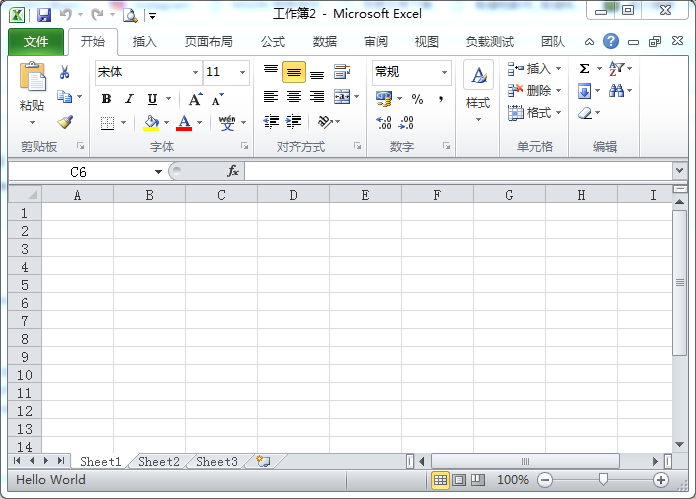

实例2.2 wiki文本表示形式 书本第33页
程序清单2.2 表2.1的wiki文本表示形式
||Property or Method||Name||Return Type|| ||Property||Application||Application|| ||Property||Autoload||Boolean|| ||Property||Compiled||Boolean|| ||Property||Creator||Int32|| ||Method||Delete||Void|| ||Property||Index||Int32|| ||Property||Installed||Boolean|| ||Property||Name||String|| ||Property||Parent||Object|| ||Property||Path||String||
实例2.3 将文本文件中的wiki形式的文本以表格的形式输出到Word中 书本37页
程序清单2.3 完整的WordWiki实现
Imports System.Collections.Generic Imports System.Text Imports System.IO Imports Office = Microsoft.Office.Core Imports Word = Microsoft.Office.Interop.Word Module Module1 Sub Main(ByVal args As String()) Dim theApplication As New Word.Application theApplication.Visible = True Dim theDocument As Word.Document theDocument = theApplication.Documents.Add() Dim reader As TextReader reader = New System.IO.StreamReader(args(0)) Dim separators(1) As String separators(0) = "||" Dim rowCount As Integer = 0 Dim columnCount As Integer = 0 ' Read rows and calculate number of rows and columns Dim rowList As New System.Collections.Generic.List(Of String) Dim row As String = reader.ReadLine() While row IsNot Nothing rowCount += 1 rowList.Add(row) ' If this is the first row, ' calculate the number of columns If rowCount = 1 Then Dim splitHeaderRow As String() = _ row.Split(separators, StringSplitOptions.None) ' Ignore the first and last separator columnCount = splitHeaderRow.Length - 2 End If row = reader.ReadLine() End While ' Create a table Dim range As Word.Range = theDocument.Range() Dim table As Word.Table = range.Tables.Add(range, _ rowCount, columnCount) ' Populate table Dim columnIndex As Integer = 1 Dim rowIndex As Integer = 1 For Each r As String In rowList Dim splitRow As String() = r.Split(separators, _ StringSplitOptions.None) For columnIndex = 1 To columnCount Dim cell As Word.Cell = table.Cell(rowIndex, columnIndex) cell.Range.Text = splitRow(columnIndex) Next rowIndex += 1 Next ' Format table table.Rows(1).Range.Bold = 1 table.AutoFitBehavior( _ Word.WdAutoFitBehavior.wdAutoFitContent) ' Wait for input from the command line before exiting System.Console.WriteLine("Table complete.") System.Console.ReadLine() ' Quit without saving changes theApplication.Quit(False) End Sub End Module
实例代码:
Imports System.Collections.Generic '默认 Imports System.Text '默认 Imports System.IO '默认 Imports Office = Microsoft.Office.Core '添加引用“Microsoft Office 14.0 Object Library 2.5 Imports Word = Microsoft.Office.Interop.Word '添加引用"Microsoft.Office.Interop.word 14.0.0.0" Module Module1 Sub Main(ByVal args As String()) Dim theApplication As New Word.Application '定义word程序 theApplication.Visible = True '使word程序可视 Dim theDocument As Word.Document '定义word文档 theDocument = theApplication.Documents.Add() '为程序添加word文档 Dim reader As TextReader '定义Txt文本读取器 reader = New System.IO.StreamReader(My.Application.Info.DirectoryPath & "/test.txt") '实例化读取文本接口,My.Application.Info.DirectoryPath指的是本程序的\bin\Debug目录 Dim separators(1) As String '定义分隔符字符串 separators(0) = "||" '为分隔符变量赋值 Dim rowCount As Integer = 0 '定义行数 Dim columnCount As Integer = 0 '定义列数 ' 读取行并计算行数和列数 Dim rowList As New System.Collections.Generic.List(Of String) '定义字符串型的列表集对象 Dim row As String = reader.ReadLine() '读取文本存储器中的一行 While row IsNot Nothing '读取行没有到结尾 rowCount += 1 '读取下一行 rowList.Add(row) '将所读取的一行文本存储在列表集对象中 ' 如果这是第一行,就计算列数 If rowCount = 1 Then Dim splitHeaderRow As String() = row.Split(separators, StringSplitOptions.None) 'StringSplitOptions.None,就是分开的数组元素包括空元素 columnCount = splitHeaderRow.Length - 2 ' 忽略第一和最后一个分隔符,由于第一个和最后一个没有起到分隔作用,所以5个元素减去2个分隔符元素就是所需的列数3, End If row = reader.ReadLine()'自带逐行读取的功能 End While ' 在word中创建一个表 Dim range As Word.Range = theDocument.Range() '定义文档单元格 Dim table As Word.Table = range.Tables.Add(range, rowCount, columnCount) '创建一个rowCount行columnCount列的表格 ' 操作word中所创建的表 Dim columnIndex As Integer = 1 Dim rowIndex As Integer = 1 For Each r As String In rowList Dim splitRow As String() = r.Split(separators, StringSplitOptions.None) 'StringSplitOptions.None,就是分开的数组元素包括空元素 For columnIndex = 1 To columnCount Dim cell As Word.Cell = table.Cell(rowIndex, columnIndex) '\bin\Debug目录中test.txt文件中的结尾不能有多余的空行,不然会提示超出索引范围而出现错误 cell.Range.Text = splitRow(columnIndex) Next rowIndex += 1 Next ' 格式化表格 table.Rows(1).Range.Bold = 1 table.AutoFitBehavior(Word.WdAutoFitBehavior.wdAutoFitContent) 'AutoFitBehavior()方法的作用就是以某种方法调整表格,ord.WdAutoFitBehavior.wdAutoFitContent表示表格根据内容来调节 ' 退出前等待命令输入 System.Console.WriteLine("Table complete.") System.Console.ReadLine() ' 没有保存更改而退出 theApplication.Quit(False) End Sub End Module
test.txt文档中的内容
||Property or Method||Name||Return Type||
||Property||Application||Application||
||Property||Autoload||Boolean||
||Property||Compiled||Boolean||
||Property||Creator||Int32||
||Method||Delete||Void||
||Property||Index||Int32||
||Property||Installed||Boolean||
||Property||Name||String||
||Property||Parent||Object||
||Property||Path||String||
|
实例效果:
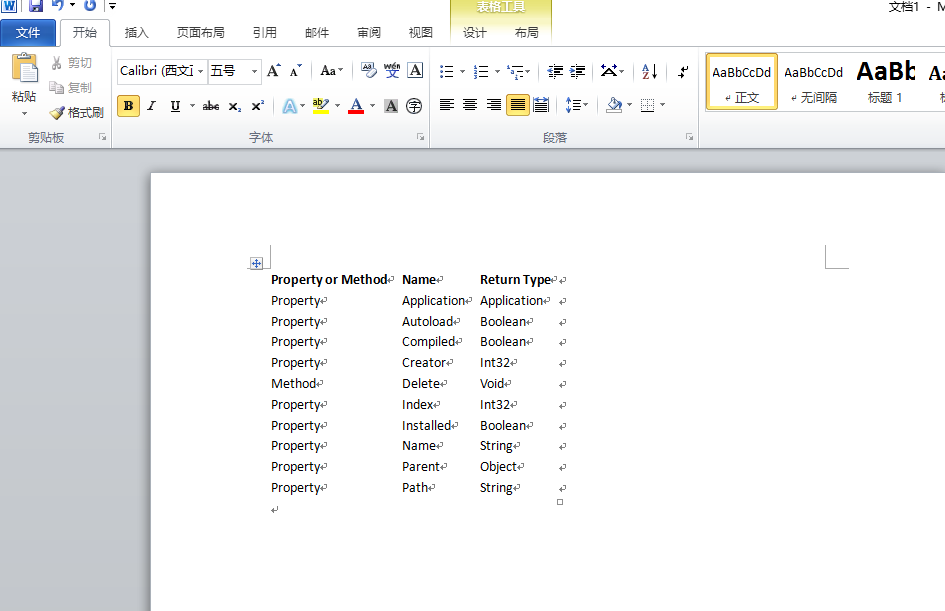
续:对实例2.3逐步详细解读
首先,总的功能就是在读取文本文档中的内容并在新创建word中显示出来
Imports Word = Microsoft.Office.Interop.Word '添加引用"Microsoft.Office.Interop.word 14.0.0.0" Module Module1 Sub Main(ByVal args As String()) Dim App As Word.Application = New Word.Application '创建Word实例程序 * Dim myWord As Word.Document = App.Documents.Add() '创建word文档 * Dim range As Word.Range = myWord.Range() '创建一个存放内容的区域 * App.Visible = True '显示Word程序 * Dim reader As New System.IO.StreamReader("D:/test.txt") '读取文本文档,注:文本文档不能为编码文档,不然读过来是乱码!! Dim str As String = reader.ReadLine() '读取文本文档中的一行,若要读取全部reader.ReadToEnd(),从当前位置读到结尾, '若真正将每行读取,最好使用System.Collections.Generic集合的概念将每行读取到集合中,用for each遍历即可 range.Text = str '将文本文档中的内容赋值给Word中 End Sub End Module
续2:将文本文档中的内容读取,存入集合中
Imports Word = Microsoft.Office.Interop.Word '添加引用"Microsoft.Office.Interop.word 14.0.0.0" Module Module1 Sub Main(ByVal args As String()) Dim App As Word.Application = New Word.Application '创建Word实例程序 * Dim myWord As Word.Document = App.Documents.Add() '创建word文档 * App.Visible = True '显示Word程序 * Dim reader As New System.IO.StreamReader("D:/test.txt") '读取文本文档,注:文本文档不能为编码文档,不然读过来是乱码!! Dim rowList As New System.Collections.Generic.List(Of String) '定义字符串型的列表集对象 Dim row As String = reader.ReadLine() '读取文本存储器中的一行 While row IsNot Nothing '读取行没有到结尾 rowList.Add(row) '将所读取的一行文本存储在列表集对象中 row = reader.ReadLine() '自带逐行读取的功能 End While Dim range As Word.Range = myWord.Range() '定义文档单元格 Dim table As Word.Table = range.Tables.Add(range, 11, 1) '创建一个11行1列的表格,硬编码更易理解 Dim rowIndex As Integer = 1 For Each r As String In rowList Dim cell As Word.Cell = table.Cell(rowIndex, 1) '目录中test.txt文件中的结尾不能有多余的空行,不然会提示超出索引范围而出现错误 cell.Range.Text = r rowIndex += 1 Next End Sub End Module
续3:将内容倒着读取出来
Imports Word = Microsoft.Office.Interop.Word '添加引用"Microsoft.Office.Interop.word 14.0.0.0" Module Module1 Sub Main(ByVal args As String()) Dim App As Word.Application = New Word.Application '创建Word实例程序 * Dim myWord As Word.Document = App.Documents.Add() '创建word文档 * App.Visible = True '显示Word程序 * Dim reader As New System.IO.StreamReader("D:/test.txt") '读取文本文档,注:文本文档不能为编码文档,不然读过来是乱码!! Dim rowList As New System.Collections.Generic.List(Of String) '定义字符串型的列表集对象 Dim row As String = reader.ReadLine() '读取文本存储器中的一行 While row IsNot Nothing '读取行没有到结尾 rowList.Add(row) '将所读取的一行文本存储在列表集对象中 row = reader.ReadLine() '自带逐行读取的功能 End While Dim range As Word.Range = myWord.Range() '定义文档单元格 Dim rowIndex As Integer = 1 For Each r As String In rowList range = myWord.Range(0, 0) 'range方法的第一个参数是开头,第二个参数是结尾,这里指第几段,插入值,插入的值是倒着排列的 range.Text = r & Chr(10) ' 注:chr(10) & chr(13)中,chr(10) 换行符,而 chr(13)回车,那么chr(10) & chr(13)就是既换行了又回车了 rowIndex = rowIndex + 1 Next End Sub
续4:myWord.Paragraphs.Add().Range()
Imports Word = Microsoft.Office.Interop.Word '添加引用"Microsoft.Office.Interop.word 14.0.0.0" Module Module1 Sub Main(ByVal args As String()) Dim App As Word.Application = New Word.Application '创建Word实例程序 * Dim myWord As Word.Document = App.Documents.Add() '创建word文档 * App.Visible = True '显示Word程序 * Dim reader As New System.IO.StreamReader("D:/test.txt") '读取文本文档,注:文本文档不能为编码文档,不然读过来是乱码!! Dim rowList As New System.Collections.Generic.List(Of String) '定义字符串型的列表集对象 Dim row As String = reader.ReadLine() '读取文本存储器中的一行 While row IsNot Nothing '读取行没有到结尾 rowList.Add(row) '将所读取的一行文本存储在列表集对象中 row = reader.ReadLine() '自带逐行读取的功能 End While Dim range As Word.Range = myWord.Paragraphs.Add().Range() '定义文档单元格 Dim rowIndex As Integer = 1 For Each r As String In rowList range = myWord.Paragraphs(rowIndex).Range() range.Text = r & Chr(10) ' 注:chr(10) & chr(13)中,chr(10) 换行符,而 chr(13)回车,那么chr(10) & chr(13)就是既换行了又回车了 rowIndex = rowIndex + 1 Next End Sub
实例2.4 Outlook外接程序 书本第40页
程序清单2.4 Outlook外接程序项目中ThisApplication类的初始化代码
Public Class ThisApplication Private Sub ThisApplication_Startup(ByVal sender As Object, _ ByVal e As System.EventArgs) Handles Me.Startup End Sub Private Sub ThisApplication_Shutdown(ByVal sender As Object, _ ByVal e As System.EventArgs) Handles Me.Shutdown End Sub End Class
实例代码:
Public Class ThisAddIn Private Sub ThisAddIn_Startup() Handles Me.Startup End Sub Private Sub ThisAddIn_Shutdown() Handles Me.Shutdown End Sub End Class
实例2.5 VSTO Outlook 外接程序 书本41页
注:添加引用”System.Windows.Forms”
程序清单2.5 VSTO Outlook 外接程序,用于处理Item事件和检查收件人数是否超过25
Imports Outlook = Microsoft.Office.Interop.Outlook Public Class ThisApplication Private Sub ThisApplication_ItemSend(ByVal item As Object, _ ByRef cancel As Boolean) Handles Me.ItemSend Dim myItem As Outlook.MailItem If TypeOf item Is Outlook.MailItem Then myItem = CType(item, Outlook.MailItem) For Each recip As Outlook.Recipient In myItem.Recipients If recip.AddressEntry.Members.Count > 25 Then ' Ask the user if she really wants to send this e-mail Dim message As String message = "Send mail to {0} with {1} people?" Dim caption As String = "More than 25 recipients" Dim buttons As MessageBoxButtons buttons = MessageBoxButtons.YesNo Dim result As DialogResult result = MessageBox.Show(String.Format(message, _ recip.AddressEntry.Name, _ recip.AddressEntry.Members.Count), _ caption, buttons) If result = DialogResult.No Then cancel = True Exit For End If End If Next End If End Sub End Class
实例2.6 VSTO Excel工作簿自定义机制 书本42页
程序清单 2.6 VSTO Excel工作簿自定义机制
Imports Excel = Microsoft.Office.Interop.Excel Imports Office = Microsoft.Office.Core Public Class Sheet1 Private Sub Sheet1_Startup(ByVal sender As Object, _ ByVal e As System.EventArgs) Handles Me.Startup ' Initial entry point. ' This code gets run first when the code behind is created ' The context is implicit in the Sheet1 class MsgBox("Code behind the document running.") MsgBox(String.Format("{0} is the sheet name.", Me.Name)) End Sub End Class
实例代码:
Imports Excel = Microsoft.Office.Interop.Excel Imports Office = Microsoft.Office.Core Public Class Sheet1 Private Sub Sheet1_Startup(ByVal sender As Object, _ ByVal e As System.EventArgs) Handles Me.Startup ' 初始化入口点 ' 创建文档代码时将首次执行此代码 ' 这里的上下环境是sheet1 MsgBox("Code behind the document running.") MsgBox(String.Format("{0} is the sheet name.", Me.Name)) End Sub End Class
实例效果:

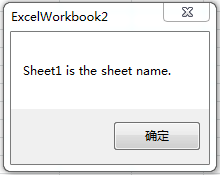
实例2.7 VSTO自定义机制:在文档操作任务面板中添加按钮控件以及将ListObject控件与DataTable进行数据绑定 书本46页
程序清单 2.7 VSTO自定义机制:在文档操作任务面板中添加按钮控件以及将ListObject控件与DataTable进行数据绑定
Imports Excel = Microsoft.Office.Interop.Excel Imports Office = Microsoft.Office.Core Public Class Sheet1 Private WithEvents myButton As New Button Private table As DataTable Private Sub Sheet1_Startup(ByVal sender As Object, _ ByVal e As System.EventArgs) Handles Me.Startup myButton.Text = "Databind!" Globals.ThisWorkbook.ActionsPane.Controls.Add(myButton) End Sub Private Sub myButton_Click(ByVal sender As Object, _ ByVal e As EventArgs) Handles myButton.Click List1.DataSource = Nothing table = New DataTable Dim r As New Random For i As Integer = 0 To 3 table.Columns.Add("Col" & i.ToString()) Next For j As Integer = 0 To 19 table.Rows.Add(r.NextDouble(), r.NextDouble(), _ r.NextDouble(), r.NextDouble()) Next List1.DataSource = table End Sub End Class
实例代码:
Imports Excel = Microsoft.Office.Interop.Excel Imports Office = Microsoft.Office.Core Public Class Sheet1 Private WithEvents myButton As New Button 'WithEvents的意思是告知VB编译器这是一个可以触发事件对象 Private table As DataTable 'DataTable是Excel对象的 Private Sub Sheet1_Startup(ByVal sender As Object, ByVal e As System.EventArgs) Handles Me.Startup myButton.Text = "Databind!" Globals.ThisWorkbook.ActionsPane.Controls.Add(myButton)'Actionspane.Controls表示右侧的文档操作面板 End Sub Private Sub myButton_Click(ByVal sender As Object, ByVal e As EventArgs) Handles myButton.Click List1.DataSource = Nothing '设置数据源为空 table = New DataTable '定义数据表用关键字new,实质就是一个实例对象 Dim r As New Random '定义随机数用new关键字,实质就是一实例对象 For i As Integer = 0 To 3 table.Columns.Add("Col" & i.ToString()) Next For j As Integer = 0 To 19 table.Rows.Add(r.NextDouble(), r.NextDouble(), r.NextDouble(), r.NextDouble())'NextDouble大于或等于 0且小于 1 的随机浮点数 Next List1.DataSource = table End Sub End Class
代码另一种写法:
Imports Excel = Microsoft.Office.Interop.Excel Imports Office = Microsoft.Office.Core Public Class Sheet1 Private WithEvents myButton As New Button Private table As DataTable = New DataTable Dim r As New Random Private Sub Sheet1_Startup(ByVal sender As Object, ByVal e As System.EventArgs) Handles Me.Startup myButton.Text = "Databind!" Globals.ThisWorkbook.ActionsPane.Controls.Add(myButton) End Sub Private Sub myButton_Click(ByVal sender As Object, ByVal e As EventArgs) Handles myButton.Click List1.DataSource = Nothing table.Columns.Add() : table.Columns.Add() : table.Columns.Add() : table.Columns.Add() '添加4列,冒号接续 For j As Integer = 0 To 19 table.Rows.Add(r.NextDouble(), r.NextDouble(), r.NextDouble(), r.NextDouble()) '生成19行4列的数据 Next List1.DataSource = table '将table中的值作为数据源
Dim str As String
str = table.Rows(2).Item(1).ToString() 'Rows(2).Item(1)表示第3行第2列,索引从0开始
MsgBox(str)
End Sub End Class
实例效果:




 posted on
posted on
