Jetty小计,比之tomcat调试还是不方便
不需要额外的工程支持,不需要硬盘中有tomcat之类的额外文件
Jetty的Debug:右键Debug as... Maven Builder
Jetty相关的配置文件如下:
1 <profiles> 2 <profile> 3 <id>frontend</id> 4 <build> 5 <plugins> 6 <plugin> 7 <groupId>org.eclipse.jetty</groupId> 8 <artifactId>jetty-maven-plugin</artifactId> 9 <configuration> 10 <httpConnector> 11 <port>8081</port> 12 </httpConnector> 13 <systemProperties> 14 <systemProperty> 15 <name>zipkin.service</name> 16 <value>frontend</value> 17 </systemProperty> 18 </systemProperties> 19 </configuration> 20 </plugin> 21 </plugins> 22 </build> 23 </profile> 24 <profile> 25 <id>backend</id> 26 <build> 27 <plugins> 28 <plugin> 29 <groupId>org.eclipse.jetty</groupId> 30 <artifactId>jetty-maven-plugin</artifactId> 31 <configuration> 32 <httpConnector> 33 <port>9000</port> 34 </httpConnector> 35 <systemProperties> 36 <systemProperty> 37 <name>zipkin.service</name> 38 <value>backend</value> 39 </systemProperty> 40 </systemProperties> 41 </configuration> 42 </plugin> 43 </plugins> 44 </build> 45 </profile> 46 </profiles>
Jetty调试的时候,发现第三方的jar包跟不进去(即使下载了源码)。需要在debug 配置里面的Enviroment添加一下内容;
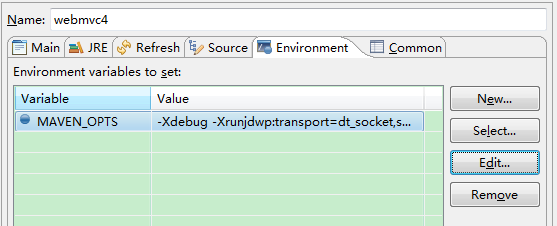
1 KEY: MAVEN_OPTS; 2 VALUE:runjdwp:transport=dt_socket,server=y,suspend=n,address=1066
然后在source的tab下面添加一个External Archived文件即可(下面就是添加的source.jar):
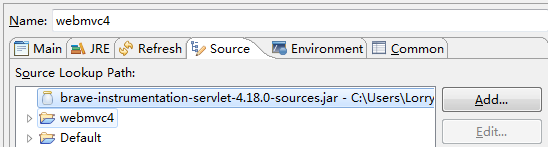
到此处,Jetty虽然小巧,但是其实debug调试等还是很不方便;比如大量的因为第三方包,即使有了源码也是要通过添加方式来添加之后才能够进去;但是如果tomcat则不需要;所以如果发布了一小程序,想要让用户迅速启用,那么Jetty是一个非常不错的选择;但是如果是想要开发,调试,那么还是tomcat。



