Python自动化运维之23、Dom
文档对象模型(Document Object Model,DOM)是一种用于HTML和XML文档的编程接口。它给文档提供了一种结构化的表示方法,可以改变文档的内容和呈现方式。最为关心的是,DOM把网页和脚本以及其他的编程语言联系了起来。DOM属于浏览器,而不是JavaScript语言规范里的规定的核心内容。Dom+JavaScript就能使网页动起来,一般使用JQuery来做这事,JQuery封装了JavaScript+Dom变得更为简单。
一、查找元素
如果我们想用js操作文档,首先要做的便是要找到要操作的元素,查找元素有直接查找和间接查找,下面来看一下这两类查找,
1、直接查找
document.getElementById 根据ID获取一个标签 document.getElementsByName 根据name属性获取标签集合 document.getElementsByClassName 根据class属性获取标签集合 document.getElementsByTagName 根据标签名获取标签集合
2、间接查找(一般都是和直接找配合使用)
// 会包括所有标签和换行(一般不会使用这种) parentNode // 父节点 childNodes // 所有子节点 firstChild // 第一个子节点 lastChild // 最后一个子节点 nextSibling // 下一个兄弟节点 previousSibling // 上一个兄弟节点 // 只包括所有标签(一般这种使用比较多) parentElement // 父节点标签元素 children // 所有子标签 firstElementChild // 第一个子标签元素 lastElementChild // 最后一个子标签元素 nextElementtSibling // 下一个兄弟标签元素 previousElementSibling // 上一个兄弟标签元素
二、操作
1、内容
操作内容主要是 innerText,innerHTML和value其中前两种比较简单,主要是第三种在操作表单的时候,用得最多,text,password和textarea的value可以分为一类,checkbox,radio和select的value可以分为一类
innerText // a标签中的文本内容 innerHTML // HTML内容,比如<a><span>aaa</span><a>中的<span>标签 value // input标签中的值

<!DOCTYPE html> <html lang="en"> <head> <meta charset="UTF-8"> <title>跑马灯</title> </head> <body> <div id="i1" style="display: inline-block;background: green;color:white;">欢迎领导莅临指导</div> <script> setInterval("f1()",900); function f1(){ var tag=document.getElementById('i1'); var text = tag.innerText; var a = text.charAt(0); var sub = text.substring(1,text.length); var new_str = sub + a; tag.innerText = new_str; } </script> </body> </html>

<!DOCTYPE html> <html lang="en"> <head> <meta charset="UTF-8"> <title>搜索框</title> </head> <body> <input id="i1" type="text" value="请输入关键字" onfocus="Focus()" onblur="Blur()"/> <input id="i2" type="text"/> <script> function Focus() { var tag = document.getElementById('i1'); if(tag.value == "请输入关键字"){ tag.value = ""; } } function Blur() { var tag = document.getElementById('i1'); var val = tag.value; if(val.trim().length == 0){ tag.value = "请输入关键字"; } } </script> </body> </html>
2、操作属性
除了操作内容,还可以操作标签属性,主要用到下面几个方法
attributes // 获取所有标签属性
setAttribute(key,value) // 设置标签属性
getAttribute(key) // 获取指定标签属性
/*
var atr = document.createAttribute("class");
atr.nodeValue="democlass";
document.getElementById('n1').setAttributeNode(atr);
*/

<!DOCTYPE html> <html lang="en"> <head> <meta charset="UTF-8"> <title>checkbox全选取消反选</title> </head> <body> <input type="button" value="全选" onclick="CheckAll()"/> <input type="button" value="取消" onclick="CancleAll()"/> <input type="button" value="反选" onclick="ReverseAll()"/> <table border="1"> <thead> <tr> <th>序号</th> <th>IP</th> <th>Port</th> </tr> </thead> <tbody id="tb"> <tr> <td><input type="checkbox"/></td> <td>1.1.1.1</td> <td>22</td> </tr> <tr> <td><input type="checkbox"/></td> <td>1.1.1.2</td> <td>22</td> </tr> <tr> <td><input type="checkbox"/></td> <td>1.1.1.3</td> <td>22</td> </tr> </tbody> </table> <script> function CheckAll() { var tb = document.getElementById('tb'); var trs = tb.children; for(var i=0;i<trs.length;i++){ var current_tr = trs[i]; var ck = current_tr.firstElementChild.firstElementChild; ck.checked = true; // ck.setAttribute('checked','checked'); } } function CancleAll() { var tb = document.getElementById('tb'); var trs = tb.children; for(var i=0;i<trs.length;i++){ var current_tr = trs[i]; var ck = current_tr.firstElementChild.firstElementChild; ck.checked = false; // ck.removeAttribute('checked'); } } function ReverseAll() { var tb = document.getElementById('tb'); var trs = tb.children; for(var i=0;i<trs.length;i++){ var current_tr = trs[i]; var ck = current_tr.firstElementChild.firstElementChild; if(ck.checked){ ck.checked = false; // ck.removeAttribute('checked'); }else{ ck.checked = true; // ck.setAttribute('checked','checked'); } } } </script> </body> </html>

<!DOCTYPE html> <html lang="en"> <head> <meta charset="UTF-8"> <title>Title</title> <style> *{ margin: 0; padding: 0; } .content{ margin: 0 auto; width: 300px; border: 1px solid chocolate; } ul{ list-style: none; background-color: #cccccc; } ul li{ float: left; display: block; background-color: #2459a2; padding:0 10px; height: 50px; line-height: 50px; cursor: pointer; } .clearfix:after{ display: block; content: ''; height: 0; visibility: hidden; clear: both; } #info{ min-height: 200px; width: 300px; } .hide{ display: none; } .active{ background-color: white; color: black; } </style> </head> <body> <div class="content"> <ul class="clearfix"> <li tg="1" class="active" onclick="Func(this)">价格走势</li> <li tg="2" onclick="Func(this)">市场分布</li> <li tg="3" onclick="Func(this)">其他</li> </ul> <div id="info"> <div targ="1" >conten1</div> <div targ="2" class="hide">conten2</div> <div targ="3" class="hide">conten3</div> </div> </div> <script> function Func(ths) { var bot = ths.parentElement.children; for(var i=0;i<bot.length;i++){ bot[i].classList.remove('active') } ths.classList.add('active'); var vtg = ths.getAttribute('tg'); var divs = document.getElementById('info').children; for(var i=0;i<divs.length;i++){ if(divs[i].getAttribute('targ') == vtg){ divs[i].classList.remove('hide'); }else{ divs[i].classList.add('hide'); } } } </script> </body> </html>
3、class操作
className // 获取所有类名,字符串格式 classList // 获取所有类名,列表格式 classList.remove(cls) // 删除指定类 classList.add(cls) // 添加类

<!DOCTYPE html> <html lang="en"> <head> <meta charset="UTF-8"> <title>模态对话框</title> <style> *{ margin: 0; } .hide{ display:none; } .shade{ position: fixed; top:0; bottom:0; left:0; right:0; background-color: rgba(0,0,0,.6); } .modal{ position: fixed; height: 400px; width:500px; background-color: white; top:50%; left:50%; margin-top: -200px; margin-left: -250px; } </style> </head> <body> <div style="height: 2000px;background-color: #dddddd;"> <input type="button" value="登录" onclick="show()"/> </div> <div id="shade" class="shade hide"></div> <div id="modal" class="modal hide"> <input type="text" placeholder="用户名"/><br/> <input type="password" placeholder="密码"/><br/> <a href="javascript:void(0)" onclick="cancle()">取消</a> </div> <script> function show() { var tag1 = document.getElementById('shade'); var tag2 = document.getElementById('modal'); tag1.classList.remove('hide'); tag2.classList.remove('hide'); } function cancle() { var tag1 = document.getElementById('shade'); var tag2 = document.getElementById('modal'); tag1.classList.add('hide'); tag2.classList.add('hide'); } </script> </body> </html>
4、标签操作
a.创建标签(两种方式)
// 方式一
var tag = document.createElement('a')
tag.innerText = "wupeiqi"
tag.className = "c1"
tag.href = "http://www.cnblogs.com/wupeiqi"
// 方式二
var tag = "<a class='c1' href='http://www.cnblogs.com/wupeiqi'>wupeiqi</a>"
b.操作标签(两种方式和创建标签是对应的)
// 方式一
var tag = document.createElement('a')
xxx.appendChild(tag)
xxx.insertBefore(tag,xxx[1])
// 方式二
var obj = "<input type='text' />";
xxx.insertAdjacentHTML("beforeEnd",obj);
xxx.insertAdjacentElement('afterBegin',document.createElement('p'))
//注意:第一个参数只能是'beforeBegin'、 'afterBegin'、 'beforeEnd'、 'afterEnd'
5、样式操作
ar obj = document.getElementById('i1')
obj.style.fontSize = "32px";
obj.style.backgroundColor = "red";

<!DOCTYPE html> <html lang="en"> <head> <meta charset="UTF-8"> <title>点赞</title> <style> .item{ padding:50px; position: relative; } .item span{ position: absolute; top:49px; left:71px; opacity:1; font-size:18px; color: green; } </style> </head> <body> <div class="item"> <a onclick="Favor(this);">赞1</a> <!--<span>+1</span>--> </div> <div class="item"> <a onclick="Favor(this);">赞2</a> </div> <div class="item"> <a onclick="Favor(this);">赞3</a> </div> <script> function Favor(ths) { // ths形参 --> this实参 --> 是当前触发事件的标签 var top = 49; var left = 71; var op = 1; var fontSize = 18; var tag = document.createElement('span'); tag.innerText = '+1'; tag.style.position = 'absolute'; tag.style.top = top + 'px'; tag.style.left = left + 'px'; tag.style.opacity = op; tag.style.fontSize = fontSize + 'px'; ths.parentElement.appendChild(tag); var intervarl = setInterval(function () { top -= 10; left += 10; fontSize += 5; op -= 0.1; tag.style.top = top + 'px'; tag.style.left = left + 'px'; tag.style.opacity = op; tag.style.fontSize = fontSize + 'px'; if(op == 0.2){ clearInterval(intervarl); ths.parentElement.removeChild(tag); } },50) } </script> </body> </html>

<!DOCTYPE html> <html lang="en"> <head> <meta charset="UTF-8"> <title>搜索框二</title> </head> <body> <input onfocus="Focus(this);" onblur="Blur(this);" id="search" value="请输入关键字" style="color: gray;" /> <script> function Focus(ths){ ths.style.color = "black"; if(ths.value == '请输入关键字' || ths.value.trim() == ""){ ths.value = ""; } } function Blur(ths){ if(ths.value.trim() == ""){ ths.value = '请输入关键字'; ths.style.color = 'gray'; }else{ ths.style.color = "black"; } } </script> </body> </html>
6、位置操作
总文档高度
document.documentElement.offsetHeight
当前文档占屏幕高度
document.documentElement.clientHeight
自身高度
tag.offsetHeight
距离上级定位高度
tag.offsetTop
父定位标签
tag.offsetParent
滚动高度
tag.scrollTop
/*
clientHeight -> 可见区域:height + padding
clientTop -> border高度
offsetHeight -> 可见区域:height + padding + border
offsetTop -> 上级定位标签的高度
scrollHeight -> 全文高:height + padding
scrollTop -> 滚动高度
特别的:
document.documentElement代指文档根节点
*/

<!DOCTYPE html> <html lang="en"> <head> <meta charset="UTF-8"> <title>返回顶部</title> <style> *{ margin:0; } .back{ position: fixed; width:5px; right: 60px; bottom: 20px; color: red; cursor: pointer; } .hide{ display: none; } </style> </head> <body onscroll="BodyScroll();"> <div style="height:2000px;background-color: #dddddd;"></div> <div id="back" class="back hide" onclick="Backtop()">返回顶部</div> <script> function Backtop() { document.body.scrollTop = 0; } function BodyScroll() { var s = document.body.scrollTop; var t = document.getElementById('back'); if(s > 100){ t.classList.remove('hide'); }else { t.classList.add('hide'); } } </script> </body> </html>

<!DOCTYPE html> <html> <head lang="en"> <meta charset="UTF-8"> <title>滚动固定</title> </head> <style> body{ margin: 0px; } img { border: 0; } ul{ padding: 0; margin: 0; list-style: none; } .clearfix:after { content: "."; display: block; height: 0; clear: both; visibility: hidden; } .wrap{ width: 980px; margin: 0 auto; } .pg-header{ background-color: #303a40; -webkit-box-shadow: 0 2px 5px rgba(0,0,0,.2); -moz-box-shadow: 0 2px 5px rgba(0,0,0,.2); box-shadow: 0 2px 5px rgba(0,0,0,.2); } .pg-header .logo{ float: left; padding:5px 10px 5px 0px; } .pg-header .logo img{ vertical-align: middle; width: 110px; height: 40px; } .pg-header .nav{ line-height: 50px; } .pg-header .nav ul li{ float: left; } .pg-header .nav ul li a{ display: block; color: #ccc; padding: 0 20px; text-decoration: none; font-size: 14px; } .pg-header .nav ul li a:hover{ color: #fff; background-color: #425a66; } .pg-body{ } .pg-body .catalog{ position: absolute; top:60px; width: 200px; background-color: #fafafa; bottom: 0px; } .pg-body .catalog.fixed{ position: fixed; top:10px; } .pg-body .catalog .catalog-item.active{ color: #fff; background-color: #425a66; } .pg-body .content{ position: absolute; top:60px; width: 700px; margin-left: 210px; background-color: #fafafa; overflow: auto; } .pg-body .content .section{ height: 500px; } </style> <body onscroll="ScrollEvent();"> <div class="pg-header"> <div class="wrap clearfix"> <div class="logo"> <a href="#"> <img src="http://core.pc.lietou-static.com/revs/images/common/logo_7012c4a4.pn"> </a> </div> <div class="nav"> <ul> <li> <a href="#">首页</a> </li> <li> <a href="#">功能一</a> </li> <li> <a href="#">功能二</a> </li> </ul> </div> </div> </div> <div class="pg-body"> <div class="wrap"> <div class="catalog"> <div class="catalog-item" auto-to="function1"><a>第1张</a></div> <div class="catalog-item" auto-to="function2"><a>第2张</a></div> <div class="catalog-item" auto-to="function3"><a>第3张</a></div> </div> <div class="content"> <div menu="function1" class="section"> <h1>第一章</h1> </div> <div menu="function2" class="section"> <h1>第二章</h1> </div> <div menu="function3" class="section"> <h1>第三章</h1> </div> </div> </div> </div> <script> function ScrollEvent(){ var bodyScrollTop = document.body.scrollTop; if(bodyScrollTop>50){ document.getElementsByClassName('catalog')[0].classList.add('fixed'); }else{ document.getElementsByClassName('catalog')[0].classList.remove('fixed'); } } </script> </body> </html>

<!DOCTYPE html> <html> <head lang="en"> <meta charset="UTF-8"> <title>滚动菜单</title> </head> <style> body{ margin: 0px; } img { border: 0; } ul{ padding: 0; margin: 0; list-style: none; } h1{ padding: 0; margin: 0; } .clearfix:after { content: "."; display: block; height: 0; clear: both; visibility: hidden; } .wrap{ width: 980px; margin: 0 auto; } .pg-header{ background-color: #303a40; -webkit-box-shadow: 0 2px 5px rgba(0,0,0,.2); -moz-box-shadow: 0 2px 5px rgba(0,0,0,.2); box-shadow: 0 2px 5px rgba(0,0,0,.2); } .pg-header .logo{ float: left; padding:5px 10px 5px 0px; } .pg-header .logo img{ vertical-align: middle; width: 110px; height: 40px; } .pg-header .nav{ line-height: 50px; } .pg-header .nav ul li{ float: left; } .pg-header .nav ul li a{ display: block; color: #ccc; padding: 0 20px; text-decoration: none; font-size: 14px; } .pg-header .nav ul li a:hover{ color: #fff; background-color: #425a66; } .pg-body{ } .pg-body .catalog{ position: absolute; top:60px; width: 200px; background-color: #fafafa; bottom: 0px; } .pg-body .catalog.fixed{ position: fixed; top:10px; } .pg-body .catalog .catalog-item.active{ color: #fff; background-color: #425a66; } .pg-body .content{ position: absolute; top:60px; width: 700px; margin-left: 210px; background-color: #fafafa; overflow: auto; } .pg-body .content .section{ height: 500px; border: 1px solid red; } </style> <body onscroll="ScrollEvent();"> <div class="pg-header"> <div class="wrap clearfix"> <div class="logo"> <a href="#"> <img src="http://core.pc.lietou-static.com/revs/images/common/logo_7012c4a4.pn"> </a> </div> <div class="nav"> <ul> <li> <a href="#">首页</a> </li> <li> <a href="#">功能一</a> </li> <li> <a href="#">功能二</a> </li> </ul> </div> </div> </div> <div class="pg-body"> <div class="wrap"> <div class="catalog" id="catalog"> <div class="catalog-item" auto-to="function1"><a>第1张</a></div> <div class="catalog-item" auto-to="function2"><a>第2张</a></div> <div class="catalog-item" auto-to="function3"><a>第3张</a></div> </div> <div class="content" id="content"> <div menu="function1" class="section"> <h1>第一章</h1> </div> <div menu="function2" class="section"> <h1>第二章</h1> </div> <div menu="function3" class="section"> <h1>第三章</h1> </div> </div> </div> </div> <script> function ScrollEvent(){ var bodyScrollTop = document.body.scrollTop; if(bodyScrollTop>50){ document.getElementsByClassName('catalog')[0].classList.add('fixed'); }else{ document.getElementsByClassName('catalog')[0].classList.remove('fixed'); } var content = document.getElementById('content'); var sections = content.children; for(var i=0;i<sections.length;i++){ var current_section = sections[i]; // 当前标签距离顶部绝对高度 var scOffTop = current_section.offsetTop + 60; // 当前标签距离顶部,相对高度 var offTop = scOffTop - bodyScrollTop; // 当前标签高度 var height = current_section.scrollHeight; if(offTop<0 && -offTop < height){ // 当前标签添加active // 其他移除 active var menus = document.getElementById('catalog').children; var current_menu = menus[i]; current_menu.classList.add('active'); for(var j=0;j<menus.length;j++){ if(menus[j] == current_menu){ }else{ menus[j].classList.remove('active'); } } break; } } } </script> </body> </html>

<!DOCTYPE html> <html> <head lang="en"> <meta charset="UTF-8"> <title>滚动高度</title> </head> <style> body{ margin: 0px; } img { border: 0; } ul{ padding: 0; margin: 0; list-style: none; } h1{ padding: 0; margin: 0; } .clearfix:after { content: "."; display: block; height: 0; clear: both; visibility: hidden; } .wrap{ width: 980px; margin: 0 auto; } .pg-header{ background-color: #303a40; -webkit-box-shadow: 0 2px 5px rgba(0,0,0,.2); -moz-box-shadow: 0 2px 5px rgba(0,0,0,.2); box-shadow: 0 2px 5px rgba(0,0,0,.2); } .pg-header .logo{ float: left; padding:5px 10px 5px 0px; } .pg-header .logo img{ vertical-align: middle; width: 110px; height: 40px; } .pg-header .nav{ line-height: 50px; } .pg-header .nav ul li{ float: left; } .pg-header .nav ul li a{ display: block; color: #ccc; padding: 0 20px; text-decoration: none; font-size: 14px; } .pg-header .nav ul li a:hover{ color: #fff; background-color: #425a66; } .pg-body{ } .pg-body .catalog{ position: absolute; top:60px; width: 200px; background-color: #fafafa; bottom: 0px; } .pg-body .catalog.fixed{ position: fixed; top:10px; } .pg-body .catalog .catalog-item.active{ color: #fff; background-color: #425a66; } .pg-body .content{ position: absolute; top:60px; width: 700px; margin-left: 210px; background-color: #fafafa; overflow: auto; } .pg-body .content .section{ height: 500px; border: 1px solid red; } </style> <body onscroll="ScrollEvent();"> <div class="pg-header"> <div class="wrap clearfix"> <div class="logo"> <a href="#"> <img src="http://core.pc.lietou-static.com/revs/images/common/logo_7012c4a4.pn"> </a> </div> <div class="nav"> <ul> <li> <a href="#">首页</a> </li> <li> <a href="#">功能一</a> </li> <li> <a href="#">功能二</a> </li> </ul> </div> </div> </div> <div class="pg-body"> <div class="wrap"> <div class="catalog" id="catalog"> <div class="catalog-item" auto-to="function1"><a>第1张</a></div> <div class="catalog-item" auto-to="function2"><a>第2张</a></div> <div class="catalog-item" auto-to="function3"><a>第3张</a></div> </div> <div class="content" id="content"> <div menu="function1" class="section"> <h1>第一章</h1> </div> <div menu="function2" class="section"> <h1>第二章</h1> </div> <div menu="function3" class="section" style="height: 200px;"> <h1>第三章</h1> </div> </div> </div> </div> <script> function ScrollEvent(){ var bodyScrollTop = document.body.scrollTop; if(bodyScrollTop>50){ document.getElementsByClassName('catalog')[0].classList.add('fixed'); }else{ document.getElementsByClassName('catalog')[0].classList.remove('fixed'); } var content = document.getElementById('content'); var sections = content.children; for(var i=0;i<sections.length;i++){ var current_section = sections[i]; // 当前标签距离顶部绝对高度 var scOffTop = current_section.offsetTop + 60; // 当前标签距离顶部,相对高度 var offTop = scOffTop - bodyScrollTop; // 当前标签高度 var height = current_section.scrollHeight; if(offTop<0 && -offTop < height){ // 当前标签添加active // 其他移除 active // 如果已经到底部,现实第三个菜单 // 文档高度 = 滚动高度 + 视口高度 var a = document.getElementsByClassName('content')[0].offsetHeight + 60; var b = bodyScrollTop + document.documentElement.clientHeight; console.log(a+60,b); if(a == b){ var menus = document.getElementById('catalog').children; var current_menu = document.getElementById('catalog').lastElementChild; current_menu.classList.add('active'); for(var j=0;j<menus.length;j++){ if(menus[j] == current_menu){ }else{ menus[j].classList.remove('active'); } } }else{ var menus = document.getElementById('catalog').children; var current_menu = menus[i]; current_menu.classList.add('active'); for(var j=0;j<menus.length;j++){ if(menus[j] == current_menu){ }else{ menus[j].classList.remove('active'); } } } break; } } } </script> </body> </html>
7、提交表单
document.geElementById('form').submit()

<!DOCTYPE html> <html lang="en"> <head> <meta charset="UTF-8"> <title>a标签提交表单</title> </head> <body> <form id="f1"> <input type="text"/> <input type="submit" value="提交"/> <a onclick="Submit()">提交</a> </form> <script> function Submit() { var form = document.getElementById('f1'); form.submit(); } </script> </body> </html>
8、其他操作
console.log 输出框 alert 弹出框 confirm 确认框 // URL和刷新 location.href 获取URL location.href = "url" 重定向 location.reload() 重新加载 // 定时器 setInterval 多次定时器 clearInterval 清除多次定时器 setTimeout 单次定时器 clearTimeout 清除单次定时器

<!DOCTYPE html> <html lang="en"> <head> <meta charset="UTF-8"> <title>定时器</title> </head> <body> <div id="status" style="color:red"> </div> <input type="button" value="删除" onclick="DeleteStatus()"/> <script> function DeleteStatus() { var s = document.getElementById('status'); s.innerText = '删除成功'; setTimeout(function () { s.innerText = ""; },5000); } </script> </body> </html>
三、事件
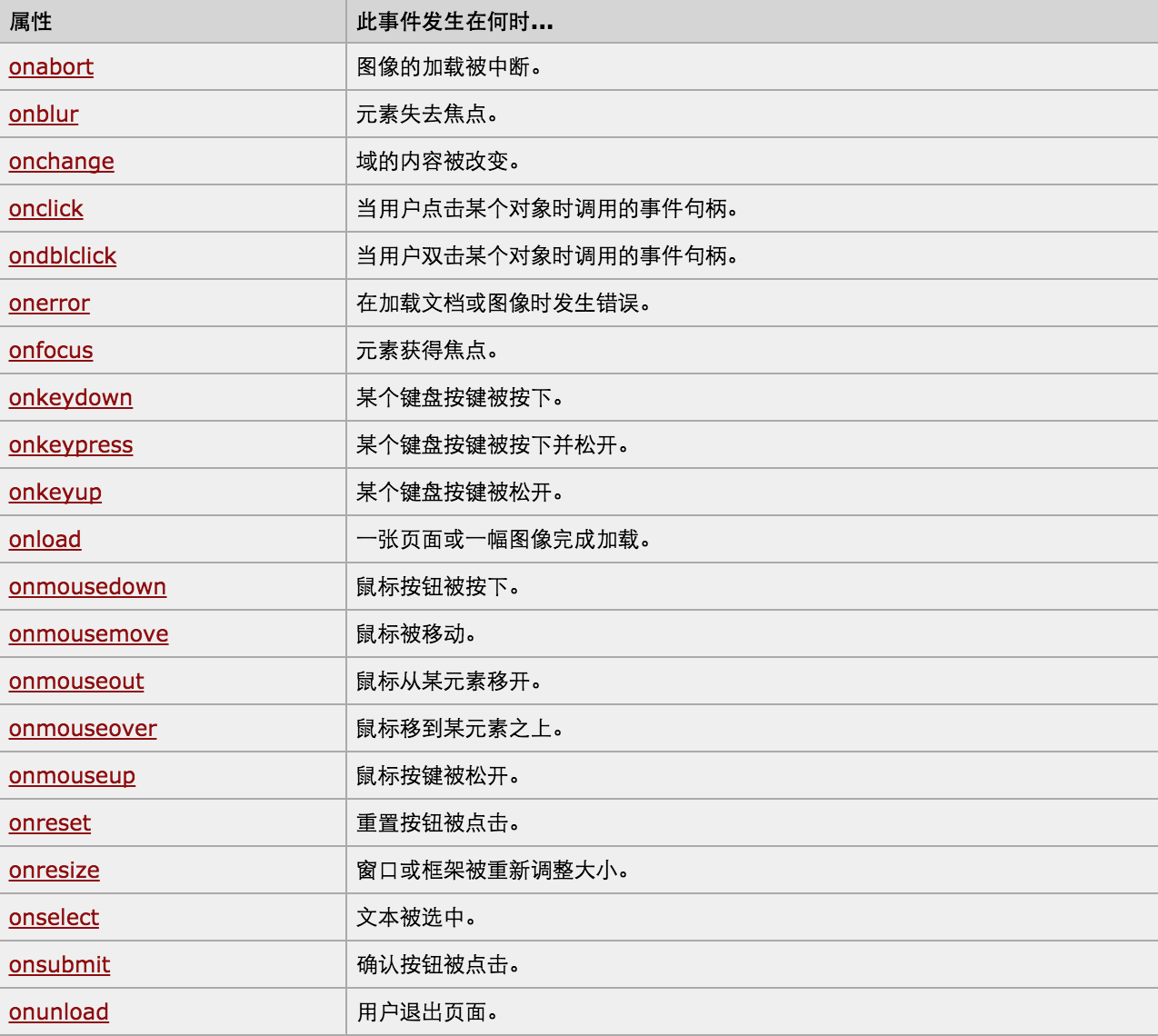
对于事件需要注意的要点:
- this
- event
- 事件链以及跳出
this标签当前正在操作的标签,event封装了当前事件的内容。

<!DOCTYPE html> <html lang="en"> <head> <meta charset="UTF-8"> <title>event事件的内容</title> <style> *{ margin: 0; } .hide{ display:none; } .shade{ position: fixed; top:0; bottom:0; left:0; right:0; background-color: rgba(0,0,0,.6); } .modal{ position: fixed; height: 400px; width:500px; background-color: white; top:50%; left:50%; margin-top: -200px; margin-left: -250px; } </style> </head> <body> <div style="height: 2000px;background-color: #dddddd;"> <input type="button" value="登录" onclick="show()"/> </div> <div id="shade" class="shade hide"></div> <div id="modal" class="modal hide"> <input type="text" placeholder="用户名"/><br/> <input type="password" placeholder="密码"/><br/> <!--<a href="javascript:void(0)" onclick="cancle()">取消</a>--> </div> <script> function show() { var tag1 = document.getElementById('shade'); var tag2 = document.getElementById('modal'); tag1.classList.remove('hide'); tag2.classList.remove('hide'); } function cancle() { var tag1 = document.getElementById('shade'); var tag2 = document.getElementById('modal'); tag1.classList.add('hide'); tag2.classList.add('hide'); } window.onkeydown = function (event) { console.log(event); if(event.keyCode == 27){ cancle(); } } </script> </body> </html>

<!DOCTYPE html> <html lang="en"> <head> <meta charset="UTF-8"> <title>默认事件与自定义事件</title> </head> <body> <!--自定义事件优先的标签:a,form--> <!--默认事件优先的标签:checkbox--> <!--return 事件,返回false则默认的事件不执行,true则会执行默认事件--> <form action="https://www.baidu.com"> <input type="text" id="username"/> <input type="submit" value="提交" onclick="return SubmitForm();"/> </form> <script> function SubmitForm() { var user = document.getElementById('username'); if(user.value.length > 0){ // 可以提交 return true; }else{ //不可以提交 alert('用户名输入不能为空'); return false; } } </script> </body> </html>




