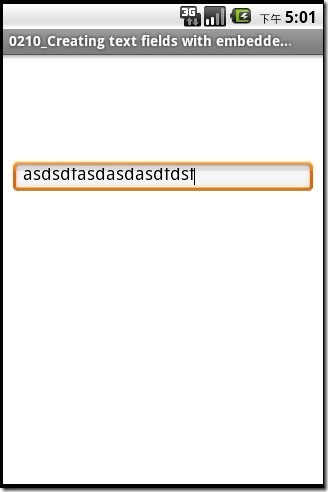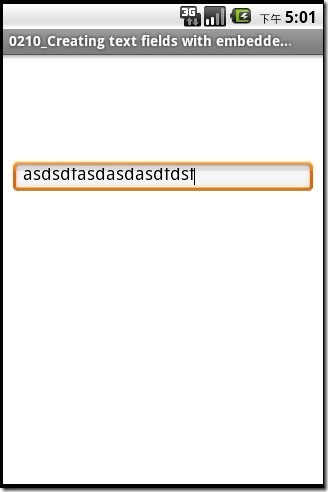 该功能无法再android使用,只能在ios上正常显示
该功能无法再android使用,只能在ios上正常显示
var win = Titanium.UI.createWindow({
title:"Configuring text field and text area keyboard types",
backgroundColor:"#FFF",
exitOnClose:true
});
//These buttons will appear within the text field
var clearButton = Titanium.UI.createButton({
title:"Clear",
height:24,
width:52
});
var submitButton = Titanium.UI.createButton({
title:"Submit",
height:24,
width:60
});
var textField = Titanium.UI.createTextField({
top:"25%",
height:35,
width:300,
borderStyle:Titanium.UI.INPUT_BORDERSTYLE_ROUNDED,
hintText:"Type something",
keyboardType:Titanium.UI.KEYBOARD_DEFAULT,
leftButton:clearButton,
rightButton:submitButton
});
clearButton.addEventListener("click", function(e){
//Clear the value of the text field
textField.value = "";
});
submitButton.addEventListener("click", function(e){
//Pretend to submit the value of the text field
//Be sure that you've typed something in!
if(textField.value != ""){
alert(textField.value);
}else{
alert("Enter some text");
}
});
//Add an event listener to the window that allows for the keyboard or input keys to be hidden if the user taps outside a text field
//Note: each text field to be blurred would be added below
win.addEventListener("click", function(e){
textField.blur(); // Cause the text field to lose focus, thereby hiding the keyboard (if visible)
});
win.add(textField);
win.open();