Python3处理文档_word文档(三)_向word文档中添加表格
利用python-docx自动生成表格
add_table()方法会返回一个Table对象。rows代表行数,cols代表列数;style代表样式,具体可以查看官方文档。
一、创建一个8行5列的表格
from docx import *
doc=Document()
table = doc.add_table(rows=8, cols=5)
doc.save('table.docx')
上述代码就在word里插入了一个8行、5列的表格。(有8*5=40个cell)
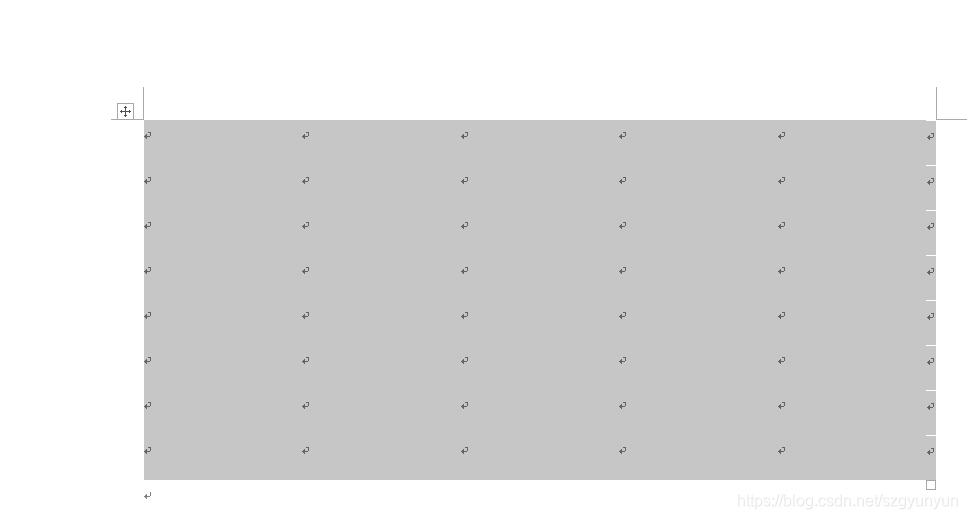
生成的每个cell都是有“坐标”的,比如上面的表格左上角cell为(0,0),右下角cell为(7,4)
Table()对象中报了对表格进行操作的方法和属性,如下:
add_column(width):添加列(需要设置列宽)
add_row():添加行
cell(row_idx, col_idx):访问单个单元格
row_cells(row_idx):返回一个序列(行号为row_idx的行内所有单元格)
column_cells(column_idx):返回一个序列(列号为column_idx的列内所有单元格)
rows:返回的是_Rows对象,是一个包含了所有行(_Row对象)的列表
columns:返回的是_Columns对象,是一个包含了所有列(_Column对象)的列表
想要熟练使用python-docx操作Word文档:需要认识Table()、_Cell()、 _Row()、 _Rows() _Column() 和 _Columns()五个类。
二、设置表头
rows代表行数,rows[0]即第一行。hdr_cells = table.rows[0].cells,hdr_cells即第一行的所有单元格。
from docx import *
doc=Document()
table = doc.add_table(rows=8, cols=5)
hdr_cells = table.rows[0].cells
hdr_cells[0].text = '编号编号'
hdr_cells[1].text = '漏洞名称'
hdr_cells[2].text = '影响IP'
hdr_cells[3].text = 'CVE ID'
hdr_cells[4].text = '危险程度'
doc.save('table.docx')
运行结果:
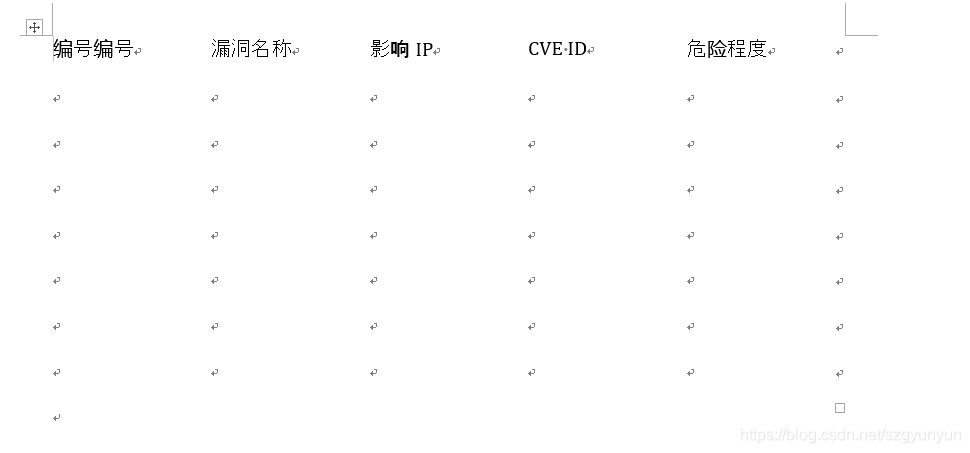
三、设置表格样式
上边的表格是默认的没有格式的,下边提供了两种设置表格边框的方式.
1、使用系统style
#方法一:创建表格时设置
doc=Document()
table = doc.add_table(rows=8, cols=5,style =‘Table Grid’)
doc.save('table.docx')
#方法二:创建表格后,再设置
doc=Document()
table = doc.add_table(rows=8, cols=5)
table.style =‘Table Grid’
doc.save('table.docx')
运行结果:

2、自定义表格边框
#设置表格的边框
def set_cell_border(cell, **kwargs):
"""
Set cell`s border
Usage:
set_cell_border(
cell,
top={"sz": 12, "val": "single", "color": "#FF0000", "space": "0"},
bottom={"sz": 12, "color": "#00FF00", "val": "single"},
left={"sz": 24, "val": "dashed", "shadow": "true"},
right={"sz": 12, "val": "dashed"},
)
"""
tc = cell._tc
tcPr = tc.get_or_add_tcPr()
# check for tag existnace, if none found, then create one
tcBorders = tcPr.first_child_found_in("w:tcBorders")
if tcBorders is None:
tcBorders = OxmlElement('w:tcBorders')
tcPr.append(tcBorders)
# list over all available tags
for edge in ('left', 'top', 'right', 'bottom', 'insideH', 'insideV'):
edge_data = kwargs.get(edge)
if edge_data:
tag = 'w:{}'.format(edge)
# check for tag existnace, if none found, then create one
element = tcBorders.find(qn(tag))
if element is None:
element = OxmlElement(tag)
tcBorders.append(element)
# looks like order of attributes is important
for key in ["sz", "val", "color", "space", "shadow"]:
if key in edge_data:
element.set(qn('w:{}'.format(key)), str(edge_data[key]))
调用该函数:
set_cell_border(hdr_cells[0],
top={"sz": 12, "val": "single", "color": "#FF0000"},
bottom={"sz": 12, "val": "single", "color": "#FF0000"},
left={"sz": 12, "val": "single", "color": "#FF0000"},
right={"sz": 12, "val": "single", "color": "#FF0000"},
)
整体代码:
from docx import *
from docx.oxml import OxmlElement
from docx.oxml.ns import qn##qn#设置中文字体
#设置表格的边框
def set_cell_border(cell, **kwargs):
"""
Set cell`s border
Usage:
set_cell_border(
cell,
top={"sz": 12, "val": "single", "color": "#FF0000", "space": "0"},
bottom={"sz": 12, "color": "#00FF00", "val": "single"},
left={"sz": 24, "val": "dashed", "shadow": "true"},
right={"sz": 12, "val": "dashed"},
)
"""
tc = cell._tc
tcPr = tc.get_or_add_tcPr()
# check for tag existnace, if none found, then create one
tcBorders = tcPr.first_child_found_in("w:tcBorders")
if tcBorders is None:
tcBorders = OxmlElement('w:tcBorders')
tcPr.append(tcBorders)
# list over all available tags
for edge in ('left', 'top', 'right', 'bottom', 'insideH', 'insideV'):
edge_data = kwargs.get(edge)
if edge_data:
tag = 'w:{}'.format(edge)
# check for tag existnace, if none found, then create one
element = tcBorders.find(qn(tag))
if element is None:
element = OxmlElement(tag)
tcBorders.append(element)
# looks like order of attributes is important
for key in ["sz", "val", "color", "space", "shadow"]:
if key in edge_data:
element.set(qn('w:{}'.format(key)), str(edge_data[key]))
doc=Document()
#设置默认字体
doc.styles['Normal'].font.name = u'宋体'
doc.styles['Normal'].font.name = u'宋体'
doc.styles['Normal'].font.name = 'Times New Roman'
doc.styles['Normal']._element.rPr.rFonts.set(qn('w:eastAsia'), u'宋体')
table = doc.add_table(rows=8, cols=5)
table.style ='Table Grid'
hdr_cells = table.rows[0].cells
hdr_cells[0].text = '编号编号'
hdr_cells[1].text = '漏洞名称'
hdr_cells[2].text = '影响IP'
hdr_cells[3].text = 'CVE ID'
hdr_cells[4].text = '危险程度'
# #用table的row方法可以得到一个表格的一行list其中包含了这一行的所有cell
# hdr_cells0 = table.rows[1].cells
# hdr_cells0[0].add_paragraph('1')
# hdr_cells0[2].add_paragraph('192.168.1.1')
# hdr_cells0[3].add_paragraph('CVE-2019-0708')
# hdr_cells0[4].add_paragraph('高')
set_cell_border(hdr_cells[0],
top={"sz": 12, "val": "single", "color": "#FF0000"},
bottom={"sz": 12, "val": "single", "color": "#FF0000"},
left={"sz": 12, "val": "single", "color": "#FF0000"},
right={"sz": 12, "val": "single", "color": "#FF0000"},
)
doc.save('table.docx')
运行结果:
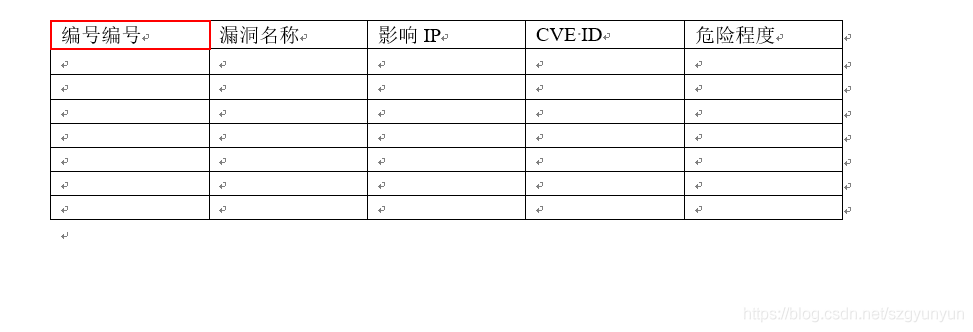
三、向表格中添加数据
1、向表格中第二行添加数据
hdr_cells0 = table.rows[1].cells
hdr_cells0[0].add_paragraph('1')
hdr_cells0[1].add_paragraph('CVE-2019-0708 远程桌面代码执行漏洞')
hdr_cells0[2].add_paragraph('192.168.1.1')
hdr_cells0[3].add_paragraph('CVE-2019-0708')
hdr_cells0[4].add_paragraph('高')
运行结果:
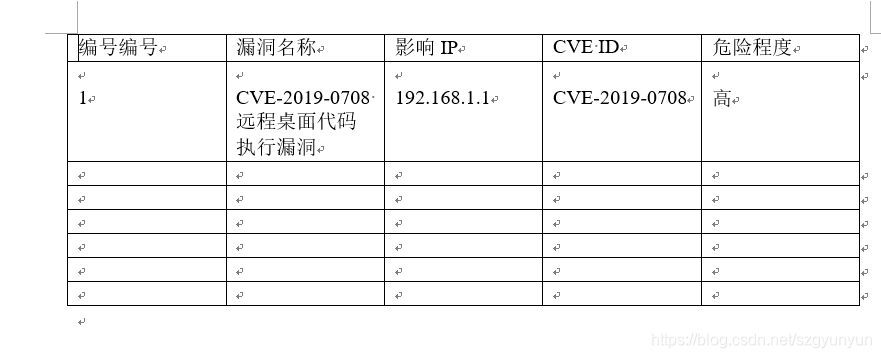
2、向指定单元格添加数据
cell = table.cell(1, 3) # 获取第二行三列的表格对象(索引是从0开始的)
cell.text='向第二行第三列添加的文字'# 在单元格中添加文本:
运行结果:

四、设置表格对齐
from docx.enum.text import WD_PARAGRAPH_ALIGNMENT
from docx.enum.table import WD_TABLE_ALIGNMENT, WD_CELL_VERTICAL_ALIGNMENT
table.alignment = WD_TABLE_ALIGNMENT.CENTER # 设置表格居中对齐
for column in table.columns: # 所有列
for cell in column.cells: # 所有单元格
for paragraph in cell.paragraphs: # 所有段落
paragraph.paragraph_format.alignment = WD_PARAGRAPH_ALIGNMENT.CENTER # 水平对齐,居中
运行结果:

我公众号大家可以关注支持一哈
主要记录一些网络安全和Python的学习。

作者:那酒不要留
-------------------------------------------
个性签名:独学而无友,则孤陋而寡闻。做一个灵魂有趣的人!知识源于分享!
如果觉得这篇文章对你有小小的帮助的话,记得在右下角点个“推荐”哦,博主在此感谢!


