Unity3D编辑器扩展(七)—— 在自定义编辑器窗口中序列化List对象
假设我们创建一个 Test 组件,并定义一个 string 类型的列表,代码如下:
1 using System.Collections.Generic; 2 using UnityEngine; 3 4 public class Test : MonoBehaviour 5 { 6 public List<string> strs; 7 }
挂载组件后,我们会得到下面的效果:
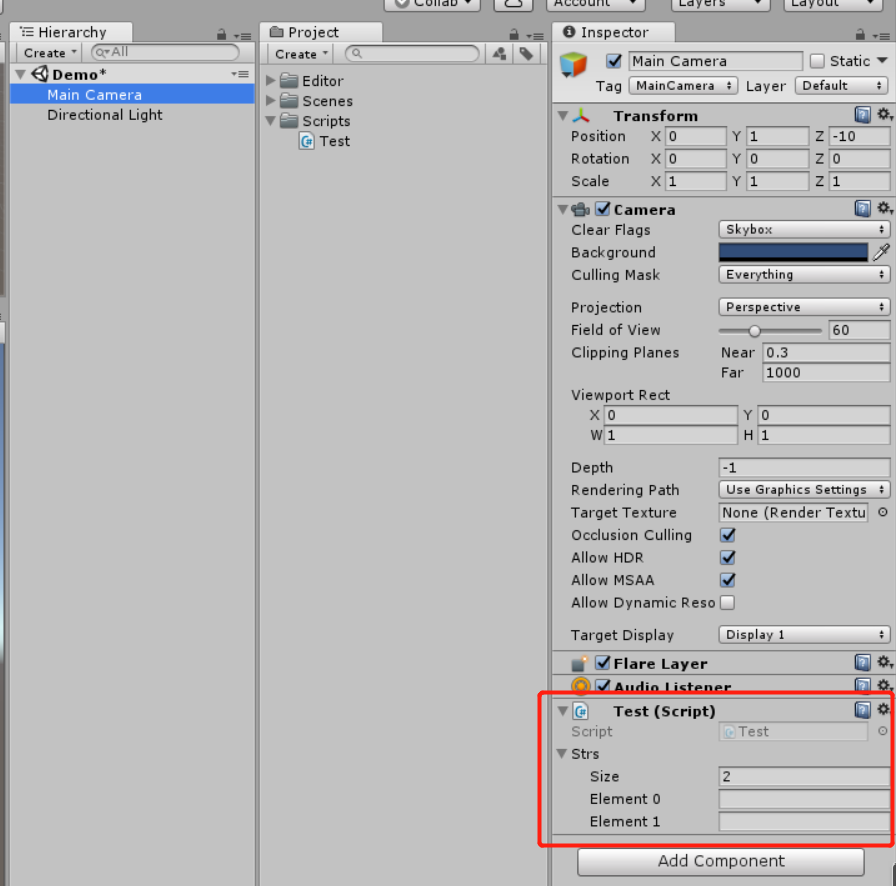
Unity 自动帮我们把 strs 这个 List 序列化到了面板上,我们还可以通过修改 Size 的大小,来改变 List 的大小,也可以通过鼠标右键来删除或者复制一个元素。
如果我们想要在自定义的窗口中去序列化一个 List 对象应该怎么做呢?
这时,我们就需要用到 SerializedObject 和 SerializedProperty 两个类来帮助我们序列化,代码如下:
1 using System.Collections.Generic; 2 using UnityEditor; 3 using UnityEngine; 4 5 public class EditorTest : EditorWindow 6 { 7 public List<string> stringList = new List<string>(); 8 9 private SerializedObject serializedObject; 10 private SerializedProperty serializedProperty; 11 12 [MenuItem("MyEditor/Window1")] 13 private static void Window() 14 { 15 EditorTest _editorTest = (EditorTest)EditorWindow.GetWindow(typeof(EditorTest), false, "Window", true); 16 _editorTest.Show(); 17 } 18 19 private void OnEnable() 20 { 21 serializedObject = new SerializedObject(this); 22 serializedProperty = serializedObject.FindProperty("stringList"); 23 } 24 private void OnGUI() 25 { 26 serializedObject.Update(); 27 EditorGUI.BeginChangeCheck(); 28 EditorGUILayout.PropertyField(serializedProperty, true); 29 if (EditorGUI.EndChangeCheck()) 30 { 31 serializedObject.ApplyModifiedProperties(); 32 } 33 34 GUILayout.BeginHorizontal(); 35 GUILayout.FlexibleSpace();//插入一个弹性空白 36 if (GUILayout.Button("Add")) 37 { 38 stringList.Add(string.Empty); 39 } 40 GUILayout.EndHorizontal(); 41 } 42 }
我们会得到下面的效果:
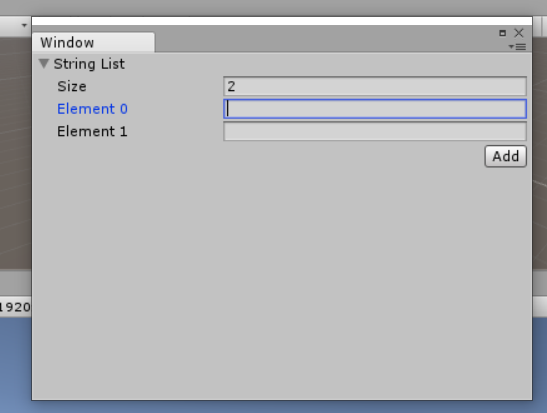
这样我们就实现了再窗口中序列化 List 对象。这里还实现了一个 Add 按钮去方便我们新增元素,至于删除,还是得使用鼠标右键。
如果说我们 List 中存储的是我们自定义的数据类型,那么这个类型必须添加 [System.Serializable] 标签,否则无法序列化。



 浙公网安备 33010602011771号
浙公网安备 33010602011771号