Unity3D中Excel表的读取与写入
废话不多说,对 Excel 表的操作少不了要引入第三方库,首先我们需要引入 Excel.dll 和 ICSharpCode.SharpZipLib.dll,这两个类库在网上都能找到;然后我们还需要引入 System.Data.dll,这个类库在 Unity3D 的安装路径下的 Editor\Data\Mono\lib\mono\unity 文件夹下能找到。
代码如下:
1 using Excel; 2 using System.Data; 3 using System.IO; 4 using UnityEngine; 5 6 public class Test : MonoBehaviour 7 { 8 #region -- 变量定义 9 10 #endregion 11 12 #region -- 系统函数 13 private void Start() 14 { 15 DataRowCollection _dataRowCollection = ReadExcel(Application.streamingAssetsPath + "/学生信息.xlsx"); 16 //这里从 1 开始循环,因为第一行被表头占据了。所以具体解析数据的时候需要根据具体情况来定。 17 for (int i = 1; i < _dataRowCollection.Count; i++) 18 { 19 Debug.Log("学号:" + _dataRowCollection[i][0] + "--" + "姓名:" + _dataRowCollection[i][1] + "--" + "年龄:" + _dataRowCollection[i][2]); 20 } 21 } 22 #endregion 23 24 #region -- 自定义函数 25 /// <summary> 26 /// 读取 Excel 表并返回一个 DataRowCollection 对象 27 /// </summary> 28 /// <param name="_path">Excel 表路径</param> 29 /// <param name="_sheetIndex">读取的 Sheet 索引。Excel 表中是有多个 Sheet 的</param> 30 /// <returns></returns> 31 private static DataRowCollection ReadExcel(string _path, int _sheetIndex = 0) 32 { 33 FileStream stream = File.Open(_path, FileMode.Open, FileAccess.Read, FileShare.Read); 34 //IExcelDataReader excelReader = ExcelReaderFactory.CreateBinaryReader(stream);//读取 Excel 1997-2003版本 35 IExcelDataReader excelReader = ExcelReaderFactory.CreateOpenXmlReader(stream);//读取 2007及以后的版本 36 DataSet result = excelReader.AsDataSet(); 37 return result.Tables[_sheetIndex].Rows; 38 } 39 /// <summary> 40 /// 读取 Excel 表并返回一个 DataRowCollection 对象 41 /// </summary> 42 /// <param name="_path">Excel 表路径</param> 43 /// <param name="_sheetIndex">读取的 Sheet 名称。Excel 表中是有多个 Sheet 的</param> 44 /// <returns></returns> 45 private static DataRowCollection ReadExcel(string _path, string _sheetName) 46 { 47 FileStream stream = File.Open(_path, FileMode.Open, FileAccess.Read, FileShare.Read); 48 //IExcelDataReader excelReader = ExcelReaderFactory.CreateBinaryReader(stream);//读取 Excel 1997-2003版本 49 IExcelDataReader excelReader = ExcelReaderFactory.CreateOpenXmlReader(stream);//读取 2007及以后的版本 50 DataSet result = excelReader.AsDataSet(); 51 return result.Tables[_sheetName].Rows; 52 } 53 #endregion 54 55 }
运行效果如下:
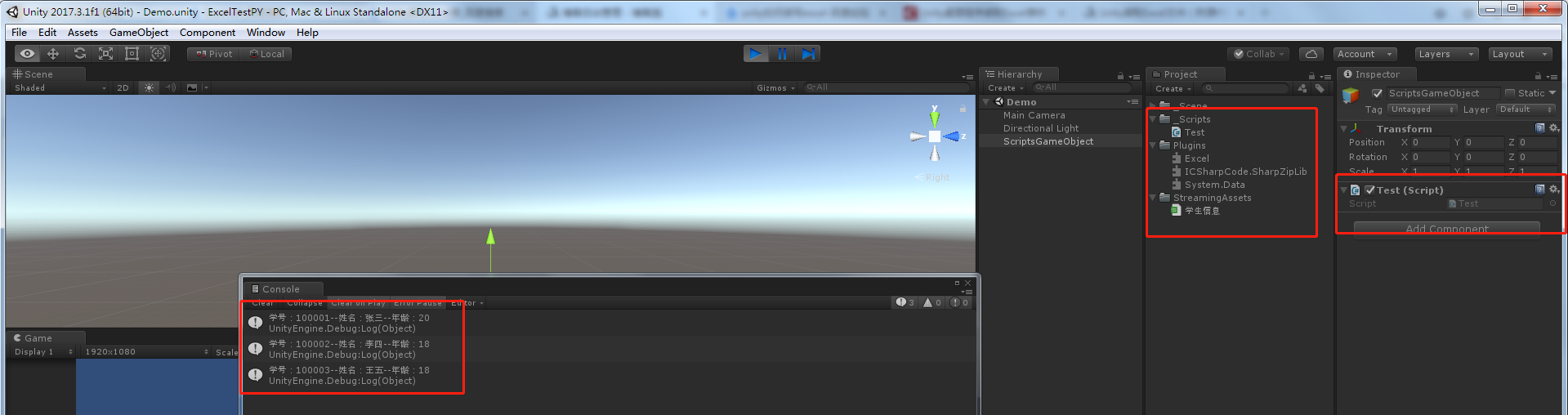
这里需要注意的是,根据 Excel 表的版本不同,使用的方法也不一致,我在代码中也有注释,大家看一下就行。还有就是 Sheet ,在读取的时候,我们可以根据索引去读取,也可以根据名称去读取,我也写了重载方法。
如果这样写,发布后运行,也许会报错,这时我们就又需要引入第三方库了,去 Unity3D 安装路径下的Editor\Data\Mono\lib\mono\unity,找到所有 I18N 开头的类库导入Unity中,就不会报错了,如下图:
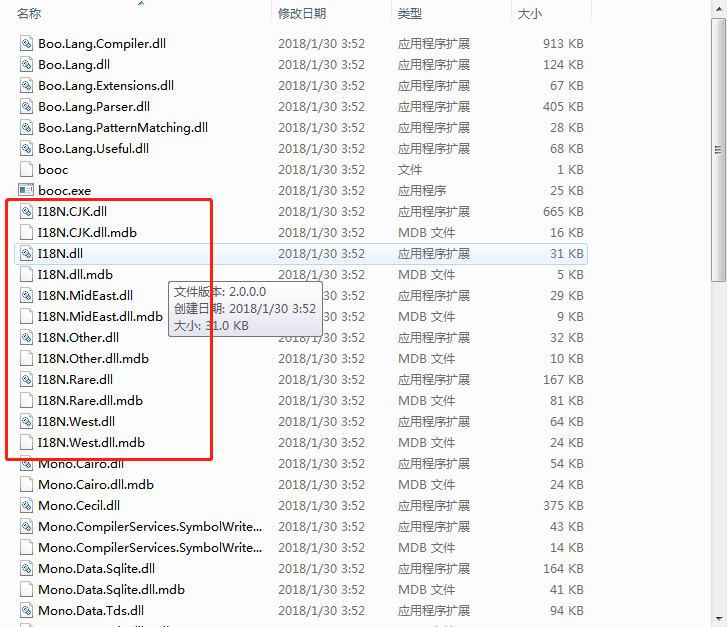
Excel 表的读取功能解决了,那我们如何生成一张 Excel 表,并写入数据呢?这时我们需要导入一个叫 EPPlus.dll 的类库,网上也有,大家可以自己下载。
代码如下:
1 private void Start() 2 { 3 string _filePath = Application.streamingAssetsPath + "/学生信息2.xlsx"; 4 string _sheetName = "详情"; 5 6 FileInfo _excelName = new FileInfo(_filePath); 7 if (_excelName.Exists) 8 { 9 //删除旧文件,并创建一个新的 excel 文件。 10 _excelName.Delete(); 11 _excelName = new FileInfo(_filePath); 12 } 13 14 //通过ExcelPackage打开文件 15 using (ExcelPackage package = new ExcelPackage(_excelName)) 16 { 17 //在 excel 空文件添加新 sheet,并设置名称。 18 ExcelWorksheet worksheet = package.Workbook.Worksheets.Add(_sheetName); 19 20 //添加列名 21 worksheet.Cells[1, 1].Value = "学号"; 22 worksheet.Cells[1, 2].Value = "姓名"; 23 worksheet.Cells[1, 3].Value = "性别"; 24 25 //添加一行数据 26 worksheet.Cells[2, 1].Value = 100001; 27 worksheet.Cells[2, 2].Value = "张三"; 28 worksheet.Cells[2, 3].Value = "男"; 29 30 //添加一行数据 31 worksheet.Cells[3, 1].Value = 100002; 32 worksheet.Cells[3, 2].Value = "Hammer"; 33 worksheet.Cells[3, 3].Value = "女"; 34 35 //添加一行数据 36 worksheet.Cells[4, 1].Value = 120033; 37 worksheet.Cells[4, 2].Value = "Saw"; 38 worksheet.Cells[4, 3].Value = "男"; 39 40 //保存excel 41 package.Save(); 42 } 43 }
运行效果图如下:

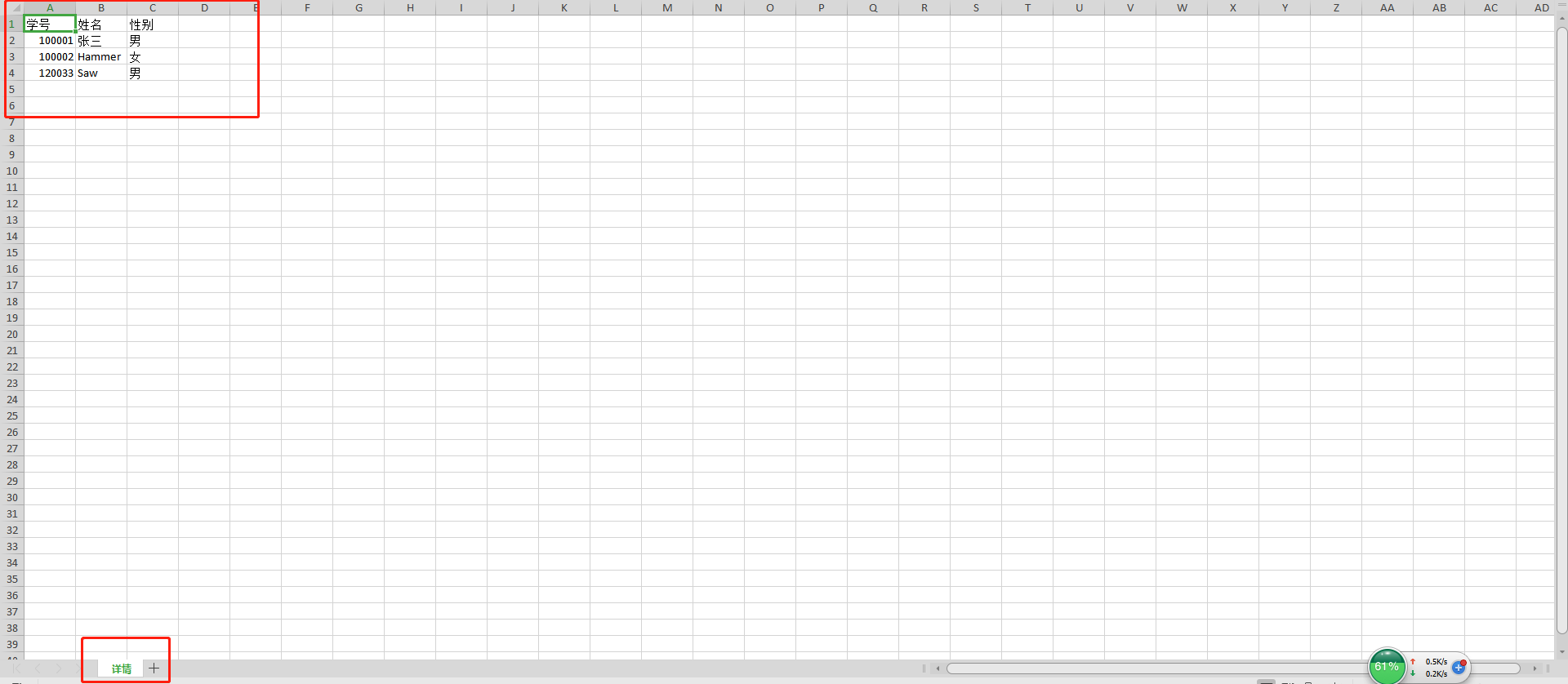
Excel 表的读写操作大致就是这样的。但是我不建议,大家直接读取 Excel 表,因为 Excel 表 包含太多的格式信息,最好是将 Excel 表另存为纯文本的 CSV 文件再去读取,关于 CSV 文件的读取,网上有一大堆,有时间我自己也写一篇。





【推荐】国内首个AI IDE,深度理解中文开发场景,立即下载体验Trae
【推荐】编程新体验,更懂你的AI,立即体验豆包MarsCode编程助手
【推荐】抖音旗下AI助手豆包,你的智能百科全书,全免费不限次数
【推荐】轻量又高性能的 SSH 工具 IShell:AI 加持,快人一步
· .NET Core 中如何实现缓存的预热?
· 从 HTTP 原因短语缺失研究 HTTP/2 和 HTTP/3 的设计差异
· AI与.NET技术实操系列:向量存储与相似性搜索在 .NET 中的实现
· 基于Microsoft.Extensions.AI核心库实现RAG应用
· Linux系列:如何用heaptrack跟踪.NET程序的非托管内存泄露
· TypeScript + Deepseek 打造卜卦网站:技术与玄学的结合
· Manus的开源复刻OpenManus初探
· AI 智能体引爆开源社区「GitHub 热点速览」
· 三行代码完成国际化适配,妙~啊~
· .NET Core 中如何实现缓存的预热?