以下内容为学习下图这本书做的笔记,非原创。做笔记主要是为了实践一下看看结果加深记忆。
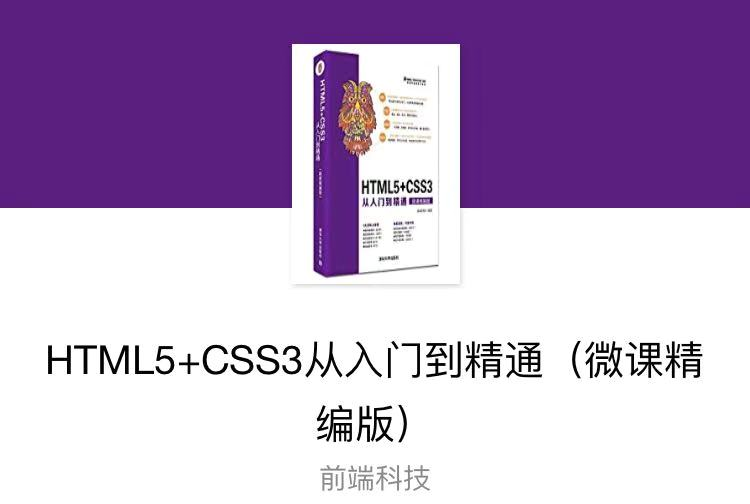
目录:
1.保存和恢复状态 2. 清除画布 3. 移动坐标 4. 旋转坐标 5. 缩放图形 6.变换图形
① 绘制一个矩形,填充颜色为 #ff00ff, 轮廓颜色为蓝色,然后保存这个状态,再绘制另一个矩形,填充颜色为 #ff0000, 轮廓颜色为绿色,最后恢复为第一个矩形的状态,并绘制两个小的矩形,此时已经恢复了原来保存的状态,所以会沿用最先设定的属性值。
语句:
1 <canvas id="canvas" width="300" height="250" style="border:solid 1px #999;"></canvas> 2 <script> 3 draw(); 4 function draw(){ 5 //使用document.getElementById() 方法, 根据 canvas 元素的 id 获取对 canvas 的引用 6 var ctx = document.getElementById('canvas').getContext('2d'); 7 //开始绘制矩形 8 ctx.fillStyle = "#ff00ff"; 9 ctx.strokeStyle = "blue"; 10 ctx.fillRect(20, 20, 100, 100); 11 ctx.strokeRect(20, 20, 100, 100); 12 ctx.fill(); 13 ctx.stroke(); 14 //保存当前 canvas 状态 15 ctx.save(); //save() : 将当前的状态推送到栈中保存 16 //绘制另一个矩形 17 ctx.fillStyle = "#ff0000"; 18 ctx.strokeStyle = "green"; 19 ctx.fillRect(140,20,100,100); 20 ctx.strokeRect(140,20,100,100); 21 ctx.fill(); 22 ctx.stroke(); 23 //恢复第一个矩形的状态 24 ctx.restore(); //restore() : 将上一个保存的状态从栈中弹出,恢复上一次所有的设置 25 //绘制两个矩形 26 ctx.fillRect(20,140,50,50); 27 ctx.strokeRect(80,140,50,50); 28 } 29 </script>
页面表现:
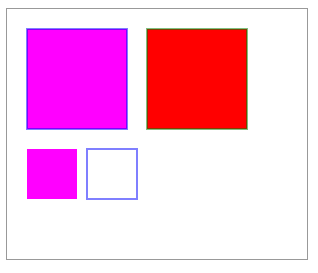
① 使用 clearRect() 方法擦除画布中的绘图
用法 : clearRect( x, y, width, height ) ,参数说明:
x : 要清除的矩形的左上角的 x 坐标 y : 要清除的矩形左上角的 y 坐标
width : 要清除的矩形的宽度,以像素计 height : 要清除的矩形的高度,以像素计
语句:
1 <canvas id="canvas" width="300" height="200" style="border:solid 1px #999;"></canvas> 2 <input name="" type="button" value="清空画布" onclick="clearMap();" > 3 <script> 4 //使用document.getElementById() 方法, 根据 canvas 元素的 id 获取对 canvas 的引用 5 var ctx = document.getElementById('canvas').getContext('2d'); 6 ctx.strokeStyle = "#ff00ff"; 7 ctx.beginPath(); 8 ctx.arc(200,150,100,-Math.PI*1/6,-Math.PI*5/6,true); 9 ctx.stroke(); 10 function clearMap(){ 11 ctx.clearRect(0,0,300,200); //使用 clearRect() 方法来清空画布 12 } 13 </script>
页面表现:
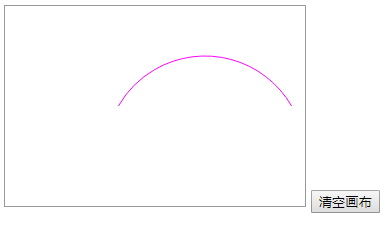
点击按钮之后:

① 综合运用 save()、restore()、translate() 方法来绘制一个伞状图形。
在默认情况下,以画布左上角(0,0)为绘图原点,使用translate()方法可以移动坐标原点,绘图时以新的坐标为绘图原点。
语句:
1 <canvas id="canvas" width="700" height="200" style="border:solid 1px #999;"></canvas> 2 <script> 3 draw(); 4 function draw(){ 5 //使用document.getElementById() 方法, 根据 canvas 元素的 id 获取对 canvas 的引用 6 var ctx = document.getElementById('canvas').getContext('2d'); 7 //注意:所有的移动都是基于这一上下文 8 ctx.translate(40,80); 9 for( var i=0; i<10; i++ ){ 10 ctx.save(); //使用 save() 方法保存画布的原始状态 11 ctx.translate(60*i, 0); 12 drawTop(ctx, "rgb("+(30*i)+","+(255-30*i)+",255)"); 13 drawGrip(ctx); 14 ctx.restore(); //使用 restore() 方法恢复原始状态 15 } 16 } 17 //绘制伞形顶部半圆 18 function drawTop(ctx, fillStyle){ 19 ctx.fillStyle = fillStyle; 20 ctx.beginPath(); 21 ctx.arc(0, 0, 30, 0, Math.PI, true); 22 ctx.closePath(); 23 ctx.fill(); 24 } 25 //绘制伞形底部手柄 26 function drawGrip(ctx){ 27 ctx.save(); 28 ctx.fillStyle = "blue"; 29 ctx.fillRect(-1.5, 0, 1.5, 40); 30 ctx.beginPath(); 31 ctx.strokeStyle = "blue"; 32 ctx.arc(-5, 40, 4, Math.PI, Math.PI*2, true); 33 ctx.stroke(); 34 ctx.closePath(); 35 ctx.restore(); 36 } 37 38 </script>
页面表现:
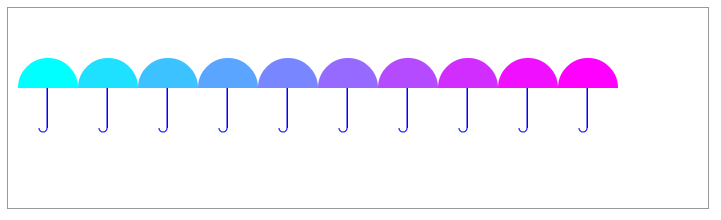
效果说明:

① 在每次开始绘制图形之前,先把坐标控件旋转 PI*( 2/4 + i/4 ),再将坐标空间沿y轴负方向移动100,然后开始绘制图形,从而实现使图形沿一中心点平均旋转分布。
用法:context.rotate( angle ) ,参数说明:angle为旋转角度,旋转角度为顺时针
将角度转换为弧度公式 : degress * Math.PI / 180
语句:
1 <canvas id="canvas" width="300" height="300" style="border:solid 1px #999;"></canvas> 2 <script> 3 draw(); 4 function draw(){ 5 //使用document.getElementById() 方法, 根据 canvas 元素的 id 获取对 canvas 的引用 6 var ctx = document.getElementById('canvas').getContext('2d'); 7 //注意:所有的移动都是基于这一上下文 8 ctx.translate(150,150); 9 for( var i=0; i<9; i++ ){ 10 ctx.save(); //使用 save() 方法保存画布的原始状态 11 ctx.rotate(Math.PI*(2/4+i/4)); //使用 rotate()方法 可以以原点为中心旋转 canvas 上下文对象的坐标空间 12 ctx.translate(0, -100); 13 drawTop(ctx, "rgb("+(30*i)+","+(255-30*i)+",255)"); 14 drawGrip(ctx); 15 ctx.restore(); //使用 restore() 方法恢复原始状态 16 } 17 } 18 //绘制伞形顶部半圆 19 function drawTop(ctx, fillStyle){ 20 ctx.fillStyle = fillStyle; 21 ctx.beginPath(); 22 ctx.arc(0, 0, 30, 0, Math.PI, true); 23 ctx.closePath(); 24 ctx.fill(); 25 } 26 //绘制伞形底部手柄 27 function drawGrip(ctx){ 28 ctx.save(); 29 ctx.fillStyle = "blue"; 30 ctx.fillRect(-1.5, 0, 1.5, 40); 31 ctx.beginPath(); 32 ctx.strokeStyle = "blue"; 33 ctx.arc(-5, 40, 4, Math.PI, Math.PI*2, true); 34 ctx.stroke(); 35 ctx.closePath(); 36 ctx.restore(); 37 } 38 39 </script>
页面表现:
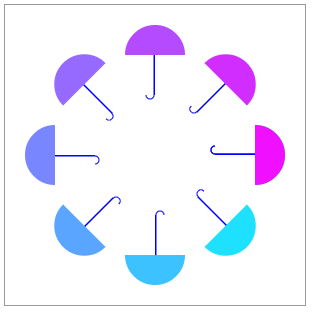
② 简单的例子
语句:
1 <canvas id="canvas" width="200" height="200" style="border:solid 1px #999;"></canvas> 2 <script> 3 draw(); 4 function draw(){ 5 //使用document.getElementById() 方法, 根据 canvas 元素的 id 获取对 canvas 的引用 6 var canvas = document.getElementById('canvas'); 7 //通过 canvas 元素的 getContext() 方法获取画布上下文(context),创建 context 对象,以获取允许进行绘制的 2D 环境 8 if(canvas.getContext){ 9 var ctx = canvas.getContext('2d'); 10 ctx.rotate(Math.PI*45/180); 11 ctx.fillRect(50,20,30,20); 12 } 13 } 14 </script>
页面表现:
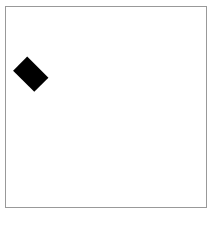
效果说明:

scale (x, y) ,参数说明:
x:横轴的缩放因子 y: 纵轴的缩放因子
x 跟 y 必须为正值,需要放大图形参数大于1,需要缩小图形参数小于1
①
语句:
1 <canvas id="canvas" width="400" height="350" style="border:solid 1px #999;"></canvas> 2 <script> 3 draw(); 4 function draw(){ 5 //使用document.getElementById() 方法, 根据 canvas 元素的 id 获取对 canvas 的引用 6 var ctx = document.getElementById('canvas').getContext('2d'); 7 //注意:所有的移动都是基于这一上下文 8 ctx.translate(200, 20); 9 for( var i=0; i<80; i++ ){ 10 ctx.save(); 11 ctx.translate(30, 30); 12 ctx.scale(0.95, 0.95); //缩小图形到上次的 0.95 倍 13 ctx.rotate(Math.PI/12); //旋转 15 度 14 ctx.beginPath(); 15 ctx.fillStyle = "red"; 16 ctx.globalAlpha = "0.4"; //设置透明度 17 ctx.arc(0,0,50,0,Math.PI*2,true); 18 ctx.closePath(); 19 ctx.fill(); 20 } 21 } 22 </script>
页面表现:
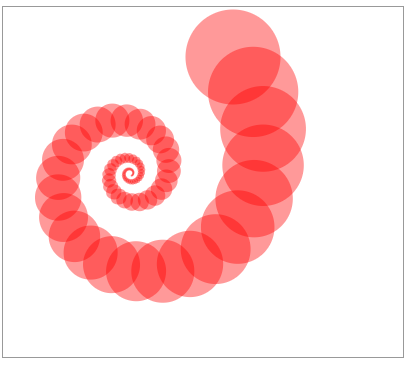
①
语句:
1 <canvas id="canvas" width="400" height="350" style="border:solid 1px #999;"></canvas> 2 <script> 3 draw(); 4 function draw(){ 5 //使用document.getElementById() 方法, 根据 canvas 元素的 id 获取对 canvas 的引用 6 var ctx = document.getElementById('canvas').getContext('2d'); 7 //注意:所有的移动都是基于这一上下文 8 ctx.translate(200, 20); 9 for( var i=1; i<90; i++ ){ 10 ctx.save(); 11 ctx.transform(0.95, 0, 0, 0.95, 30, 30); 12 ctx.rotate(Math.PI/12); 13 ctx.beginPath(); 14 ctx.fillStyle = "red"; 15 ctx.globalAlpha = "0.4"; 16 ctx.arc(0, 0, 50, 0, Math.PI*2, true); 17 ctx.closePath(); 18 ctx.fill(); 19 } 20 //恢复最初的原点,然后讲原点改为(10,10) 21 ctx.setTransform(1, 0, 0, 1, 10, 10); 22 ctx.fillStyle = "blue"; 23 ctx.fillRect(0, 0, 50, 50); 24 ctx.fill(); 25 } 26 </script>
页面表现:
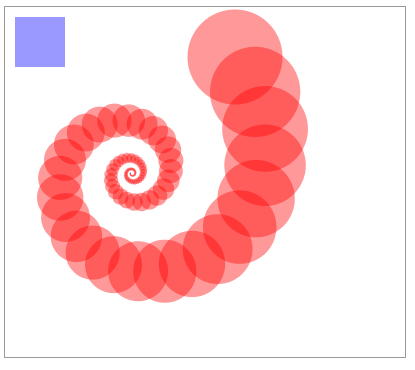
② transform 方法可替代 tranlate
代码第 8 行跟第 9 行效果相同。
语句:
1 <canvas id="canvas" width="100" height="100" style="border:solid 1px #999;"></canvas> 2 <script> 3 draw(); 4 function draw(){ 5 //使用document.getElementById() 方法, 根据 canvas 元素的 id 获取对 canvas 的引用 6 var ctx = document.getElementById('canvas').getContext('2d'); 7 //注意:所有的移动都是基于这一上下文 8 //ctx.translate(10, 10); 9 ctx.transform( 0, 1, 1, 0, 10, 10); 10 ctx.fillStyle = "blue"; 11 ctx.fillRect(0, 0, 20, 20); 12 } 13 </script>
页面表现:
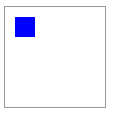
③ transform方法可替代 scale
语句:
1 <canvas id="canvas" width="200" height="200" style="border:solid 1px #999;"></canvas> 2 <script> 3 draw(); 4 function draw(){ 5 //使用document.getElementById() 方法, 根据 canvas 元素的 id 获取对 canvas 的引用 6 var ctx = document.getElementById('canvas').getContext('2d'); 7 ctx.fillStyle = "blue"; 8 //ctx.scale(0.5, 0.5); 9 ctx.transform(0.5, 0, 0, 0.5, 0, 0); 10 ctx.fillRect(10, 10, 180, 180); 11 } 12 </script>
页面表现:
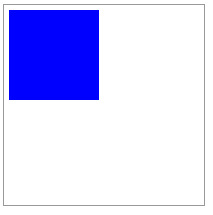
④ transform 方法可替代 rotate 方法(替代之后发现效果有点差别)
用法:context.transform(cosθ, sinθ, -sinθ, cosθ, 0, 0 ) , 参数说明:
θ为旋转角度的弧度值
语句:
1 <canvas id="canvas" width="200" height="200" style="border:solid 1px #999;"></canvas> 2 <script> 3 draw(); 4 function draw(){ 5 //使用document.getElementById() 方法, 根据 canvas 元素的 id 获取对 canvas 的引用 6 var ctx = document.getElementById('canvas').getContext('2d'); 7 ctx.fillStyle = "blue"; 8 //ctx.rotate(45*Math.PI/180); 9 ctx.transform(Math.PI/2, Math.PI/2, -Math.PI/2, Math.PI/2, 0, 0); 10 ctx.fillRect(0, 0, 100, 0.3); 11 } 12 </script>
页面表现:
使用 transform 方法:
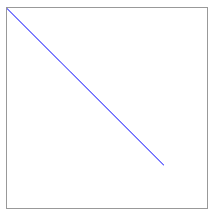
使用 rotate 方法:




 浙公网安备 33010602011771号
浙公网安备 33010602011771号