Nginx软件包方式安装与配置
Nginx软件包方式安装与配置
一、Nginx安装
两种安装方式:1、yum安装 2、安装包安装(此次演示本方式)
-
准备环境
#安装编译环境 [root@localhost ~]# yum -y install gcc gcc-c++ automake autoconf libtool make wget vim #安装PCRE库 #https://ftp.pcre.org/pub/pcre/pcre-8.44.tar.gz #官网:https://pcre.org/ [root@localhost ~]# wget https://ftp.pcre.org/pub/pcre/pcre-8.44.tar.gz [root@localhost ~]# tar -zxvf pcre-8.44.tar.gz [root@localhost ~]#cd pcre-8.44 [root@localhost pcre-8.44]# [root@localhost pcre-8.44]# ./configure [root@localhost pcre-8.44]#make [root@localhost pcre-8.44]#make install #安装zlib库 #http://zlib.net/zlib-1.2.11.tar.gz #官网:http://zlib.net/ [root@localhost ~]# wget http://zlib.net/zlib-1.2.11.tar.gz [root@localhost ~]#tar -zxvf zlib-1.2.11.tar.gz [root@localhost ~]# cd zlib-1.2.11 [root@localhost zlib-1.2.11]#make [root@localhost zlib-1.2.11]#make install -
下载👉官网
-
选择稳定版

-
右键复制链接地址
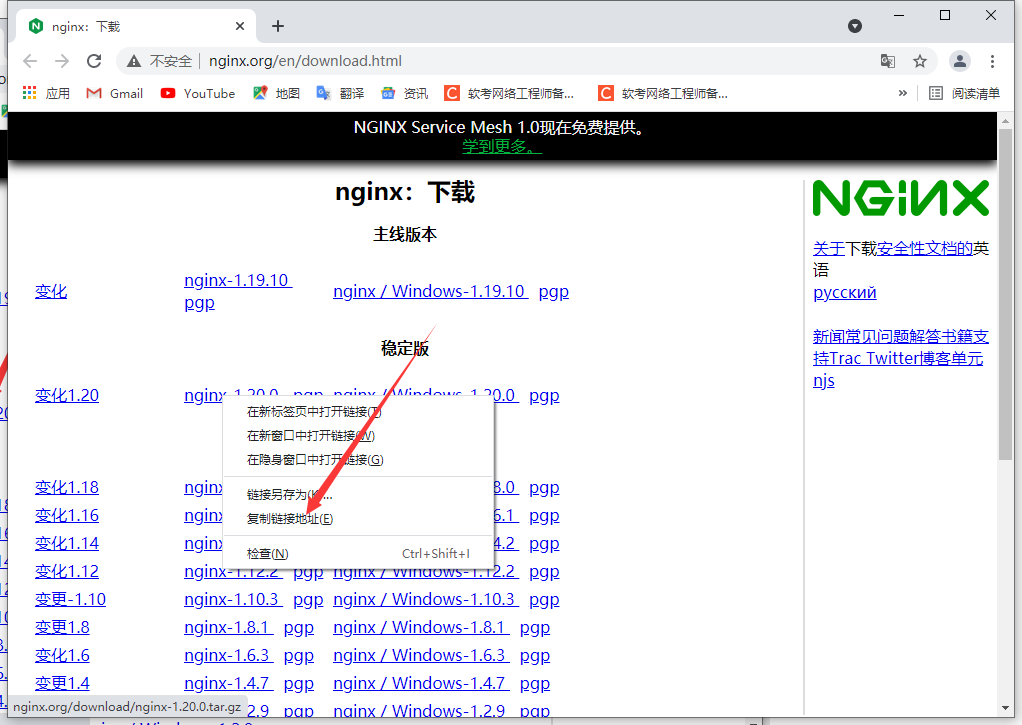
-
下载解压编译
[root@localhost ~]# wget http://nginx.org/download/nginx-1.20.0.tar.gz [root@localhost ~]# tar -zxvf nginx-1.20.0.tar.gz [root@localhost ~]# cd nginx-1.20.0 [root@localhost nginx-1.20.0]# ./configure [root@localhost nginx-1.20.0]# make [root@localhost nginx-1.20.0]# make install注意安装路径
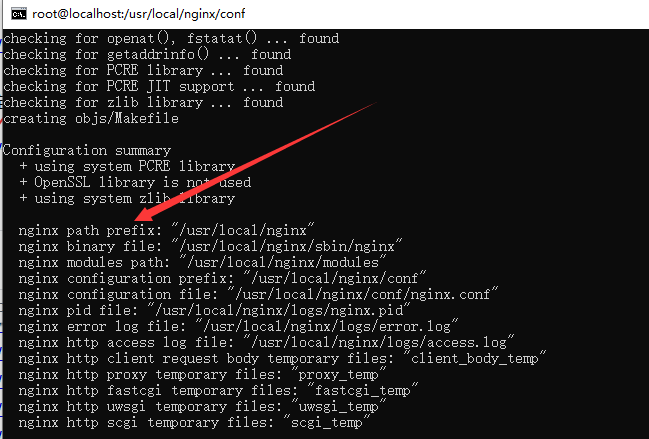
二、基本命令
可设置环境变量或者使用软连接
ln -s /usr/local/nginx/sbin/nginx /sbin/nginx
启动、停止、重载就不需要加绝对路径或者进入nginx目录
例:1、nginx 启动 2、nginx -s stop 停止 3、nginx -s reload 重载
[root@localhost ~]# whereis nginx #可使用whereis nginx查找nginx所在的位置
nginx: /usr/sbin/nginx /usr/local/nginx
-
启动
[root@localhost ~]# /usr/local/nginx/sbin/nginx #启动 nginx: [emerg] bind() to 0.0.0.0:80 failed (98: Address already in use) nginx: [emerg] bind() to 0.0.0.0:80 failed (98: Address already in use) nginx: [emerg] bind() to 0.0.0.0:80 failed (98: Address already in use) nginx: [emerg] bind() to 0.0.0.0:80 failed (98: Address already in use) nginx: [emerg] bind() to 0.0.0.0:80 failed (98: Address already in use) nginx: [emerg] still could not bind() [root@localhost ~]# ps -aux | grep nginx root 25085 0.0 0.0 32976 380 ? Ss 00:44 0:00 nginx: master process ./nginx nobody 25086 0.0 0.5 66580 4484 ? S 00:44 0:00 nginx: worker process root 25147 0.0 0.1 12112 976 pts/0 S+ 00:51 0:00 grep --color=auto nginx [root@localhost ~]# -
停止
[root@localhost ~]# /usr/local/nginx/sbin/nginx -s stop #停止 [root@localhost ~]# ps -aux | grep nginx root 25157 0.0 0.1 12112 1080 pts/0 R+ 00:51 0:00 grep --color=auto nginx [root@localhost ~]# -
重启
[root@localhost ~]# /usr/local/nginx/sbin/nginx -s reload #重新加载
三、Nginx配置文件详解
Nginx配置文件结构
全局块、events块、http块、server块、location块
[root@localhost ~]# vim /usr/local/nginx/conf/nginx.conf
1
2 #user nobody;
3 worker_processes 1; #worder进程的数量
4
5 #error_log logs/error.log;
6 #error_log logs/error.log notice;
7 #error_log logs/error.log info;
8
9 #pid logs/nginx.pid;
10
11
12 events {
13 worker_connections 1024; #最大连接数
14 }
15
16
17 http {
18 include mime.types; #Nginx支撑的媒体类型库文件
19 default_type application/octet-stream; #默认的媒体类型
20
21 #log_format main '$remote_addr - $remote_user [$time_local] "$request" '
22 # '$status $body_bytes_sent "$http_referer" '
23 # '"$http_user_agent" "$http_x_forwarded_for"';
24
25 #access_log logs/access.log main;
26
27 sendfile on; #高效传输
28 #tcp_nopush on;
29
30 #keepalive_timeout 0;
31 keepalive_timeout 65; #超时时间
32
33 #gzip on;
34
35 server { #第一个Server区块开始,表示一个独立的虚拟主机
36 listen 80; #监听端口
37 server_name localhost; #监听IP或者域名
38
39 #charset koi8-r;
40
41 #access_log logs/host.access.log main;
42
43 location / {
44 root html; #站点的根目录
45 index index.html index.htm; #首页文件
46 }
47
48 #error_page 404 /404.html;
49
50 # redirect server error pages to the static page /50x.html
51 #
52 error_page 500 502 503 504 /50x.html;
53 location = /50x.html {
54 root html;
55 }
56
57 # proxy the PHP scripts to Apache listening on 127.0.0.1:80
58 #
59 #location ~ \.php$ {
60 # proxy_pass http://127.0.0.1;
61 #}
62
63 # pass the PHP scripts to FastCGI server listening on 127.0.0.1:9000
64 #
65 #location ~ \.php$ {
66 # root html;
67 # fastcgi_pass 127.0.0.1:9000;
68 # fastcgi_index index.php;
69 # fastcgi_param SCRIPT_FILENAME /scripts$fastcgi_script_name;
70 # include fastcgi_params;
71 #}
72
73 # deny access to .htaccess files, if Apache's document root
74 # concurs with nginx's one
75 #
76 #location ~ /\.ht {
77 # deny all;
78 #}
79 }
80
81
82 # another virtual host using mix of IP-, name-, and port-based configuration
83 #
84 #server {
85 # listen 8000;
86 # listen somename:8080;
87 # server_name somename alias another.alias;
88
89 # location / {
90 # root html;
91 # index index.html index.htm;
92 # }
93 #}
94
95
96 # HTTPS server
97 #
98 #server {
99 # listen 443 ssl;
100 # server_name localhost;
101
102 # ssl_certificate cert.pem;
103 # ssl_certificate_key cert.key;
104
105 # ssl_session_cache shared:SSL:1m;
106 # ssl_session_timeout 5m;
107
108 # ssl_ciphers HIGH:!aNULL:!MD5;
109 # ssl_prefer_server_ciphers on;
110
111 # location / {
112 # root html;
113 # index index.html index.htm;
114 # }
115 #}
116
117 }
全局设置
events{
#events块
}
http{
#http块
server{
#server块 or 虚拟机主机
}
location{
#location块
}
}
四、Nginx反向代理
- 网络拓扑图
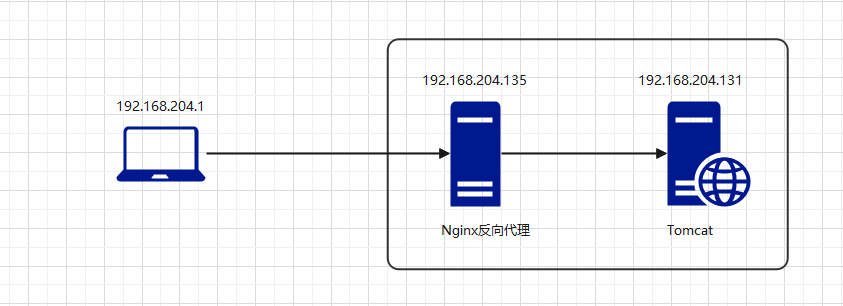
-
准备Tomcat环境
快速部署Tomcat
[root@Tomcat ~]# yum install java-1.8.0-openjdk vim wget [root@Tomcat ~]# java -version openjdk version "1.8.0_292" OpenJDK Runtime Environment (build 1.8.0_292-b10) OpenJDK 64-Bit Server VM (build 25.292-b10, mixed mode) [root@Tomcat ~]# [root@Tomcat ~]# wget https://mirrors.bfsu.edu.cn/apache/tomcat/tomcat-10/v10.0.5/bin/apache-tomcat-10.0.5.tar.gz [root@Tomcat ~]# tar -zxvf apache.tomcat-10.0.5.tar.gz [root@Tomcat ~]# apache-tomcat-10.0.5/bin/startup.sh #关闭防火墙、selinux [root@localhost sbin]# systemctl stop firewalld.service [root@localhost sbin]# setenforce 0测试
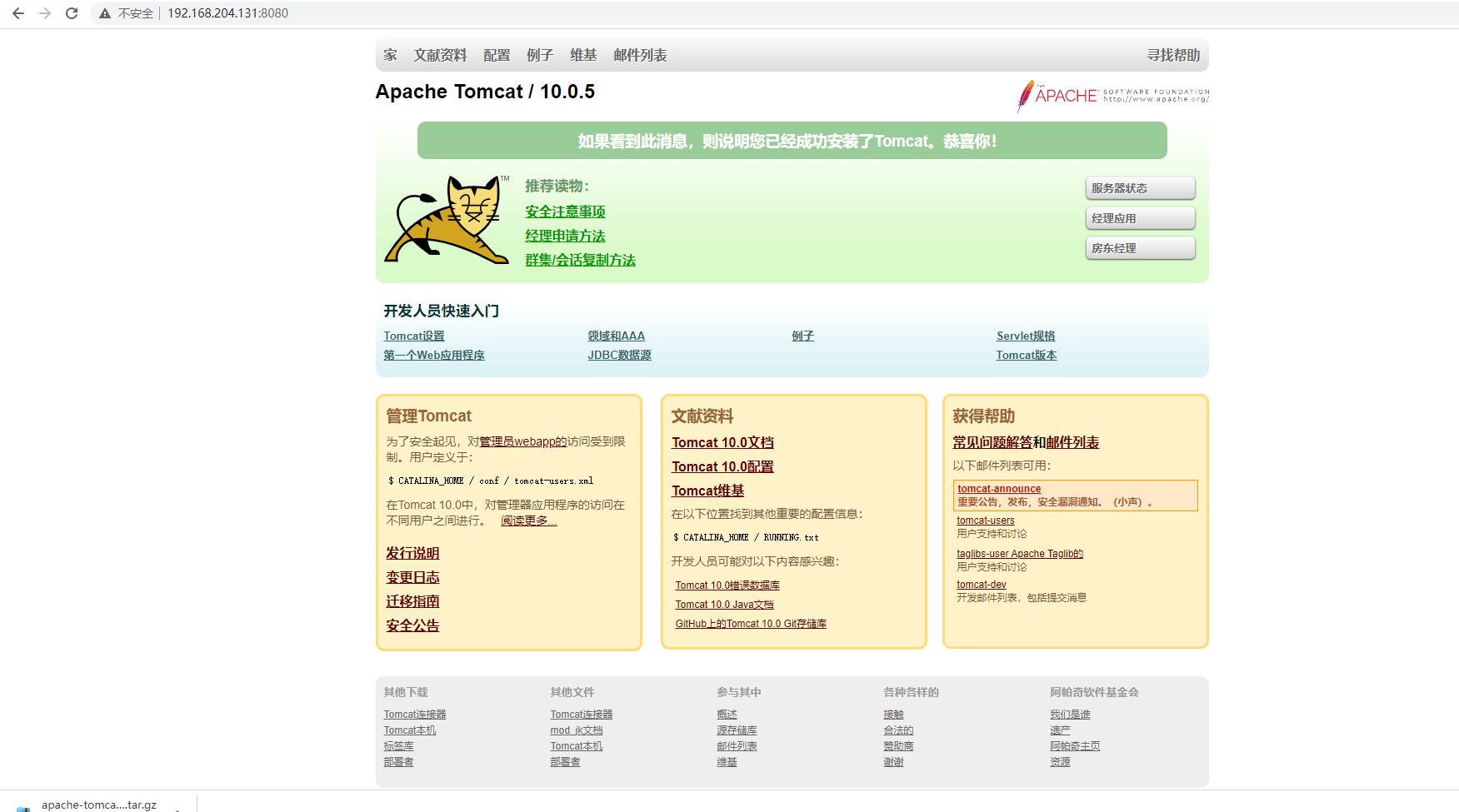
-
配置Nginx反向代理
[root@localhost ~]# vim /usr/local/nginx/conf/nginx.conf 在location块添加如下配置 proxy_pass http://192.168.204.131:8080; #Tomcat服务器地址,注意端口号和;结尾
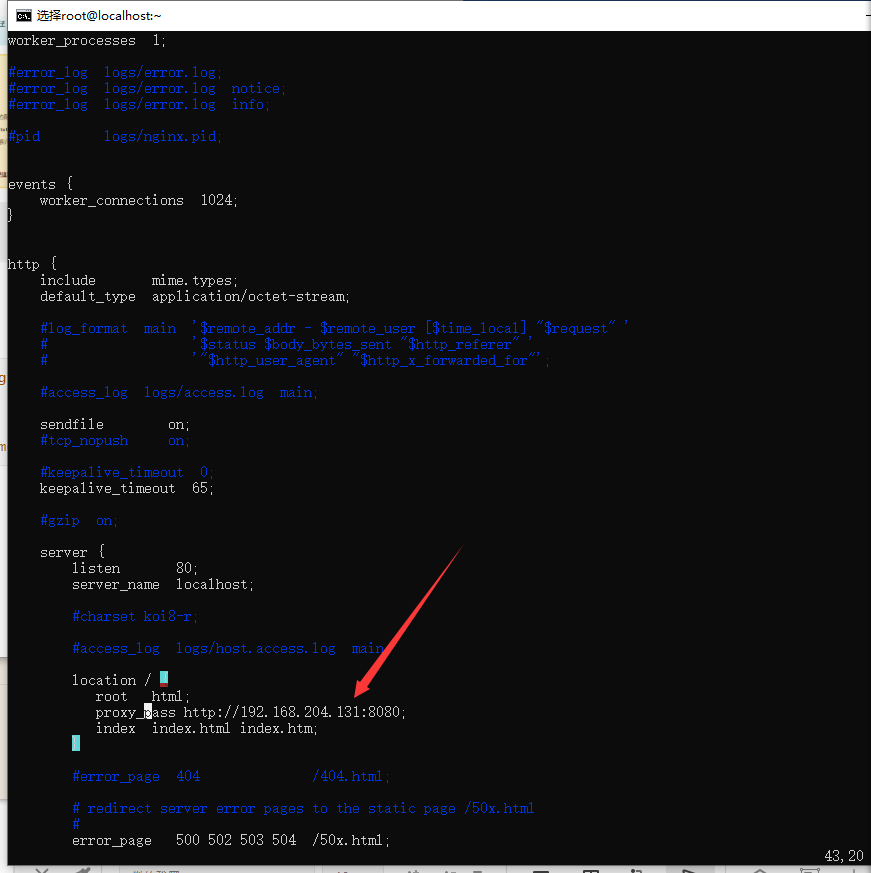
#启动Nginx
[root@localhost ~]# cd /usr/local/nginx/sbin/
[root@localhost sbin]# ./nginx
nginx: [emerg] bind() to 0.0.0.0:80 failed (98: Address already in use)
nginx: [emerg] bind() to 0.0.0.0:80 failed (98: Address already in use)
nginx: [emerg] bind() to 0.0.0.0:80 failed (98: Address already in use)
nginx: [emerg] bind() to 0.0.0.0:80 failed (98: Address already in use)
nginx: [emerg] bind() to 0.0.0.0:80 failed (98: Address already in use)
nginx: [emerg] still could not bind()
[root@localhost sbin]#
#关闭防火墙和selinux
[root@localhost sbin]# systemctl stop firewalld.service
[root@localhost sbin]# setenforce 0
-
访问测试
我们Nginx的IP地址为192.168.204.135,Tomcat的IP地址为192.168.204.131,从上面Tomcat测试即可看出。
通过访问Nginx服务器地址能够打开Tomcat页面则反向代理成功
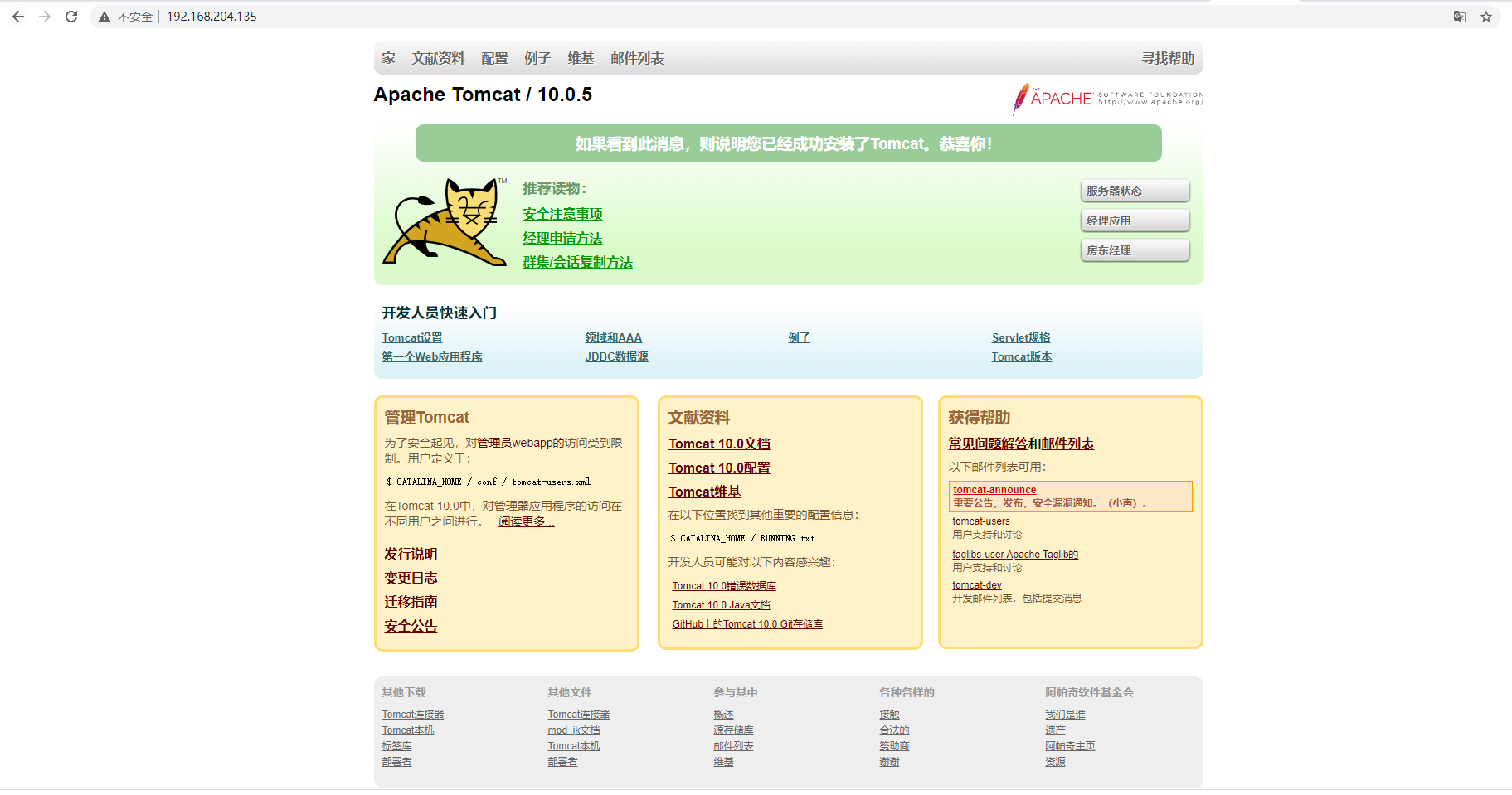
五、负载均衡
- 网络拓扑图
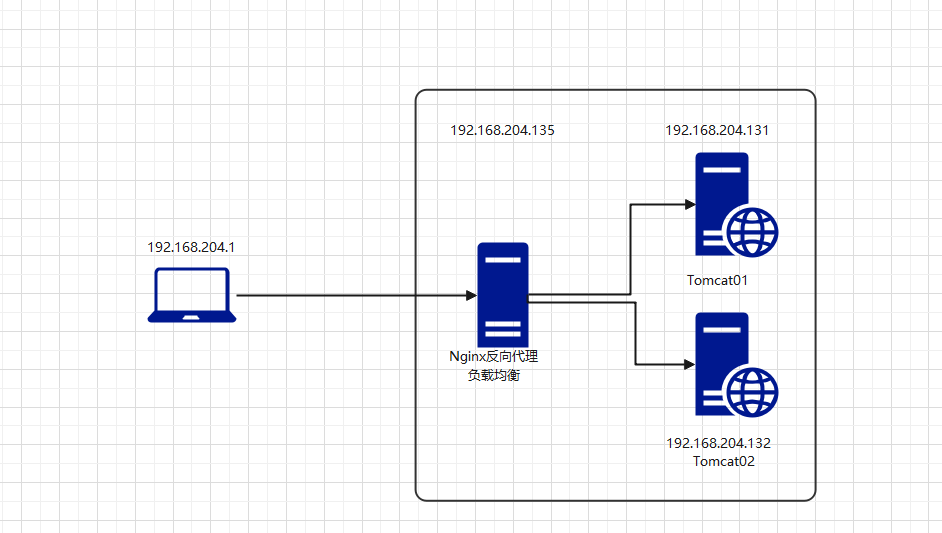
-
搭建Tomcat服务器
需要搭建两台Tomcat服务器
- Tomcat01
[root@Tomcat01 ~]# yum install java-1.8.0-openjdk wget vim [root@Tomcat01 ~]# java -version openjdk version "1.8.0_292" OpenJDK Runtime Environment (build 1.8.0_292-b10) OpenJDK 64-Bit Server VM (build 25.292-b10, mixed mode) [root@Tomcat01 ~]# [root@Tomcat01 ~]# wget https://mirrors.bfsu.edu.cn/apache/tomcat/tomcat-10/v10.0.5/bin/apache-tomcat-10.0.5.tar.gz [root@Tomcat01 ~]# tar -zxvf apache.tomcat-10.0.5.tar.gz [root@Tomcat01 ~]# apache-tomcat-10.0.5/bin/startup.sh #关闭防火墙、selinux [root@Tomcat01 ~]# systemctl stop firewalld.service [root@Tomcat01 ~]# setenforce 0 #修改主页方便区分 [root@Tomcat01 ~]# vim apache-tomcat-10.0.5/webapps/ROOT/index.jsp
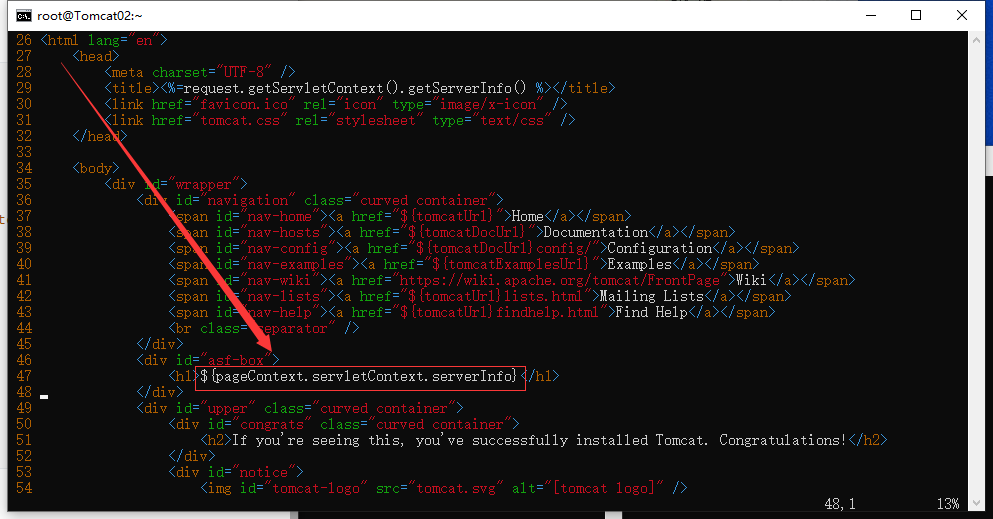
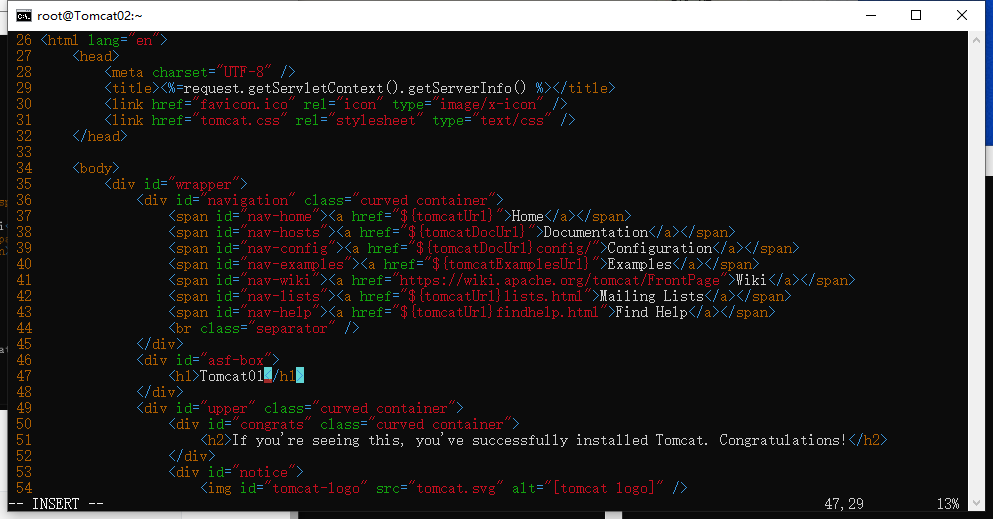
- Tomcat02
[root@Tomcat02 ~]# yum install java-1.8.0-openjdk wget vim
[root@Tomcat02 ~]# java -version
openjdk version "1.8.0_292"
OpenJDK Runtime Environment (build 1.8.0_292-b10)
OpenJDK 64-Bit Server VM (build 25.292-b10, mixed mode)
[root@Tomcat02 ~]#
[root@Tomcat02 ~]# wget https://mirrors.bfsu.edu.cn/apache/tomcat/tomcat-10/v10.0.5/bin/apache-tomcat-10.0.5.tar.gz
[root@Tomcat02 ~]# tar -zxvf apache.tomcat-10.0.5.tar.gz
[root@Tomcat02 ~]#apache-tomcat-10.0.5/bin/startup.sh
#关闭防火墙、selinux
[root@Tomcat02 ~]# systemctl stop firewalld.service
[root@Tomcat02 ~]# setenforce 0
[root@Tomcat02 ~]# vim apache-tomcat-10.0.5/webapps/ROOT/index.jsp
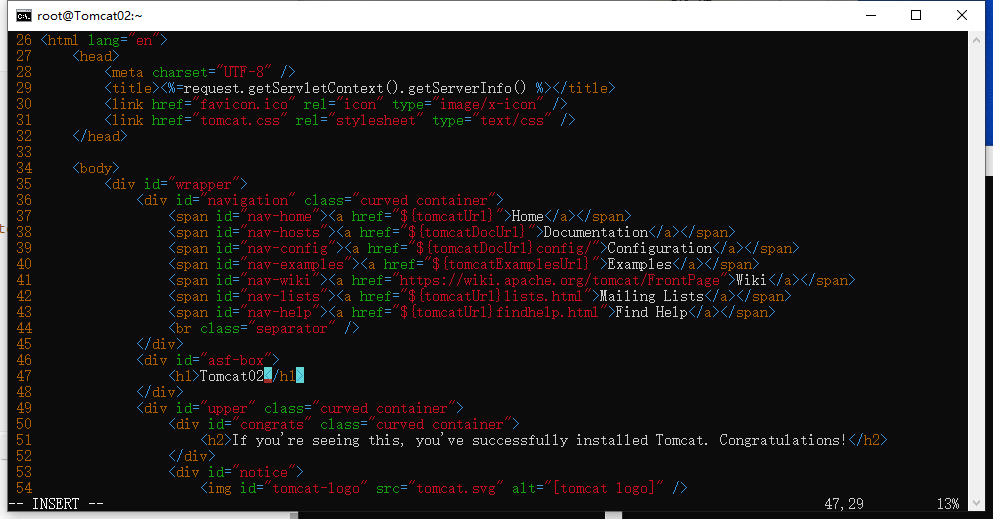
- 测试Tomcat01和02服务器

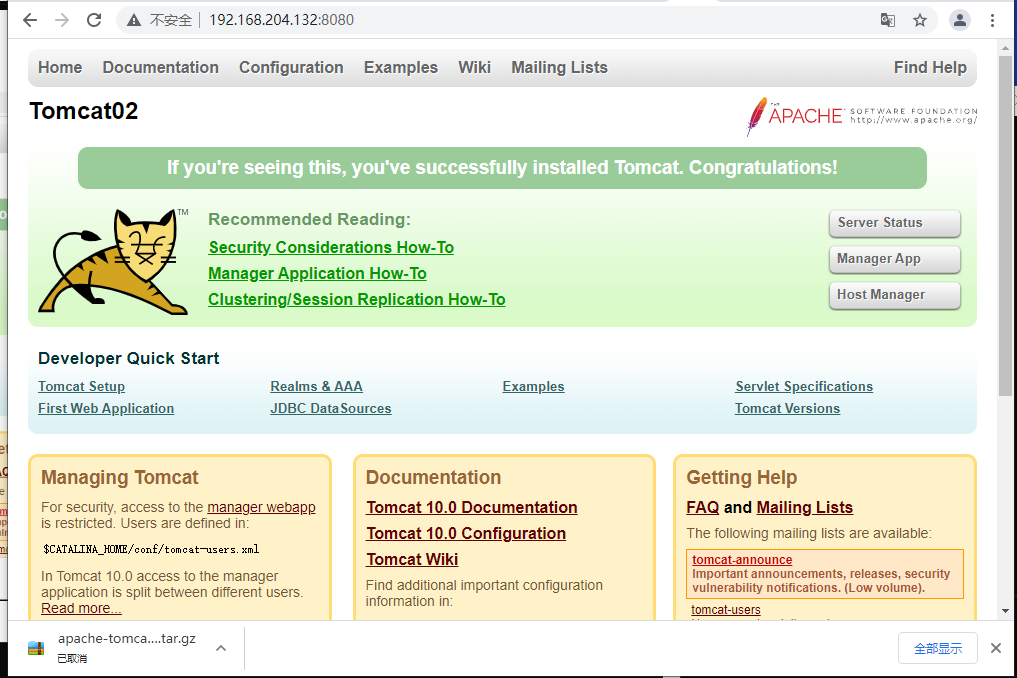
-
配置Nginx负载均衡
安装请参考
一、Nginx安装配置Nginx文件
[root@Nginx ~]# vim /usr/local/nginx/conf/nginx.conf upstream 192.168.204.135 { #可更改为域名和proxy_pass对应 server 192.168.204.131:8080; # Tomcat01服务器IP地址:端口; server 192.168.204.132:8080; # Tomcat02服务器IP地址:端口 } server { listen 80; server_name localhost; #charset koi8-r; #access_log logs/host.access.log main; location / { root html; index index.html index.htm; proxy_pass http://192.168.204.135; #本机IP地址:可更改为域名 }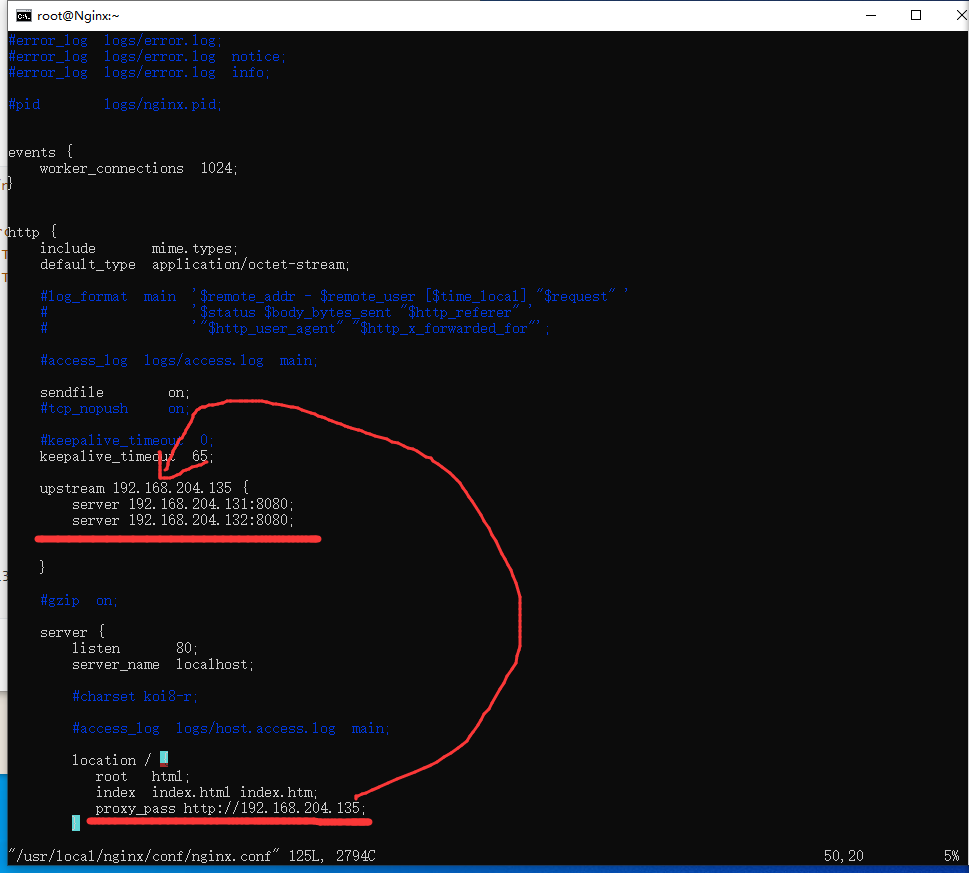
-
重启
[root@Nginx ~]# /usr/local/nginx/sbin/nginx #启动或重载 -s reload -
测试,访问Nginx服务器
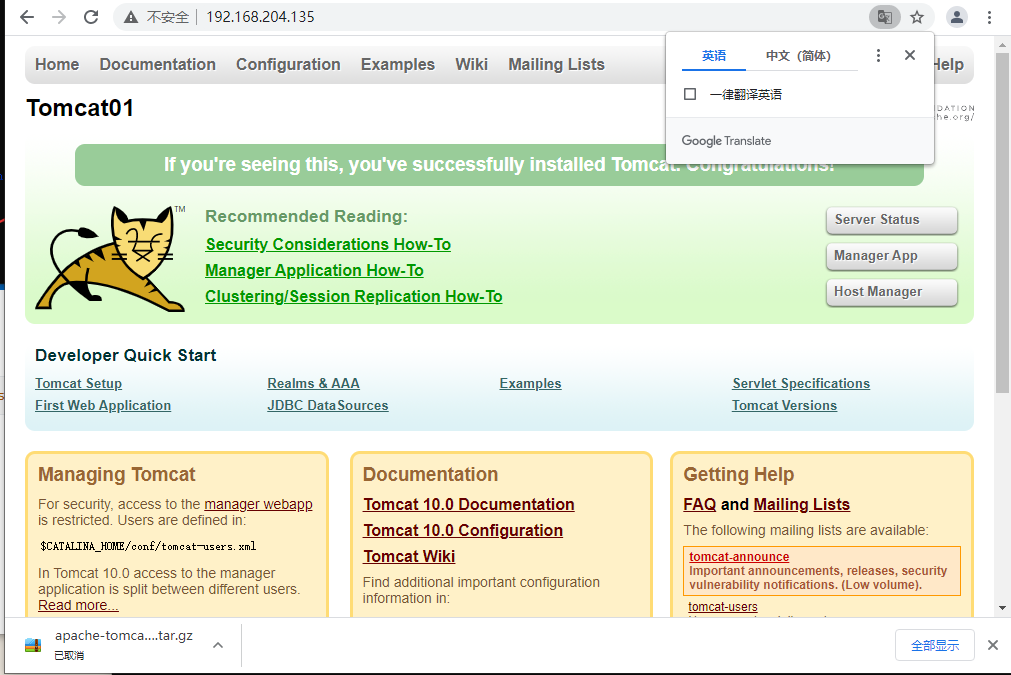
-
刷新

六、权重轮询
假如我们两台服务器Tomcat01的性能优于Toncat02我们可以通过配置权重,让大部分请求交给Tomcat01处理
upstream 192.168.204.135 {
server 192.168.204.131:8080 weigth=8; #权重为8
server 192.168.204.132:8080 weigth=2; #权重为2 默认为1
#每个10个请求,有8个转发给192.168.204.131
#2个转发给192.168.204.132
}
#gzip on;
server {
listen 80;
server_name localhost;
#charset koi8-r;
#access_log logs/host.access.log main;
location / {
root html;
index index.html index.htm;
proxy_pass http://192.168.204.135;
}
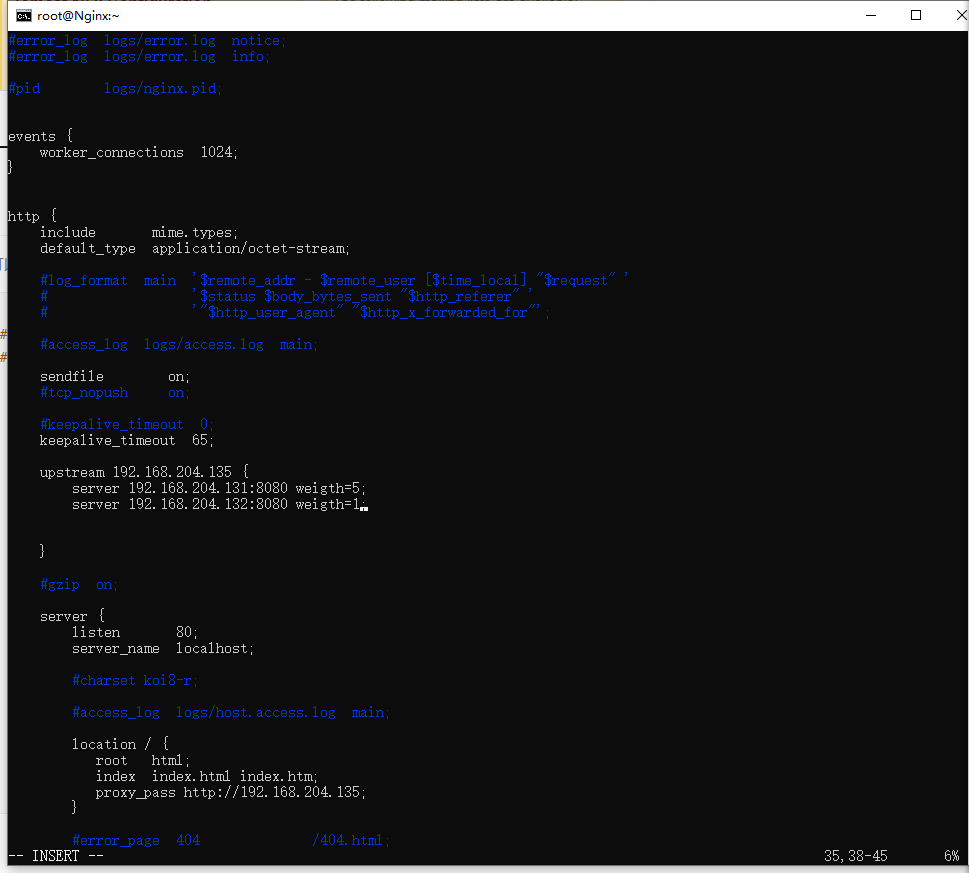
某些内容均来源于互联网,分享仅供学习使用,如果有侵权、不妥之处,请第一时间联系我删除

