Kubernetes - - k8s - v1.12.3 使用Helm安装harbor
1,Helm 介绍
- 核心术语:
- Chart:一个helm程序包
- Repository:Charts仓库,https/http 服务器
- Release:特定的Chart部署与目标集群上的一个实例
- Chart -> Config -> Release
- 程序架构:
- Helm:客户端,管理本地的Chart仓库,管理Chart,与Tiller服务器交互,发送Chart,实现安装、查询、卸载等操作
- Tiller:服务端,接收helm发来的Charts与Config,合并生成 Release
2,Helm安装
- Helm由两个组件组成:
- HelmClinet:客户端,拥有对Repository、Chart、Release等对象的管理能力。
- TillerServer:负责客户端指令和k8s集群之间的交互,根据Chart定义,生成和管理各种k8s的资源对象。
2.1 安装HelmClient
-
可以通过二进制文件或脚本方式进行安装。
-
下载最新版二进制文件:https://github.com/helm/helm/releases
-
本文下载 helm-v2.11.0 版本
wget https://storage.googleapis.com/kubernetes-helm/helm-v2.11.0-linux-amd64.tar.gz
- 解压
tar zxf helm-v2.11.0-linux-amd64.tar.gz
- 移动到 /usr/local/bin 下
cp linux-amd64/helm linux-amd64/tiller /usr/local/bin/
2.2 安装TillerServer
- 依赖包
yum -y install socat
- 所有节点下载tiller:v[helm-version]镜像,helm-version为上面helm的版本2.11.0
docker pull xiaoqshuo/tiller:v2.11.0
- 使用helm init安装tiller
[root@k8s-master01 ~]# helm init --tiller-image xiaoqshuo/tiller:v2.11.0
Creating /root/.helm
Creating /root/.helm/repository
Creating /root/.helm/repository/cache
Creating /root/.helm/repository/local
Creating /root/.helm/plugins
Creating /root/.helm/starters
Creating /root/.helm/cache/archive
Creating /root/.helm/repository/repositories.yaml
Adding stable repo with URL: https://kubernetes-charts.storage.googleapis.com
Adding local repo with URL: http://127.0.0.1:8879/charts
$HELM_HOME has been configured at /root/.helm.
Tiller (the Helm server-side component) has been installed into your Kubernetes Cluster.
Please note: by default, Tiller is deployed with an insecure 'allow unauthenticated users' policy.
To prevent this, run `helm init` with the --tiller-tls-verify flag.
For more information on securing your installation see: https://docs.helm.sh/using_helm/#securing-your-helm-installation
Happy Helming!
2.3 查看helm version及pod状态
[root@k8s-master01 opt]# helm version
Client: &version.Version{SemVer:"v2.11.0", GitCommit:"2e55dbe1fdb5fdb96b75ff144a339489417b146b", GitTreeState:"clean"}
Server: &version.Version{SemVer:"v2.11.0", GitCommit:"2e55dbe1fdb5fdb96b75ff144a339489417b146b", GitTreeState:"clean"}
[root@k8s-master01 opt]# kubectl get pod -n kube-system | grep tiller
tiller-deploy-84f64bdb87-w69rw 1/1 Running 0 88s
[root@k8s-master01 opt]# kubectl get pod,svc -n kube-system | grep tiller
pod/tiller-deploy-84f64bdb87-w69rw 1/1 Running 0 94s
service/tiller-deploy ClusterIP 10.108.21.50 <none> 44134/TCP 95s
2.4 报错
# helm list
Error: configmaps is forbidden: User "system:serviceaccount:kube-system:default" cannot list resource "configmaps" in API group "" in the namespace "kube-system"
- 执行以下命令创建serviceaccount tiller并且给它集群管理权限
kubectl create serviceaccount --namespace kube-system tiller
kubectl create clusterrolebinding tiller-cluster-rule --clusterrole=cluster-admin --serviceaccount=kube-system:tiller
kubectl patch deploy --namespace kube-system tiller-deploy -p '{"spec":{"template":{"spec":{"serviceAccount":"tiller"}}}}'
2.5 离线部署tiller
- 下载tiller镜像
docker pull registry.cn-hangzhou.aliyuncs.com/google_containers/tiller:v2.11.0
docker tag registry.k8s.com:8888/tiller:v2.11.0
docker push registry.k8s.com:8888/tiller:v2.11.0
- 部署rabc权限tiller-rbac.yaml
$ cat tiller-rbac.yaml
apiVersion: v1
kind: ServiceAccount
metadata:
name: tiller
namespace: kube-system
---
apiVersion: rbac.authorization.k8s.io/v1beta1
kind: ClusterRoleBinding
metadata:
name: tiller
roleRef:
apiGroup: rbac.authorization.k8s.io
kind: ClusterRole
name: cluster-admin
subjects:
- kind: ServiceAccount
name: tiller
namespace: kube-system
- helm 初始化启动 tiller
helm init --upgrade --service-account tiller --tiller-image registry.k8s.com:8888/tiller:v2.11.0 --stable-repo-url http://192.168.1.128/charts
- 备注:上面命令中的
--stable-repo-url http://192.168.1.128/charts这个是我用nginx http做的,这儿下面放了一个文件index.yaml文件,可以从这儿下载到https://kubernetes-charts.storage.googleapis.com/index.yaml或https://kubernetes.oss-cn-hangzhou.aliyuncs.com/charts/index.yaml
3,harbor
3.1 安装 harbor
3.1.1 换 helm 源
- 查看 helm 源
[root@k8s-master01 ~]# helm repo list
NAME URL
stable https://kubernetes-charts.storage.googleapis.com
local http://127.0.0.1:8879/charts
- 移除默认源以及本地源
[root@k8s-master01 ~]# helm repo remove stable
"stable" has been removed from your repositories
[root@k8s-master01 ~]# helm repo remove local
"local" has been removed from your repositories
- 添加 aliyun 源
[root@k8s-master01 ~]# helm repo add aliyun https://kubernetes.oss-cn-hangzhou.aliyuncs.com/charts
"aliyun" has been added to your repositories
[root@k8s-master01 ~]# helm repo list
NAME URL
aliyun https://kubernetes.oss-cn-hangzhou.aliyuncs.com/charts
3.1.2 下载harbor
- checkout到0.3.0分支
git clone https://github.com/goharbor/harbor-helm.git
3.1.3 更改requirement.yam
[root@k8s-master01 harbor-helm]# cat requirements.yaml
dependencies:
- name: redis
version: 1.1.15
repository: https://kubernetes.oss-cn-hangzhou.aliyuncs.com/charts
# repository: https://kubernetes-charts.storage.googleapis.com
3.1.4 下载依赖
[root@k8s-master01 harbor-helm]# helm dependency update
Hang tight while we grab the latest from your chart repositories...
...Successfully got an update from the "aliyun" chart repository
Update Complete. ⎈Happy Helming!⎈
Saving 1 charts
Downloading redis from repo https://kubernetes.oss-cn-hangzhou.aliyuncs.com/charts
Deleting outdated charts
3.1.5 所有节点下载相关镜像
docker pull goharbor/chartmuseum-photon:v0.7.1-v1.6.0
docker pull goharbor/harbor-adminserver:v1.6.0
docker pull goharbor/harbor-jobservice:v1.6.0
docker pull goharbor/harbor-ui:v1.6.0
docker pull goharbor/harbor-db:v1.6.0
docker pull goharbor/registry-photon:v2.6.2-v1.6.0
docker pull goharbor/chartmuseum-photon:v0.7.1-v1.6.0
docker pull goharbor/clair-photon:v2.0.5-v1.6.0
docker pull goharbor/notary-server-photon:v0.5.1-v1.6.0
docker pull goharbor/notary-signer-photon:v0.5.1-v1.6.0
docker pull bitnami/redis:4.0.8-r2
3.1.6 更改 values.yaml
- 更改values.yaml所有的storageClass为storageClass: "gluster-heketi"
sed -i 's@# storageClass: "-"@storageClass: "gluster-heketi"@g' values.yaml
volumes:
data:
storageClass: "gluster-heketi"
accessMode: ReadWriteOnce
size: 1Gi
- 修改values.yaml的redis默认配置,添加port至master
redis:
# if external Redis is used, set "external.enabled" to "true"
# and fill the connection informations in "external" section.
# or the internal Redis will be used
usePassword: false
password: "changeit"
cluster:
enabled: false
master:
port: "6379"
persistence:
enabled: *persistence_enabled
storageClass: "gluster-heketi"
accessMode: ReadWriteOnce
size: 1Gi
- 修改charts/redis-1.1.15.tgz 里面的redis下template下的svc的name: {{ template "redis.fullname" . }}-master
sed -i 's#name: {{ template "redis.fullname" . }}#name: {{ template "redis.fullname" . }}-master#g' redis/templates/svc.yaml
[root@k8s-master01 charts]# more !$
more redis/templates/svc.yaml
apiVersion: v1
kind: Service
metadata:
name: {{ template "redis.fullname" . }}-master
labels:
app: {{ template "redis.fullname" . }}
chart: "{{ .Chart.Name }}-{{ .Chart.Version }}"
release: "{{ .Release.Name }}"
heritage: "{{ .Release.Service }}"
annotations:
{{- if .Values.service.annotations }}
{{ toYaml .Values.service.annotations | indent 4 }}
{{- end }}
{{- if .Values.metrics.enabled }}
{{ toYaml .Values.metrics.annotations | indent 4 }}
{{- end }}
spec:
type: {{ .Values.serviceType }}
{{ if eq .Values.serviceType "LoadBalancer" -}} {{ if .Values.service.loadBalancerIP -}}
loadBalancerIP: {{ .Values.service.loadBalancerIP }}
{{ end -}}
{{- end -}}
ports:
- name: redis
port: 6379
targetPort: redis
{{- if .Values.metrics.enabled }}
- name: metrics
port: 9121
targetPort: metrics
{{- end }}
selector:
app: {{ template "redis.fullname" . }}
- 删除原来的tgz包,重新打包
[root@k8s-master01 charts]# tar zcf redis-1.1.15.tgz redis/
- 注意修改相关存储空间的大小,比如registry。
3.1.7 安装harbor
helm install --name harbor-v1 . --wait --timeout 1500 --debug --namespace harbor
[root@k8s-master01 harbor-helm]# helm install --name harbor-v1 . --wait --timeout 1500 --debug --namespace harbor
[debug] Created tunnel using local port: '42156'
[debug] SERVER: "127.0.0.1:42156"
[debug] Original chart version: ""
[debug] CHART PATH: /opt/k8s-cluster/harbor-helm
Error: error unpacking redis-1.1.15.tgz.bak in harbor: chart metadata (Chart.yaml) missing
- 如果报forbidden的错误,需要创建serveraccount
kubectl create serviceaccount --namespace kube-system tiller
kubectl create clusterrolebinding tiller-cluster-rule --clusterrole=cluster-admin --serviceaccount=kube-system:tiller
kubectl patch deploy --namespace kube-system tiller-deploy -p '{"spec":{"template":{"spec":{"serviceAccount":"tiller"}}}}'
[root@k8s-master01 harbor-helm]# kubectl create serviceaccount --namespace kube-system tiller
serviceaccount/tiller created
[root@k8s-master01 harbor-helm]# kubectl create clusterrolebinding tiller-cluster-rule --clusterrole=cluster-admin --serviceaccount=kube-system:tiller
clusterrolebinding.rbac.authorization.k8s.io/tiller-cluster-rule created
[root@k8s-master01 harbor-helm]# kubectl patch deploy --namespace kube-system tiller-deploy -p '{"spec":{"template":{"spec":{"serviceAccount":"tiller"}}}}'
deployment.extensions/tiller-deploy patched
- 再次部署
[root@k8s-master01 harbor-helm]# helm install --name harbor-v1 . --wait --timeout 1500 --debug --namespace harbor
[debug] Created tunnel using local port: '45170'
[debug] SERVER: "127.0.0.1:45170"
[debug] Original chart version: ""
[debug] CHART PATH: /opt/k8s-cluster/harbor-helm
...
中间为配置文件
...
LAST DEPLOYED: Mon Dec 17 15:55:15 2018
NAMESPACE: harbor
STATUS: DEPLOYED
RESOURCES:
==> v1beta1/Ingress
NAME AGE
harbor-v1-harbor-ingress 1m
==> v1/Pod(related)
NAME READY STATUS RESTARTS AGE
harbor-v1-redis-b46754c6-bqqpg 1/1 Running 0 1m
harbor-v1-harbor-adminserver-55d6846ccd-hcsw2 1/1 Running 0 1m
harbor-v1-harbor-chartmuseum-86766b666f-84h5z 1/1 Running 0 1m
harbor-v1-harbor-clair-558485cdff-nv8pl 1/1 Running 0 1m
harbor-v1-harbor-jobservice-667fd5c856-4kkgl 1/1 Running 0 1m
harbor-v1-harbor-notary-server-74f7c7c78d-qpbxd 1/1 Running 0 1m
harbor-v1-harbor-notary-signer-58d56f6f85-b5p46 1/1 Running 0 1m
harbor-v1-harbor-registry-5dfb58f55-7k9kc 1/1 Running 0 1m
harbor-v1-harbor-ui-6644789c84-tmmdp 1/1 Running 1 1m
harbor-v1-harbor-database-0 1/1 Running 0 1m
==> v1/Secret
NAME AGE
harbor-v1-harbor-adminserver 1m
harbor-v1-harbor-chartmuseum 1m
harbor-v1-harbor-database 1m
harbor-v1-harbor-ingress 1m
harbor-v1-harbor-jobservice 1m
harbor-v1-harbor-registry 1m
harbor-v1-harbor-ui 1m
==> v1/ConfigMap
harbor-v1-harbor-adminserver 1m
harbor-v1-harbor-chartmuseum 1m
harbor-v1-harbor-clair 1m
harbor-v1-harbor-jobservice 1m
harbor-v1-harbor-notary 1m
harbor-v1-harbor-registry 1m
harbor-v1-harbor-ui 1m
==> v1/PersistentVolumeClaim
harbor-v1-redis 1m
harbor-v1-harbor-chartmuseum 1m
harbor-v1-harbor-registry 1m
==> v1/Service
harbor-v1-redis-master 1m
harbor-v1-harbor-adminserver 1m
harbor-v1-harbor-chartmuseum 1m
harbor-v1-harbor-clair 1m
harbor-v1-harbor-database 1m
harbor-v1-harbor-jobservice 1m
harbor-v1-harbor-notary-server 1m
harbor-v1-harbor-notary-signer 1m
harbor-v1-harbor-registry 1m
harbor-v1-harbor-ui 1m
==> v1beta1/Deployment
harbor-v1-redis 1m
harbor-v1-harbor-adminserver 1m
harbor-v1-harbor-chartmuseum 1m
harbor-v1-harbor-clair 1m
harbor-v1-harbor-jobservice 1m
harbor-v1-harbor-notary-server 1m
harbor-v1-harbor-notary-signer 1m
harbor-v1-harbor-registry 1m
harbor-v1-harbor-ui 1m
==> v1beta2/StatefulSet
harbor-v1-harbor-database 1m
NOTES:
Please wait for several minutes for Harbor deployment to complete.
Then you should be able to visit the UI portal at https://core.harbor.domain.
For more details, please visit https://github.com/goharbor/harbor.
- 查看pod
[root@k8s-master01 harbor-helm]# kubectl get pod -n harbor | grep harbor
harbor-v1-harbor-adminserver-55d6846ccd-hcsw2 1/1 Running 6 8m36s
harbor-v1-harbor-chartmuseum-86766b666f-84h5z 1/1 Running 0 8m36s
harbor-v1-harbor-clair-558485cdff-nv8pl 1/1 Running 5 8m36s
harbor-v1-harbor-database-0 1/1 Running 0 8m34s
harbor-v1-harbor-jobservice-667fd5c856-4kkgl 1/1 Running 3 8m36s
harbor-v1-harbor-notary-server-74f7c7c78d-qpbxd 1/1 Running 4 8m36s
harbor-v1-harbor-notary-signer-58d56f6f85-b5p46 1/1 Running 4 8m35s
harbor-v1-harbor-registry-5dfb58f55-7k9kc 1/1 Running 0 8m35s
harbor-v1-harbor-ui-6644789c84-tmmdp 1/1 Running 5 8m35s
harbor-v1-redis-b46754c6-bqqpg 1/1 Running 0 8m36s
- 查看service
[root@k8s-master01 harbor-helm]# kubectl get svc -n harbor
NAME TYPE CLUSTER-IP EXTERNAL-IP PORT(S) AGE
glusterfs-dynamic-database-data-harbor-v1-harbor-database-0 ClusterIP 10.96.254.80 <none> 1/TCP 119s
glusterfs-dynamic-harbor-v1-harbor-chartmuseum ClusterIP 10.107.60.205 <none> 1/TCP 2m6s
glusterfs-dynamic-harbor-v1-harbor-registry ClusterIP 10.106.114.23 <none> 1/TCP 2m36s
glusterfs-dynamic-harbor-v1-redis ClusterIP 10.97.112.255 <none> 1/TCP 2m29s
harbor-v1-harbor-adminserver ClusterIP 10.109.165.178 <none> 80/TCP 3m9s
harbor-v1-harbor-chartmuseum ClusterIP 10.111.121.23 <none> 80/TCP 3m9s
harbor-v1-harbor-clair ClusterIP 10.108.133.202 <none> 6060/TCP 3m8s
harbor-v1-harbor-database ClusterIP 10.104.27.211 <none> 5432/TCP 3m8s
harbor-v1-harbor-jobservice ClusterIP 10.102.60.45 <none> 80/TCP 3m7s
harbor-v1-harbor-notary-server ClusterIP 10.107.43.156 <none> 4443/TCP 3m7s
harbor-v1-harbor-notary-signer ClusterIP 10.98.180.61 <none> 7899/TCP 3m7s
harbor-v1-harbor-registry ClusterIP 10.104.125.52 <none> 5000/TCP 3m6s
harbor-v1-harbor-ui ClusterIP 10.101.63.66 <none> 80/TCP 3m6s
harbor-v1-redis-master ClusterIP 10.106.63.183 <none> 6379/TCP 3m9s
- 查看pv和pvc
[root@k8s-master01 harbor-helm]# kubectl get pv,pvc -n harbor | grep harbor
persistentvolume/pvc-18da32d1-01d1-11e9-b859-000c2927a0d0 8Gi RWO Delete Bound harbor/harbor-v1-redisgluster-heketi 3m46s
persistentvolume/pvc-18e270d6-01d1-11e9-b859-000c2927a0d0 5Gi RWO Delete Bound harbor/harbor-v1-harbor-chartmuseumgluster-heketi 3m23s
persistentvolume/pvc-18e6b03e-01d1-11e9-b859-000c2927a0d0 5Gi RWO Delete Bound harbor/harbor-v1-harbor-registrygluster-heketi 3m53s
persistentvolume/pvc-1d02d407-01d1-11e9-b859-000c2927a0d0 1Gi RWO Delete Bound harbor/database-data-harbor-v1-harbor-database-0gluster-heketi 3m16s
persistentvolumeclaim/database-data-harbor-v1-harbor-database-0 Bound pvc-1d02d407-01d1-11e9-b859-000c2927a0d0 1Gi RWO gluster-heketi 4m20s
persistentvolumeclaim/harbor-v1-harbor-chartmuseum Bound pvc-18e270d6-01d1-11e9-b859-000c2927a0d0 5Gi RWO gluster-heketi 4m27s
persistentvolumeclaim/harbor-v1-harbor-registry Bound pvc-18e6b03e-01d1-11e9-b859-000c2927a0d0 5Gi RWO gluster-heketi 4m27s
persistentvolumeclaim/harbor-v1-redis Bound pvc-18da32d1-01d1-11e9-b859-000c2927a0d0 8Gi RWO gluster-heketi 4m27s
- 查看ingress
[root@k8s-master01 harbor-helm]# kubectl get ingress -n harbor
NAME HOSTS ADDRESS PORTS AGE
harbor-v1-harbor-ingress core.harbor.domain,notary.harbor.domain 80, 443 3m27s
- 安装时也可以指定域名:--set externalURL=xxx.com
- 卸载:helm del --purge harbor-v1
3.2 Harbor使用
3.2.1 访问测试
- 需要解析上述域名core.harbor.domain至k8s任意节点
- https://core.harbor.domain
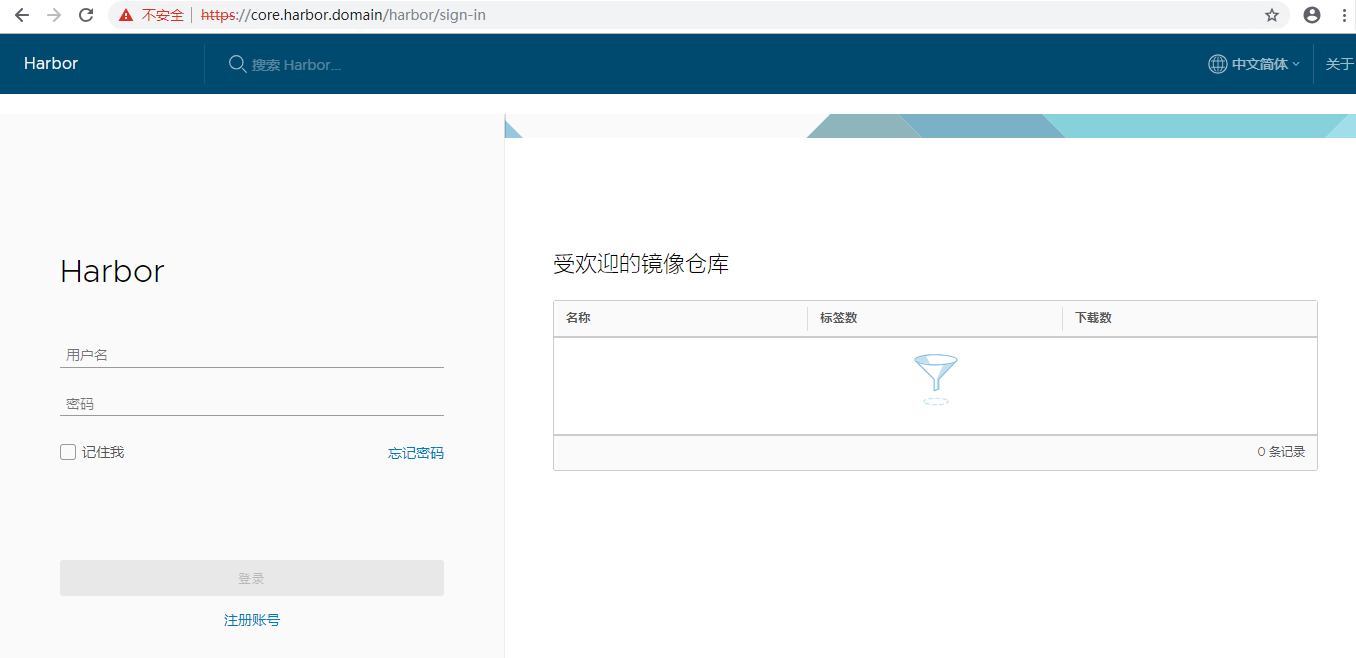
3.2.2 登录
- 默认账号密码:admin/Harbor12345
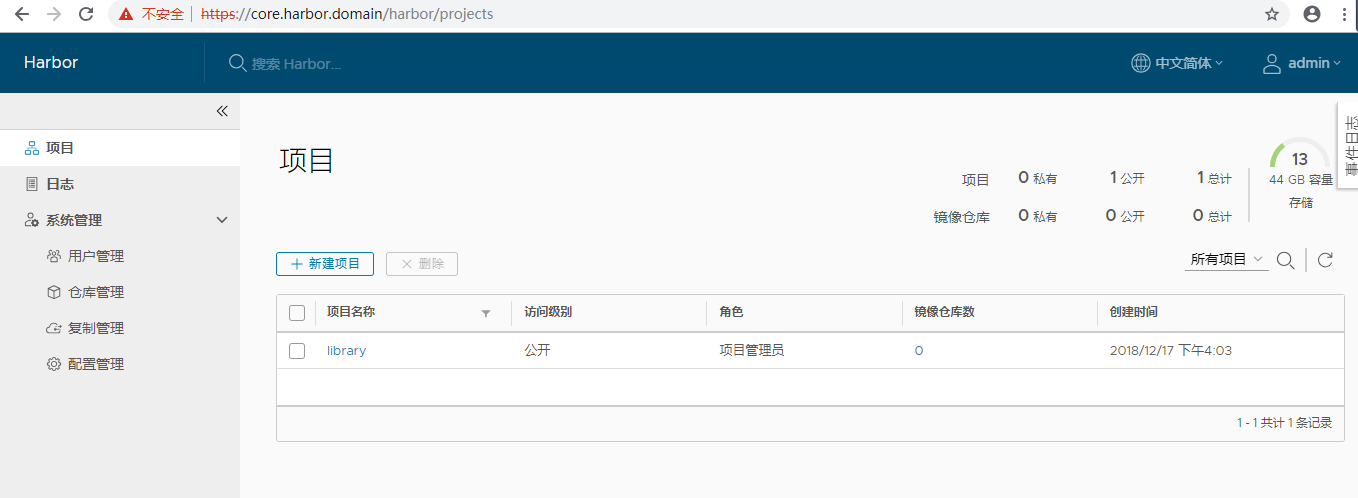
3.2.3 创建开发环境仓库
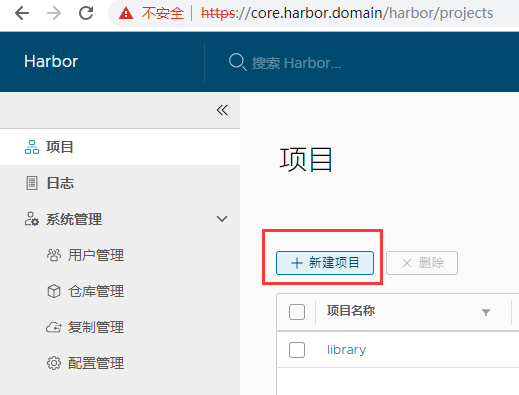
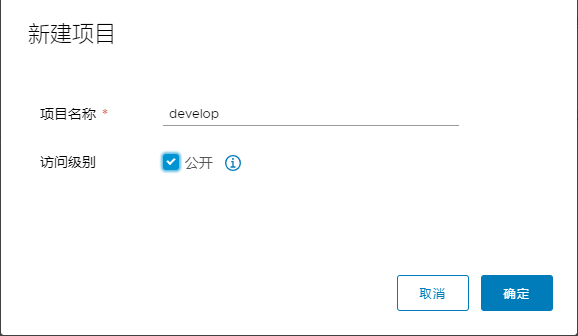
3.3 在k8s中使用harbor
3.3.1 查看harbor自带证书
[root@k8s-master01 harbor-helm]# kubectl get secrets/harbor-v1-harbor-ingress -n harbor -o jsonpath="{.data.ca\.crt}" | base64 --decode
-----BEGIN CERTIFICATE-----
MIIC9TCCAd2gAwIBAgIRANwxR0iCGk5tbLIuMaoDBPgwDQYJKoZIhvcNAQELBQAw
FDESMBAGA1UEAxMJaGFyYm9yLWNhMB4XDTE4MTIxNzA3NTUxNloXDTI4MTIxNDA3
NTUxNlowFDESMBAGA1UEAxMJaGFyYm9yLWNhMIIBIjANBgkqhkiG9w0BAQEFAAOC
AQ8AMIIBCgKCAQEAu11h4ofcz31Dhv1Ll4ljbD9MbSSYzpXE5SdPDYxK2/GYCbbP
wTQ5Lm0wyd45yUqIxoCDl8b+v4FqAjXLsm6HbP6SKVTVStFTJIn2gog2ypmObXqK
pp8dtSlgYlSoldZC4i73Oh8P72B3y/dUysyxrAYrsaLRr9YI0EYO0XQGBX9veENm
d4cJtcNuXU4WCoNZlvBT59Z2Vjbk2rXnb441Zk9K6aD8h2e+ktFAeJb9JFLqvfCz
u0puOIpYcLVLiTrMzarn9TFpJkyKcKp1bE6mbTCTtZNV/kFJiJNuPOG1N7Mb+ZzD
8XiKUYB8/mWTY5If9cGKMh7xnzALEdPdalZJJQIDAQABo0IwQDAOBgNVHQ8BAf8E
BAMCAqQwHQYDVR0lBBYwFAYIKwYBBQUHAwEGCCsGAQUFBwMCMA8GA1UdEwEB/wQF
MAMBAf8wDQYJKoZIhvcNAQELBQADggEBAKC9HZJDAS4Cx6KJcgsALOUzOhktP39B
cw9/PSi8X9kuTsPYxP1Rdogei38W2TRvgPrbPgKwCk48OnLR0myGnUaytjlbHXKz
HrZGtRDzoyjw7XCDwXesqSMpJ+yz8j3DSuyLwApkQKIle2Z+nz3eINkxvkdA7ejY
1kN21CptEKxBXN7ZT40zPkBnJylADaeMFOV+AcgAKkbzfczBNHMOok349a+OiapO
FjZbwgcx4rNxj0+v4Pzvb7qyNpfp7kEXpsQu1rjwLWZwjUvT5bdYhKoNKaEnwTGL
9B6dJBSNJ+5oS/4WoMt7pzuwKxoVpSJmNo2wSkG+R5sB8stfefZxKyg=
-----END CERTIFICATE-----
3.3.2 创建证书
[root@k8s-master01 harbor-helm]# mkdir -p /etc/docker/certs.d/core.harbor.domain/
[root@k8s-master01 harbor-helm]# cat <<EOF > /etc/docker/certs.d/core.harbor.domain/ca.crt
-----BEGIN CERTIFICATE-----
MIIC9TCCAd2gAwIBAgIRANwxR0iCGk5tbLIuMaoDBPgwDQYJKoZIhvcNAQELBQAw
FDESMBAGA1UEAxMJaGFyYm9yLWNhMB4XDTE4MTIxNzA3NTUxNloXDTI4MTIxNDA3
NTUxNlowFDESMBAGA1UEAxMJaGFyYm9yLWNhMIIBIjANBgkqhkiG9w0BAQEFAAOC
AQ8AMIIBCgKCAQEAu11h4ofcz31Dhv1Ll4ljbD9MbSSYzpXE5SdPDYxK2/GYCbbP
wTQ5Lm0wyd45yUqIxoCDl8b+v4FqAjXLsm6HbP6SKVTVStFTJIn2gog2ypmObXqK
pp8dtSlgYlSoldZC4i73Oh8P72B3y/dUysyxrAYrsaLRr9YI0EYO0XQGBX9veENm
d4cJtcNuXU4WCoNZlvBT59Z2Vjbk2rXnb441Zk9K6aD8h2e+ktFAeJb9JFLqvfCz
u0puOIpYcLVLiTrMzarn9TFpJkyKcKp1bE6mbTCTtZNV/kFJiJNuPOG1N7Mb+ZzD
8XiKUYB8/mWTY5If9cGKMh7xnzALEdPdalZJJQIDAQABo0IwQDAOBgNVHQ8BAf8E
BAMCAqQwHQYDVR0lBBYwFAYIKwYBBQUHAwEGCCsGAQUFBwMCMA8GA1UdEwEB/wQF
MAMBAf8wDQYJKoZIhvcNAQELBQADggEBAKC9HZJDAS4Cx6KJcgsALOUzOhktP39B
cw9/PSi8X9kuTsPYxP1Rdogei38W2TRvgPrbPgKwCk48OnLR0myGnUaytjlbHXKz
HrZGtRDzoyjw7XCDwXesqSMpJ+yz8j3DSuyLwApkQKIle2Z+nz3eINkxvkdA7ejY
1kN21CptEKxBXN7ZT40zPkBnJylADaeMFOV+AcgAKkbzfczBNHMOok349a+OiapO
FjZbwgcx4rNxj0+v4Pzvb7qyNpfp7kEXpsQu1rjwLWZwjUvT5bdYhKoNKaEnwTGL
9B6dJBSNJ+5oS/4WoMt7pzuwKxoVpSJmNo2wSkG+R5sB8stfefZxKyg=
-----END CERTIFICATE-----
EOF
3.3.3 登录 harbor
- 重启 docker
[root@k8s-master01 harbor-helm]# systemctl restart docker
- 账号和密码:admin/Harbor12345
[root@k8s-master01 harbor-helm]# docker login core.harbor.domain
Username: admin
Password:
Login Succeeded
3.3.4 报错证书不信任错误x509: certificate signed by unknown authority
- 可以添加信任
chmod 644 /etc/pki/ca-trust/extracted/pem/tls-ca-bundle.pem
- 将上述ca.crt添加到/etc/pki/tls/certs/ca-bundle.crt即可
cp /etc/docker/certs.d/core.harbor.domain/ca.crt /etc/pki/tls/certs/ca-bundle.crt
chmod 444 /etc/pki/ca-trust/extracted/pem/tls-ca-bundle.pem
3.3.5 上传镜像
- 例如镜像 busybox:1.27
[root@k8s-master01 harbor-helm]# docker images | grep busybox
busybox 1.27 6ad733544a63 13 months ago 1.13 MB
busybox 1.25.0 2b8fd9751c4c 2 years ago 1.09 MB
- tag
[root@k8s-master01 harbor-helm]# docker tag busybox:1.27 core.harbor.domain/develop/busybox:1.27
- 上传
[root@k8s-master01 harbor-helm]# docker push core.harbor.domain/develop/busybox:1.27
The push refers to a repository [core.harbor.domain/develop/busybox]
0271b8eebde3: Pushed
1.27: digest: sha256:179cf024c8a22f1621ea012bfc84b0df7e393cb80bf3638ac80e30d23e69147f size: 527
- 登录 web 查看

4, 总结
-
部署过程中遇到的问题:
-
- 由于某种原因无法访问https://kubernetes-charts.storage.googleapis.com,也懒得FQ,就使用阿里的helm仓库。(如果FQ了,就没有以下问题)
-
- 由于换成了阿里云的仓库,找不到源requirement.yaml中的redis版本,故修改阿里云仓库中有的redis。
-
- 使用了GFS动态存储,持久化了Harbor,需要更改values.yaml和redis里面的values.yaml中的storageClass。
-
- 阿里云仓库中的redis启用了密码验证,但是harbor chart的配置中未启用密码,所以干脆禁用了redis的密码。
-
- 使用Helm部署完Harbor以后,jobservice和harbor-ui的pods不断重启,通过日志发现未能解析Redis的service,原因是harbor chart里面配置Redis的service是harbor-v1-redis-master,而通过helm dependency update下载的Redis Chart service配置的harbor-v1-redis,为了方便,直接改了redis的svc.yaml文件。
-
- 更改完上述文件以后pods还是处于一直重启的状态,且报错:Failed to load and run worker pool: connect to redis server timeout: dial tcp 10.96.137.238:0: i/o timeout,发现Redis的地址+端口少了端口,最后经查证是harbor chart的values的redis配置port的参数,加上后重新部署即成功。
-
- 由于Helm安装的harbor默认启用了https,故直接配置证书以提高安全性。
-
- 将Harbor安装到k8s上,原作者推荐的是Helm安装,详情见:https://github.com/goharbor/harbor/blob/master/docs/kubernetes_deployment.md,文档见:https://github.com/goharbor/harbor-helm
-
- 个人认为Harbor应该独立于k8s集群之外使用docker-compose单独部署(https://github.com/goharbor/harbor/blob/master/docs/installation_guide.md),这也是最常见的方式,我目前使用的是此种方式(此文档为第一次部署harbor到k8s,也为了介绍Helm),而且便于维护及扩展,以及配置LDAP等都很方便。
-
- Helm是非常强大的k8s包管理工具。
-
- Harbor集成openLDAP点击
-
-
参考:




