4、点击事件
第一种点击事件(不常用)
一、布局代码
<Button
android:onClick="showToast"点击时间函数,需要去Activity中声明
android:layout_below="@id/btn_3"
android:id="@+id/btn_4"
android:text="按钮4"
android:textSize="30sp"
android:textColor="#FFFFFF"
android:layout_marginTop="20dp"
android:background="@drawable/bg_btn4"
android:layout_width="match_parent"
android:layout_height="wrap_content"/>
二、Activity代码
// 界面上弹出提示信息
public void showToast(View view){注意showToast传递参数为View
Toast.makeText(this,"我被点击了", LENGTH_SHORT).show();
}
三、实验结果
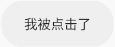
第二种点击事件(常用)
一、布局代码
注意此时没有onClick事件
<Button
android:layout_below="@id/btn_2"
android:layout_marginTop="20dp"
android:id="@+id/tv_1"
android:text="按钮3"
android:textSize="30sp"
android:textColor="#FF9900"
android:background="@drawable/bg_btn3"
android:layout_width="match_parent"
android:layout_height="wrap_content"/>
二、Activity代码
//声明一个button对象
private Button mBtn3;
mBtn3.setOnClickListener(new View.OnClickListener() {
@Override
public void onClick(View v) {
Toast.makeText(ButtonActivity.this,"tv_1被点击了", LENGTH_SHORT).show();
}
});
三、运行结果
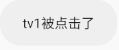




【推荐】国内首个AI IDE,深度理解中文开发场景,立即下载体验Trae
【推荐】编程新体验,更懂你的AI,立即体验豆包MarsCode编程助手
【推荐】抖音旗下AI助手豆包,你的智能百科全书,全免费不限次数
【推荐】轻量又高性能的 SSH 工具 IShell:AI 加持,快人一步
· 从 HTTP 原因短语缺失研究 HTTP/2 和 HTTP/3 的设计差异
· AI与.NET技术实操系列:向量存储与相似性搜索在 .NET 中的实现
· 基于Microsoft.Extensions.AI核心库实现RAG应用
· Linux系列:如何用heaptrack跟踪.NET程序的非托管内存泄露
· 开发者必知的日志记录最佳实践
· winform 绘制太阳,地球,月球 运作规律
· AI与.NET技术实操系列(五):向量存储与相似性搜索在 .NET 中的实现
· 超详细:普通电脑也行Windows部署deepseek R1训练数据并当服务器共享给他人
· 【硬核科普】Trae如何「偷看」你的代码?零基础破解AI编程运行原理
· 上周热点回顾(3.3-3.9)