WPF DataGrid控件中某一列根据另一个文本列的值显示相应的模板控件
之前做项目的时候需要实现这样一个功能。WPF DataGrid有两列,一列为"更新状态”列,一列为"值"列,如果"更新状态"列的值为“固定值更新”,则"值"列显示下拉列表框控件。如果"更新状态"列的值为"序列号更新",则"值"列显示按钮控件。如果"更新状态"列的值为“文本值更新”,则"值"列显示文本控件。实现如下:
1、模型类

public class UpdateDataModel:INotifyPropertyChanged { public string Name { get; set; } public string UpdateStatus { get; set; } public string Value { get; set; } public List<string> ValueList { get; set; } public event PropertyChangedEventHandler PropertyChanged; private void OnPropertyChanged(string name) { if (this.PropertyChanged != null) { this.PropertyChanged(this, new PropertyChangedEventArgs(name)); } } }
2、实现模板选择器

public class ValueSelector : DataTemplateSelector { public override DataTemplate SelectTemplate(object item, DependencyObject container) { DataTemplate dt = new DataTemplate(); if (item != null && item is UpdateDataModel) { UpdateDataModel model = item as UpdateDataModel; Window window = Application.Current.MainWindow; if (model.UpdateStatus.Equals("固定值更新")) { //实例化下拉列表框控件 FrameworkElementFactory comboBox = new FrameworkElementFactory(typeof(ComboBox)); comboBox.SetBinding(ComboBox.ItemsSourceProperty, new Binding() { Path = new PropertyPath("ValueList"), Mode = BindingMode.TwoWay, UpdateSourceTrigger = UpdateSourceTrigger.PropertyChanged }); comboBox.SetValue(ComboBox.MarginProperty, new Thickness(5)); dt.VisualTree = comboBox; } else if (model.UpdateStatus.Equals("序列号更新")) { //实例化按钮控件 FrameworkElementFactory button = new FrameworkElementFactory(typeof(Button)); button.SetBinding(Button.ContentProperty, new Binding() { Path = new PropertyPath("Value"), Mode = BindingMode.TwoWay, UpdateSourceTrigger = UpdateSourceTrigger.PropertyChanged }); button.SetValue(Button.ForegroundProperty, Brushes.Black); button.SetValue(Button.HorizontalAlignmentProperty, HorizontalAlignment.Center); //button.SetValue(Button.PaddingProperty, new Thickness(5, 0, 0, 0)); //button.SetValue(Button.BackgroundProperty, new SolidColorBrush((Color)ColorConverter.ConvertFromString("#218aff"))); dt.VisualTree = button; } else { //实例化文本控件 FrameworkElementFactory txtBox = new FrameworkElementFactory(typeof(TextBox)); txtBox.SetBinding(TextBox.TextProperty, new Binding() { Path = new PropertyPath("Value"), Mode = BindingMode.TwoWay, UpdateSourceTrigger = UpdateSourceTrigger.PropertyChanged }); txtBox.SetValue(TextBox.ForegroundProperty, Brushes.White); txtBox.SetValue(TextBox.BackgroundProperty, new SolidColorBrush(Colors.Transparent)); dt.VisualTree = txtBox; } } return dt; } }
3、界面

<Window x:Class="WpfApplication1.MainWindow" xmlns="http://schemas.microsoft.com/winfx/2006/xaml/presentation" xmlns:x="http://schemas.microsoft.com/winfx/2006/xaml" xmlns:u="clr-namespace:WpfApplication1" Width="500" Height="350" Title="MainWindow" Loaded="Window_Loaded"> <Window.Resources> <u:ValueSelector x:Key="selector"></u:ValueSelector> </Window.Resources> <Grid> <DataGrid Name="datagrid" Background="Transparent" Foreground="Black" SelectionMode="Single" BorderThickness="0" AutoGenerateColumns="False" RowHeaderWidth="0" CanUserAddRows="False" AlternationCount="2" MinWidth="420" ScrollViewer.HorizontalScrollBarVisibility="Disabled" GridLinesVisibility="None" HeadersVisibility="Column"> <DataGrid.Columns> <DataGridTextColumn Header="名称" Width="3*" Binding="{Binding Path=Name,Mode=TwoWay,UpdateSourceTrigger=PropertyChanged}" IsReadOnly="True"></DataGridTextColumn> <DataGridTextColumn Header="更新状态" Width="3*" Binding="{Binding Path=UpdateStatus,Mode=TwoWay,UpdateSourceTrigger=PropertyChanged}" IsReadOnly="True"></DataGridTextColumn> <DataGridTemplateColumn Header="值" Width="4*" CellTemplateSelector="{StaticResource selector}" IsReadOnly="True"></DataGridTemplateColumn> </DataGrid.Columns> </DataGrid> </Grid> </Window>
4、后台代码

/// <summary> /// MainWindow.xaml 的交互逻辑 /// </summary> public partial class MainWindow : Window { public MainWindow() { InitializeComponent(); } private void Window_Loaded(object sender, RoutedEventArgs e) { List<string> ValueList = new List<string>() { "项1", "项2", "项3", "项4" }; List<UpdateDataModel> list = new List<UpdateDataModel>() { new UpdateDataModel(){Name="测试数据1",UpdateStatus="固定值更新",ValueList=ValueList}, new UpdateDataModel(){Name="测试数据2",UpdateStatus="序列号更新",Value="设 置"}, new UpdateDataModel(){Name="测试数据3",UpdateStatus="文本更新"} }; datagrid.ItemsSource = list; } }
5、运行效果
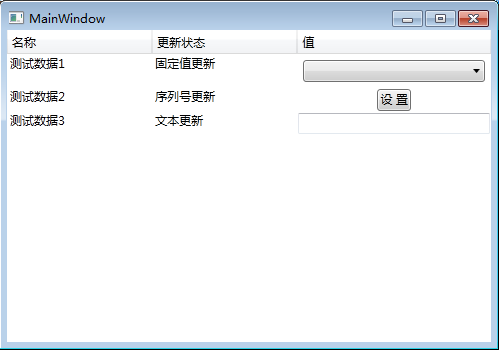
示例代码:https://files.cnblogs.com/files/xiaomianyang/WpfApplication1.rar




