用C#编写Linux守护进程

如果要在Red Hat Enterprise Linux上将.NET Core进程作为后台进程运行,则可以创建自定义systemd单元。今天我将为.NET Core编写两个自定义系统单元的例子。一个是运行.NET Core控制台应用程序的一种类型,另一个是运行ASP.NET Core Web应用程序的简单类型。
控制台应用程序
建立一个应用程序
您可以用dotnet run在systemd中使用指定项目目录作为工作目录。但是,我们来构建一个二进制文件并将其用于systemd。用dotnet new 命令创建您的项目后编辑Program.cs如下。
1 using System; 2 using System.IO; 3 4 namespace ConsoleApplication 5 { 6 public class Program 7 { 8 public static void Main(string[] args) 9 { 10 var path = Path.GetTempFileName(); 11 File.WriteAllText(path, "Hello Temp File!"); 12 Console.WriteLine($"Wrote temp file: {path}"); 13 } 14 } 15 }
然后用dotnet publish命令发布项目。你会看到bin/<Configuration>/<Framework>目录下的二进制文件。
|
1
2
3
4
5
|
$ dotnet publish -c ReleasePublishing ConsoleApp for .NETCoreApp,Version=v1.1Project ConsoleApp (.NETCoreApp,Version=v1.1) was previously compiled. Skipping compilation.publish: Published to /home/tatanaka/Documents/git/tanaka-takayoshi/SystemdExample/1.1/ConsoleApp/bin/Release/netcoreapp1.1/publishPublished 1/1 projects successfully |
创建一个自定义的systemd
首先,创建一个运行守护进程和工作目录的用户。
$ sudo useradd -s /sbin/nologin dotnetuser $ sudo mkdir /var/SystemdExample $ sudo cp /home/tatanaka/Documents/git/tanaka-takayoshi/SystemdExample/1.1/ConsoleApp/bin/Release/netcoreapp1.1/publish/* /var/SystemdExample $ sudo chown -R dotnetuser:dotnetuser /var/SystemdExample
然后在/etc/systemd/system/目录下创建一个自定义的systemd单元文件。文件名应该是<unit-name>.<unit-type>。我创建的目录和文件名为:/etc/systemd/system/netcore-console-example.service。
|
1
2
3
4
5
6
7
8
9
10
11
12
13
14
|
[Unit]Description=Example for .NET Core ConsoleApp with systemdDefaultDependencies=no[Service]Type=oneshotRemainAfterExit=noExecStart=/opt/rh/rh-dotnetcore11/root/usr/bin/dotnet ConsoleApp.dllWorkingDirectory=/var/SystemdExampleUser=dotnetuserGroup=dotnetuser[install] |
您应该在ExecStart中指定dotnet的完整路径。以上是红帽提供的.NET Core 1.1的情况。然后你可以用systemctl命令执行守护进程。您可以使用systemctl status命令或journalctl命令查看控制台输出。
|
1
2
3
4
5
6
7
8
9
10
11
12
13
14
15
16
17
18
|
$ sudo systemctl start netcore-console-example.service $ sudo systemctl status netcore-console-example.service ● netcore-console-example.service - Example for .NET Core ConsoleApp with systemd Loaded: loaded (/etc/systemd/system/netcore-console-example.service; enabled; vendor preset: disabled) Active: inactive (dead) since Fri 2017-02-24 00:29:16 JST; 13s ago Process: 18075 ExecStart=/opt/rh/rh-dotnetcore11/root/usr/bin/dotnet ConsoleApp.dll (code=exited, status=0/SUCCESS) Main PID: 18075 (code=exited, status=0/SUCCESS)Feb 24 00:29:16 localhost.localdomain systemd[1]: Starting Example for .NET Core ConsoleApp with systemd...Feb 24 00:29:16 localhost.localdomain dotnet[18075]: Wrote temp file: /tmp/tmph1ok6H.tmpFeb 24 00:29:16 localhost.localdomain systemd[1]: Started Example for .NET Core ConsoleApp with systemd.$ journalctl -u netcore-console-example.service -eFeb 24 00:29:16 localhost.localdomain systemd[1]: Starting Example for .NET Core ConsoleApp with systemd...Feb 24 00:29:16 localhost.localdomain dotnet[18075]: Wrote temp file: /tmp/tmph1ok6H.tmpFeb 24 00:29:16 localhost.localdomain systemd[1]: Started Example for .NET Core ConsoleApp with systemd.$ sudo cat /tmp/tmph1ok6H.tmpHello Temp File! |
使用PrivateTemp
在上述系统单元中,程序在临时文件夹下写入一个文件。你有时想写一个来自其他用户的临时文件是安全的。您可以在[Service]section中的指定使用PrivateTemp。
|
1
2
3
4
5
6
7
8
|
[Service]Type=oneshotRemainAfterExit=noExecStart=/opt/rh/rh-dotnetcore11/root/usr/bin/dotnet ConsoleApp.dllWorkingDirectory=/var/SystemdExampleUser=dotnetuserGroup=dotnetuserPrivateTemp=true |
重新加载单元文件后,程序可以像前一样访问/tmp目录,但这不是实际的/tmp目录。
|
1
2
3
4
5
6
7
8
9
10
11
12
13
14
|
$ sudo systemctl daemon-reload $ sudo systemctl start netcore-console-example.service$ sudo systemctl status netcore-console-example.service● netcore-console-example.service - Example for .NET Core ConsoleApp with systemd Loaded: loaded (/etc/systemd/system/netcore-console-example.service; enabled; vendor preset: disabled) Active: inactive (dead) since Fri 2017-02-24 00:35:46 JST; 12s ago Process: 18415 ExecStart=/opt/rh/rh-dotnetcore11/root/usr/bin/dotnet ConsoleApp.dll (code=exited, status=0/SUCCESS) Main PID: 18415 (code=exited, status=0/SUCCESS)Feb 24 00:35:46 localhost.localdomain systemd[1]: Starting Example for .NET Core ConsoleApp with systemd...Feb 24 00:35:46 localhost.localdomain dotnet[18415]: Wrote temp file: /tmp/tmpJLWAGC.tmpFeb 24 00:35:46 localhost.localdomain systemd[1]: Started Example for .NET Core ConsoleApp with systemd.$ ls /tmp/tmpJLWAGC.tmpls: cannot access /tmp/tmpJLWAGC.tmp: No such file or directory |
Web应用程序
建立一个应用程序
现在我们来构建一个ASP.NET Core Web应用程序。今天我使用默认的模板项目。
|
1
2
3
4
5
6
7
8
9
10
|
$ dotnet new -t webCreated new C# project in /home/tatanaka/Documents/git/tanaka-takayoshi/SystemdExample/1.1/WebApp.$ dotnet restore ** snipped**log : Restore completed in 9721ms.$ dotnet publish -c ReleasePublishing WebApp for .NETCoreApp,Version=v1.1** snipped **publish: Published to /home/tatanaka/Documents/git/tanaka-takayoshi/SystemdExample/1.1/WebApp/bin/Release/netcoreapp1.1/publishPublished 1/1 projects successfully |
现在可以用dotnet命令运行。
|
1
2
3
4
5
6
7
|
$ dotnet bin/Release/netcoreapp1.1/publish/WebApp.dll info: Microsoft.Extensions.DependencyInjection.DataProtectionServices[0] User profile is available. Using '/home/tatanaka/.aspnet/DataProtection-Keys' as key repository; keys will not be encrypted at rest.Hosting environment: ProductionContent root path: /home/tatanaka/Documents/git/tanaka-takayoshi/SystemdExample/1.1/WebAppNow listening on: http://localhost:5000Application started. Press Ctrl+C to shut down. |
创建一个自定义的systemd
为这个Web应用程序也指定dotnetuser名称。
|
1
2
3
|
$ sudo mkdir /var/SystemdExample$ sudo cp -R bin/Release/netcoreapp1.1/publish/* /var/SystemdWebExample$ sudo chown -R dotnetuser:dotnetuser /var/SystemdWebExample |
然后创建一个自定义的systemd单元文件/etc/systemd/system/netcore-web-example.service。
|
1
2
3
4
5
6
7
8
9
10
11
12
13
14
15
16
17
18
19
20
|
[Unit]Description=Example for .NET Core WebApp with systemdDefaultDependencies=noWants=network.target # network is requiredAfter=network.target[Service]ExecStart=/opt/rh/rh-dotnetcore11/root/usr/bin/dotnet WebApp.dllWorkingDirectory=/var/SystemdWebExampleRestart=alwaysRestartSec=10 # Restart service after 10 seconds if dotnet service crashesSyslogIdentifier=dotnet-exampleUser=dotnetuserGroup=dotnetuserPrivateTmp=trueEnvironment=ASPNETCORE_ENVIRONMENT=Production # specify environment variable for environmentEnvironment=ASPNETCORE_URLS=http://*:8080 # specify environement variable for listening port[Install]WantedBy = multi-user.target |
最后,您可以将ASP.NET Core应用程序作为Linux守护程序运行。请注意,此应用程序侦听端口8080代替了ASP.NET Core 默认的 5000,因为我在ASPNETCORE_URLS单元文件中指定了环境变量 。
|
1
2
3
4
5
6
7
8
9
10
11
12
13
14
15
16
17
18
19
20
21
22
23
24
25
26
27
28
29
30
31
32
|
$ systemctl start netcore-web-example.service[tatanaka@localhost WebApp]$ systemc^C[tatanaka@localhost WebApp]$ sudo systemctl status netcore-web-example.service[sudo] password for tatanaka: ● netcore-web-example.service - Example for .NET Core WebApp with systemd Loaded: loaded (/etc/systemd/system/netcore-web-example.service; disabled; vendor preset: disabled) Active: active (running) since Sat 2017-02-25 01:02:12 JST; 11s ago Main PID: 7041 (dotnet) CGroup: /system.slice/netcore-web-example.service └─7041 /opt/rh/rh-dotnetcore11/root/usr/bin/dotnet WebApp.dllFeb 25 01:02:12 localhost.localdomain systemd[1]: Started Example for .NET Core WebApp with systemd.Feb 25 01:02:12 localhost.localdomain systemd[1]: Starting Example for .NET Core WebApp with systemd...Feb 25 01:02:12 localhost.localdomain dotnet-example[7041]: info: Microsoft.Extensions.DependencyInjection.DataProtectionServices[0]Feb 25 01:02:12 localhost.localdomain dotnet-example[7041]: User profile is available. Using '/home/dotnetuser/.aspnet/DataProtection-Keys' as key repository; keys will not be encrypted at rest.Feb 25 01:02:13 localhost.localdomain dotnet-example[7041]: Hosting environment: ProductionFeb 25 01:02:13 localhost.localdomain dotnet-example[7041]: Content root path: /var/SystemdWebExampleFeb 25 01:02:13 localhost.localdomain dotnet-example[7041]: Now listening on: http://*:8080Feb 25 01:02:13 localhost.localdomain dotnet-example[7041]: Application started. Press Ctrl+C to shut down.$ journalctl -u netcore-web-example -xf-- Logs begin at Mon 2017-02-20 11:58:31 JST. --Feb 25 01:02:36 localhost.localdomain dotnet-example[7041]: info: Microsoft.AspNetCore.StaticFiles.StaticFileMiddleware[2]Feb 25 01:02:36 localhost.localdomain dotnet-example[7041]: Sending file. Request path: '/images/banner4.svg'. Physical path: '/var/SystemdWebExample/wwwroot/images/banner4.svg'Feb 25 01:02:36 localhost.localdomain dotnet-example[7041]: info: Microsoft.AspNetCore.Hosting.Internal.WebHost[2]Feb 25 01:02:36 localhost.localdomain dotnet-example[7041]: Request finished in 0.1973ms 200 image/svg+xmlFeb 25 01:02:36 localhost.localdomain dotnet-example[7041]: info: Microsoft.AspNetCore.Hosting.Internal.WebHost[1]Feb 25 01:02:36 localhost.localdomain dotnet-example[7041]: Request starting HTTP/1.1 GET http://localhost:8080/favicon.icoFeb 25 01:02:36 localhost.localdomain dotnet-example[7041]: info: Microsoft.AspNetCore.StaticFiles.StaticFileMiddleware[2]Feb 25 01:02:36 localhost.localdomain dotnet-example[7041]: Sending file. Request path: '/favicon.ico'. Physical path: '/var/SystemdWebExample/wwwroot/favicon.ico'Feb 25 01:02:36 localhost.localdomain dotnet-example[7041]: info: Microsoft.AspNetCore.Hosting.Internal.WebHost[2]Feb 25 01:02:36 localhost.localdomain dotnet-example[7041]: Request finished in 0.5824ms 200 image/x-icon |
然而这对于ASP.NET Core的生产使用来说是不够的。你可能需要设置一个反向代理服务器,比如Jexus,nginx,防火墙等等。

公众号请搜:架构师高级俱乐部 SmartLife_com
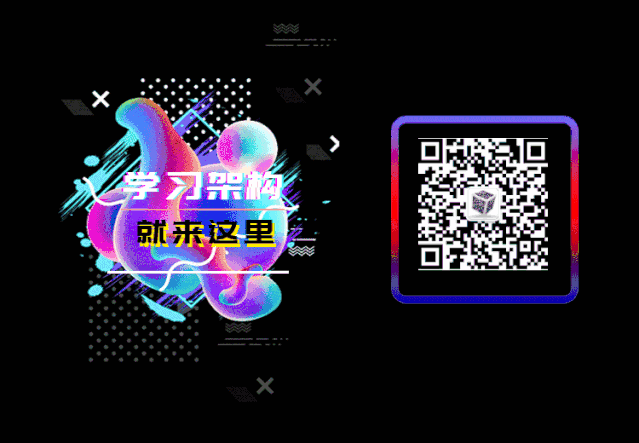


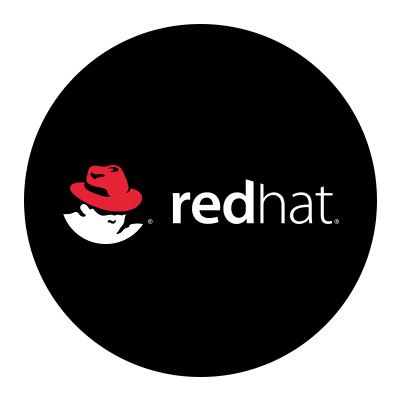







【推荐】国内首个AI IDE,深度理解中文开发场景,立即下载体验Trae
【推荐】编程新体验,更懂你的AI,立即体验豆包MarsCode编程助手
【推荐】抖音旗下AI助手豆包,你的智能百科全书,全免费不限次数
【推荐】轻量又高性能的 SSH 工具 IShell:AI 加持,快人一步
· Linux系列:如何用 C#调用 C方法造成内存泄露
· AI与.NET技术实操系列(二):开始使用ML.NET
· 记一次.NET内存居高不下排查解决与启示
· 探究高空视频全景AR技术的实现原理
· 理解Rust引用及其生命周期标识(上)
· 阿里最新开源QwQ-32B,效果媲美deepseek-r1满血版,部署成本又又又降低了!
· 单线程的Redis速度为什么快?
· SQL Server 2025 AI相关能力初探
· 展开说说关于C#中ORM框架的用法!
· AI编程工具终极对决:字节Trae VS Cursor,谁才是开发者新宠?