多台Mac电脑使用一个apple开发者账号
直接从已安装好的机器上导出私有密钥的,具体方法如下:
Xcode的organizer的IPHONE DEVELOPMENT --->Developer Profile里自带的Export和Import操作
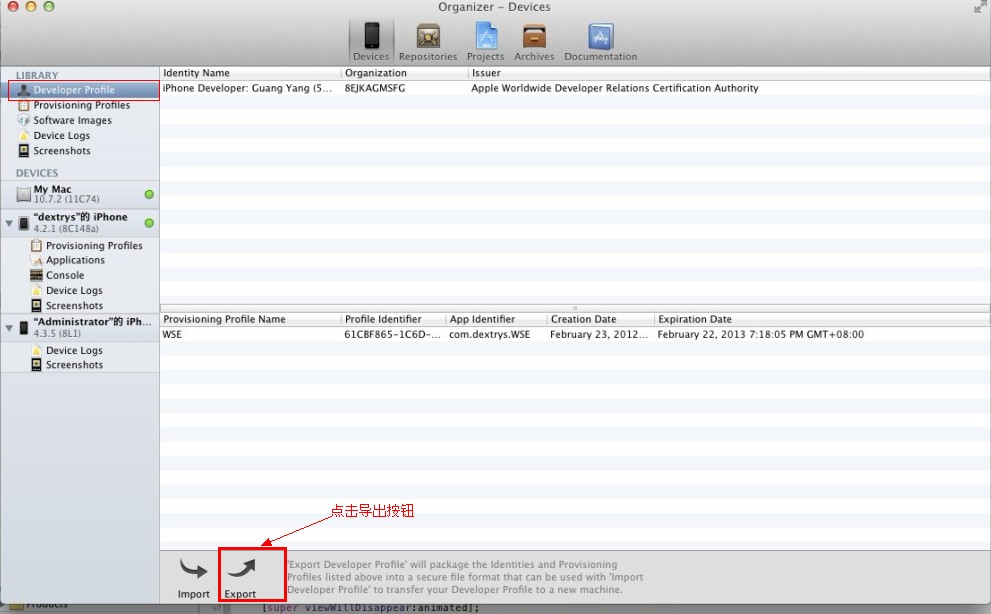
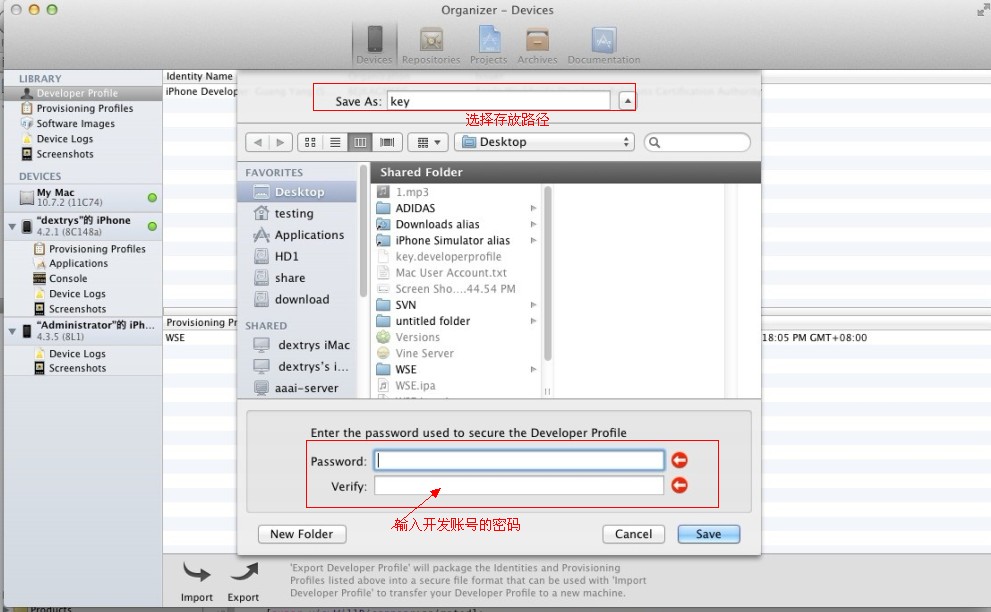
导出私钥成功之后,把私钥Copy到需要安装的机器上,进行私钥导入:
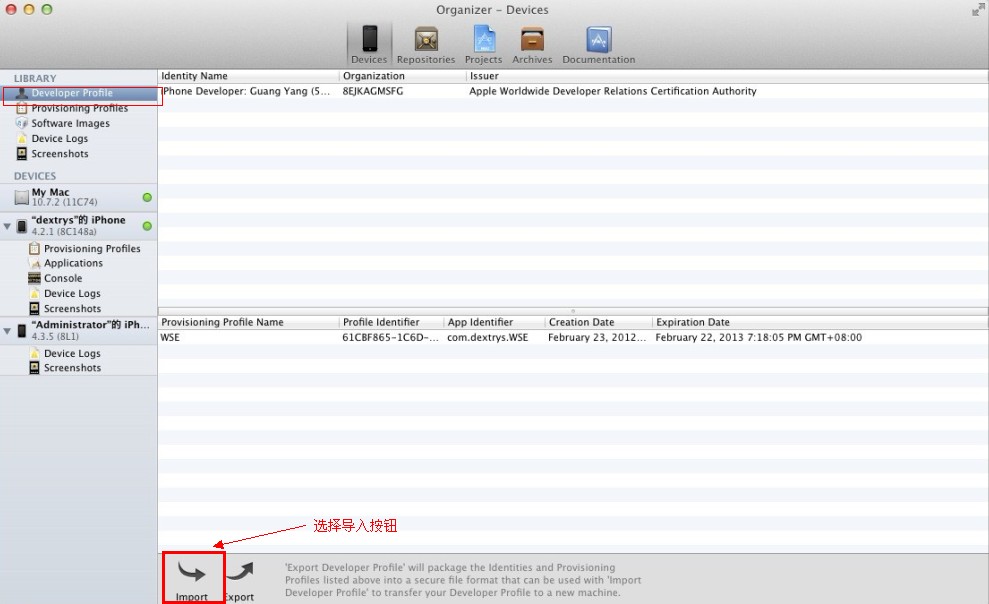
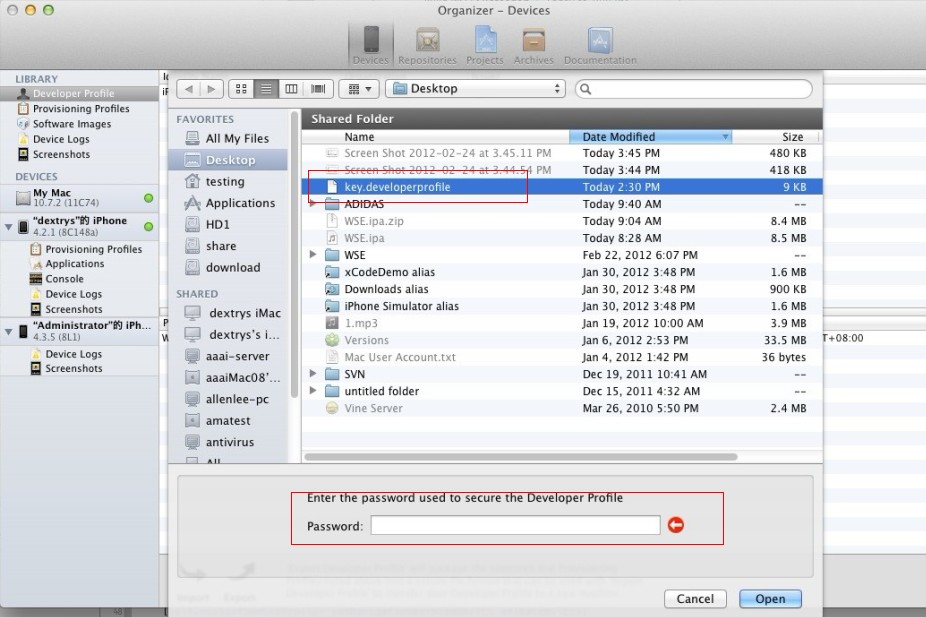
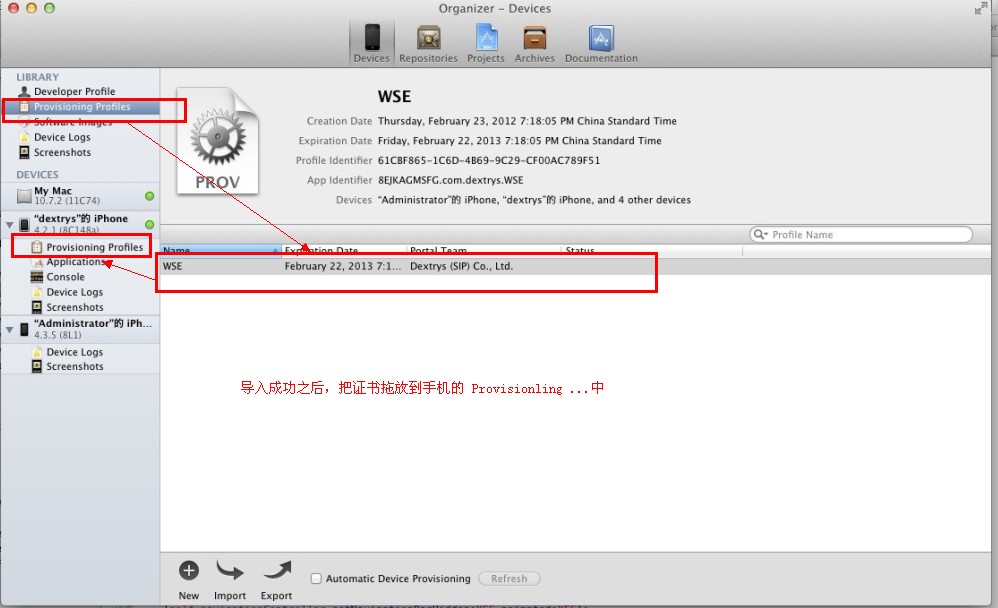
按照上图的步骤操作完之后,就可以在xCode中选择编译的证书,进行真机联机调试
When you request a certificate from the iPhone Provisioning Portal, a public/private key pair is generated. The public key is included in your certificate. The private key is stored in your keychain. With these items, Xcode code-signs the applications you build with it. If you need to use another computer to develop iOS applications, you must transfer these digital-identification items to the other computer. You can do this in the Xcode Organizer.
To export your digital-identification items to a secure file, follow these steps:
Open the Xcode Organizer.
In the IPHONE DEVELOPMENT group, select Developer Profile.
Click Export Developer Profile.
Name the file, select a location for it, enter a password to secure the file, and click Save.
Now, when you need to develop iOS applications on another computer, import your digital-identification items into it by performing these steps:
Copy the developer-profile archive to the second computer.
On the second computer, launch Xcode.
Open the Organizer.
In the IPHONE DEVELOPMENT group, select Developer Profile.
Click Import Developer Profile.
Locate the archive, enter the password used to secure it, and click Open.


