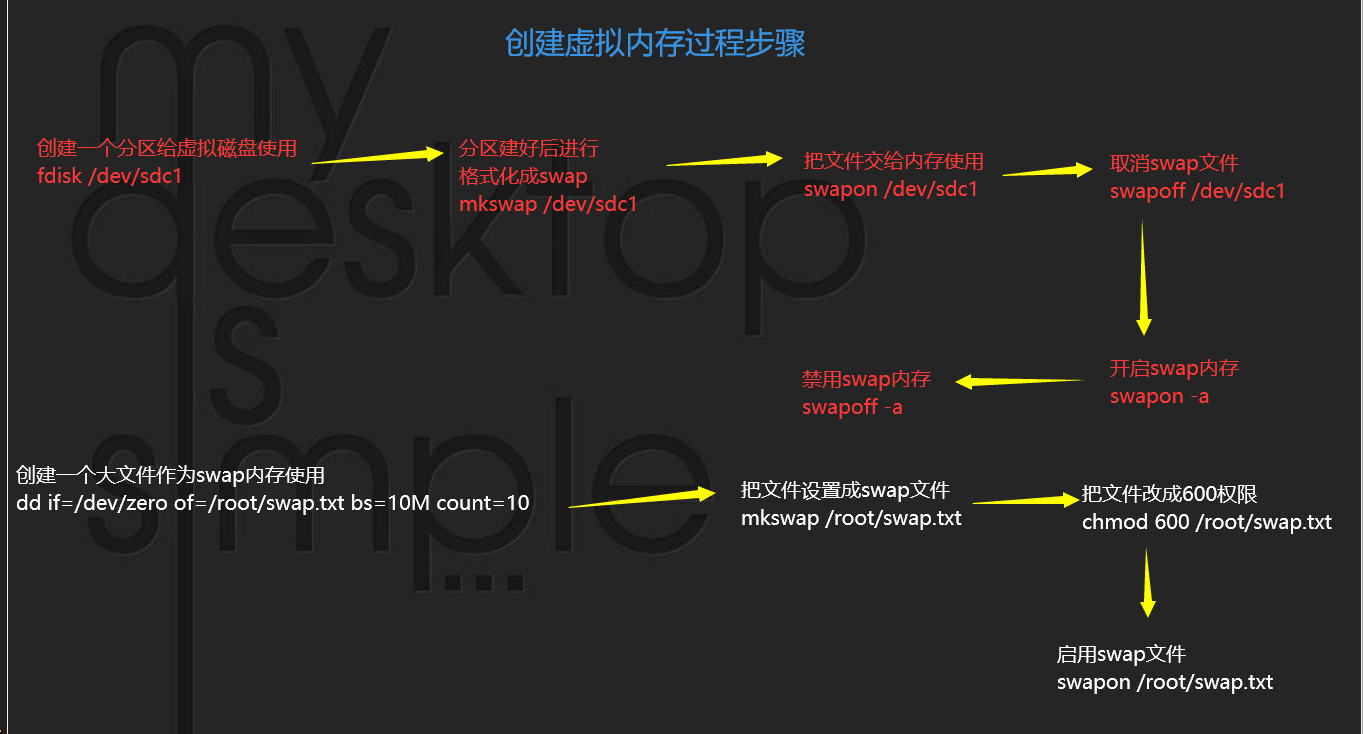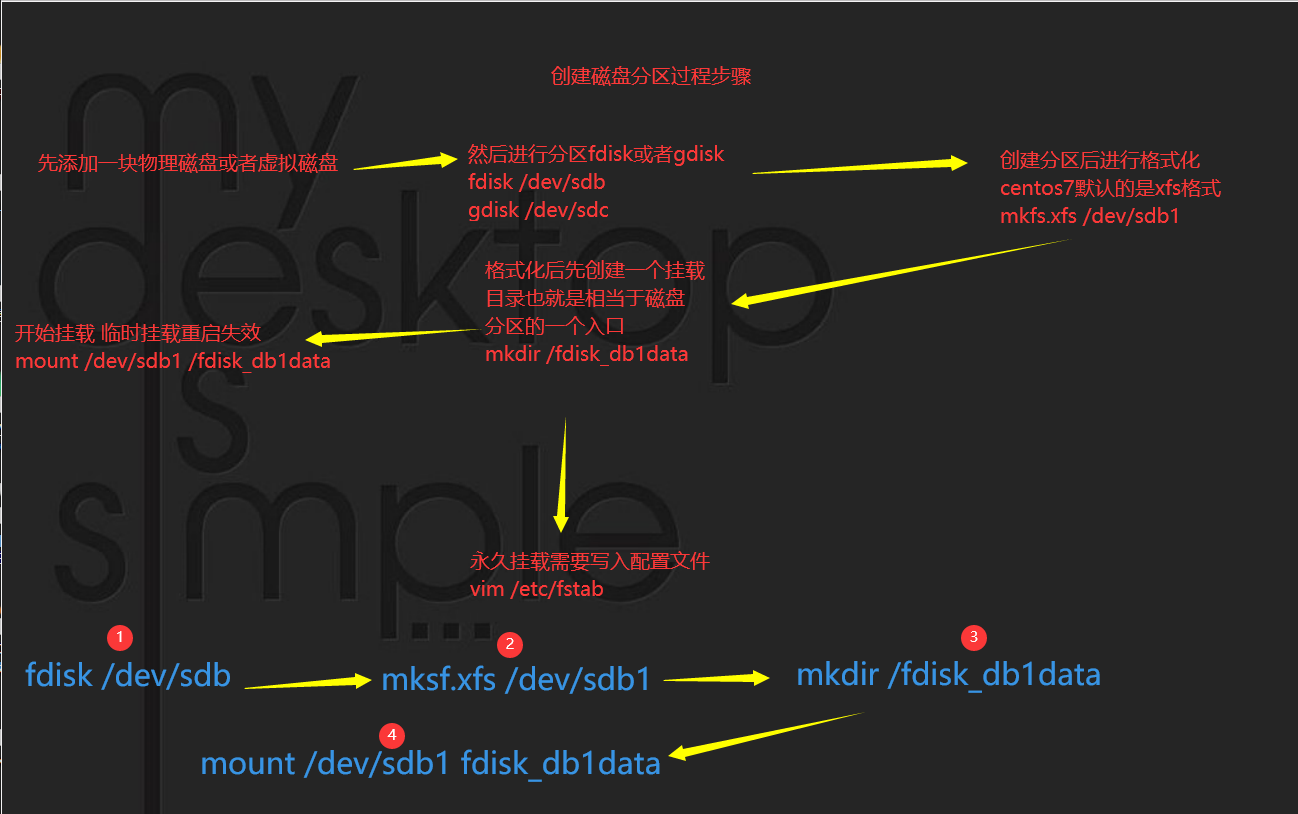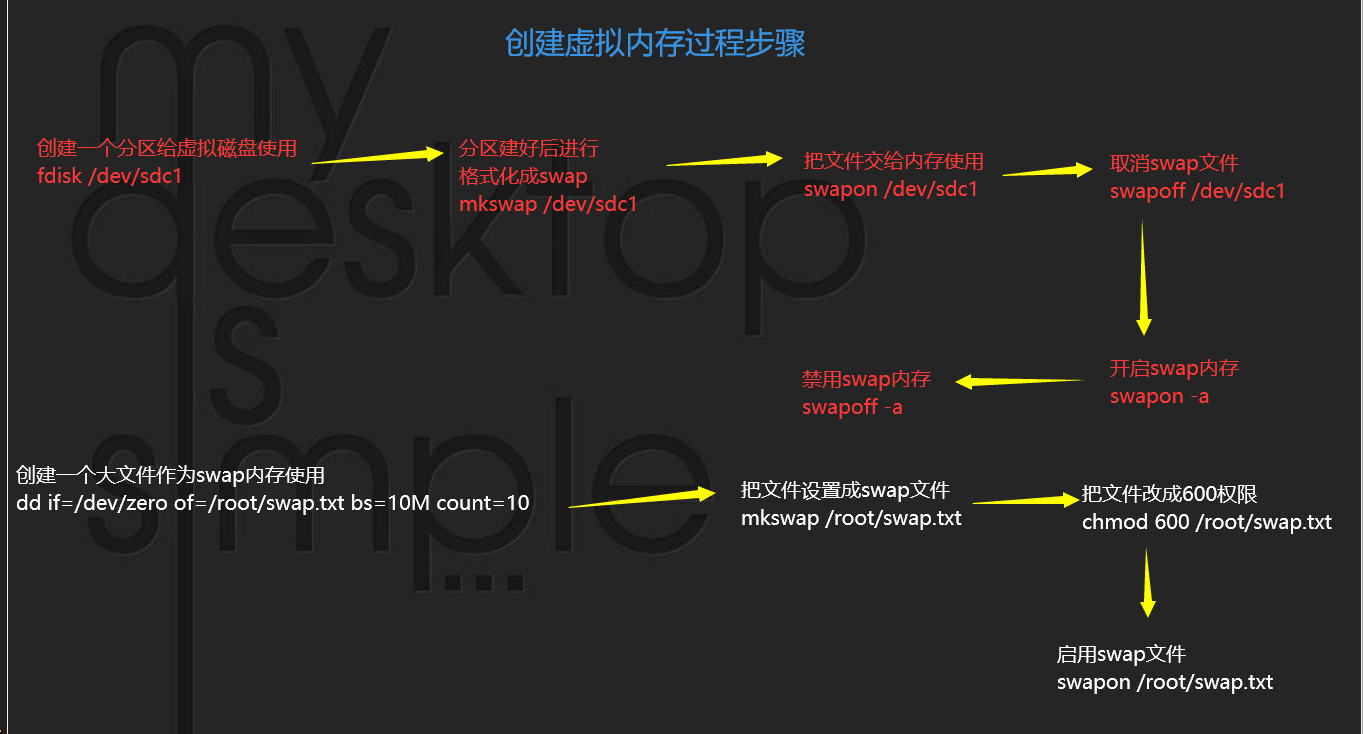linux磁盘介绍
什么是磁盘 什么是软盘 什么是硬盘
磁盘的基本结构
盘片
磁道
扇区 512B
柱面
磁头
磁盘的相关概念
磁盘的接口:
IDE SCSI # 淘汰了
SATA III SAS # 企业级
SSD( SATA III PCIE )
M2 超极本的接口标准 MSATA
机械硬盘 HDD 固态硬盘 SSD
容量大价格低 容量小价格贵
抗击打能力弱 抗击打能力强
读写速度慢 读写速度快
数据损坏恢复易 数据恢复难
寿命一直使用 使用期限有一定限制
1)磁盘的命令方式
磁盘的命名方式:
/dev/sda1 # 第一块物理硬盘的第一个分区
/dev/sdb3 # 第二块物理硬盘的第三个分区
/dev/vdc5 # 第三块虚拟硬盘的第5个分区
sd # 物理硬盘
vd # 虚拟硬盘
2)磁盘的相关单位和术语
磁盘的相关单位和术语
尺寸: 2.5英寸 3.5英寸
数据大小: bit B KB MB GB TB PB EB
单位换算: 1024 1B=8b
转速: RPM 转/每分钟 5400 7200 10k 15k
IOPS 衡量磁盘读写 IO的单位 每秒的输入输出
两个分区表:
MBR 适用于2TB 只能有4个主分区 扩展分区(逻辑分区 )
3个主分区 + 1个扩展分区( 逻辑分区...... )
MBR的位置: 0磁头0磁道1扇区 512字节
446字节 MBR引导记录
64字节4个主分区
2字节分区结束标识符
GPT 适用于2TB 128个主分区
分区工具:
fdisk # 适用于2TB的分区
gdisk # 适用于2TB以上
fdisk分区
# 查看系统磁盘和分区情况
[root@localhost /mnt]# ll /dev/sd*
brw-rw---- 1 root disk 8, 0 Aug 3 10:43 /dev/sda
brw-rw---- 1 root disk 8, 1 Aug 3 10:43 /dev/sda1
brw-rw---- 1 root disk 8, 2 Aug 3 11:39 /dev/sda2
brw-rw---- 1 root disk 8, 3 Aug 3 10:43 /dev/sda3
brw-rw---- 1 root disk 8, 16 Aug 3 10:43 /dev/sdb
brw-rw---- 1 root disk 8, 17 Aug 3 10:43 /dev/sdb1
brw-rw---- 1 root disk 8, 32 Aug 3 10:45 /dev/sdc
brw-rw---- 1 root disk 8, 33 Aug 3 10:45 /dev/sdc1
# 查看磁盘分区结构详细信息
[root@localhost ~]# lsblk
NAME MAJ:MIN RM SIZE RO TYPE MOUNTPOINT
sda 8:0 0 20G 0 disk
├─sda1 8:1 0 500M 0 part /boot
├─sda2 8:2 0 1G 0 part [SWAP]
└─sda3 8:3 0 18.5G 0 part /
sdb 8:16 0 20G 0 disk
└─sdb1 8:17 0 10G 0 part
sdc 8:32 0 3T 0 disk
└─sdc1 8:33 0 3T 0 part
sr0 11:0 1 4.3G 0 rom
# 详细查看fdisk分区格式的分区信息
[root@localhost ~]# fdisk -l /dev/sda
Disk /dev/sda: 21.5 GB, 21474836480 bytes, 41943040 sectors
Units = sectors of 1 * 512 = 512 bytes
Sector size (logical/physical): 512 bytes / 512 bytes
I/O size (minimum/optimal): 512 bytes / 512 bytes
Disk label type: dos
Disk identifier: 0x000ac22f
Device Boot Start End Blocks Id System
/dev/sda1 * 2048 1026047 512000 83 Linux
/dev/sda2 1026048 3123199 1048576 82 Linux swap / Solaris
/dev/sda3 3123200 41943039 19409920 83 Linux
# 进行fdisk分区 创建分区
[root@localhost ~]# fdisk /dev/sdb # 针对sdb磁盘进行fdisk分区
Welcome to fdisk (util-linux 2.23.2).
Changes will remain in memory only, until you decide to write them.
Be careful before using the write command.
Command (m for help): n # n创建新分区
Partition type:
p primary (1 primary, 0 extended, 3 free)
e extended
Select (default p): p # P创建主分区
Partition number (2-4, default 2): 2 # 2主分区的编号
First sector (20973568-41943039, default 20973568): # 从哪个扇区位置开始
Using default value 20973568
Last sector, +sectors or +size{K,M,G} (20973568-41943039, default 41943039): # 给多大的空间
Using default value 41943039
Partition 2 of type Linux and of size 10 GiB is set # 分区成功
Command (m for help): w # 保存退出
The partition table has been altered!
Calling ioctl() to re-read partition table. # 提示重新加载一下分区
Syncing disks.
# 分区创建好了需要格式化一下
[root@localhost ~]# mkfs.xfs /dev/sdb2
meta-data=/dev/sdb2 isize=512 agcount=4, agsize=655296 blks
= sectsz=512 attr=2, projid32bit=1
= crc=1 finobt=0, sparse=0
data = bsize=4096 blocks=2621184, imaxpct=25
= sunit=0 swidth=0 blks
naming =version 2 bsize=4096 ascii-ci=0 ftype=1
log =internal log bsize=4096 blocks=2560, version=2
= sectsz=512 sunit=0 blks, lazy-count=1
realtime =none extsz=4096 blocks=0, rtextents=0
# 格式化好后就可以使用了 挂载目录
[root@localhost ~]# mkdir /fisk_sdb2 # 创建挂载目录
[root@localhost ~]# mount /dev/sdb2 /fisk_sdb2/ # 挂载
[root@localhost ~]# ll /fisk_sdb2
total 0
[root@localhost ~]# df -h # 查看磁盘挂载
Filesystem Size Used Avail Use% Mounted on
/dev/sda3 19G 1.4G 18G 8% /
devtmpfs 900M 0 900M 0% /dev
tmpfs 910M 0 910M 0% /dev/shm
tmpfs 910M 9.5M 901M 2% /run
tmpfs 910M 0 910M 0% /sys/fs/cgroup
/dev/sda1 497M 130M 367M 27% /boot
tmpfs 182M 0 182M 0% /run/user/0
/dev/sdb2 10G 33M 10G 1% /fisk_sdb2
# 测试挂载是否可用
[root@localhost ~]# dd if=/dev/zero of=/fisk_sdb2/data bs=100M count=10
10+0 records in
10+0 records out
1048576000 bytes (1.0 GB) copied, 2.83371 s, 370 MB/s
[root@localhost ~]# ll /fisk_sdb2/data
-rw-r--r-- 1 root root 1048576000 Aug 3 16:20 /fisk_sdb2/data
# 实现永久挂载开机自动挂载
# 查看磁盘uuid号
[root@localhost ~]# blkid
/dev/sr0: UUID="2018-11-25-23-54-16-00" LABEL="CentOS 7 x86_64" TYPE="iso9660" PTTYPE="dos"
/dev/sda1: UUID="4b4a640f-2389-47bb-8318-fe69554236d5" TYPE="xfs"
/dev/sda2: UUID="2439ad1b-794a-47c3-9715-94c2e55215af" TYPE="swap"
/dev/sda3: UUID="8647091b-fad2-423c-898b-91fbdb48b908" TYPE="xfs"
/dev/sdb1: UUID="07e38a19-75bf-49b9-8719-e445f7e94598" TYPE="xfs"
/dev/sdb2: UUID="16d22521-821d-4055-a60e-f26b60d27d0a" TYPE="xfs"
/dev/sdc1: PARTLABEL="Linux filesystem" PARTUUID="b0b79b87-d0ca-46a5-b9be-fb627fed6f83"
# 通过uuid进行永久挂载挂载
[root@localhost ~]# vim /etc/fstab
[root@localhost ~]# vim /etc/fstab
#
# /etc/fstab
# Created by anaconda on Sun Jul 5 00:10:31 2020
#
# Accessible filesystems, by reference, are maintained under '/dev/disk'
# See man pages fstab(5), findfs(8), mount(8) and/or blkid(8) for more info
#
UUID=8647091b-fad2-423c-898b-91fbdb48b908 / xfs defaults 0 0
UUID=4b4a640f-2389-47bb-8318-fe69554236d5 /boot xfs defaults 0 0
UUID=2439ad1b-794a-47c3-9715-94c2e55215af swap swap defaults 0 0
UUID=16d22521-821d-4055-a60e-f26b60d27d0a /fisk_sdb2 xfs defaults 0 0
[root@localhost ~]# mount -a # 重新加载挂载点目录
# 配置挂载文件说明
#以空白字符为分隔符,分为6列:
第一列: 挂载的设备 挂载的地址 网络设备地址
第二列: 挂载点 挂载的目录 空目录
第三列: 文件系统的类型 xfs 7默认的 ext4 6默认的 nfs gfs
第四列: 挂载的参数 defaults
第五列: 是否允许dump进行备份
0 # 不备份
1 # 每天备份
2 # 不定期备份
第六列: 是否通过fsck命令检查磁盘
0 # 不检查
1 # 检查 检查顺序 先检查 /
2 # 检查顺序
gdisk分区
# 安装gdisk挂载工具
[root@qls ~]# yum install -y gdisk
# 查看磁盘分区层级详细信息
[root@qls ~]# lsblk
NAME MAJ:MIN RM SIZE RO TYPE MOUNTPOINT
sda 8:0 0 100G 0 disk
├─sda1 8:1 0 500M 0 part /boot
├─sda2 8:2 0 2G 0 part [SWAP]
└─sda3 8:3 0 97.5G 0 part /
sdb 8:16 0 100G 0 disk
├─sdb1 8:17 0 10G 0 part /fdisk01
├─sdb2 8:18 0 1K 0 part
└─sdb5 8:21 0 20G 0 part
sdc 8:32 0 3T 0 disk
sr0 11:0 1 4.3G 0 rom
# 查看gdisk分区格式的分区信息
[root@qls ~]# gdisk -l /dev/sdc
GPT fdisk (gdisk) version 0.8.10
Partition table scan:
MBR: not present
BSD: not present
APM: not present
GPT: not present
Creating new GPT entries.
Disk /dev/sdc: 6442450944 sectors, 3.0 TiB
Logical sector size: 512 bytes
Disk identifier (GUID): 2BF39D49-315B-42C3-9C9C-C5A98D1EBB71
Partition table holds up to 128 entries
First usable sector is 34, last usable sector is 6442450910
Partitions will be aligned on 2048-sector boundaries
Total free space is 6442450877 sectors (3.0 TiB)
Number Start (sector) End (sector) Size Code Name
# 创建分区
[root@qls ~]# gdisk /dev/sdc
GPT fdisk (gdisk) version 0.8.10
Partition table scan:
MBR: not present
BSD: not present
APM: not present
GPT: not present
Creating new GPT entries.
Command (? for help): ?
b back up GPT data to a file
c change a partition's name
d delete a partition #删除分区
i show detailed information on a partition
l list known partition types #显示分区类型
n add a new partition #创建一个新的分区
o create a new empty GUID partition table (GPT)
p print the partition table #打印分区表
q quit without saving changes #不保存退出
r recovery and transformation options (experts only)
s sort partitions
t change a partition's type code
v verify disk
w write table to disk and exit #保存退出
x extra functionality (experts only)
? print this menu #帮助
Command (? for help):
Command (? for help): n #创建分区
Partition number (1-128, default 1): #分区编号
First sector (34-6442450910, default = 2048) or {+-}size{KMGTP}: #扇区起始位置
Last sector (2048-6442450910, default = 6442450910) or {+-}size{KMGTP}: #扇区结束位置
Current type is 'Linux filesystem'
Hex code or GUID (L to show codes, Enter = 8300): #选择分区类型
Changed type of partition to 'Linux filesystem'
Command (? for help): p #打印分区表信息
Disk /dev/sdc: 6442450944 sectors, 3.0 TiB
Logical sector size: 512 bytes
Disk identifier (GUID): 2E58E6D9-4971-4B2F-A455-16D3A5115002
Partition table holds up to 128 entries
First usable sector is 34, last usable sector is 6442450910
Partitions will be aligned on 2048-sector boundaries
Total free space is 2014 sectors (1007.0 KiB)
Number Start (sector) End (sector) Size Code Name
1 2048 6442450910 3.0 TiB 8300 Linux filesystem
Command (? for help):
Command (? for help): w #保存退出
Final checks complete. About to write GPT data. THIS WILL OVERWRITE EXISTING
PARTITIONS!!
Do you want to proceed? (Y/N): y #是否确认
OK; writing new GUID partition table (GPT) to /dev/sdc.
The operation has completed successfully.
# 格式化,创建文件系统
[root@qls ~]# mkfs.xfs /dev/sdc1
meta-data=/dev/sdc1 isize=512 agcount=4, agsize=201326527 blks
= sectsz=512 attr=2, projid32bit=1
= crc=1 finobt=0, sparse=0
data = bsize=4096 blocks=805306107, imaxpct=5
= sunit=0 swidth=0 blks
naming =version 2 bsize=4096 ascii-ci=0 ftype=1
log =internal log bsize=4096 blocks=393215, version=2
= sectsz=512 sunit=0 blks, lazy-count=1
realtime =none extsz=4096 blocks=0, rtextents=0
# 创建挂载点,进行挂载
[root@qls ~]# mkdir /gdisk01
[root@qls ~]# mount /dev/sdc1 /gdisk01
[root@qls ~]# df -h | grep '/gdisk01'
/dev/sdc1 3.0T 33M 3.0T 1% /gdisk01
[root@qls ~]# cp /fdisk01/test.log /gdisk01/
[root@qls ~]# df -h | grep '/gdisk01'
/dev/sdc1 3.0T 1.1G 3.0T 1% /gdisk01
[root@qls ~]#
# 永久挂载
[root@qls ~]# tail -1 /etc/fstab
/dev/sdc1 /gdisk01 xfs defaults 0 0
[root@qls ~]# mount -a
[root@qls ~]#
磁盘的挂载方式
在Linux系统中,所有的设备必须挂载才能使用
mount # 挂载的命令
选项:
-t # 指定文件系统 网络协议 nfs
-o # 指定挂载的参数
-a # 重新挂载/etc/fstab文件中的挂载列表
umount # 卸载
选项:
-l # 强制卸载
[root@qls fdisk01]# umount /fdisk01 # 不能在挂载的目录中进行卸载
[root@qls fdisk01]# umount -l /dev/sdb1 # 强制卸载挂载
# 通过uuid挂载
[root@qls ~]# mount UUID="0668e9f1-7d37-42eb-9e79-980f6352c342" /fdisk01/
# 以空白字符为分隔符,分为6列:
第一列: 挂载的设备 挂载的地址 网络设备地址
第二列: 挂载点 挂载的目录 空目录
第三列: 文件系统的类型 xfs 7默认的 ext4 6默认的 nfs gfs
第四列: 挂载的参数 defaults
第五列: 是否允许dump进行备份
0 # 不备份
1 # 每天备份
2 # 不定期备份
第六列: 是否通过fsck命令检查磁盘
0 # 不检查
1 # 检查 检查顺序 先检查 /
2 # 检查顺序
虚拟内存
# pratprobe告诉操作系统内核已经发生变化
Out of memory
OOM # 内存溢出 内存不足
# free查看内存使用情况
[root@localhost ~]# free
total used free shared buff/cache available
Mem: 1863224 85432 622216 9708 1155576 1593040
Swap: 1048572 0 1048572
虚拟内存
# 添加一个swap分区
# 创建一个1G的分区
# 创建一个fdisk格式分区
[root@localhost ~]# fdisk /dev/sdb
Welcome to fdisk (util-linux 2.23.2).
Changes will remain in memory only, until you decide to write them.
Be careful before using the write command.
Device does not contain a recognized partition table
Building a new DOS disklabel with disk identifier 0x368ba5c5
Command (m for help): n
Partition type:
p primary (0 primary, 0 extended, 4 free)
e extended
Select (default p): p
Partition number (1-4, default 1):
First sector (2048-209715199, default 2048):
Using default value 2048
Last sector, +sectors or +size{K,M,G} (2048-209715199, default 209715199): +1G
Partition 1 of type Linux and of size 1 GiB is set
Command (m for help): w
The partition table has been altered!
Calling ioctl() to re-read partition table.
Syncing disks.
# 把新创建的格式分区是设置成swap文件
[root@localhost ~]# mkswap /dev/sdb1
Setting up swapspace version 1, size = 1048572 KiB
no label, UUID=97d9b776-5dbd-4068-9446-8d5e60b07a7c
# 把swap文件交给内存使用
[root@localhost ~]# swapon /dev/sdb1
[root@localhost ~]# free
total used free shared buff/cache available
Mem: 1863224 129728 1588624 9688 144872 1569524
Swap: 2097144 0 2097144
# 取消swap文件
[root@localhost ~]# swapoff /dev/sdb1
[root@localhost ~]# free -h
total used free shared buff/cache available
Mem: 1.8G 126M 1.5G 9.5M 141M 1.5G
Swap: 1.0G 0B 1.0
# 禁用swap
[root@localhost ~]# swapoff -a
[root@localhost ~]# free -h
total used free shared buff/cache available
Mem: 1.8G 125M 1.5G 9.5M 141M 1.5G
Swap: 0B 0B 0B
# 启用swap
[root@localhost ~]# swapon -a
[root@localhost ~]# free -h
total used free shared buff/cache available
Mem: 1.8G 125M 1.5G 9.5M 141M 1.5G
Swap: 1.0G 0B 1.0G
# 生成一个大文件 作为swap
[root@localhost ~]# dd if=/dev/zero of=/root/swap.txt bs=100M count=10
10+0 records in
10+0 records out
1048576000 bytes (1.0 GB) copied, 17.0654 s, 61.4 MB/s
[root@localhost ~]# ll
total 1024000
-rw-r--r-- 1 root root 1048576000 Aug 3 19:27 swap.txt
# 把文件设置成swap文件
[root@localhost ~]# mkswap ./swap.txt
Setting up swapspace version 1, size = 1023996 KiB
no label, UUID=f80dcef6-db90-4cba-acc1-629c5e0a08f8
# 文件建议改成600权限
[root@localhost ~]# chmod 600 ./swap.txt
# 启用该文件作为swap
[root@localhost ~]# swapon /root/swap.txt
[root@localhost ~]# free
total used free shared buff/cache available
Mem: 1863224 130112 534972 9688 1198140 1545012
Swap: 2072568 0 2072568
# 开机自动挂载
vim /etc/fstab
/root/swap.txt swap swap defaults 0 0
/root/swap.txt为挂载的源文件路径
swap(第2行) 为挂载的目的路径(swap为特殊的分区,不是个目录)
swap(第3行) 为文件的类型
raid基本介绍
磁盘阵列技术
做磁盘阵列的好处:
1. 获得更高的容量
2. 获得更高的性能
3. 让数据更安全 冗余
如何做RAID:
软件实现 软RAID 不推荐 mdadm
硬件RAID RAID卡实现的 推荐
做RAID什么时候做:
在装系统之前做
RAID的级别:
级别 别名 硬盘数量 容量 性能 容错性
RAID0 条带卷 至少两块 N*单块 读写最快 0
RAID1 镜像卷 只能两块 损失一半 写慢 读一般 50%
RAID5 校验卷 至少3块 浪费一块 读写一般 N分之一 只能坏一块
RAID10 镜像阵列条带卷 至少4块 浪费一半 读写很快 50%
LVM概述
逻辑卷管理
PV #物理卷 硬盘 分区
VG #卷组 多个硬盘 多个分区组成
LV #逻辑卷 分区 逻辑分区
PE #基本单元 4MB 一个LV只能分配65534个PE
磁盘故障解决
# 磁盘大文件占了空间
[root@qls ~]# echo "123" >> /opt/file.txt
-bash: echo: write error: No space left on device # 磁盘空间不足
# 检查磁盘空间发现被占满
[root@qls ~]# df -h
Filesystem Size Used Avail Use% Mounted on
/dev/sda3 98G 6.4G 92G 7% /
devtmpfs 980M 0 980M 0% /dev
tmpfs 991M 0 991M 0% /dev/shm
tmpfs 991M 9.6M 981M 1% /run
tmpfs 991M 0 991M 0% /sys/fs/cgroup
/dev/sda1 497M 120M 378M 25% /boot
tmpfs 199M 0 199M 0% /run/user/0
/dev/sdb1 10G 1.1G 9.0G 11% /fdisk01
/dev/sdb4 2.0G 2.0G 20K 100% /opt
# 找到这个大文件 确认好之后在删 一级一级往下找
[root@qls ~]# du -sh /opt/* | grep 'G'
2.0G /opt/test.log
# 磁盘被许多小文件占满了导致ionde号不够了
[root@qls ~]# echo "123" >>/opt/test.txt
-bash: /opt/test.txt: No space left on device
[root@qls ~]#
# 检查空间磁盘
[root@qls ~]# df -h
Filesystem Size Used Avail Use% Mounted on
/dev/sda3 98G 6.4G 92G 7% /
devtmpfs 980M 0 980M 0% /dev
tmpfs 991M 0 991M 0% /dev/shm
tmpfs 991M 9.6M 981M 1% /run
tmpfs 991M 0 991M 0% /sys/fs/cgroup
/dev/sda1 497M 120M 378M 25% /boot
tmpfs 199M 0 199M 0% /run/user/0
/dev/sdb1 10G 1.1G 9.0G 11% /fdisk01
/dev/sdb4 2.0G 582M 1.5G 29% /opt
# 查看都是小文件
[root@qls ~]# df -i
Filesystem Inodes IUsed IFree IUse% Mounted on
/dev/sda3 51123712 46093 51077619 1% /
devtmpfs 250786 417 250369 1% /dev
tmpfs 253511 1 253510 1% /dev/shm
tmpfs 253511 774 252737 1% /run
tmpfs 253511 16 253495 1% /sys/fs/cgroup
/dev/sda1 256000 326 255674 1% /boot
tmpfs 253511 1 253510 1% /run/user/0
/dev/sdb1 5242880 4 5242876 1% /fdisk01
/dev/sdb4 1048576 1048576 0 100% /opt
# 都是目录占了大多空间
[root@qls ~]# find /opt/ -type d -size +2M | xargs ls -lhd
drwxr-xr-x 2 root root 3.8M Aug 3 12:27 /opt/test/test01
drwxr-xr-x 2 root root 3.8M Aug 3 12:27 /opt/test/test02
drwxr-xr-x 2 root root 3.8M Aug 3 12:27 /opt/test/test03
drwxr-xr-x 2 root root 3.8M Aug 3 12:27 /opt/test/test04
drwxr-xr-x 2 root root 3.7M Aug 3 12:27 /opt/test/test05
# 找到这些小文件目录
[root@qls ~]# find /opt/ -type d -size +1M | xargs ls -lhd
drwxr-xr-x 2 root root 1.2M Aug 3 12:25 /opt/test/data01
drwxr-xr-x 2 root root 1.2M Aug 3 12:25 /opt/test/data02
drwxr-xr-x 2 root root 1.2M Aug 3 12:25 /opt/test/data03
drwxr-xr-x 2 root root 1.2M Aug 3 12:25 /opt/test/data04
drwxr-xr-x 2 root root 1.2M Aug 3 12:25 /opt/test/data05
drwxr-xr-x 2 root root 3.8M Aug 3 12:27 /opt/test/test01
drwxr-xr-x 2 root root 3.8M Aug 3 12:27 /opt/test/test02
drwxr-xr-x 2 root root 3.8M Aug 3 12:27 /opt/test/test03
drwxr-xr-x 2 root root 3.8M Aug 3 12:27 /opt/test/test04
drwxr-xr-x 2 root root 3.7M Aug 3 12:27 /opt/test/test05
[root@qls ~]# ll /opt/test/data01 | wc -l
50001
#找到之后,确认在删除
[root@qls ~]# find /opt/test/data01 -type f -delete
[root@qls ~]# rm -f /opt/test/test01/*
-bash: /usr/bin/rm: Argument list too long
[root@qls ~]# ll /opt/test/test01/ | wc -l
150001
创建磁盘分区过程图
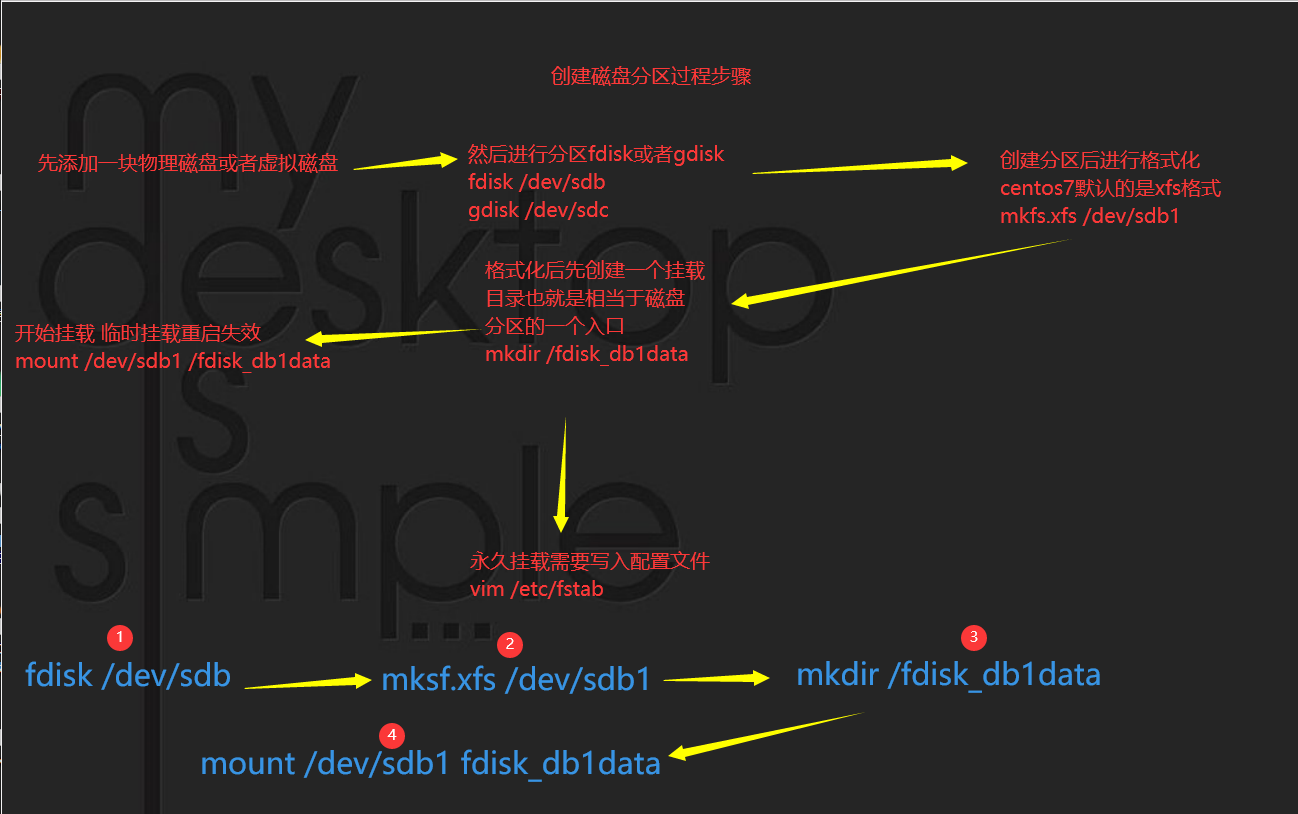
创建虚拟内存过程图