asp.net core-配置
配置文件的使用
asp.net core中默认配置文件是appsettings.json,可以通过IConfiguration来获取,IConfiguration可以从startup的构造函数通过DI获取
这边有3种方式来使用appsettings.json里面的配置,该配置不区分大小写
{ "Logging": { "LogLevel": { "Default": "Information", "Microsoft": "Information" } }, "AllowedHosts": "*" }
1.直接使用字符串,冒号表示下一层级
var default= configuration["Logging:LogLevel:Default"];
2. 绑定配置模型对象
public void Configure(IApplicationBuilder app, IWebHostEnvironment env) { //绑定配置模型对象 var appSetting = new AppSetting(); _configuration.Bind(appSetting); // 部分绑定 var logging = new LogLevel(); _configuration.GetSection("logging").Bind(logging); app.Run(async context => { var a = appOptions.Logging.LogLevel.Default; var b = logging.LogLevel.Default; } }
3. 通过注册服务
根据配置结构定义相关model,类似于ORM映射
public void ConfigureServices(IServiceCollection services) { services.Configure<AppSetting>(_configuration); } public void Configure(IApplicationBuilder app, IWebHostEnvironment env, IOptions<AppSetting> appOptions) { app.Run(async context => { var a = appOptions.Logging.LogLevel.Default; } }
假如需要使用其他配置文件,比如添加了一个test.config配置文件,这个config就可以跟IConfiguration一样用了
public void ConfigureServices(IServiceCollection services) { var config = new ConfigurationBuilder().AddJsonFile("test.json").Build(); }
NLog和Log4Net的使用
asp.net core内置了日志组件,可以在控制台,页面输出信息,但是不支持写入文件,所以我们需要使用第三方的日志组件。
NLog和Log4Net是两款比较常用的日志组件,他们是专门用于.net的,实现了.net的内置接口,这意味着你可以像调用.net内置日志组件一样调用它。
首先介绍下日志个级别,从低到高如下
// // Summary: // Defines logging severity levels. public enum LogLevel { // // Summary: // Logs that contain the most detailed messages. These messages may contain sensitive // application data. These messages are disabled by default and should never be // enabled in a production environment. Trace = 0, // // Summary: // Logs that are used for interactive investigation during development. These logs // should primarily contain information useful for debugging and have no long-term // value. Debug = 1, // // Summary: // Logs that track the general flow of the application. These logs should have long-term // value. Information = 2, // // Summary: // Logs that highlight an abnormal or unexpected event in the application flow, // but do not otherwise cause the application execution to stop. Warning = 3, // // Summary: // Logs that highlight when the current flow of execution is stopped due to a failure. // These should indicate a failure in the current activity, not an application-wide // failure. Error = 4, // // Summary: // Logs that describe an unrecoverable application or system crash, or a catastrophic // failure that requires immediate attention. Critical = 5, // // Summary: // Not used for writing log messages. Specifies that a logging category should not // write any messages. None = 6 }
Nlog使用
首先nuget添加相应的包,.net core下需要NLog包,假如需要在asp.net core下,还需要下载另一个NLog.Web.AspNetCore包。
然后添加配置文件nlog.config,直接从官网获取就行,有一点要注意官网的路径是\来划分,但是linux下只能用/才能定位。所以我们统一改成/,这样windows和linux下都能使用
<?xml version="1.0" encoding="utf-8" ?> <nlog xmlns="http://www.nlog-project.org/schemas/NLog.xsd" xmlns:xsi="http://www.w3.org/2001/XMLSchema-instance" autoReload="true" internalLogLevel="Info" internalLogFile="${basedir}/logs/internal-nlog.txt"> <!-- enable asp.net core layout renderers --> <extensions> <add assembly="NLog.Web.AspNetCore"/> </extensions> <!-- the targets to write to --> <targets async="true"> <!-- write logs to file --> <target xsi:type="File" name="allfile" fileName="${basedir}/logs/nlog-all-${shortdate}.log" layout="${longdate}|${event-properties:item=EventId_Id}|${uppercase:${level}}|${logger}|${message} ${exception:format=tostring}" /> <!-- another file log, only own logs. Uses some ASP.NET core renderers --> <target xsi:type="File" name="ownFile-web" fileName="${basedir}/logs/nlog-own-${shortdate}.log" layout="${longdate}|${event-properties:item=EventId_Id}|${uppercase:${level}}|${logger}|${message} ${exception:format=tostring}|url: ${aspnet-request-url}|Ip: ${aspnet-Request-Ip}|action: ${aspnet-mvc-action}" /> </targets> <!-- rules to map from logger name to target --> <rules> <!--All logs, including from Microsoft--> <logger name="*" minlevel="Trace" writeTo="allfile" /> <!--Skip non-critical Microsoft logs and so log only own logs--> <logger name="Microsoft.*" maxlevel="Info" final="true" /> <!-- BlackHole without writeTo --> <logger name="*" minlevel="Trace" writeTo="ownFile-web" /> </rules> </nlog>
然后在构造函数中通过DI获取ILogger<类名> logger,在哪个类里面使用,就把相应的类名添加到<>中。
使用就更简单了,使用logger.LogInformation等方法,每个方法对应了日志记录等级
log4Net用法
Nuget添加log4net库,
然后添加log4net.config,名字无所谓
<log4net>
<logger name="ApplicationLogger">
<level value="INFO" />
<appender-ref ref="Application" />
<appender-ref ref="Debug" />
</logger>
<appender name="Application" type="log4net.Appender.RollingFileAppender">
<file type="log4net.Util.PatternString" value="logs\Application" />
<appendToFile value="true" />
<rollingStyle value="date" />
<maxSizeRollBackups value="10" />
<maximumFileSize value="10MB" />
<staticLogFileName value="false" />
<datePattern value="yyyyMMdd'.log'"/>
<layout type="log4net.Layout.PatternLayout">
<conversionPattern value="%date - [%-10level] - [%-20sourceType] - %message%newline" />
</layout>
</appender>
<appender name="Debug" type="log4net.Appender.DebugAppender">
<layout type="log4net.Layout.PatternLayout">
<conversionPattern value="%date - [%-10level] - [%-20sourceType] - %message%newline" />
</layout>
</appender>
</log4net>
将log4net.config的属性改成始终复制,意思是这个配置文件始终会复制到文件夹中
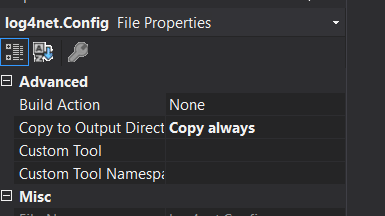
使用如下
class Program { static void Main(string[] args) { ILoggerRepository repository = LogManager.CreateRepository("myLogRepository"); XmlConfigurator.Configure(repository, new FileInfo("log4net.Config")); ILog log = LogManager.GetLogger(repository.Name, "ApplicationLogger"); log.Info("ffffffffffffffff"); } }




