活动Activity——为活动补充附加信息——利用元数据配置快捷菜单

元数据的meta-data标签除了前面说到的name属性和value属性,还拥有resource属性,该属性可指定一个XML文件,表示元数据想要的复杂信息保存于XML数据之中。
利用元数据配置快捷菜单的步骤如下所示:
(1)在res/values/strings.xml添加各个菜单项名称的字符串配置
(2)创建res/xml/shortcuts.xml,在该文件中填入各组菜单项的快捷方式定义(每个菜单对应哪个活动页面)。
(3)给activity节点注册元数据的快捷菜单配置,举例如下:<meta-data android:name="android.app.shortcuts" android:resource="@xml/shortcuts" />
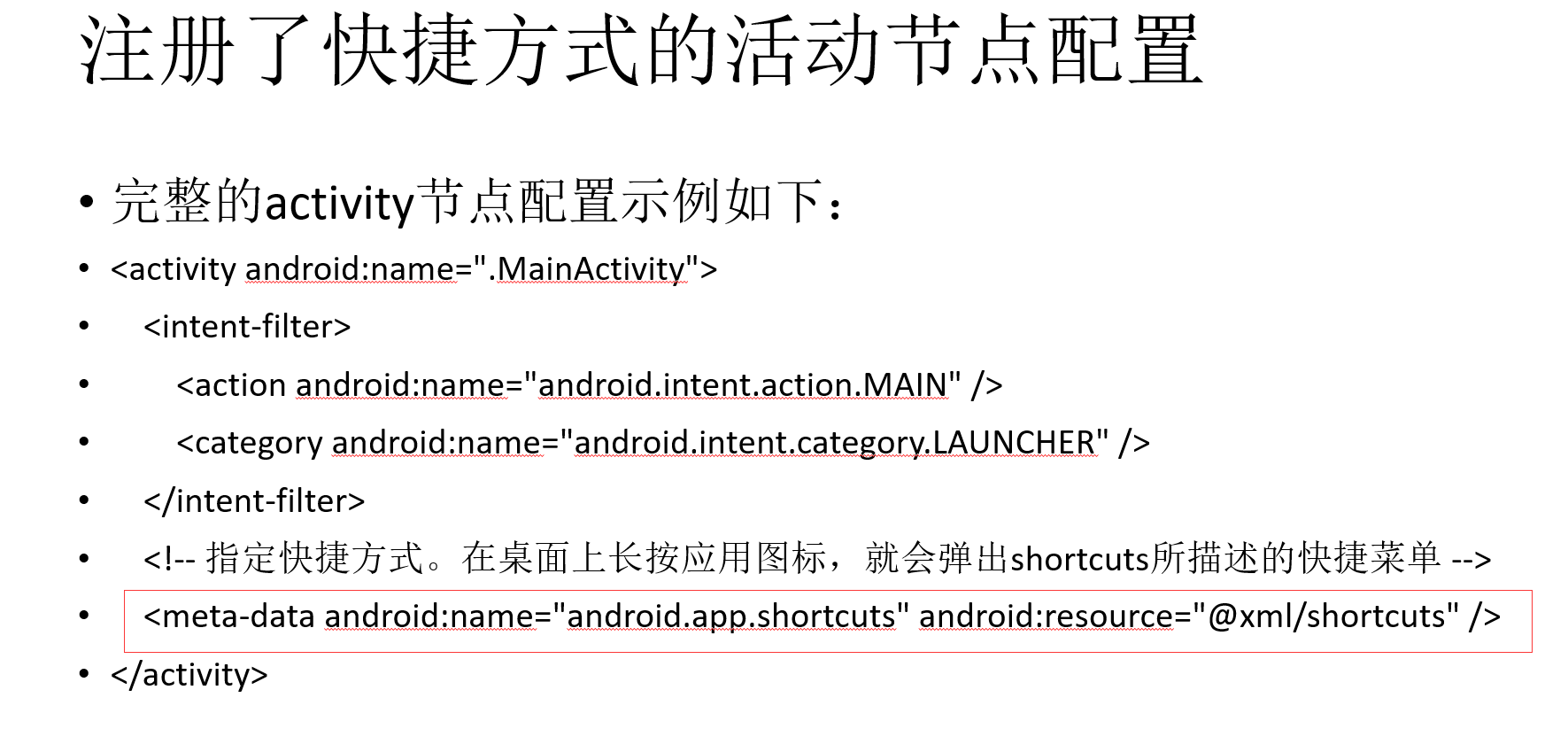
=================================================================================================
<LinearLayout xmlns:android="http://schemas.android.com/apk/res/android" android:layout_width="match_parent" android:layout_height="match_parent" android:orientation="vertical"> </LinearLayout>
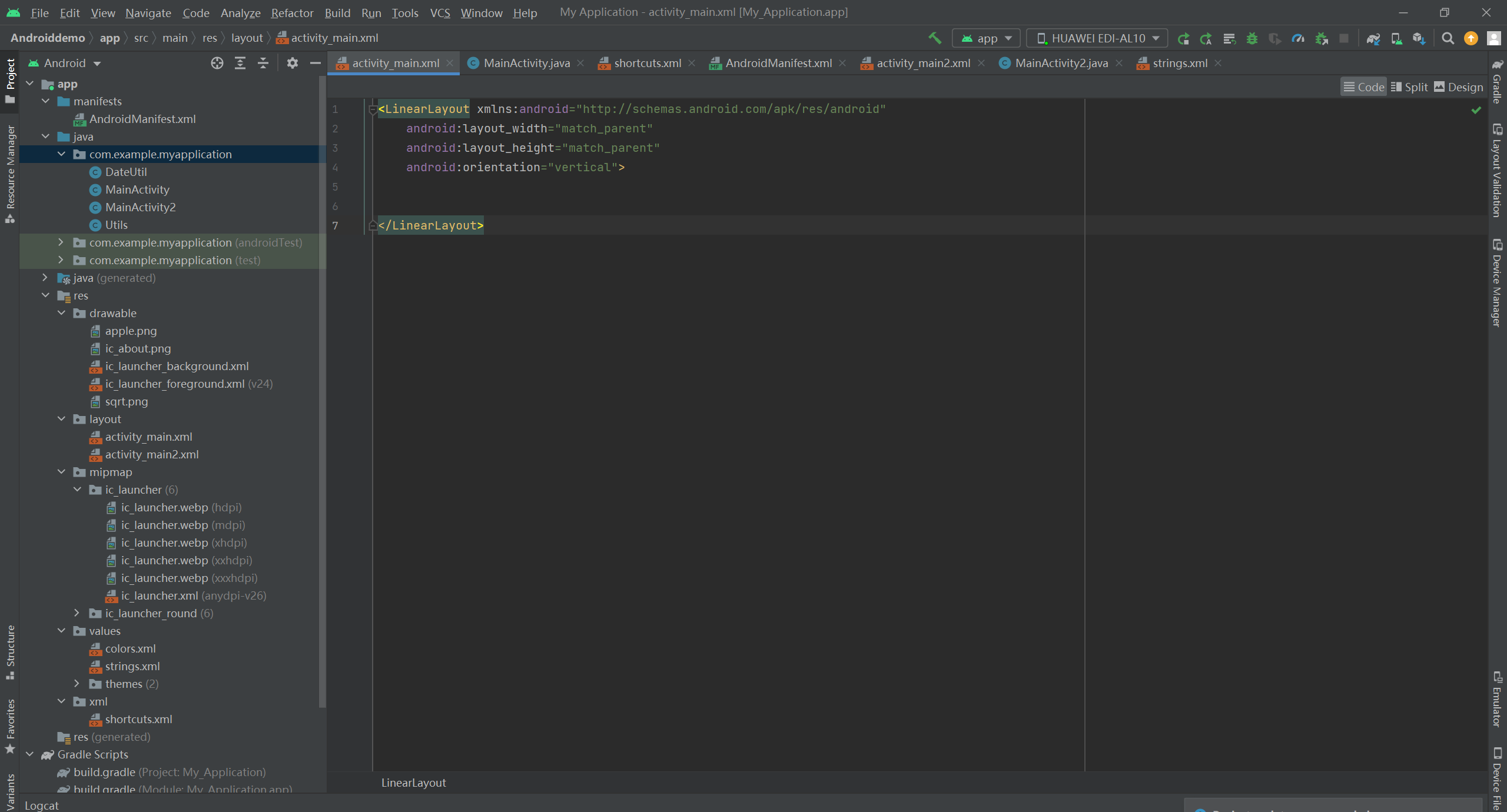
package com.example.myapplication; import android.content.pm.ActivityInfo; import android.content.pm.PackageManager; import android.support.v7.app.AppCompatActivity; import android.os.Bundle; import android.widget.TextView; public class MainActivity extends AppCompatActivity { @Override protected void onCreate(Bundle savedInstanceState) { super.onCreate(savedInstanceState); setContentView(R.layout.activity_main); } }
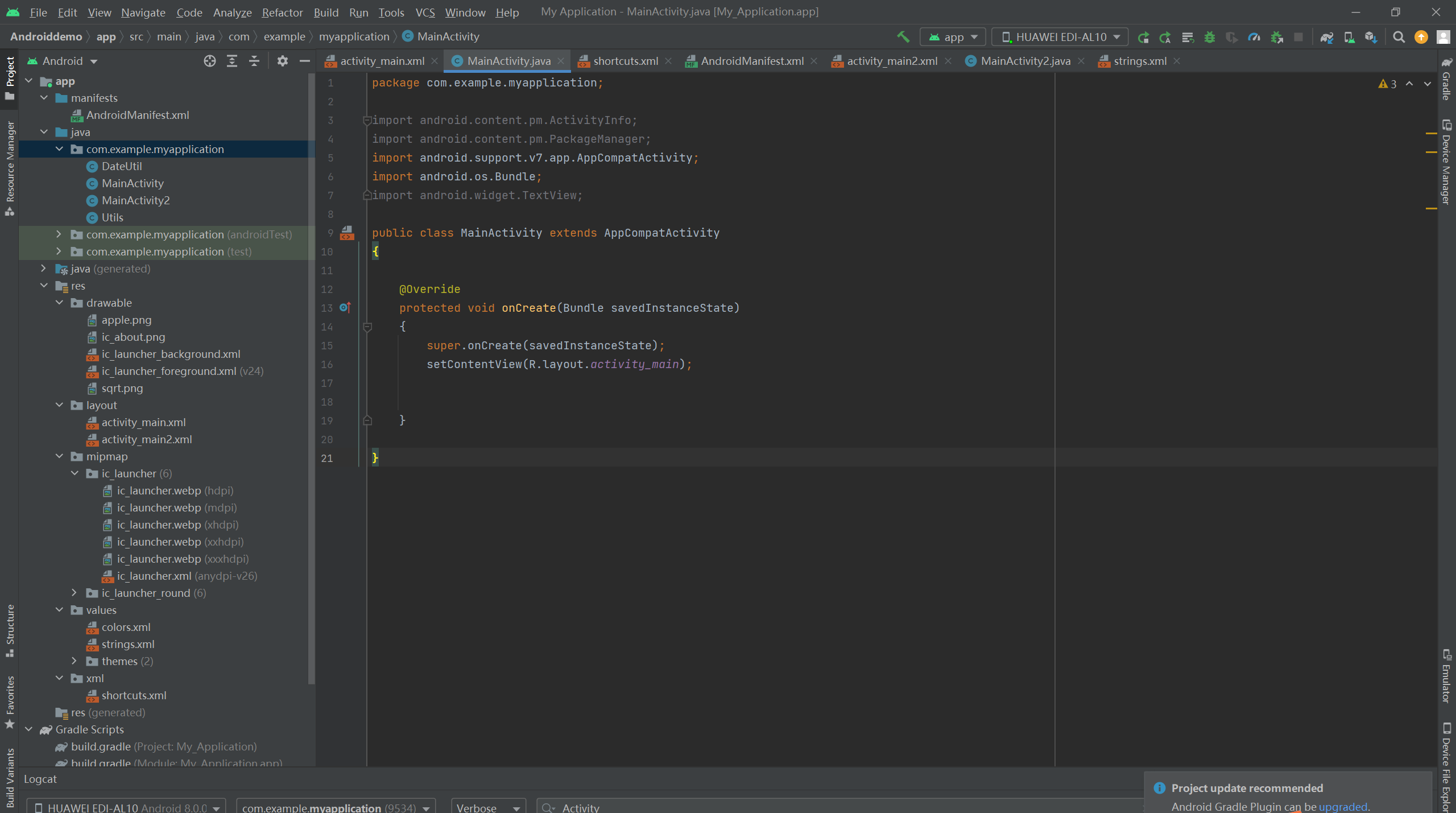
<?xml version="1.0" encoding="utf-8"?> <android.support.constraint.ConstraintLayout xmlns:android="http://schemas.android.com/apk/res/android" xmlns:app="http://schemas.android.com/apk/res-auto" xmlns:tools="http://schemas.android.com/tools" android:layout_width="match_parent" android:layout_height="match_parent" tools:context=".MainActivity2"> <TextView android:id="@+id/textView" android:layout_width="wrap_content" android:layout_height="wrap_content" android:text="中国" tools:layout_editor_absoluteX="80dp" tools:layout_editor_absoluteY="109dp" /> </android.support.constraint.ConstraintLayout>
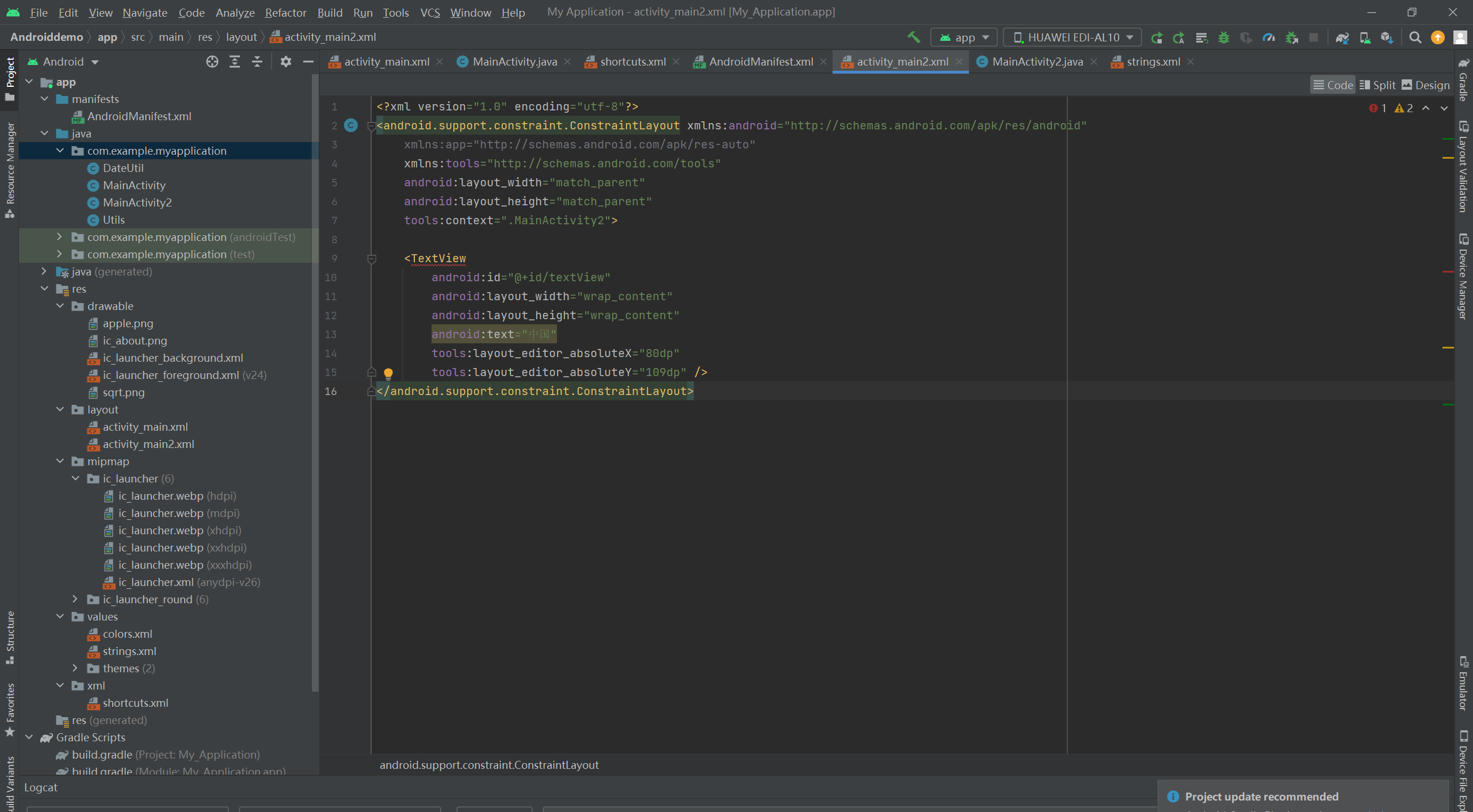
package com.example.myapplication; import android.support.v7.app.AppCompatActivity; import android.os.Bundle; public class MainActivity2 extends AppCompatActivity { @Override protected void onCreate(Bundle savedInstanceState) { super.onCreate(savedInstanceState); setContentView(R.layout.activity_main2); } }
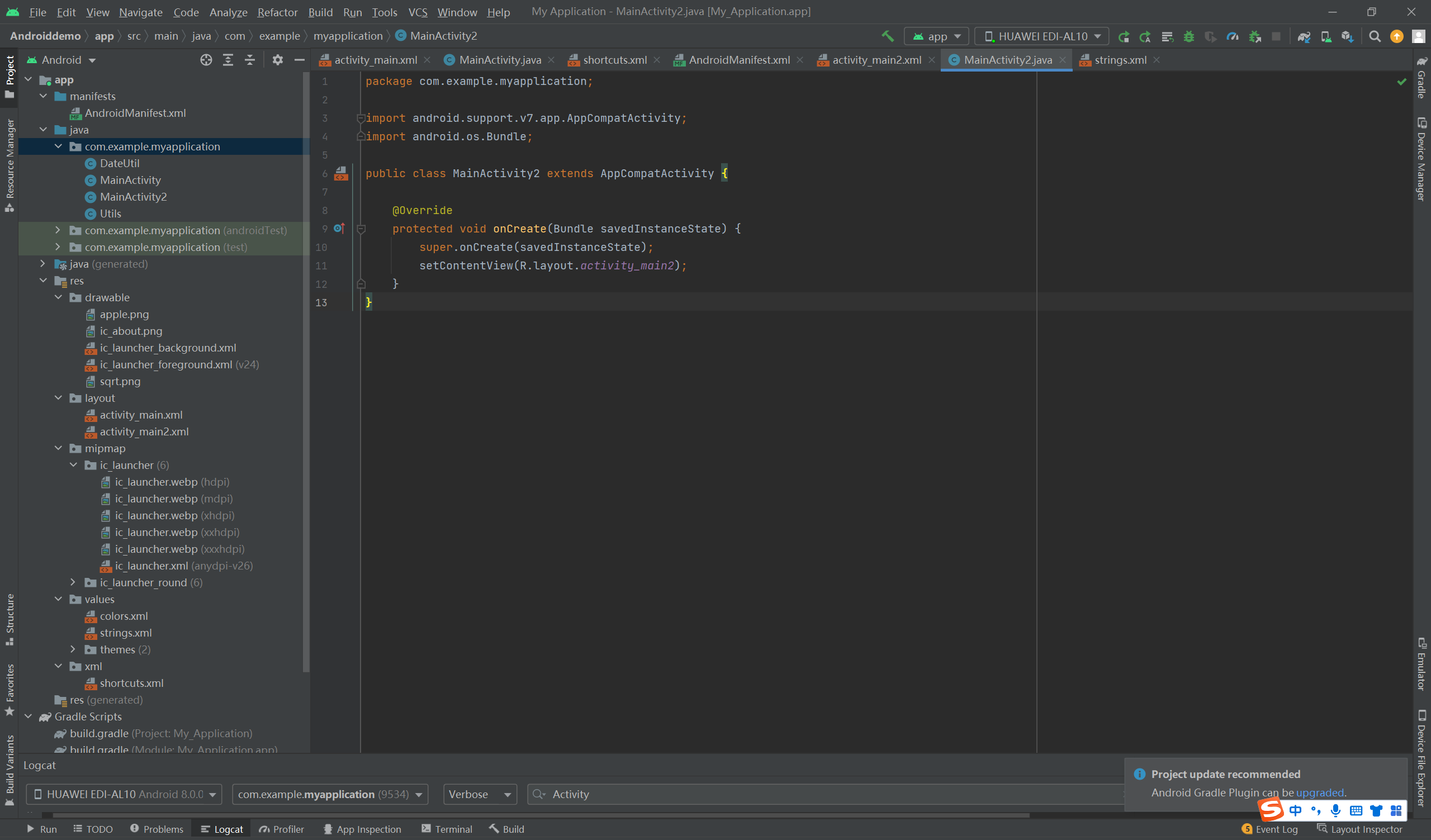
<?xml version="1.0" encoding="utf-8"?> <manifest xmlns:android="http://schemas.android.com/apk/res/android" package="com.example.myapplication"> <application android:allowBackup="true" android:icon="@mipmap/ic_launcher" android:label="@string/app_name" android:roundIcon="@mipmap/ic_launcher_round" android:supportsRtl="true" android:theme="@style/Theme.MyApplication"> <activity android:name=".MainActivity2" android:exported="false" /> <activity android:name=".MainActivity" android:exported="true"> <intent-filter> <action android:name="android.intent.action.MAIN" /> <category android:name="android.intent.category.LAUNCHER" /> </intent-filter> <!-- 指定快捷方式。在桌面上长按应用图标,就会弹出@xml/shortcuts所描述的快捷菜单 --> <meta-data android:name="android.app.shortcuts" android:resource="@xml/shortcuts" /> </activity> </application> </manifest>
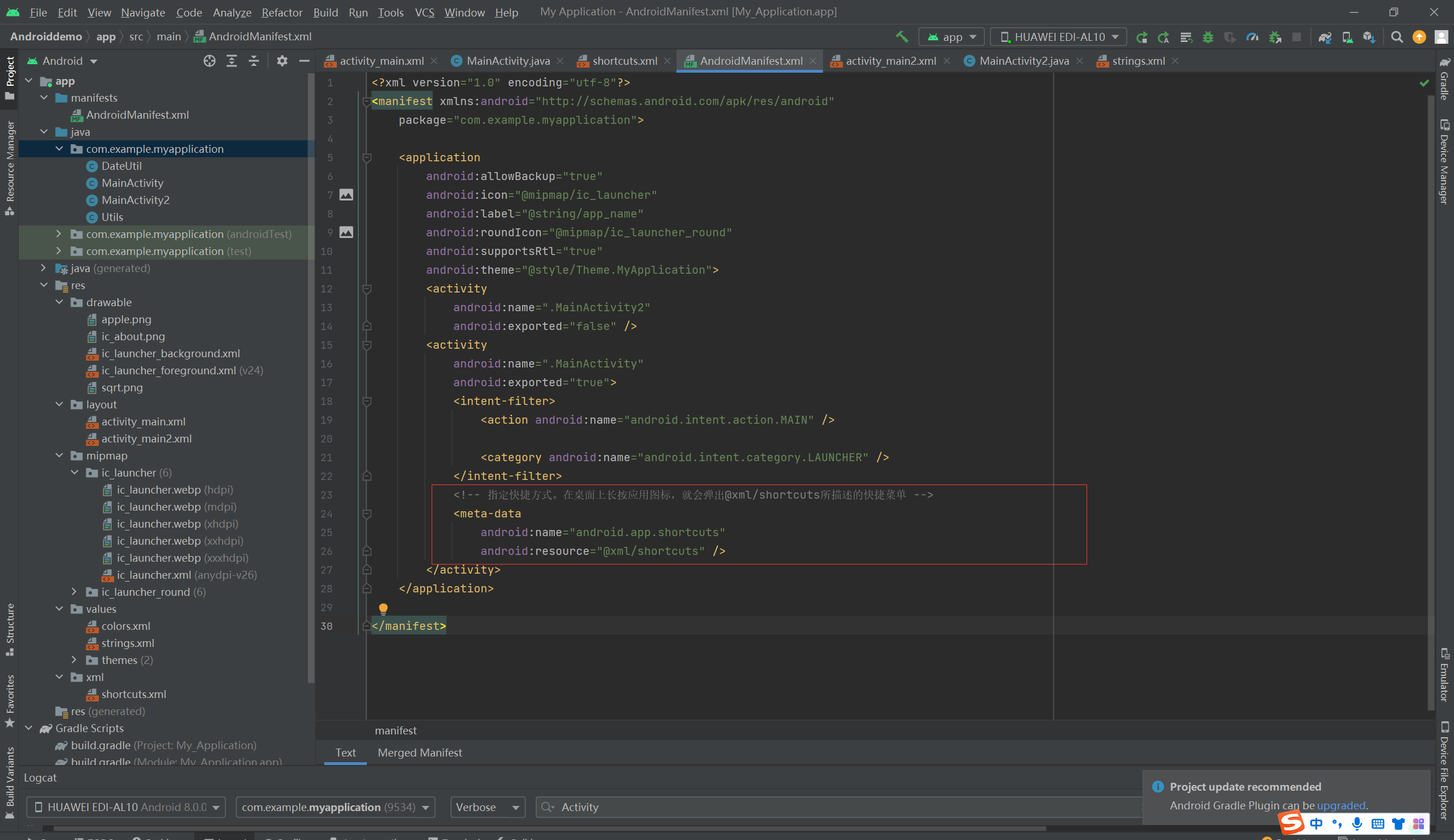
<shortcuts xmlns:android="http://schemas.android.com/apk/res/android"> <shortcut android:shortcutId="first" android:enabled="true" android:icon="@mipmap/ic_launcher" android:shortcutShortLabel="@string/first_short" android:shortcutLongLabel="@string/first_long"> <!-- targetClass指定了点击该项菜单后要打开哪个活动页面 --> <intent android:action="android.intent.action.VIEW" android:targetPackage="com.example.myapplication" android:targetClass="com.example.myapplication.MainActivity2" /> <categories android:name="android.shortcut.conversation"/> </shortcut> <shortcut android:shortcutId="second" android:enabled="true" android:icon="@mipmap/ic_launcher" android:shortcutShortLabel="@string/second_short" android:shortcutLongLabel="@string/second_long"> <!-- targetClass指定了点击该项菜单后要打开哪个活动页面 --> <intent android:action="android.intent.action.VIEW" android:targetPackage="com.example.chapter04" android:targetClass="com.example.chapter04.JumpFirstActivity" /> <categories android:name="android.shortcut.conversation"/> </shortcut> <shortcut android:shortcutId="third" android:enabled="true" android:icon="@mipmap/ic_launcher" android:shortcutShortLabel="@string/third_short" android:shortcutLongLabel="@string/third_long"> <!-- targetClass指定了点击该项菜单后要打开哪个活动页面 --> <intent android:action="android.intent.action.VIEW" android:targetPackage="com.example.chapter04" android:targetClass="com.example.chapter04.LoginInputActivity" /> <categories android:name="android.shortcut.conversation"/> </shortcut> </shortcuts>
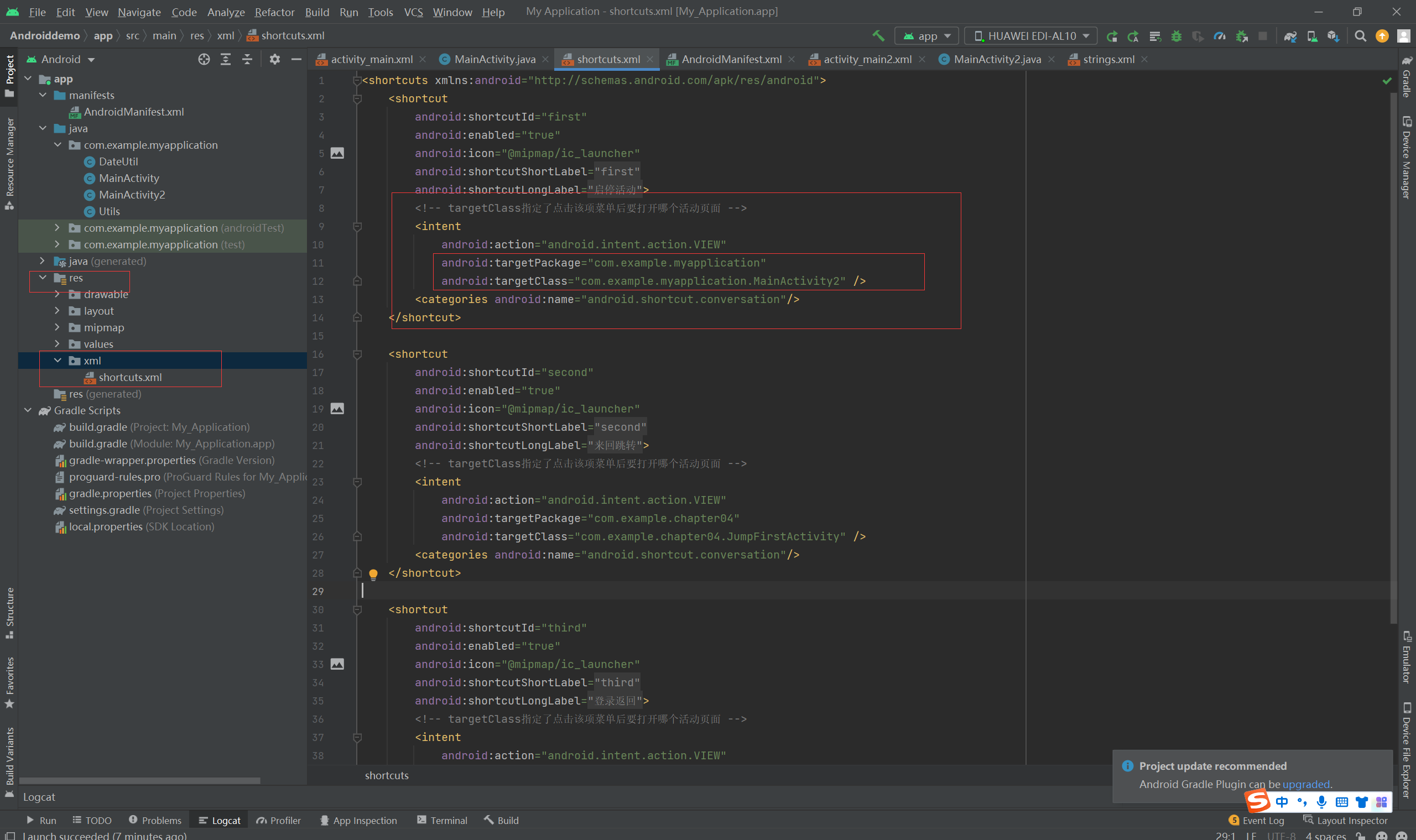
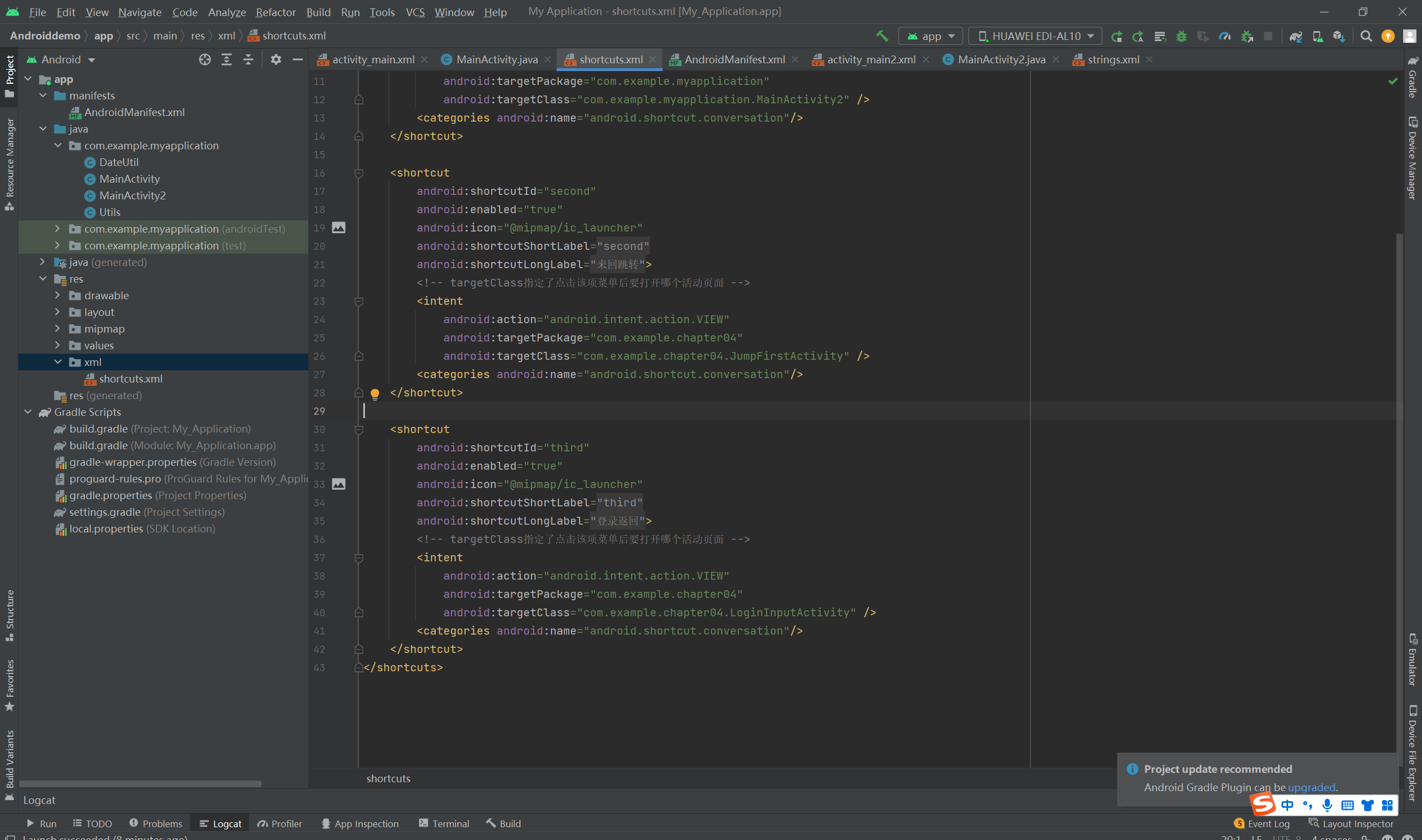
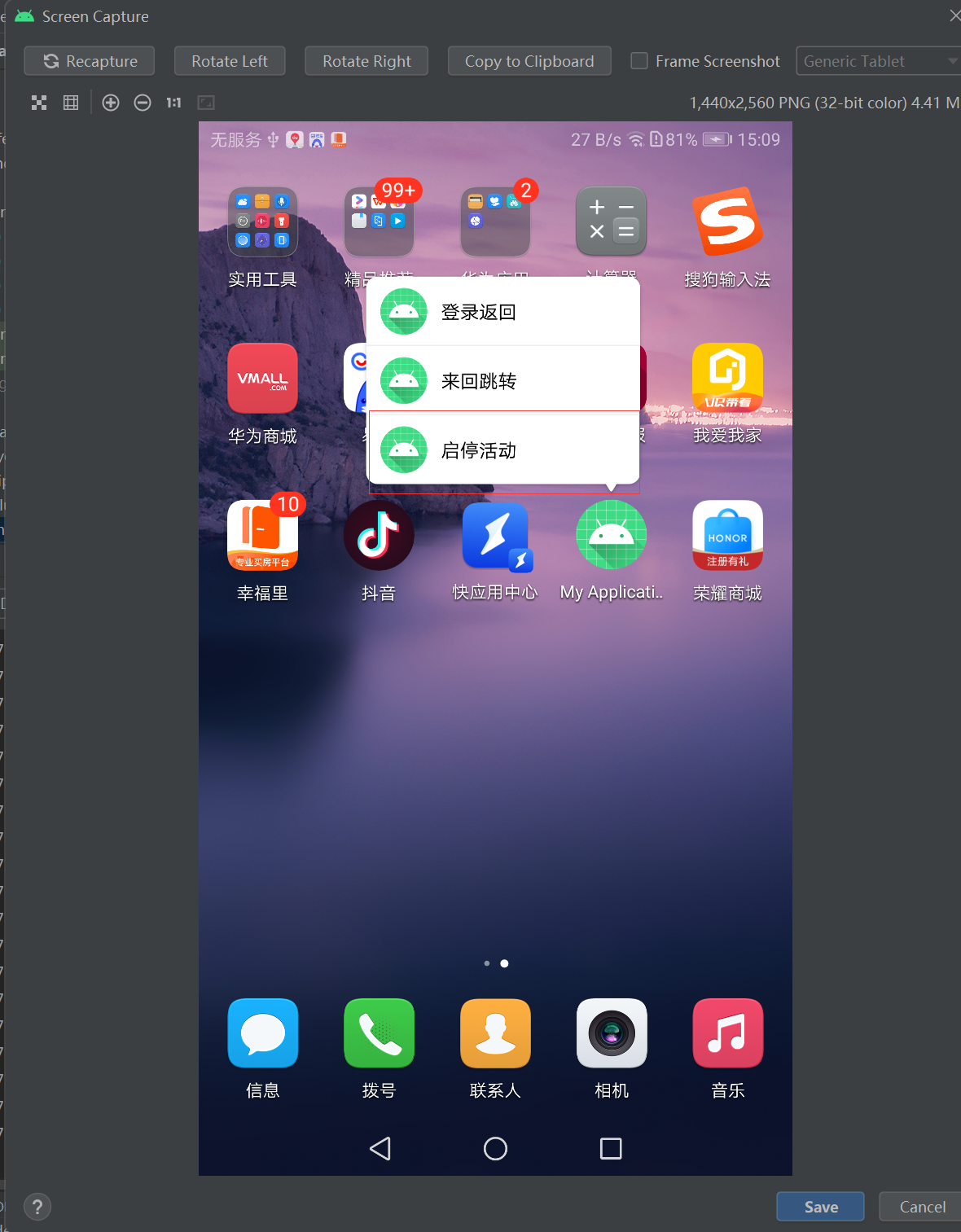
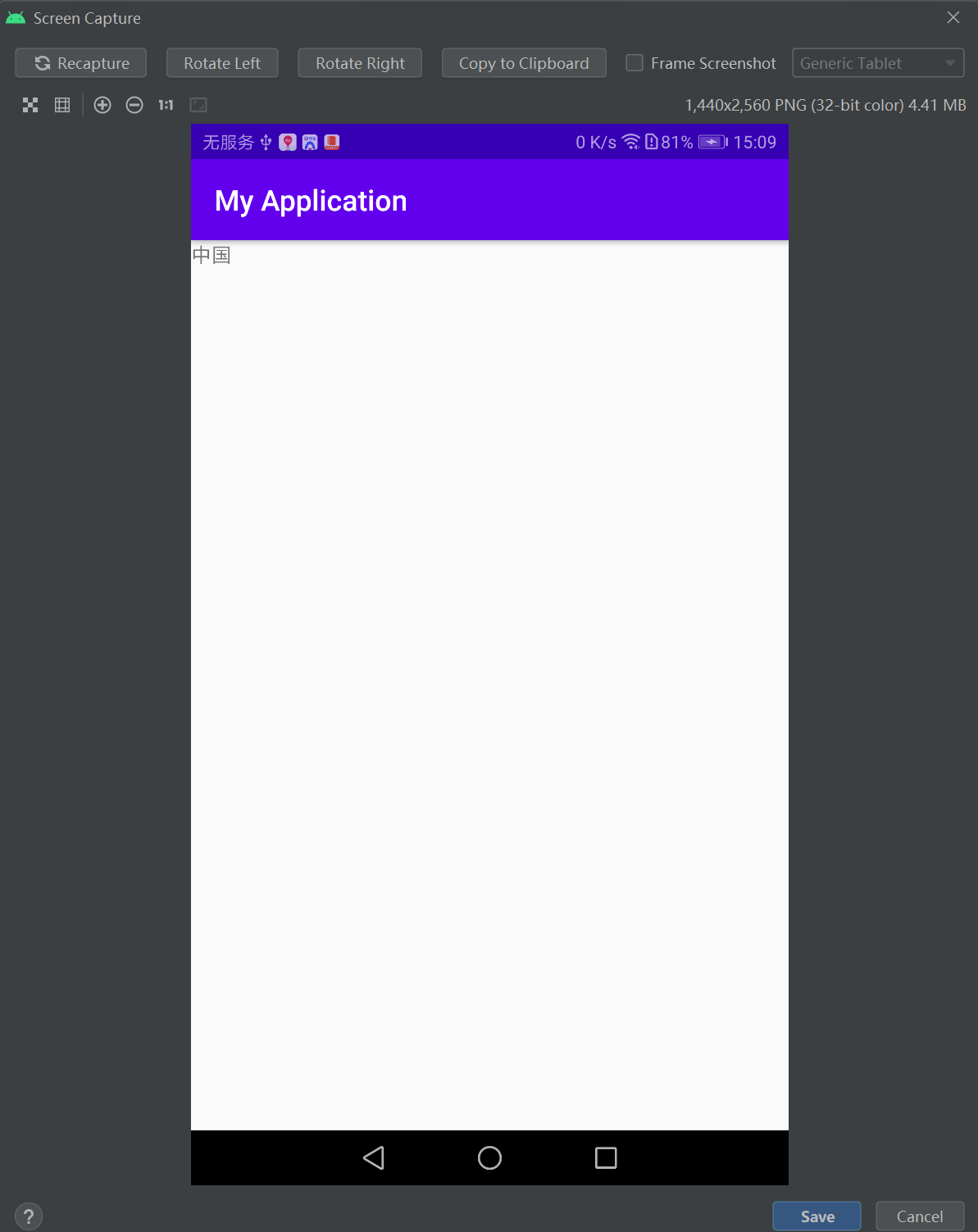
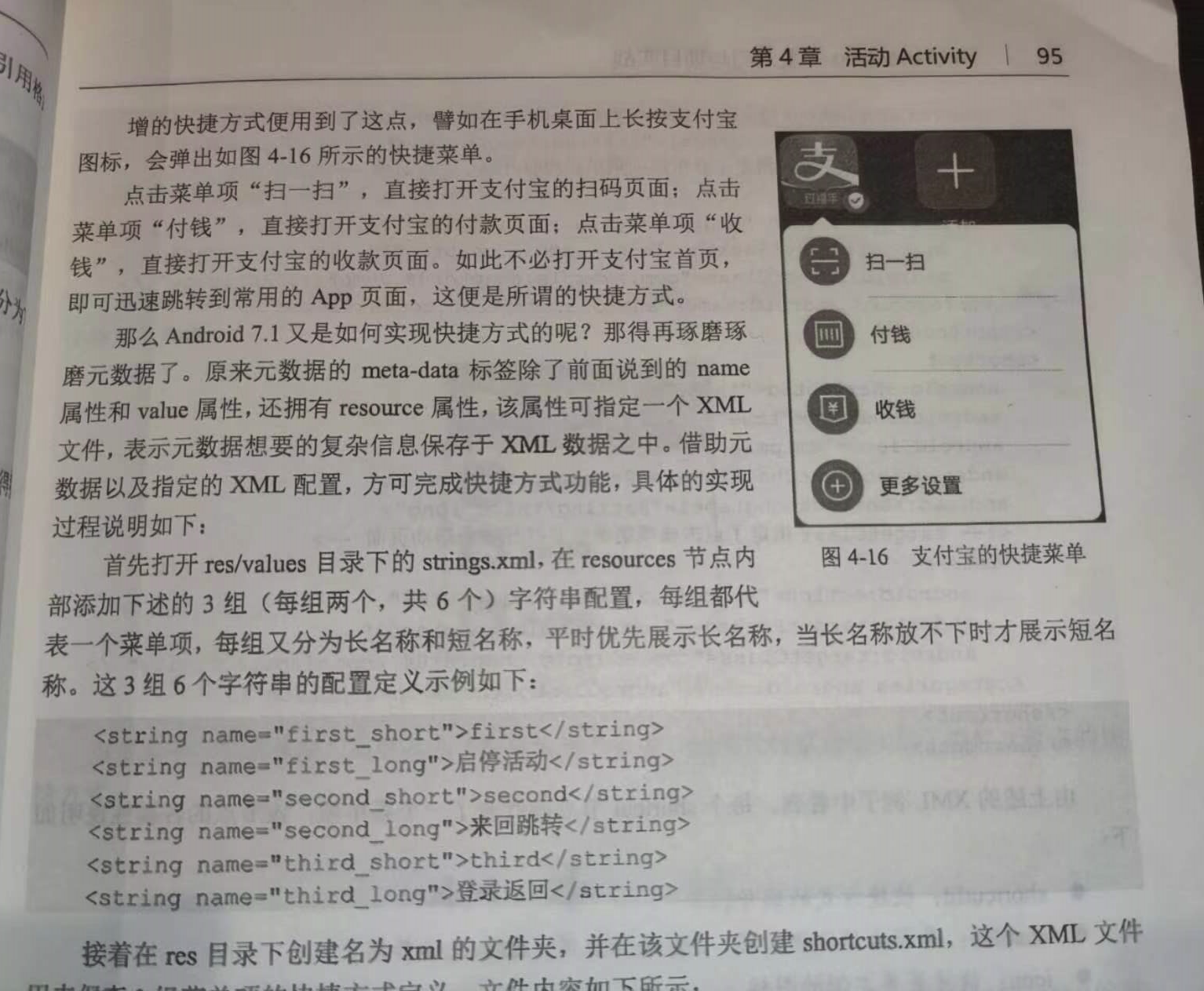
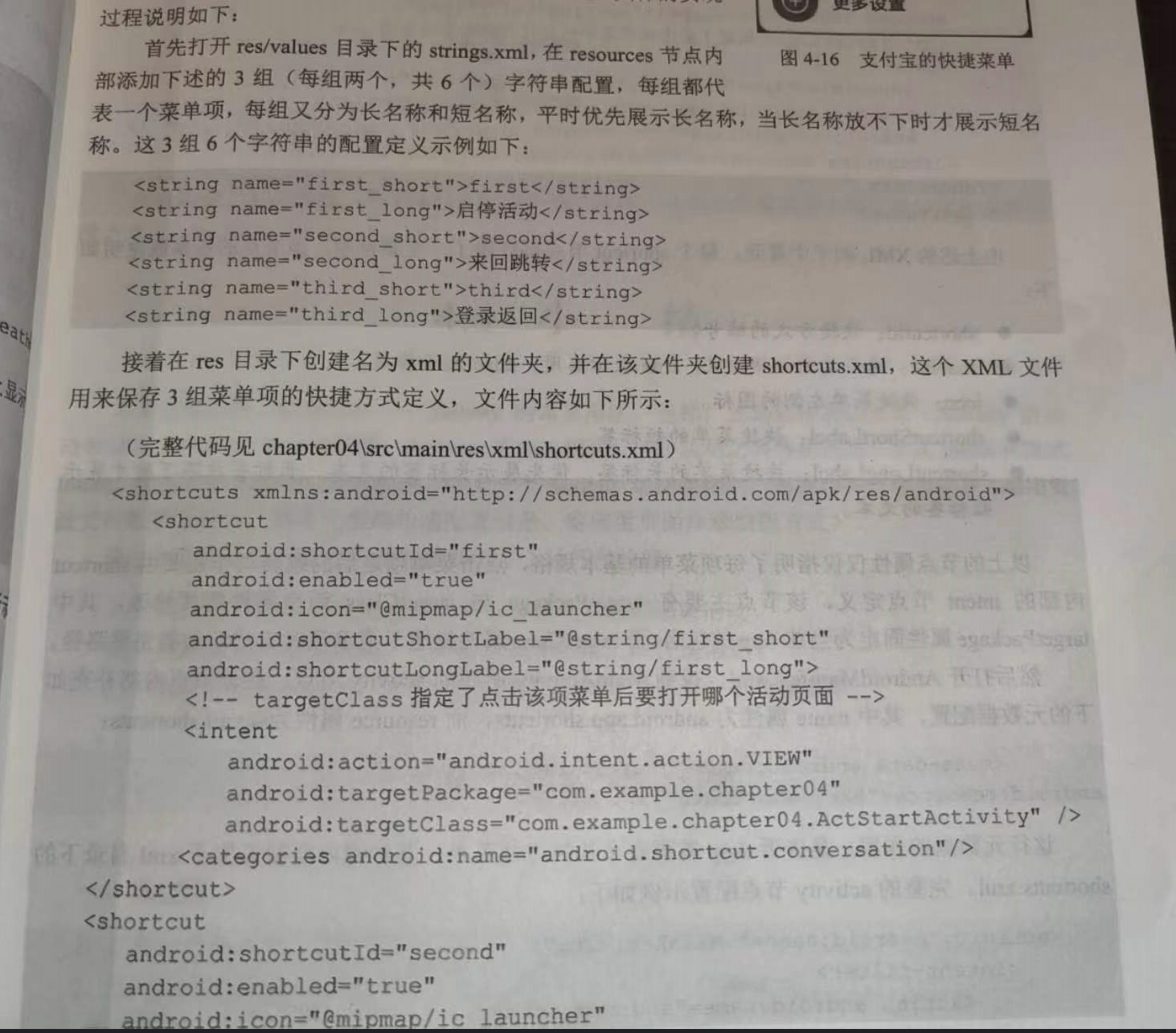
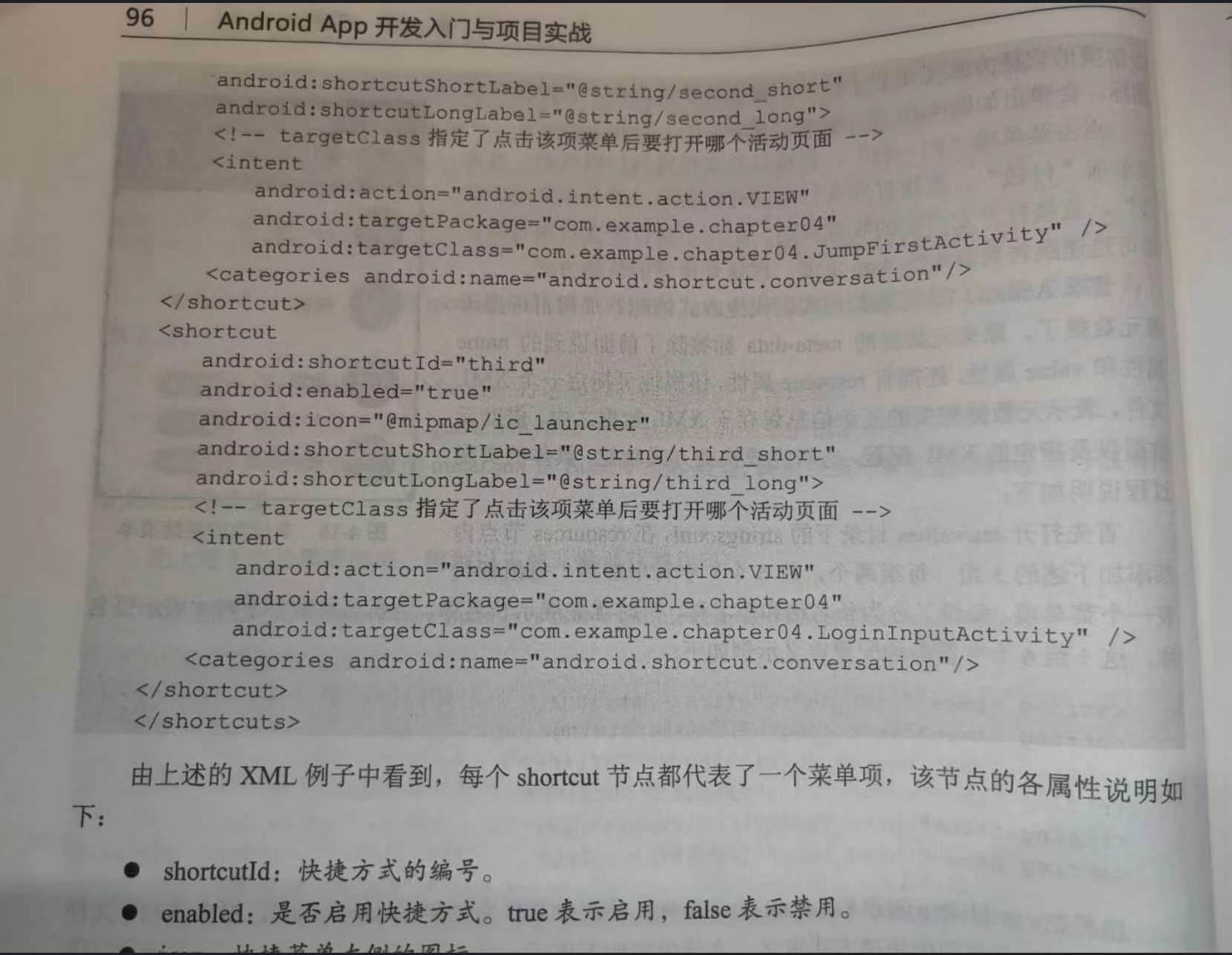
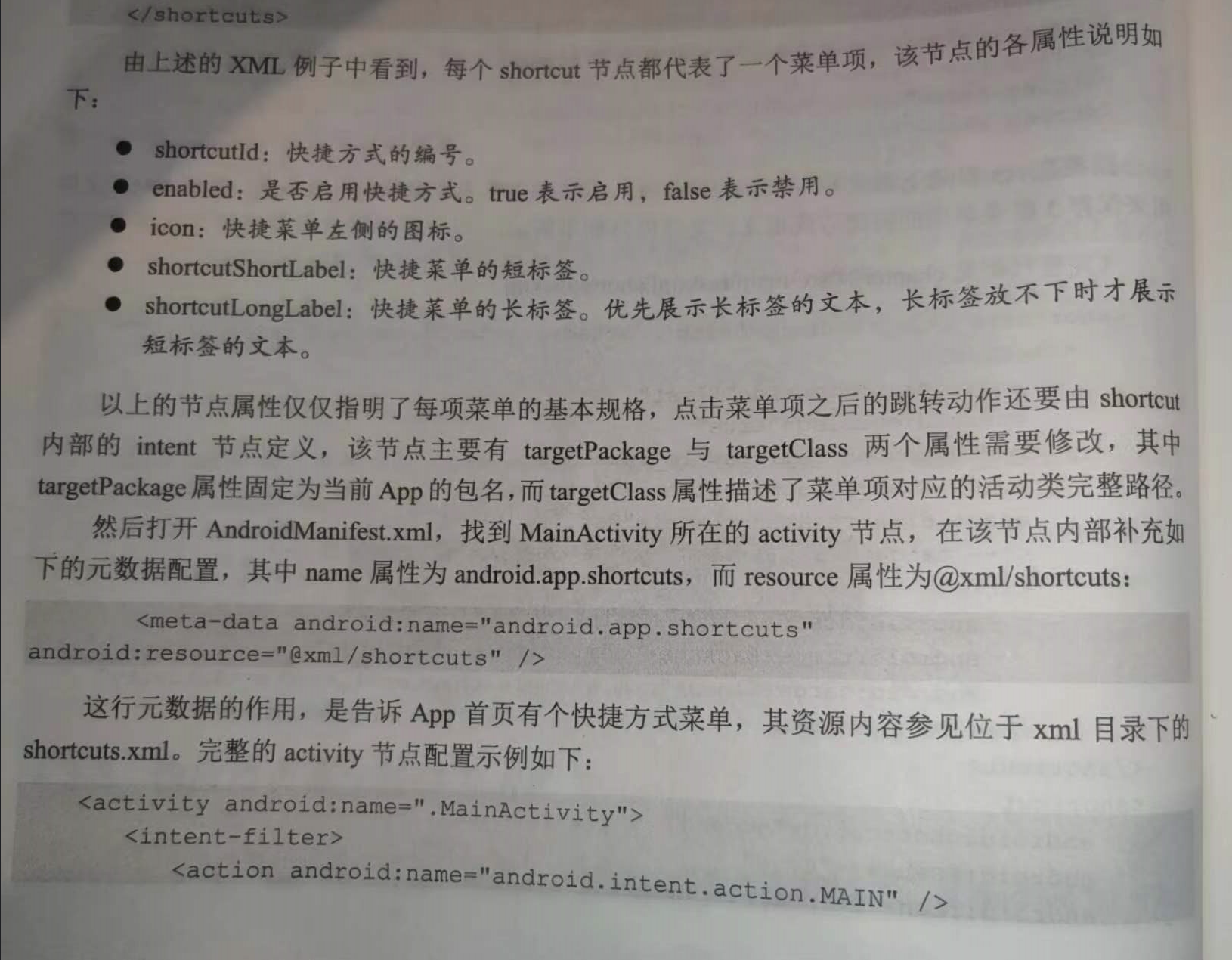
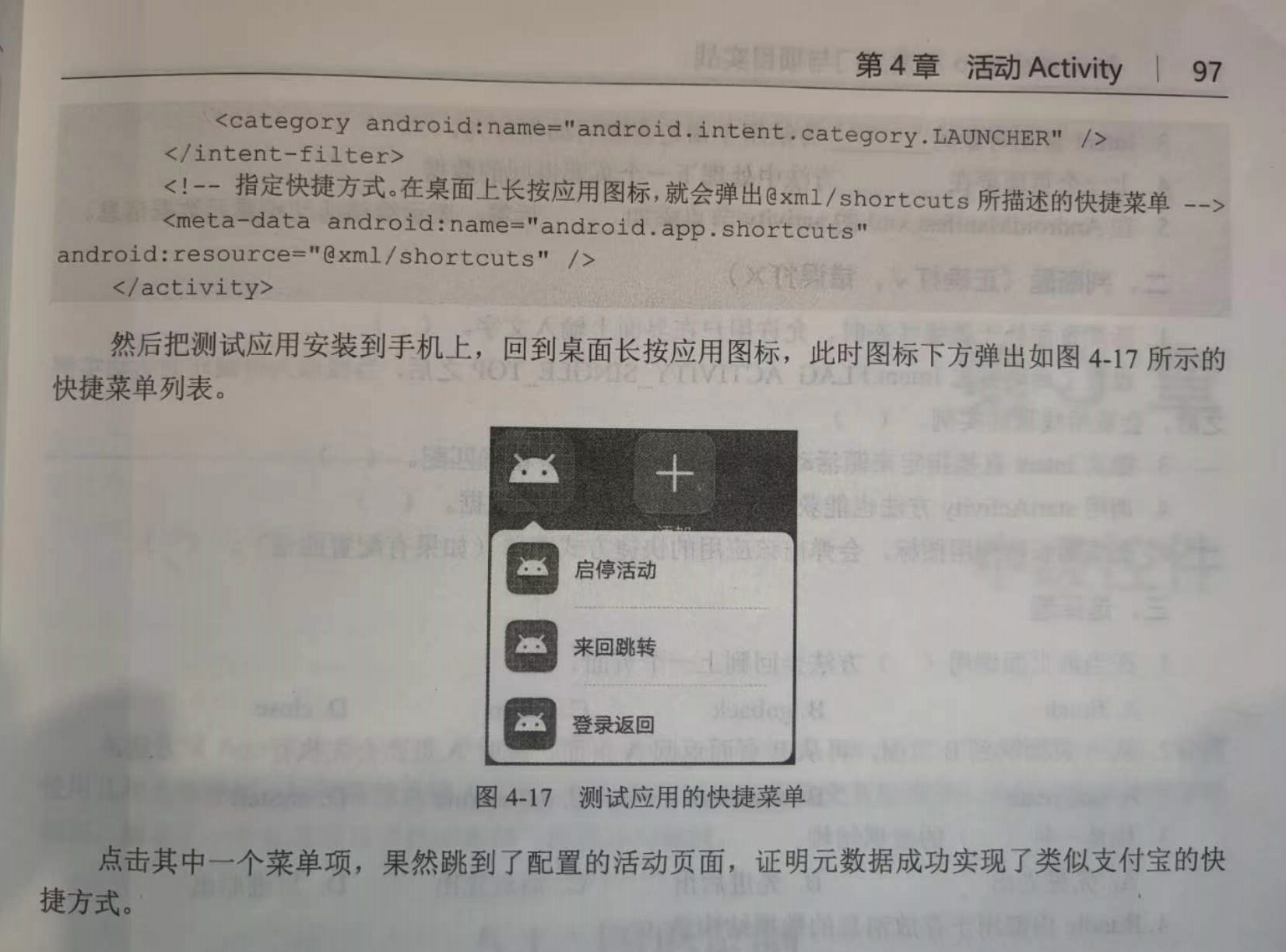
分类:
工作需要———安卓app学习






【推荐】国内首个AI IDE,深度理解中文开发场景,立即下载体验Trae
【推荐】编程新体验,更懂你的AI,立即体验豆包MarsCode编程助手
【推荐】抖音旗下AI助手豆包,你的智能百科全书,全免费不限次数
【推荐】轻量又高性能的 SSH 工具 IShell:AI 加持,快人一步
· 分享一个免费、快速、无限量使用的满血 DeepSeek R1 模型,支持深度思考和联网搜索!
· 基于 Docker 搭建 FRP 内网穿透开源项目(很简单哒)
· ollama系列01:轻松3步本地部署deepseek,普通电脑可用
· 25岁的心里话
· 按钮权限的设计及实现