vue-json-editor json编辑器
一、概述
现有一个vue项目,需要一个json编辑器,能够格式化json数据,同时也支持编辑功能。
vue-json-editor 插件就可以实现这个功能
二、vue-json-editor 使用
安装插件
npm install vue-json-editor --save
使用
test.vue

<template> <div style="width: 70%;margin-left: 30px;margin-top: 30px;"> <vue-json-editor v-model="resultInfo" :showBtns="false" :mode="'code'" lang="zh" @json-change="onJsonChange" @json-save="onJsonSave" @has-error="onError" /> <br> <el-button type="primary" @click="checkJson">确定</el-button> </div> </template> <script> // 导入模块 import vueJsonEditor from 'vue-json-editor' export default { // 注册组件 components: { vueJsonEditor }, data() { return { hasJsonFlag:true, // json是否验证通过 // json数据 resultInfo: { 'employees': [ { 'firstName': 'Bill', 'lastName': 'Gates' }, { 'firstName': 'George', 'lastName': 'Bush' }, { 'firstName': 'Thomas', 'lastName': 'Carter' } ] } } }, mounted: function() { }, methods: { onJsonChange (value) { // console.log('更改value:', value); // 实时保存 this.onJsonSave(value) }, onJsonSave (value) { // console.log('保存value:', value); this.resultInfo = value this.hasJsonFlag = true }, onError(value) { // console.log("json错误了value:", value); this.hasJsonFlag = false }, // 检查json checkJson(){ if (this.hasJsonFlag == false){ // console.log("json验证失败") // this.$message.error("json验证失败") alert("json验证失败") return false } else { // console.log("json验证成功") // this.$message.success("json验证成功") alert("json验证成功") return true } }, } } </script> <style> </style>
插件参数说明:
<vue-json-editor v-model="resultInfo" // 绑定数据resultInfo :showBtns="false" // 是否显示保存按钮 :mode="'code'" // 默认编辑模式 lang="zh" // 显示中文,默认英文 @json-change="onJsonChange" // 数据改变事件 @json-save="onJsonSave" // 数据保存事件 @has-error="onError" // 数据错误事件 />
相关说明:
resultInfo 默认绑定的变量,这个变量可以为空,编辑器会显示为{}
:showBtns 这里不显示保存按钮,为什么呢?原因有2个。1. 默认样式不好看。2. 只能当json数据正确,才能点击保存按钮,否则禁止点击。
json-change,json-save,has-error 这3个事件,是会实时触发的。
这里我额外加了一个检测方法,用来判断json数据是否正确。默认标记为true,当不正确时,会改变状态为false。
访问
点击确定,提示成功
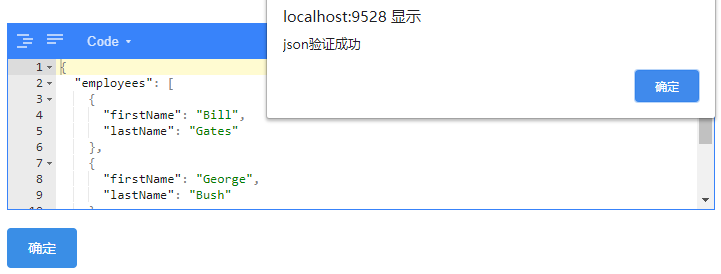
改为错误的,点击确定,会提示失败。

注意:这个json编辑会带有下来菜单,实际项目中,需要去除,比较用户误操作。
在实际使用中发现几个问题:
1. 输入中文时,传给后端的值不多
2. 输入大量json时,会有部分数据丢失。
因此,我们使用下面的编辑器bin-code-editor
三、bin-code-editor
安装模块
npm install bin-code-editor -d
引入
在 main.js 中写入2行
import CodeEditor from 'bin-code-editor'; Vue.use(CodeEditor);
test.vue

<template> <div style="width: 70%;margin-left: 30px;margin-top: 30px;"> <b-code-editor v-model="jsonStr" :auto-format="true" :smart-indent="true" theme="dracula" :indent-unit="4" :line-wrap="false" ref="editor"></b-code-editor> <br> <el-button type="primary" @click="onSubumit">提交</el-button> </div> </template> <script> const jsonData =`{ "employees": [{ "firstName": "Bill", "lastName": "Gates" }, { "firstName": "George", "lastName": "Bush" }, { "firstName": "Thomas", "lastName": "Carter" }] }` export default { data() { return { jsonStr:jsonData } }, methods: { // 检测json格式 isJSON(str) { if (typeof str == 'string') { try { var obj=JSON.parse(str); if(typeof obj == 'object' && obj ){ return true; }else{ return false; } } catch(e) { return false; } }else if (typeof str == 'object' && str) { return true; } }, onSubumit(){ if (!this.isJSON(this.jsonStr)){ this.$message.error(`json格式错误`) return false } this.$message.success('json格式正确') } } } </script> <style> </style>
访问测试页面,效果如下:
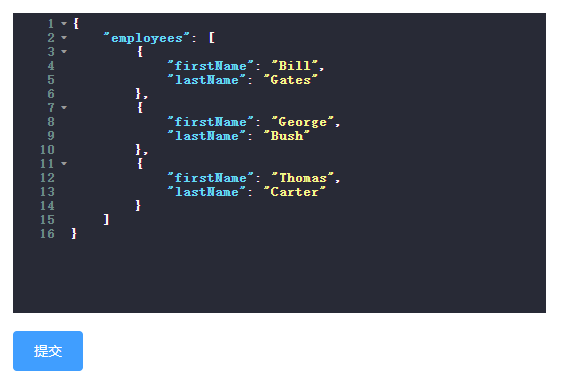
输入错误的值,点击执行,会有提示
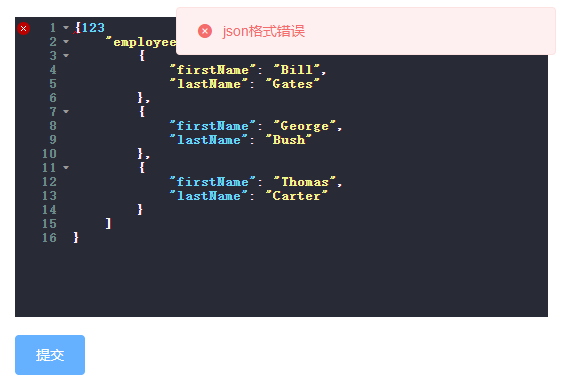
本文参考链接:
https://blog.csdn.net/qq_41956789/article/details/104960794
https://juejin.cn/post/6844904106671210503





【推荐】国内首个AI IDE,深度理解中文开发场景,立即下载体验Trae
【推荐】编程新体验,更懂你的AI,立即体验豆包MarsCode编程助手
【推荐】抖音旗下AI助手豆包,你的智能百科全书,全免费不限次数
【推荐】轻量又高性能的 SSH 工具 IShell:AI 加持,快人一步
· 开发者必知的日志记录最佳实践
· SQL Server 2025 AI相关能力初探
· Linux系列:如何用 C#调用 C方法造成内存泄露
· AI与.NET技术实操系列(二):开始使用ML.NET
· 记一次.NET内存居高不下排查解决与启示
· Manus重磅发布:全球首款通用AI代理技术深度解析与实战指南
· 被坑几百块钱后,我竟然真的恢复了删除的微信聊天记录!
· 没有Manus邀请码?试试免邀请码的MGX或者开源的OpenManus吧
· 园子的第一款AI主题卫衣上架——"HELLO! HOW CAN I ASSIST YOU TODAY
· 【自荐】一款简洁、开源的在线白板工具 Drawnix
2020-02-02 python 模拟Spring Cloud+k8s发布