selenium作业题
Selenium 作业 1
- 请到如下网址下载最新Chrome浏览器 的 web driver 驱动
https://chromedriver.storage.googleapis.com/index.html
- pip 安装Selenium Web driver Python 客户端库
练习1
1 访问如下网站,
http://121866.com
先注册一个账号, 记住用户名和密码。
2 然后开发一个自动化程序, 使用 用户名密码 自动化登录该网站,
并通过检查登录后右上角显示的用户名判断,是否登录成功。
练习2
1. 访问天气查询网站(网址如下),查询江苏省天气
http://www.weather.com.cn/html/province/jiangsu.shtml
2. 获取江苏所有城市的天气,并找出其中每天最低气温最低的城市,显示出来,比如
温度最低为12℃, 城市有连云港 盐城
1 2 3 4 5 6 7 8 9 10 11 12 13 14 15 16 17 18 19 20 21 22 23 24 25 | 练习1from selenium import webdriverimport timedriver = webdriver.Chrome(r"d:\tools\webdrivers\chromedriver.exe")# ------------------------driver.get('http://121866.com/cust/sign.html')driver.find_element_by_id("username").send_keys('xxxx')driver.find_element_by_id("password").send_keys('xxxx')driver.find_element_by_id("btn_sign").click()time.sleep(2)expectStr = driver.find_element_by_id("username").textif 'xxxx' == expectStr: print('测试通过')else: print('测试不通过')# ------------------------input()driver.quit()练习2from selenium import webdriver<br>driver = webdriver.Chrome()<br>driver.get("http://www.weather.com.cn/html/province/jiangsu.shtml")<br><br>cityWeather = driver.find_element_by_id("forecastID").text.split("℃\n")<br>print(cityWeather)<br><br>lowestweather = 100<br>lowestcity = []<br>for one in cityWeather:<br> one = one.replace(u'℃','')<br> print(one)<br> curweather = int(one.split('\n')[-1].split('/')[-1])<br> if curweather < lowestweather:<br> lowestweather = curweather<br> lowestcity.append(one.split('\n')[-2])<br> elif curweather == lowestweather:<br> lowestcity.append(one.split('\n')[-2])<br><br>print('温度最低为%s℃, 城市有%s' % (lowestweather, ' '.join(lowestcity)))<br>driver.quit() |
方法2:
1 2 3 4 5 6 7 8 9 10 11 12 13 14 15 16 17 18 19 20 21 | from selenium import webdriverdriver = webdriver.Chrome()driver.get("http://www.weather.com.cn/html/province/jiangsu.shtml")cityWeather = driver.find_element_by_id("forecastID").text.split("℃\n")print(cityWeather)lowestweather = 100lowestcity = []for one in cityWeather: one = one.replace(u'℃','') print(one) curweather = int(one.split('\n')[-1].split('/')[-1]) if curweather < lowestweather: lowestweather = curweather lowestcity.append(one.split('\n')[-2]) elif curweather == lowestweather: lowestcity.append(one.split('\n')[-2])print('温度最低为%s℃, 城市有%s' % (lowestweather, ' '.join(lowestcity)))driver.quit() |
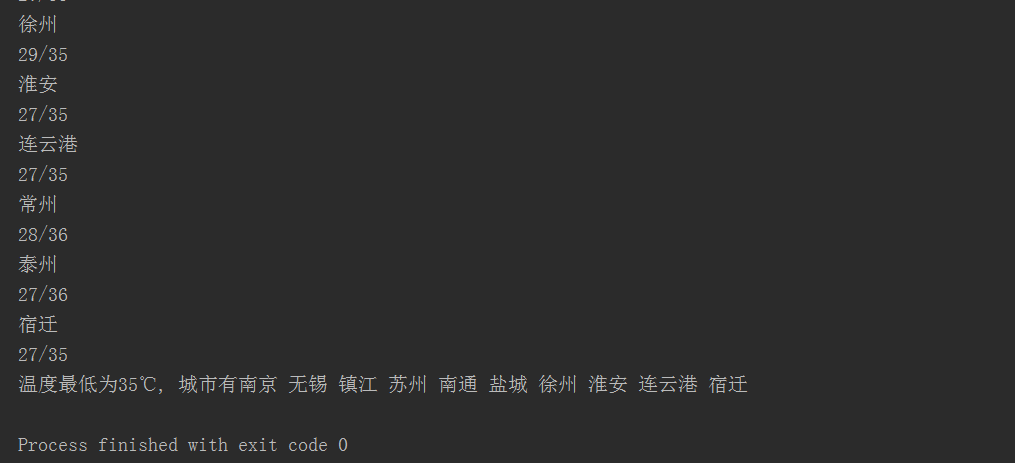
Selenium 作业 2
打开百度新歌榜, http://music.baidu.com/top/new
在排名前50的歌曲中,找出其中排名上升的歌曲和演唱者
注意: 有的歌曲名里面有 "影视原声" 这样的标签, 要去掉
最终结果显示的结果如下:
我不能忘记你 : 林忆莲
等 : 严艺丹
飞天 : 云朵
粉墨 : 霍尊
春风十里不如你 : 李健
1 2 3 4 5 6 7 8 9 10 11 12 13 14 15 16 17 18 19 20 21 22 23 24 25 26 27 28 29 | 方法1# coding:utf8from selenium import webdriverdriver = webdriver.Chrome(r"d:\tools\webdrivers\chromedriver.exe")# driver.implicitly_wait(1)# 抓取排行榜信息driver.get('http://music.baidu.com/top/new')# 层层往下查找div = driver.find_element_by_id("songListWrapper")ul = div.find_element_by_tag_name("ul")liList = ul.find_elements_by_tag_name('li')for li in liList: # 哪些 是有 有up 标签的 歌曲, F12 查看特性 upTags = li.find_elements_by_class_name("up") if upTags: # 由于只要 歌曲名和 演唱者名 title = li.find_element_by_class_name("song-title") titleStr = title.find_element_by_tag_name("a").text authorsStr = li.find_element_by_class_name("author_list").text print('{:10s}:{}'.format(titleStr, authorsStr))driver.quit() |
方法2:
1 2 3 4 5 6 7 8 9 10 11 12 13 14 15 16 17 18 19 20 21 22 23 24 25 26 27 28 29 | # encoding:utf-8from selenium import webdriverfrom time import sleepdriver = webdriver.Chrome()driver.get("http://music.taihe.com/top/new")sleep(5)try: driver.find_element_by_xpath('//*[@id="subPage"]/div[8]/div[2]/span').click() print("广告已经被点击掉")except Exception as e: print("searchKey: there is no suspond Page1. e = {e}")sleep(2)div = driver.find_element_by_id("songListWrapper")ul = div.find_element_by_tag_name("ul")liList = ul.find_elements_by_tag_name("li")for li in liList: cla = li.find_elements_by_class_name("down") spa = li.find_elements_by_class_name("appendix") if len(cla) > 0: title = li.find_element_by_class_name("song-title ") yuanMa = title.text # print(yuanMa) if "影视原声" not in yuanMa: titleStr = title.find_element_by_tag_name("a").text authorList = li.find_element_by_class_name("author_list").text print(titleStr, authorList)driver.quit() |
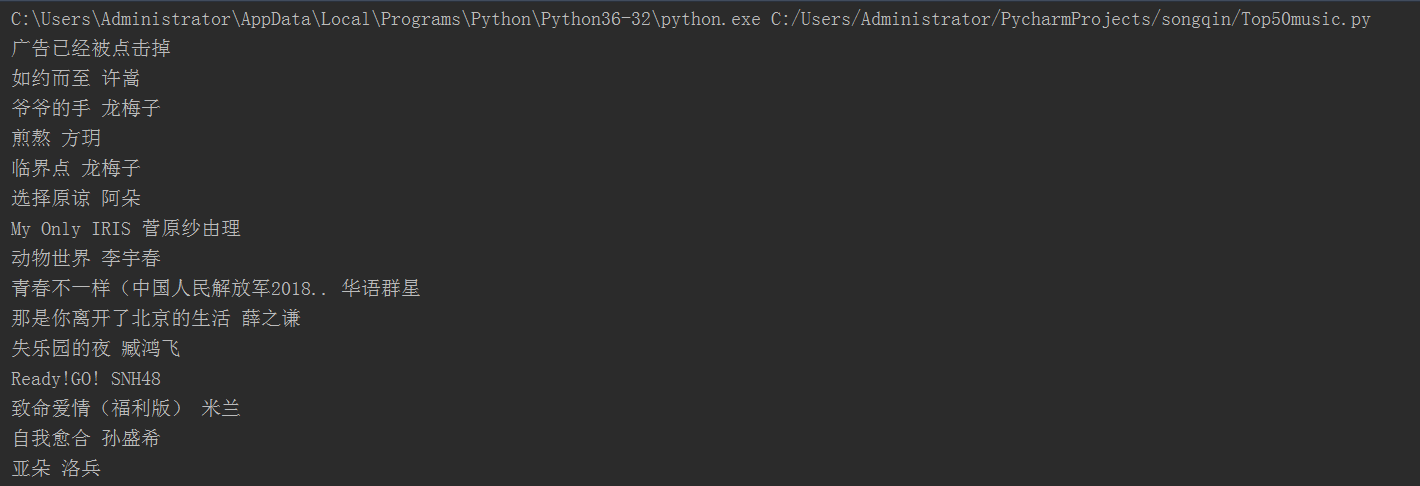
Selenium 作业 3
登录 51job ,
http://www.51job.com
输入搜索关键词 "python", 地区选择 "杭州"(注意,如果所在地已经选中其他地区,要去掉),
搜索最新发布的职位, 抓取页面信息。 得到如下的格式化信息
Python开发工程师 | 杭州纳帕科技有限公司 | 杭州 | 0.8-1.6万/月 | 04-27
Python高级开发工程师 | 中浙信科技咨询有限公司 | 杭州 | 1-1.5万/月 | 04-27
高级Python开发工程师 | 杭州新思维计算机有限公司 | 杭州-西湖区 | 1-1.5万/月 | 04-27
1 2 3 4 5 6 7 8 9 10 11 12 13 14 15 16 17 18 19 20 21 22 23 24 25 26 27 28 29 30 31 32 33 34 35 36 37 38 39 40 41 42 43 44 45 46 47 48 49 50 51 52 53 54 55 56 57 58 59 60 61 62 63 64 65 66 67 68 69 70 71 72 73 74 75 76 77 78 79 80 81 82 83 84 85 86 87 88 89 90 91 92 | 方法一# coding:utf8from selenium import webdriverdriver = webdriver.Chrome(r"d:\tools\webdrivers\chromedriver.exe")# 别忘了设置driver.implicitly_wait(10)# 抓取信息driver.get('http://www.51job.com')driver.find_element_by_id('kwdselectid').send_keys('python')# 点击工作地点driver.find_element_by_id('work_position_input').click()# 选择所有城市,去掉非杭州的且选择杭州,# 如果是杭州但是没有选,选上这些城市cityEles = driver.find_elements_by_css_selector('#work_position_click_center_right em')for one in cityEles: cityName = one.text selected = one.get_attribute('class') # print cityName,seleted if cityName == u'杭州': if selected != 'on': one.click() else: if selected == 'on': one.click()# 保存城市选择driver.find_element_by_id('work_position_click_bottom_save').click()# 点击搜索driver.find_element_by_css_selector('.ush button').click()# 搜索结果分析jobs = driver.find_elements_by_css_selector('#resultList div.el')for job in jobs: # 去掉第一行:标题行 if 'title' in job.get_attribute('class'): continue filelds = job.find_elements_by_tag_name('span') strField = [fileld.text for fileld in filelds] print (' | '.join(strField))driver.quit()方法二# coding:utf8from selenium import webdriverdriver = webdriver.Chrome(r"d:\tools\webdrivers\chromedriver.exe")driver.implicitly_wait(10)driver.get('http://www.51job.com')driver.find_element_by_id('kwdselectid').send_keys('python')driver.find_element_by_id('work_position_input').click()# 选择城市,去掉非杭州的,选择杭州selectedCityEles = driver.find_elements_by_css_selector( '#work_position_click_center_right_list_000000 em[class=on]') for one in selectedCityEles: one.click()driver.find_element_by_id('work_position_click_center_right_list_category_000000_080200').click()# 保存城市选择driver.find_element_by_id('work_position_click_bottom_save').click()driver.find_element_by_css_selector('div.ush > button').click()# 搜索结果分析jobs = driver.find_elements_by_css_selector('#resultList div[class=el]')for job in jobs: fields = job.find_elements_by_tag_name('span') stringFilelds = [field.text for field in fields] print (' | '.join(stringFilelds))driver.quit() |
方法2:
1 2 3 4 5 6 7 8 9 10 11 12 13 14 15 16 17 18 19 20 21 22 23 24 25 26 27 28 29 30 31 32 33 34 35 36 37 38 39 40 41 42 43 | from selenium import webdriverimport time# 使用火狐浏览器,打开51job的链接driver = webdriver.Chrome()driver.implicitly_wait(10)driver.get("https://www.51job.com/")# 定位到输入框,并输入pythondriver.find_element_by_id("kwdselectid").send_keys('python')# 点击城市pot = driver.find_element_by_xpath('//*[@id="work_position_click"]')pot.click()# 定位到城市的上层cityEles = driver.find_elements_by_css_selector('#work_position_click_center_right em')# 获取城市名称、以及是否选中for one in cityEles: cityName = one.text selected = one.get_attribute('class') # 如果城市名称叫杭州 并且未被选中就点击一下选中 if cityName == u'杭州': if selected != 'on': one.click() # 如果城市名称不叫杭州 但是被选中了就点击一下取消选择 else: if selected == 'on': one.click()# 点击确定按钮,关闭城市窗口driver.find_element_by_id("work_position_click_bottom_save").click()time.sleep(2)# 在主页面点击搜索按钮,等待两秒之后,再结果页面打印所有表格中内容driver.find_element_by_xpath('/html/body/div[3]/div/div[1]/div/button').click()time.sleep(2)# 定位到表格的行所在的位置resultList = driver.find_elements_by_css_selector('#resultList div.el')for re in resultList: # 表格的第一行不要 if 'title' in re.get_attribute('class'): continue # 通过循环获取每一行的内容,把换行用|代替 t1 = re.text.replace("\n", "|") # 打印出所有内容 print(t1)driver.quit() |
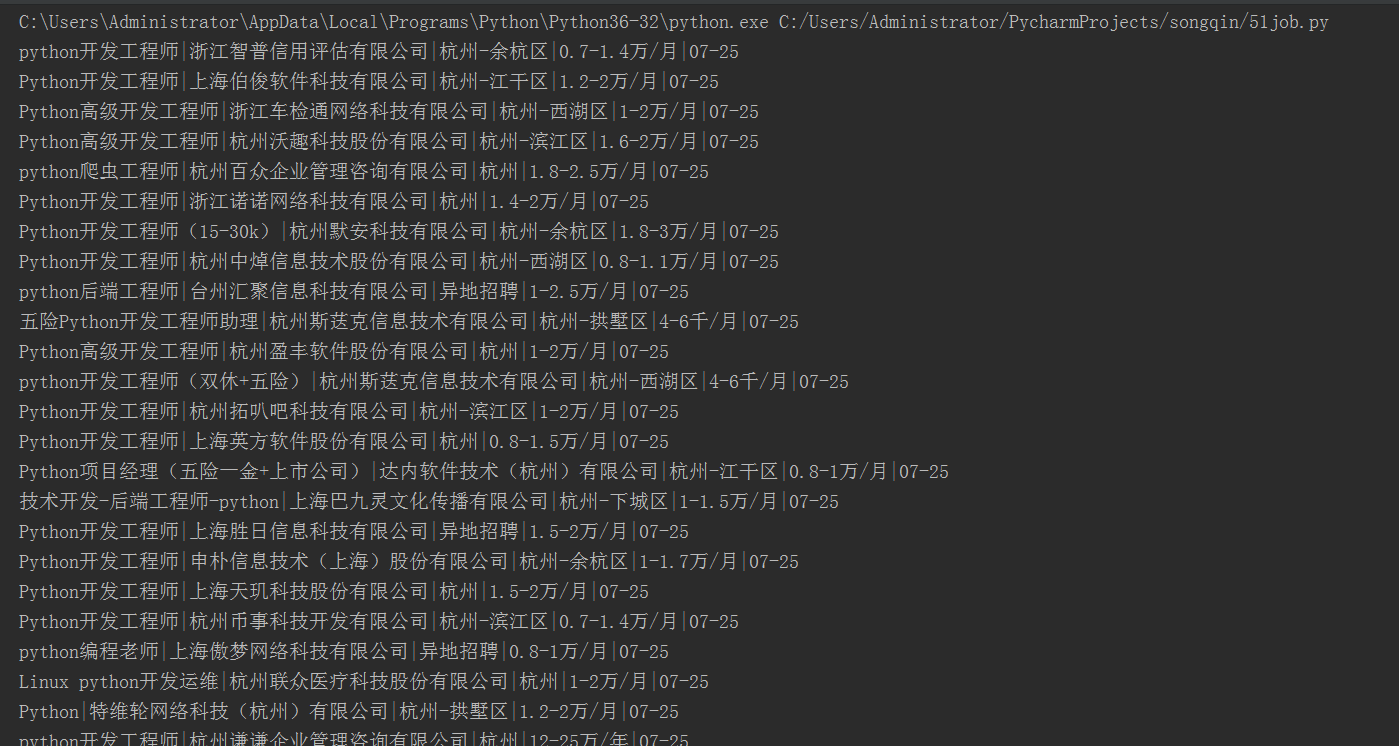
Selenium 作业 4
登录 http://www.51job.com
点击高级搜索
输入搜索关键词 python
地区选择 杭州
职能类别 选 计算机软件 -> 高级软件工程师
公司性质选 外资 欧美
工作年限选 1-3 年
搜索最新发布的职位, 抓取页面信息。 得到如下的格式化信息
Python开发工程师 | 杭州纳帕科技有限公司 | 杭州 | 0.8-1.6万/月 | 04-27
Python高级开发工程师 | 中浙信科技咨询有限公司 | 杭州 | 1-1.5万/月 | 04-27
1 2 3 4 5 6 7 8 9 10 11 12 13 14 15 16 17 18 19 20 21 22 23 24 25 26 27 28 29 30 31 32 33 34 35 36 37 38 39 40 41 42 43 44 45 46 47 48 49 50 51 52 53 54 55 56 57 58 59 60 61 62 63 64 65 66 67 68 69 70 71 72 | # coding:utf8from selenium import webdriverexecutable_path = r"d:\tools\webdrivers\chromedriver.exe"driver = webdriver.Chrome(executable_path)driver.implicitly_wait(10)# 打开网址driver.get('http://www.51job.com')# 选择高级搜索 driver.find_element_by_css_selector('div.ush > a').click()# 输入选择关键词driver.find_element_by_id('kwdselectid').send_keys('python')# 工作地点选择driver.find_element_by_id('work_position_input').click()# 取消 已经选择的selectedCityEles = driver.find_elements_by_css_selector('#work_position_click_center em[class=on]')for one in selectedCityEles: one.click()# 选杭州driver.find_element_by_id('work_position_click_center_right_list_category_000000_080200').click()# 保存选择driver.find_element_by_id('work_position_click_bottom_save').click()# 要点一下别的地方, 否则下面的元素会被挡住driver.find_element_by_css_selector('div.tit').click()# 职能类别 选 计算机软件 -> 高级软件工程师driver.find_element_by_id('funtype_click').click()driver.find_element_by_id('funtype_click_center_right_list_category_0100_0100').click()driver.find_element_by_id('funtype_click_center_right_list_sub_category_each_0100_0106').click()driver.find_element_by_id('funtype_click_bottom_save').click()# 公司性质选 外资 欧美driver.find_element_by_id('cottype_list').click()driver.find_element_by_css_selector('#cottype_list span.li[data-value="01"]').click()# 工作年限选driver.find_element_by_id('workyear_list').click()driver.find_element_by_css_selector('#workyear_list span.li[data-value="02"]').click()# 点击搜索driver.find_element_by_css_selector('div.p_sou > span.p_but').click()# 结果列表获取内容jobs = driver.find_elements_by_css_selector('#resultList div[class=el]')for job in jobs: fields = job.find_elements_by_tag_name('span') stringFilelds = [field.text for field in fields] print (' | '.join(stringFilelds))driver.quit() |
方法2:
1 2 3 4 5 6 7 8 9 10 11 12 13 14 15 16 17 18 19 20 21 22 23 24 25 26 27 28 29 30 31 32 33 34 35 36 37 38 39 40 41 42 43 44 45 46 47 48 49 50 51 52 53 54 | # encoding utf-8from selenium import webdriverfrom time import sleepdriver = webdriver.Chrome()driver.get("https://www.51job.com/")driver.implicitly_wait(3)# 点击高级搜索driver.find_element_by_css_selector('div.ush.top_wrap a.more').click()# 输入pythondriver.find_element_by_id('kwdselectid').send_keys('python')# 点击城市driver.find_element_by_id('work_position_input').click()# 将杭州以外的城市取消选择emList = driver.find_elements_by_css_selector('#work_position_click_center_right em')for em in emList: cityName = em.text check = em.get_attribute('class') if cityName != '杭州': if check == 'on': em.click() else: if check != 'on': em.click()# 点击确定按钮sleep(2)driver.find_element_by_id('work_position_click_bottom_save').click()driver.find_element_by_css_selector('div.tit').click()# 在高级搜索页面点击职能类别driver.find_element_by_id('funtype_click').click()# 在职能页面选择高级开发工程师driver.find_element_by_id('funtype_click_center_right_list_category_0100_0100').click()driver.find_element_by_id('funtype_click_center_right_list_sub_category_each_0100_0106').click()driver.find_element_by_id('funtype_click_bottom_save').click()# 选择外派欧美driver.find_element_by_css_selector('#cottype_list span').click()driver.find_element_by_css_selector('#cottype_list span.li[data-value="01"]').click()# 选择工作年限选 1-3 年,点击搜索driver.find_element_by_id('workyear_list').click()driver.find_element_by_css_selector('#workyear_list span.li[data-value="02"]').click()driver.find_element_by_css_selector('div.p_sou > span.p_but').click()sleep(2)# 打印出搜索出的信息elList = driver.find_elements_by_css_selector('.dw_table .el')for el in elList: if 'title' in el.get_attribute('class'): continue print(el.text.replace("\n","|"))driver.quit() |

Selenium 作业 5
打开 12306 网站 https://kyfw.12306.cn/otn/leftTicket/init
出发城市 填写 ‘南京南’, 到达城市 填写 ‘杭州东’
注意输入城市名前,一定要先点击一下输入框,否则查不到。
而且输入城市名最后要包含一个回车符,否则输入框里面会自动清除
发车时间 选 06:00--12:00
发车日期选当前时间的下一天,也就是日期标签栏的,第二个标签
我们要查找的是所有 二等座还有票的车次,打印出这些有票的车次的信息(这里可以用xpath),结果如下:
G7641
G1505
G7393
G7689
1 2 3 4 5 6 7 8 9 10 11 12 13 14 15 16 17 18 19 20 21 22 23 24 25 26 27 28 29 30 31 32 33 34 35 36 37 38 39 40 41 42 43 44 45 46 47 48 49 50 51 52 53 54 | from selenium import webdriverfrom selenium.webdriver.support.ui import Selectdriver = webdriver.Chrome(r"d:\tools\webdrivers\chromedriver.exe")driver.implicitly_wait(10)driver.get('https://kyfw.12306.cn/otn/leftTicket/init')fromEle = driver.find_element_by_id('fromStationText')# 为什么这里要点击一下fromEle.click()fromEle.clear()fromEle.send_keys(u'南京南\n')toEle = driver.find_element_by_id('toStationText')toEle.click()toEle.clear()toEle.send_keys(u'杭州东\n')# 输入开始时间,timeSelect = Select(driver.find_element_by_id('cc_start_time'))timeSelect.select_by_visible_text('06:00--12:00')tomorrow = driver.find_element_by_css_selector('#date_range li:nth-child(2)')# 点击这个,就会搜索车次了tomorrow.click()# 方法一:用xpath实现获取二等座有票的车次信息print('\n\n\n===============================\n\n\n')xpath ='//*[@id="queryLeftTable"]//td[4][@class]/../td[1]//a'theTrains = driver.find_elements_by_xpath(xpath)for one in theTrains: print (one.text)# 方法二:用css实现获取二等座有票的车次信息print('\n\n\n===============================\n\n\n')theTrainLines = driver.find_elements_by_css_selector('#queryLeftTable > tr')# 先不加这个,发现特别慢driver.implicitly_wait(0)for one in theTrainLines: secondlevelseat = one.find_elements_by_css_selector('td:nth-of-type(4)[class]') if secondlevelseat: print (one.find_element_by_css_selector('td:nth-of-type(1) a').text)driver.implicitly_wait(10)driver.quit() |
Selenium 作业 6
-- 作业1
登录华为官网 https://www.vmall.com/,
点击 "华为官网" 和 "更多精彩->应用市场" 两个链接
检查 "华为官网" 页面上是否 有如下主菜单
智能手机
笔记本&平板
穿戴设备
智能家居
更多产品
软件应用
服务与支持
华为商城
检查 "应用市场" 页面上是否 有如下主菜单
首页
游戏
软件
专题
品牌专区
华为软件专区
最后再回到主窗口, 检查鼠标停留在 "笔记本&平板" 处的时候, 是否显示的菜单有
"平板电脑 笔记本电脑 笔记本配件"
怎么模拟鼠标停留事件,请大家自行网上搜索,看看能不能自己解决问题。
-- 作业2
写一个程序实现如下的自动化过程
- 登录 121866.com
- 选择 发广告,
- 输入标题和 一些文本内容
- 选择 插图,在本地目录中选择一张准备好的图片 , 查看是否能够上传图片成功
1 2 3 4 5 6 7 8 9 10 11 12 13 14 15 16 17 18 19 20 21 22 23 24 25 26 27 28 29 30 31 32 33 34 35 36 37 38 39 40 41 42 43 44 45 46 47 48 49 50 51 52 53 54 55 56 57 58 59 60 61 62 63 64 65 66 67 68 69 70 71 72 | # coding=utf-8from selenium import webdriverdriver = webdriver.Chrome(r"d:\tools\webdrivers\chromedriver.exe")driver.implicitly_wait(20)driver.get('https://www.vmall.com/')driver.find_element_by_css_selector("div.s-sub a[href*='consumer.huawei']").click()driver.find_element_by_css_selector("div.s-sub a.icon-dropdown").click()driver.find_element_by_css_selector("a[href*='appstore.huawei.com']").click()def checkHuawei(): expected = '智能手机|笔记本&平板|穿戴设备|智能家居|更多产品|软件应用|服务与支持|华为商城' eles = driver.find_elements_by_css_selector(".menu_cn>ul>li") eleTexts = [ele.text for ele in eles] actual = '|'.join(eleTexts) if actual == expected: print('huawei page pass') else: print('huawei page fail!!!!')def checkAppmarket(): expected = u'''首页|游戏|软件|专题|品牌专区|华为软件专区''' eles = driver.find_elements_by_css_selector("ul.ul-nav li") eleTexts = [ele.text for ele in eles] actual = '|'.join(eleTexts) if actual == expected: print('app page pass') else: print('app page fail!!!!')def checkVmall(): expected = u'''平板电脑|笔记本电脑|笔记本配件''' from selenium.webdriver.common.action_chains import ActionChains ac = ActionChains(driver) ac.move_to_element(driver.find_element_by_id('zxnav_1')).perform() eles = driver.find_elements_by_css_selector('#zxnav_1 li.subcate-item') eleTexts = [ele.text for ele in eles] actual = '|'.join(eleTexts) if actual == expected: print('main page pass') else: print('main page fail!!!!')mainWindow = driver.current_window_handlefor handle in driver.window_handles: driver.switch_to.window(handle) if '消费者业务官网' in driver.title: checkHuawei() elif '应用市场' in driver.title: checkAppmarket() elif '商城官网' in driver.title: checkVmall()driver.switch_to.window(mainWindow)checkVmall()input('\npress to quit...')driver.quit() |




【推荐】编程新体验,更懂你的AI,立即体验豆包MarsCode编程助手
【推荐】凌霞软件回馈社区,博客园 & 1Panel & Halo 联合会员上线
【推荐】抖音旗下AI助手豆包,你的智能百科全书,全免费不限次数
【推荐】博客园社区专享云产品让利特惠,阿里云新客6.5折上折
【推荐】轻量又高性能的 SSH 工具 IShell:AI 加持,快人一步
· 用 C# 插值字符串处理器写一个 sscanf
· Java 中堆内存和栈内存上的数据分布和特点
· 开发中对象命名的一点思考
· .NET Core内存结构体系(Windows环境)底层原理浅谈
· C# 深度学习:对抗生成网络(GAN)训练头像生成模型
· 为什么说在企业级应用开发中,后端往往是效率杀手?
· 本地部署DeepSeek后,没有好看的交互界面怎么行!
· 趁着过年的时候手搓了一个低代码框架
· 用 C# 插值字符串处理器写一个 sscanf
· 推荐一个DeepSeek 大模型的免费 API 项目!兼容OpenAI接口!