Docker Compose 一键部署Nginx代理Tomcat集群
Docker Compose 一键部署Nginx代理Tomcat集群
目录结构
[root@localhost ~]# tree compose_nginx_tomcat/ compose_nginx_tomcat/ ├── docker-compose.yml ├── mysql │ ├── conf │ │ └── my.cnf │ └── data ├── nginx │ ├── Dockerfile │ ├── nginx-1.12.1.tar.gz │ └── nginx.conf ├── tomcat │ ├── apache-tomcat-8.0.46.tar.gz │ ├── Dockerfile │ ├── jdk-8u181-linux-x64.tar.gz │ └── server.xml └── webapps └── ROOT └── index.jsp 7 directories, 10 files
一、创建Nginx Compose
1、创建DockerCompose项目目录
mkdir compose_nginx_tomcat
cd compose_nginx_tomcat/
1.2、创建nginx管理目录
mkdir nginx
cd nginx
1.3、将nginx源码包下载到本地
- Nginx-1.12.1
- 下载地址:https://pan.baidu.com/s/1IAdODW63jbpwbQX992coYg
- 密码:p89j
1.4、创建Dockerfile文件
vim Dockerfile
# 指定镜像 FROM centos:6 # 指定管理员 MAINTAINER xiangsikai # 执行命令安装编译库文件 RUN yum install -y gcc gcc-c++ make openssl-devel pcre-devel # 添加解压nginx包到/tmp目录下 ADD nginx-1.12.1.tar.gz /tmp # 进入目录进行编译安装 RUN cd /tmp/nginx-1.12.1 && ./configure --prefix=/usr/local/nginx && make -j 2 && make install # 删除容器内置配置文件 RUN rm -f /usr/local/nginx/conf/nginx.conf # 复制本地配置文件到容器内 COPY nginx.conf /usr/local/nginx/conf # 声明暴露端口 EXPOSE 80 # 启动容器Nginx服务,指定全局命令daemon off保证服务在前台运行不会关闭 CMD ["/usr/local/nginx/sbin/nginx", "-g", "daemon off;"]
1.5、创建nginx.conf配置文件
vim nginx.conf

user root; worker_processes auto; error_log logs/error.log info; pid logs/nginx.pid; events { use epoll; } http { include mime.types; default_type application/octet-stream; log_format main '$upstream_addr $remote_addr - $remote_user [$time_local] "$request" ' '$status $body_bytes_sent "$http_referer" ' '"$http_user_agent" "$http_x_forwarded_for"'; access_log logs/access.log main; sendfile on; keepalive_timeout 65; # 代理三台tomcat服务 upstream www.example.com { #ip_hash; server tomcat01:8080; server tomcat02:8080; server tomcat03:8080; } # 动静分离 server { listen 80; server_name localhost; # 动态请求转发给tomcat处理 location / { proxy_pass http://www.example.com; } # 静态资源请求交给nginx处理 location ~ \.(html|css|js|jpg|png|gif)$ { root /opt/webapps/ROOT; } } }
二、创建Mysql Compose
2.1、创建Mysql管理目录
mkdir mysql
cd mysql
mkdir conf
cd conf
2.2、创建mysql配置文件
vim my.cnf

[mysqld] user=mysql port=3306 datadir=/var/lib/mysql socket=/var/run/mysqld/mysqld.sock pid-file=/var/run/mysqld/mysqld.pid log_error=/var/log/mysql/error.log character_set_server = utf8 max_connections=3600
三、创建Tomcat Compose
3.1、创建tomcat管理目录与网站目录
mkdir tomcat mkdir -p webapps/ROOT/ cd tomcat
3.2、下载tomcat、jdk 压缩文件下载到本地
- apache-tomcat-8.0.46
- 下载地址:https://pan.baidu.com/s/1MuSGn3S1wILUfKZmemUu8g
- 密码:xydu
- jdk-8u181-linux-x64
- 下载地址:https://pan.baidu.com/s/1eJPPR1cun09u4Uks0800hg
- 密码:gjvv
3.3 创建Dockerfile文件
vim Dockerfile
# 指定镜像 FROM centos:6 # 指定管理员 MAINTAINER xiangsikai # 解压jdk包到指定目录 ADD jdk-8u181-linux-x64.tar.gz /usr/local # 安装jdk包到指定目录 ENV JAVA_HOME /usr/local/jdk1.8.0_181 # 解压tomcat包到指定目录 ADD apache-tomcat-8.0.46.tar.gz /usr/local # 将本地配置文件复制到镜像内 COPY server.xml /usr/local/apache-tomcat-8.0.46/conf # 指定服务暴露端口 EXPOSE 8080 # 启动tomcat服务 ENTRYPOINT ["/usr/local/apache-tomcat-8.0.46/bin/catalina.sh", "run"]
3.4 创建server.xml配置文件
vim server.xml

<?xml version='1.0' encoding='utf-8'?> <!-- Licensed to the Apache Software Foundation (ASF) under one or more contributor license agreements. See the NOTICE file distributed with this work for additional information regarding copyright ownership. The ASF licenses this file to You under the Apache License, Version 2.0 (the "License"); you may not use this file except in compliance with the License. You may obtain a copy of the License at http://www.apache.org/licenses/LICENSE-2.0 Unless required by applicable law or agreed to in writing, software distributed under the License is distributed on an "AS IS" BASIS, WITHOUT WARRANTIES OR CONDITIONS OF ANY KIND, either express or implied. See the License for the specific language governing permissions and limitations under the License. --> <!-- Note: A "Server" is not itself a "Container", so you may not define subcomponents such as "Valves" at this level. Documentation at /docs/config/server.html --> <Server port="8005" shutdown="SHUTDOWN"> <Listener className="org.apache.catalina.startup.VersionLoggerListener" /> <!-- Security listener. Documentation at /docs/config/listeners.html <Listener className="org.apache.catalina.security.SecurityListener" /> --> <!--APR library loader. Documentation at /docs/apr.html --> <Listener className="org.apache.catalina.core.AprLifecycleListener" SSLEngine="on" /> <!-- Prevent memory leaks due to use of particular java/javax APIs--> <Listener className="org.apache.catalina.core.JreMemoryLeakPreventionListener" /> <Listener className="org.apache.catalina.mbeans.GlobalResourcesLifecycleListener" /> <Listener className="org.apache.catalina.core.ThreadLocalLeakPreventionListener" /> <!-- Global JNDI resources Documentation at /docs/jndi-resources-howto.html --> <GlobalNamingResources> <!-- Editable user database that can also be used by UserDatabaseRealm to authenticate users --> <Resource name="UserDatabase" auth="Container" type="org.apache.catalina.UserDatabase" description="User database that can be updated and saved" factory="org.apache.catalina.users.MemoryUserDatabaseFactory" pathname="conf/tomcat-users.xml" /> </GlobalNamingResources> <!-- A "Service" is a collection of one or more "Connectors" that share a single "Container" Note: A "Service" is not itself a "Container", so you may not define subcomponents such as "Valves" at this level. Documentation at /docs/config/service.html --> <Service name="Catalina"> <!--The connectors can use a shared executor, you can define one or more named thread pools--> <!-- <Executor name="tomcatThreadPool" namePrefix="catalina-exec-" maxThreads="150" minSpareThreads="4"/> --> <!-- A "Connector" represents an endpoint by which requests are received and responses are returned. Documentation at : Java HTTP Connector: /docs/config/http.html (blocking & non-blocking) Java AJP Connector: /docs/config/ajp.html APR (HTTP/AJP) Connector: /docs/apr.html Define a non-SSL/TLS HTTP/1.1 Connector on port 8080 --> <Connector port="8080" protocol="HTTP/1.1" connectionTimeout="20000" redirectPort="8443" /> <!-- A "Connector" using the shared thread pool--> <!-- <Connector executor="tomcatThreadPool" port="8080" protocol="HTTP/1.1" connectionTimeout="20000" redirectPort="8443" /> --> <!-- Define a SSL/TLS HTTP/1.1 Connector on port 8443 This connector uses the NIO implementation that requires the JSSE style configuration. When using the APR/native implementation, the OpenSSL style configuration is required as described in the APR/native documentation --> <!-- <Connector port="8443" protocol="org.apache.coyote.http11.Http11NioProtocol" maxThreads="150" SSLEnabled="true" scheme="https" secure="true" clientAuth="false" sslProtocol="TLS" /> --> <!-- Define an AJP 1.3 Connector on port 8009 --> <Connector port="8009" protocol="AJP/1.3" redirectPort="8443" /> <!-- An Engine represents the entry point (within Catalina) that processes every request. The Engine implementation for Tomcat stand alone analyzes the HTTP headers included with the request, and passes them on to the appropriate Host (virtual host). Documentation at /docs/config/engine.html --> <!-- You should set jvmRoute to support load-balancing via AJP ie : <Engine name="Catalina" defaultHost="localhost" jvmRoute="jvm1"> --> <Engine name="Catalina" defaultHost="localhost"> <!--For clustering, please take a look at documentation at: /docs/cluster-howto.html (simple how to) /docs/config/cluster.html (reference documentation) --> <!-- <Cluster className="org.apache.catalina.ha.tcp.SimpleTcpCluster"/> --> <!-- Use the LockOutRealm to prevent attempts to guess user passwords via a brute-force attack --> <Realm className="org.apache.catalina.realm.LockOutRealm"> <!-- This Realm uses the UserDatabase configured in the global JNDI resources under the key "UserDatabase". Any edits that are performed against this UserDatabase are immediately available for use by the Realm. --> <Realm className="org.apache.catalina.realm.UserDatabaseRealm" resourceName="UserDatabase"/> </Realm> <Host name="localhost" appBase="webapps" unpackWARs="true" autoDeploy="true"> <!-- SingleSignOn valve, share authentication between web applications Documentation at: /docs/config/valve.html --> <!-- <Valve className="org.apache.catalina.authenticator.SingleSignOn" /> --> <!-- Access log processes all example. Documentation at: /docs/config/valve.html Note: The pattern used is equivalent to using pattern="common" --> <Valve className="org.apache.catalina.valves.AccessLogValve" directory="logs" prefix="localhost_access_log" suffix=".txt" pattern="%h %l %u %t "%r" %s %b" /> </Host> </Engine> </Service> </Server>
四、创建docker-compose.yml
4.1、在compose_nginx_tomcat目录下创建docker-compose.yml
vim docker-compose.yml
# 指定服务版本号 version: '3' # 服务 services: # 服务名称 nginx: # 指定服务容器名字 hostname: nginx # 构建 build: # 指定目录上下文构建镜像 context: ./nginx # 指定dockerfile文件名称 dockerfile: Dockerfile # 映射数组级的端口 ports: - 80:80 # 映射服务别名 links: - tomcat01:tomcat01 - tomcat02:tomcat02 - tomcat03:tomcat03 # 映射服务数据卷路径 volumes: - ./webapps:/opt/webapps # 启动依赖,按顺序启动服务 depends_on: - mysql - tomcat01 - tomcat02 - tomcat03 # 服务名称 tomcat01: # 指定服务容器名字 hostname: tomcat01 # 指定目录上下文构建镜像 build: ./tomcat # 映射服务别名 links: - mysql:mysql-db # 映射服务数据卷路径 volumes: - ./webapps:/usr/local/apache-tomcat-8.0.46/webapps # 服务名称 tomcat02: # 指定服务容器名字 hostname: tomcat02 # 指定目录上下文构建镜像 build: ./tomcat # 映射服务别名 links: - mysql:mysql-db # 映射服务数据卷路径 volumes: - ./webapps:/usr/local/apache-tomcat-8.0.46/webapps # 服务名称 tomcat03: # 指定服务容器名字 hostname: tomcat03 # 指定目录上下文构建镜像 build: ./tomcat # 映射服务别名 links: - mysql:mysql-db # 映射服务数据卷路径 volumes: - ./webapps:/usr/local/apache-tomcat-8.0.46/webapps # 服务名称 mysql: # 指定服务容器名字 hostname: mysql # 指定服务容器名字 image: mysql:5.6 # 映射数组级的端口 ports: - 3306:3306 # 映射服务数据卷路径 volumes: - ./mysql/conf:/etc/mysql/conf.d - ./mysql/data:/var/lib/mysql # 指定数据库变量 environment: # 设置数据库密码 MYSQL_ROOT_PASSWORD: 123456 # 添加user用户 MYSQL_USER: user # 设置user用户密码 MYSQL_PASSWORD: user123
4.2、编写测试页面
vim webapps/ROOT/index.jsp
java ...........
4.3、执行dockerCompose 一键部署Nginx代理Tomcat集群
# 管理目录下compose_nginx_tomcat 执行该命令 -d 后台运行 docker-compose up -d
五、测试容器服务
5.1、查看启动状态终端输出
Creating compose_nginx_tomcat_mysql_1 ... done
Creating compose_nginx_tomcat_tomcat03_1 ... done
Creating compose_nginx_tomcat_tomcat02_1 ... done
Creating compose_nginx_tomcat_tomcat01_1 ... done
Creating compose_nginx_tomcat_nginx_1 ... done
5.2、查看后台运行容器
docker-compose ps
Name Command State Ports ------------------------------------------------------------------------ compose_nginx_tomcat docker- Up 0.0.0.0:3306->3306/ _mysql_1 entrypoint.sh tcp mysqld compose_nginx_tomcat /usr/local/nginx/sb Up 0.0.0.0:80->80/tcp _nginx_1 in/ngin ... compose_nginx_tomcat /usr/local/apache- Up 8080/tcp _tomcat01_1 tomcat-8 ... compose_nginx_tomcat /usr/local/apache- Up 8080/tcp _tomcat02_1 tomcat-8 ... compose_nginx_tomcat /usr/local/apache- Up 8080/tcp _tomcat03_1 tomcat-8 ...
5.3、测试数据库
# 1、进入数据库容器 docker container exec -it c764f337ffad /bin/bash # 2、进入数据库 mysql -h192.168.1.77 -uroot -p123456 # 3、查看创建用户user mysql> select user,host from mysql.user; +------+-----------+ | user | host | +------+-----------+ | root | % | | user | % | | root | localhost | +------+-----------+ 3 rows in set (0.00 sec)
5.4、浏览器测试nginx代理tomcat
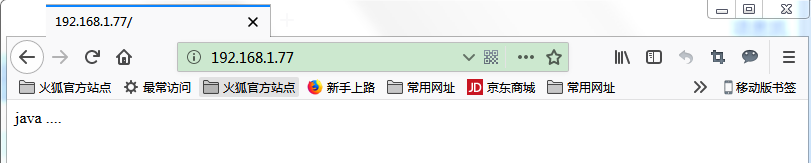
# 1、进入nginx管理界面 docker container exec -it c764f337ffad /bin/bash # 2、查看输出日志测试轮询代理 [root@nginx /]# tail /usr/local/nginx/logs/access.log -f
172.20.0.4:8080 192.168.1.2 - - [25/Oct/2018:07:34:07 +0000] "GET / HTTP/1.1" 200 10 "-" "Mozilla/5.0 (Windows NT 6.1; Win64; x64; rv:62.0) Gecko/20100101 Firefox/62.0" "-" 172.20.0.3:8080 192.168.1.2 - - [25/Oct/2018:07:34:07 +0000] "GET /favicon.ico HTTP/1.1" 404 1016 "-" "Mozilla/5.0 (Windows NT 6.1; Win64; x64; rv:62.0) Gecko/20100101 Firefox/62.0" "-" 172.20.0.5:8080 192.168.1.2 - - [25/Oct/2018:07:34:31 +0000] "GET / HTTP/1.1" 200 10 "-" "Mozilla/5.0 (Windows NT 6.1; Win64; x64; rv:62.0) Gecko/20100101 Firefox/62.0" "-" 172.20.0.4:8080 192.168.1.2 - - [25/Oct/2018:07:34:35 +0000] "GET / HTTP/1.1" 200 10 "-" "Mozilla/5.0 (Windows NT 6.1; Win64; x64; rv:62.0) Gecko/20100101 Firefox/62.0" "-" 172.20.0.3:8080 192.168.1.2 - - [25/Oct/2018:07:34:40 +0000] "GET / HTTP/1.1" 200 10 "-" "Mozilla/5.0 (Windows NT 6.1; Win64; x64; rv:62.0) Gecko/20100101 Firefox/62.0" "-" 172.20.0.5:8080 192.168.1.2 - - [25/Oct/2018:07:34:41 +0000] "GET / HTTP/1.1" 200 10 "-" "Mozilla/5.0 (Windows NT 6.1; Win64; x64; rv:62.0) Gecko/20100101 Firefox/62.0" "-"


