iOS开发inputView和inputAccessoryView
1、简介
起初看到这两个属性是在UIResponder中,只是可读的:
@property (nullable, nonatomic, readonly, strong) __kindof UIView *inputView NS_AVAILABLE_IOS(3_2); @property (nullable, nonatomic, readonly, strong) __kindof UIView *inputAccessoryView NS_AVAILABLE_IOS(3_2);
后来在UITextField和UITextView中也有,是可读可写的:
@property (nullable, readwrite, strong) UIView *inputView;
@property (nullable, readwrite, strong) UIView *inputAccessoryView;
用一张输入法的图片简单说明一下这两个属性:
inputAccessoryView:附件视图,就是上面汉子和拼音
inputView:就是下面的按键输入法
最上面的输入框:之前作法——监听键盘的通知,获取键盘高度处理输入框位置;
现在——是否可以把输入框放入到附件视图inputAccessoryView?只是一种想法,后期我会自己试试 勿喷!
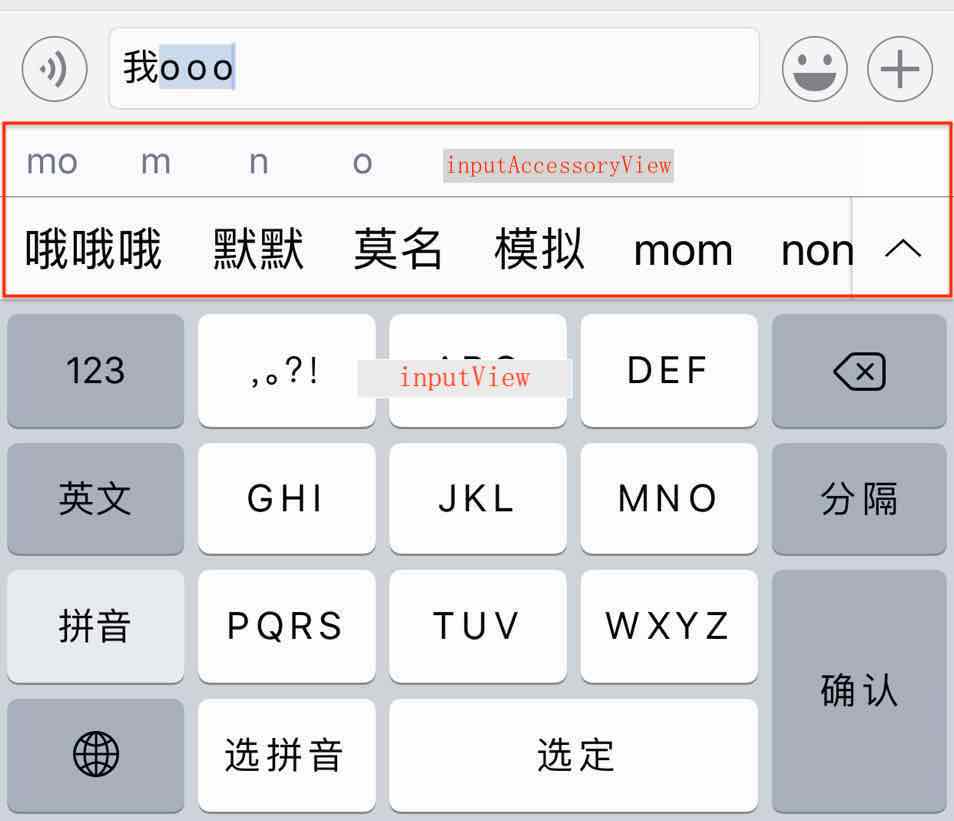
2、自定义inputAccessoryView和inputView
2.1、直接赋值UITextField的这两个属性
UIToolbar *toolBar = [[UIToolbar alloc]initWithFrame:CGRectMake(0, 0, 0, 90)]; UIBarButtonItem *right = [[UIBarButtonItem alloc]initWithBarButtonSystemItem:UIBarButtonSystemItemDone target:self action:@selector(endEdi:)]; UIBarButtonItem *right2 = [[UIBarButtonItem alloc]initWithBarButtonSystemItem:UIBarButtonSystemItemCancel target:self action:@selector(endEdi:)]; toolBar.items = [NSArray arrayWithObjects:right,right2,right,right,right,right,right, nil]; self.inputTextField.inputAccessoryView = toolBar; UIView *inputView = [[UIView alloc] initWithFrame:CGRectMake(0, 0, 0, 320)]; UIImageView *igView = [[UIImageView alloc] initWithFrame:CGRectMake(0, 0, self.view.bounds.size.width, 180)]; igView.image = [UIImage imageNamed:@"pic2.png"]; [inputView addSubview:igView]; inputView.backgroundColor = [UIColor greenColor]; self.inputTextField.inputView =inputView;
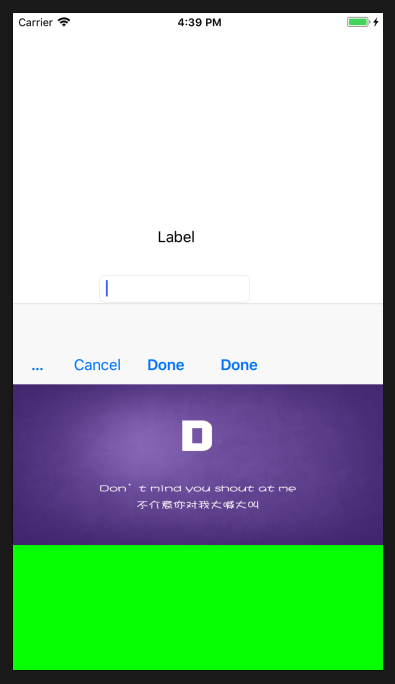
- 设置坐标时只有高度才能起到约束,x、y、weight设置也不会有作用;
- 整个弹出视图的高度是inputView.height+inputAccessoryView.height,而且附件视图会紧贴inputView视图上面;
- inputView和inputAccessoryView的子视图需要有详细坐标约束;
- UIToolbar继承UIView,常用于附件视图上,作点击事件处理;
2.2、自定义控件的这两个属性
往往会用这两个属性来自定义键盘,其实可以自定义许多底部的弹出框!
由于UIResponder有这两个属性,所有大多数视图可以重写这个两个属性,以UILabel为例:
@interface MenuLabel()<UIPickerViewDelegate,UIPickerViewDataSource> { UIToolbar *_inputAccessoryView; UIPickerView *_inputView; } @end @implementation MenuLabel - (instancetype)initWithFrame:(CGRect)frame{ if (self = [super initWithFrame:frame]) { [self setUI]; } return self; } - (void)awakeFromNib{ [super awakeFromNib]; self.multipleTouchEnabled = YES; [self setUI]; } - (void)setUI{ self.userInteractionEnabled = YES; UITapGestureRecognizer *tap =[[UITapGestureRecognizer alloc] initWithTarget:self action:@selector(tapGes:)]; [self addGestureRecognizer:tap]; } - (void)tapGes:(UITapGestureRecognizer *)ges{ [self becomeFirstResponder]; } -(UIView *)inputAccessoryView{ if(!_inputAccessoryView) { UIView *view = [[UIView alloc] initWithFrame:CGRectMake(0, 0, 0, 100)]; view.backgroundColor = [UIColor grayColor]; UIToolbar *toolBar = [[UIToolbar alloc]init]; toolBar.frame = CGRectMake(0, 0, 100, 44); UIBarButtonItem *right = [[UIBarButtonItem alloc]initWithBarButtonSystemItem:UIBarButtonSystemItemDone target:self action:@selector(dodo)]; toolBar.items = [NSArray arrayWithObject:right]; [view addSubview:toolBar]; return view; } return _inputAccessoryView; } -(UIPickerView *)inputView{ if(!_inputView) { UIPickerView * pickView = [[UIPickerView alloc]init]; pickView.delegate =self; pickView.dataSource = self; pickView.showsSelectionIndicator = YES; return pickView; } return _inputView; } -(void)dodo{ [self resignFirstResponder]; } - (NSInteger)numberOfComponentsInPickerView:(UIPickerView *)pickerView{ return 1; } - (NSString *)pickerView:(UIPickerView *)pickerView titleForRow:(NSInteger)row forComponent:(NSInteger)component{ return [NSString stringWithFormat:@"%ld",row]; } - (NSInteger)pickerView:(UIPickerView *)pickerView numberOfRowsInComponent:(NSInteger)component{ return 5; } - (void)pickerView:(UIPickerView *)pickerView didSelectRow:(NSInteger)row inComponent:(NSInteger)component { self.text =[NSString stringWithFormat:@"%ld",row]; } - (BOOL)canBecomeFirstResponder{ return YES; } @end
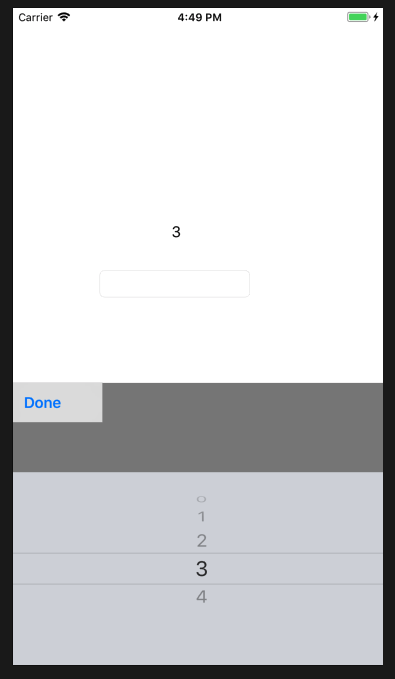
- 要设置 self.userInteractionEnabled = YES;重写- (BOOL)canBecomeFirstResponder{ return YES; } 方法;
- 这种方法附件的高度可以修改,但是底部并不会随inputView高度改变而变化,是固定的;
- inputView不设置坐标,会自适应展示,由于系统inputView高度固定,也不知道不同版本会不会变化,所以就不设置自定义视图inputView的高度 过高会覆盖附件,过低会覆盖不全;
- 附件的子视图需要详细坐标约束;
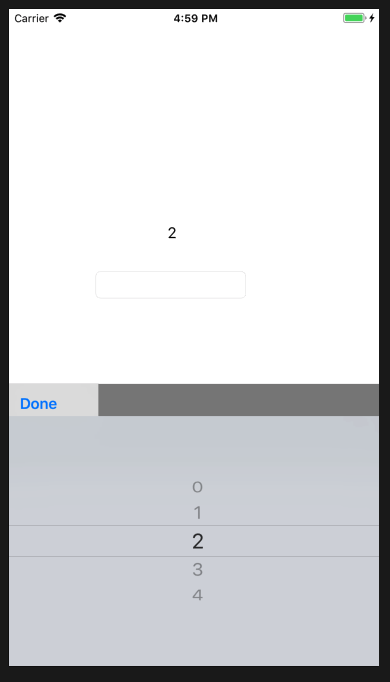
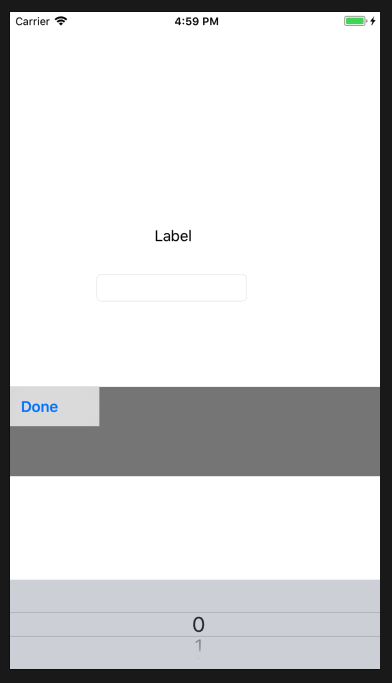
ForeverGuard博客园




