iOS开发UIEvent事件简介
1、UIEvent简介
UIEvent是代表iOS系统中的一个事件,一个事件包含一个或多个的UITouch;
UIEvent分为四类: UIEventType
typedef NS_ENUM(NSInteger, UIEventType) { UIEventTypeTouches,//触摸事件类型 iOS3.0之后可以用 UIEventTypeMotion,//摇晃事件类型 iOS3.0之后可以用 UIEventTypeRemoteControl,//遥控事件类型 iOS4.0之后可以用 UIEventTypePresses NS_ENUM_AVAILABLE_IOS(9_0),//物理按钮事件类型 iOS9.0之后可以用 };
子事件类型:UIEventSubtype
typedef NS_ENUM(NSInteger, UIEventSubtype) { //事件没有子类型 iOS3.0之后可以用 UIEventSubtypeNone = 0, //事件子类型晃动的设备 iOS3.0之后可以用 UIEventSubtypeMotionShake = 1, //遥控的事件子类型 iOS4.0之后可以用 UIEventSubtypeRemoteControlPlay = 100,//播放 UIEventSubtypeRemoteControlPause = 101,//暂停 UIEventSubtypeRemoteControlStop = 102,//停止 UIEventSubtypeRemoteControlTogglePlayPause = 103,//播放和暂停之间切换【操作:播放或暂停状态下,按耳机线控中间按钮一下】 UIEventSubtypeRemoteControlNextTrack = 104,//下一曲【操作:按耳机线控中间按钮两下】 UIEventSubtypeRemoteControlPreviousTrack = 105,//上一曲【操作:按耳机线控中间按钮三下】 UIEventSubtypeRemoteControlBeginSeekingBackward = 106,//快退开始【操作:按耳机线控中间按钮三下不要松开】 UIEventSubtypeRemoteControlEndSeekingBackward = 107,//快退结束【操作:按耳机线控中间按钮三下到了快退的位置松开】 UIEventSubtypeRemoteControlBeginSeekingForward = 108,//快进开始【操作:按耳机线控中间按钮两下不要松开】 UIEventSubtypeRemoteControlEndSeekingForward = 109,//快进结束【操作:按耳机线控中间按钮两下到了快进的位置松开】 };
2、相关API
NS_CLASS_AVAILABLE_IOS(2_0) @interface UIEvent : NSObject @property(nonatomic,readonly) UIEventType type NS_AVAILABLE_IOS(3_0);//事件类型 @property(nonatomic,readonly) UIEventSubtype subtype NS_AVAILABLE_IOS(3_0);//子事件类型 @property(nonatomic,readonly) NSTimeInterval timestamp;//事件发生时间 //返回与接收器相关联的所有触摸对象。 #if UIKIT_DEFINE_AS_PROPERTIES @property(nonatomic, readonly, nullable) NSSet <UITouch *> *allTouches; #else - (nullable NSSet <UITouch *> *)allTouches; #endif - (nullable NSSet <UITouch *> *)touchesForWindow:(UIWindow *)window;//返回属于一个给定视图的触摸对象,用于表示由接收器所表示的事件。 - (nullable NSSet <UITouch *> *)touchesForView:(UIView *)view;//返回属于一个给定窗口的接收器的事件响应的触摸对象。 - (nullable NSSet <UITouch *> *)touchesForGestureRecognizer:(UIGestureRecognizer *)gesture NS_AVAILABLE_IOS(3_2);//返回触摸对象被传递到特殊手势识别 //会将丢失的触摸放到一个新的 UIEvent 数组中,你可以用 coalescedTouchesForTouch(_:) 方法来访问 - (nullable NSArray <UITouch *> *)coalescedTouchesForTouch:(UITouch *)touch NS_AVAILABLE_IOS(9_0); //辅助UITouch的触摸,预测发生了一系列主要的触摸事件。这些预测可能不完全匹配的触摸的真正的行为,因为它的移动,所以他们应该被解释为一个估计。 - (nullable NSArray <UITouch *> *)predictedTouchesForTouch:(UITouch *)touch NS_AVAILABLE_IOS(9_0); @end
3、触摸事件示例
相关方法:
- (void)touchesBegan:(NSSet<UITouch *> *)touches withEvent:(nullable UIEvent *)event; - (void)touchesMoved:(NSSet<UITouch *> *)touches withEvent:(nullable UIEvent *)event; - (void)touchesEnded:(NSSet<UITouch *> *)touches withEvent:(nullable UIEvent *)event; - (void)touchesCancelled:(NSSet<UITouch *> *)touches withEvent:(nullable UIEvent *)event; - (void)touchesEstimatedPropertiesUpdated:(NSSet<UITouch *> *)touches NS_AVAILABLE_IOS(9_1);
拖动和移动效果图:

代码展示:
//拖动视图 - (void)touchesMoved:(NSSet<UITouch *> *)touches withEvent:(UIEvent *)event{ UITouch *touch = [touches anyObject]; CGPoint currPoint = [touch locationInView:self.view]; CGPoint prePoint = [touch previousLocationInView:self.view]; CGRect frame = self.btnView.frame; frame.origin.x += currPoint.x -prePoint.x; frame.origin.y += currPoint.y -prePoint.y; self.btnView.frame = frame; } //点击移动 - (void)touchesEnded:(NSSet<UITouch *> *)touches withEvent:(UIEvent *)event{ UITouch *touch = [touches anyObject]; CGRect frame = self.btnView.frame; frame.origin = [touch locationInView:self.view]; self.btnView.frame = frame; }
4、摇晃事件示例
相关方法:
- (void)motionBegan:(UIEventSubtype)motion withEvent:(nullable UIEvent *)event NS_AVAILABLE_IOS(3_0); - (void)motionEnded:(UIEventSubtype)motion withEvent:(nullable UIEvent *)event NS_AVAILABLE_IOS(3_0); - (void)motionCancelled:(UIEventSubtype)motion withEvent:(nullable UIEvent *)event NS_AVAILABLE_IOS(3_0);
效果图:模拟器摇一摇「Hardware」-「Shake Gesture」来测试 ,快捷键:command+control+z
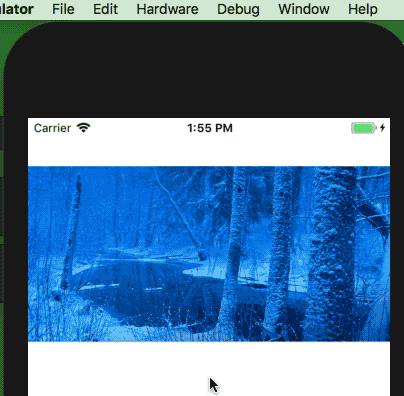
摇一摇显示随机图片:
@implementation MotionImageView - (instancetype)initWithFrame:(CGRect)frame{ self = [super initWithFrame:frame]; if (self) { self.image = [self getImage]; } return self; } - (BOOL)canBecomeFirstResponder{ return YES; } - (void)motionBegan:(UIEventSubtype)motion withEvent:(UIEvent *)event{ if (motion == UIEventSubtypeMotionShake) { self.image = [self getImage]; } } - (UIImage *)getImage{ int index = arc4random() % 5+1; NSString *imageName = [NSString stringWithFormat:@"pic%i.png",index]; UIImage *image = [UIImage imageNamed:imageName]; return image; } @end
在ViewController中使用:
//成为第一响应者 - (void)viewDidAppear:(BOOL)animated{ [self.imageView becomeFirstResponder]; } //注销第一响应者 - (void)viewDidDisappear:(BOOL)animated{ [self.imageView resignFirstResponder]; } //支持摇一摇功能 - (void)viewDidLoad { [super viewDidLoad]; [UIApplication sharedApplication].applicationSupportsShakeToEdit = YES; }
5、遥控事件示例
相关方法:
- (void)remoteControlReceivedWithEvent:(nullable UIEvent *)event NS_AVAILABLE_IOS(4_0);
代码实现:

#import "VideoViewController.h" #import <AVFoundation/AVFoundation.h> @interface VideoViewController () { UIButton *_playButton; BOOL _isPlaying; AVPlayer *_player; } @end @implementation VideoViewController - (void)viewDidLoad { [super viewDidLoad]; [[UIApplication sharedApplication] beginReceivingRemoteControlEvents]; [self initLayout]; } - (BOOL)canBecomeFirstResponder{ return NO; } - (void)viewDidAppear:(BOOL)animated{ [super viewDidAppear:animated]; NSURL *url = [NSURL URLWithString:@"http://music.163.com/song/media/outer/url?id=1293886117.mp3"]; _player = [[AVPlayer alloc] initWithURL:url]; } #pragma mark 远程控制事件 - (void)remoteControlReceivedWithEvent:(UIEvent *)event{ if(event.type == UIEventTypeRemoteControl){ switch (event.subtype) { case UIEventSubtypeRemoteControlPlay: [_player play]; _isPlaying = true; NSLog(@"播放"); break; case UIEventSubtypeRemoteControlTogglePlayPause: [self btnClick:_playButton]; NSLog(@"播放和暂停之间切换【操作:播放或暂停状态下,按耳机线控中间按钮一下】"); break; case UIEventSubtypeRemoteControlNextTrack: NSLog(@"下一曲【操作:按耳机线控中间按钮两下】"); break; case UIEventSubtypeRemoteControlPreviousTrack: NSLog(@"上一曲【操作:按耳机线控中间按钮三下】"); break; case UIEventSubtypeRemoteControlBeginSeekingForward: NSLog(@"快进开始【操作:按耳机线控中间按钮两下不要松开】"); break; case UIEventSubtypeRemoteControlEndSeekingForward: NSLog(@"快进结束【操作:按耳机线控中间按钮两下到了快进的位置松开】"); break; case UIEventSubtypeRemoteControlBeginSeekingBackward: NSLog(@"快退开始【操作:按耳机线控中间按钮三下不要松开】"); break; case UIEventSubtypeRemoteControlEndSeekingBackward: NSLog(@"快退结束【操作:按耳机线控中间按钮三下到了快退的位置松开】"); break; case UIEventSubtypeRemoteControlStop: NSLog(@"停止"); break; case UIEventSubtypeRemoteControlPause: NSLog(@"暂停"); break; default: break; } [self changeUIState]; } } #pragma mark 界面布局 - (void)initLayout{ //专辑封面 UIImageView *imageView = [[UIImageView alloc] initWithFrame:[UIScreen mainScreen].bounds]; imageView.image = [UIImage imageNamed:@"pic1.jpg"]; imageView.contentMode = UIViewContentModeScaleAspectFill; [self.view addSubview:imageView]; //播放控制面板 UIView *view = [[UIView alloc] initWithFrame:CGRectMake(0, 480, [UIScreen mainScreen].bounds.size.width, 88)]; view.backgroundColor = [UIColor yellowColor]; view.alpha = 0.9; [self.view addSubview:view]; //添加播放按钮 _playButton = [UIButton buttonWithType:UIButtonTypeCustom]; _playButton.bounds = CGRectMake(0, 0, 50, 50); _playButton.center = CGPointMake(CGRectGetWidth(view.frame)/2,CGRectGetHeight(view.frame)/2); [self changeUIState]; [_playButton addTarget:self action:@selector(btnClick:) forControlEvents:UIControlEventTouchUpInside]; [view addSubview:_playButton]; } #pragma mark 界面状态 - (void)changeUIState{ if(_isPlaying){ UIImage *pauseImage = [UIImage imageNamed:@"pic2.png"]; [_playButton setImage:pauseImage forState:UIControlStateNormal]; }else{ UIImage *playImage = [UIImage imageNamed:@"pic3.png"]; [_playButton setImage:playImage forState:UIControlStateNormal]; } } - (void)btnClick:(UIButton *)btn{ if (_isPlaying) { [_player pause]; }else{ [_player play]; } _isPlaying =! _isPlaying; [self changeUIState]; } @end
号外1:获取网易云mp3路径
号外2:后台播放音乐

- (void)applicationWillResignActive:(UIApplication *)application { [[UIApplication sharedApplication] beginReceivingRemoteControlEvents]; AVAudioSession *session = [AVAudioSession sharedInstance]; [session setActive:YES error:nil]; [session setCategory:AVAudioSessionCategoryPlayback error:nil]; }
6、物理按钮示例
按压事件代表了对一个游戏控制器,苹果TV远程,或其他有物理按钮的设备之间的交互。;
所以对于iPhone的手机而言在没有物理按键连接的情况下,是无法触发该事件的;
相关方法:
//物理按钮 深按API,一般用于遥控器 - (void)pressesBegan:(NSSet<UIPress *> *)presses withEvent:(nullable UIPressesEvent *)event NS_AVAILABLE_IOS(9_0);// 开始按压的时候调用 - (void)pressesChanged:(NSSet<UIPress *> *)presses withEvent:(nullable UIPressesEvent *)event NS_AVAILABLE_IOS(9_0);// 按压改变的时候调用 - (void)pressesEnded:(NSSet<UIPress *> *)presses withEvent:(nullable UIPressesEvent *)event NS_AVAILABLE_IOS(9_0);// 按压结束的时候调用 - (void)pressesCancelled:(NSSet<UIPress *> *)presses withEvent:(nullable UIPressesEvent *)event NS_AVAILABLE_IOS(9_0);// 当系统发出取消按压事件的时候调用
UIPress相关API
NS_ENUM_AVAILABLE_IOS(9_0) typedef NS_ENUM(NSInteger, UIPressPhase) { UIPressPhaseBegan, // 开始 UIPressPhaseChanged, // 变化 UIPressPhaseStationary, // 按下不动时 UIPressPhaseEnded, // 结束 UIPressPhaseCancelled, // 取消 }; NS_ENUM_AVAILABLE_IOS(9_0) typedef NS_ENUM(NSInteger, UIPressType) { UIPressTypeUpArrow, //向上的键被按压 UIPressTypeDownArrow, //向下的键被按压 UIPressTypeLeftArrow, //向左的键被按压 UIPressTypeRightArrow, //向右的键被按压 UIPressTypeSelect, //选择 的键被按压 UIPressTypeMenu, //菜单 的键被按压 UIPressTypePlayPause, //播放/暂停 的键被按压 }; NS_CLASS_AVAILABLE_IOS(9_0) @interface UIPress : NSObject @property(nonatomic,readonly) NSTimeInterval timestamp; //时间 @property(nonatomic,readonly) UIPressPhase phase; //按下阶段 @property(nonatomic,readonly) UIPressType type; //按下的类型 @property(nullable,nonatomic,readonly,strong) UIWindow *window; //所处视图 @property(nullable,nonatomic,readonly,strong) UIResponder *responder;// @property(nullable,nonatomic,readonly,copy) NSArray <UIGestureRecognizer *> *gestureRecognizers;//手势 @property(nonatomic, readonly) CGFloat force; //按钮按压的力 返回一个介于0和1之间的值。数字按钮返回0或1。
ForeverGuard博客园




 浙公网安备 33010602011771号
浙公网安备 33010602011771号