疫情可视化part2
前言
此系列已完结,共3部分:
- part1:https://www.cnblogs.com/xi12/p/16690119.html
- part2:https://www.cnblogs.com/xi12/p/16864419.html
- part3:https://www.cnblogs.com/xi12/p/16945416.html
本来说有时间就把这个项目完结了的,结果后面一直有事拖着,直到现在十一月份了才搞完。老样子,先看成果。
- 浏览链接:http://xisite.top/original/bigScreen/28/index.html#/
- 项目链接(欢迎各位大哥star):https://gitee.com/xi1213/covid19-visualization
修改与添加
后面可能审美疲劳了,越看越丑,就干脆直接用dataV(这可不是阿里的那个dataV)修饰页面了。这是项目改动后的样子:
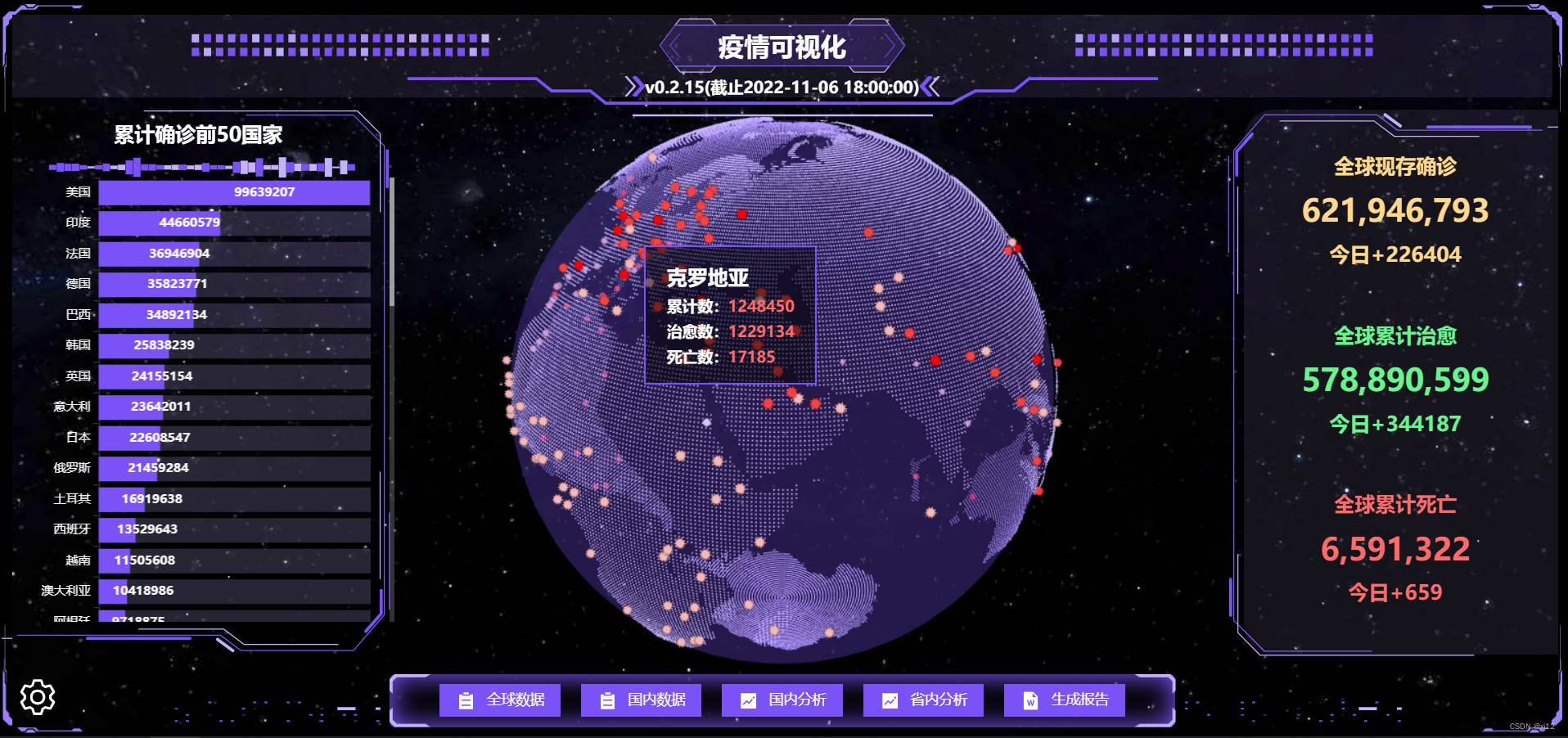
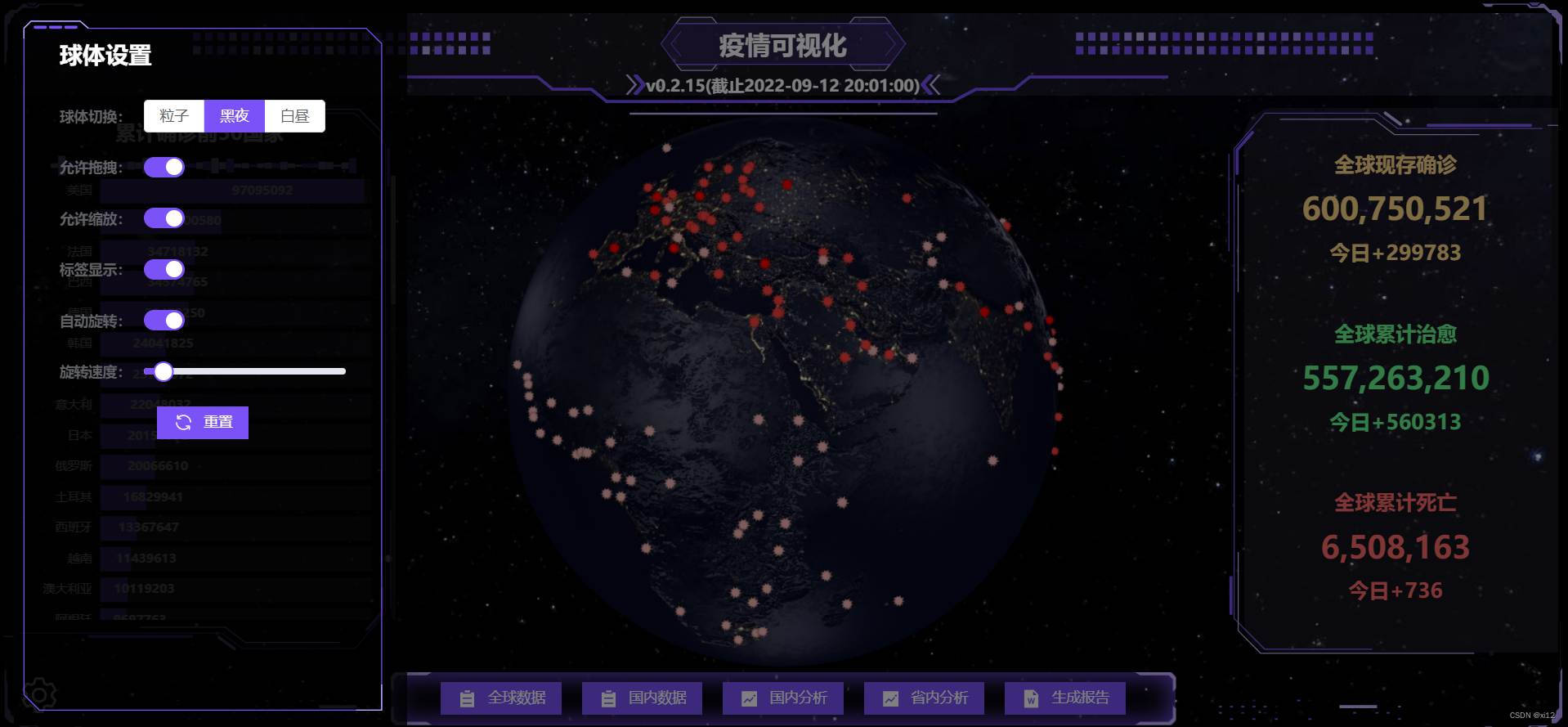

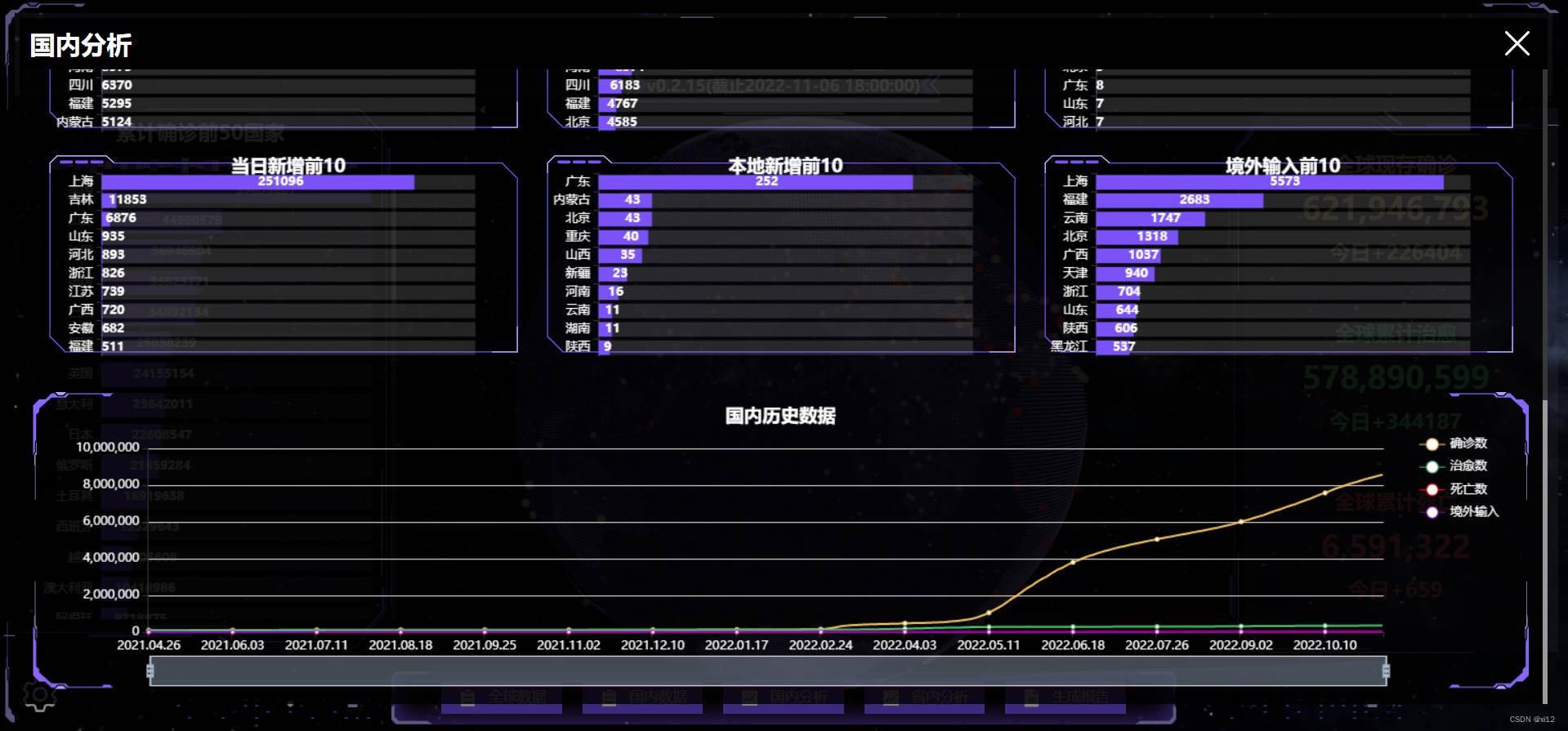
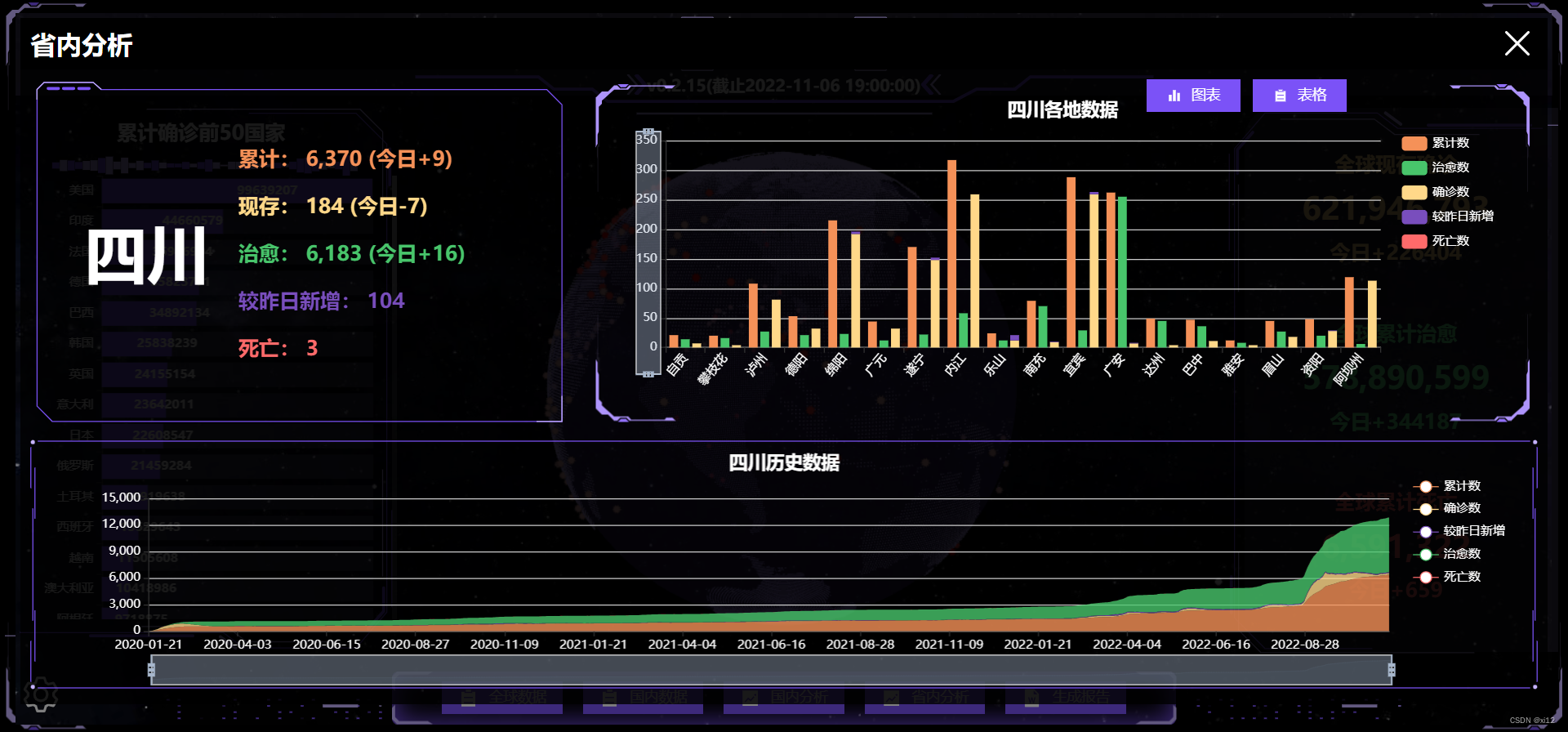
主要做了如下改动:
- 添加首页的3d粒子球体。
- 完成“省内分析”模块。
- 完成当地疫情报告生成与下载。
- 使用dataV修饰页面。
粒子球体
粒子球体也是用three.js完成的,放大仔细看会发现其实是有三层构成的:内层透明球体,中间点状球体,外层病毒球体。
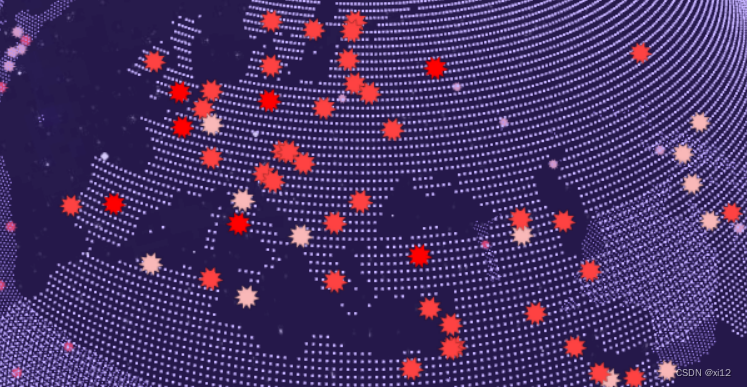
具体实现过程是这样的:
- 先绘制一个内层透明球体,记得将球体材质的transparent设为true,然后设置不透明度opacity值。
//创建斑点球体
async function createSpotSphere() {
let globeBufferGeometry = new THREE.SphereGeometry(earthSize - 1, 50, 50);//球体几何体
let globeInnerMaterial = new THREE.MeshBasicMaterial({
color: new THREE.Color(dvColor[0]),//颜色
// blending: THREE.AdditiveBlending,//纹理融合的叠加方式
// side: THREE.FrontSide,//前面显示
transparent: true,//透明
// depthWrite: false,//深度写入
// depthTest: false,//黑洞效果
opacity: .3,//不透明度
});
let globeInnerMesh = new THREE.Mesh(
globeBufferGeometry,
globeInnerMaterial
);
earthGroup.add(globeInnerMesh); //将网格放入地球组
cre
- 创建点状球体。这里需要使用一张黑白的世界地图。
let img = new Image();
img.src = earthGrayscale; //黑白地图
将图片使用onload加载到项目中后,利用canvas绘制一遍该图,再使用getImageData获取到像素点数据canData。
let canvas = document.createElement("canvas");
canvas.width = img.width; //使得canvas尺寸与图片尺寸相同
canvas.height = img.height;
(canvas.getContext("2d") as any).drawImage(img, 0, 0, img.width, img.height);//canvas绘制图片
let canData = (canvas.getContext("2d") as any).getImageData(0, 0, canvas.width, canvas.height);//获取画布像素数据
利用canData .data中的rgba信息生成缓冲几何顶点数组globeCloudVerticesArray。
let globeCloudBufferGeometry = new THREE.BufferGeometry(); //设置缓冲几何体
let globeCloudVerticesArray = []; //地球云缓冲几何体顶点
let o = null; //数组处理时的计数
for (o = 0; o < canData.data.length; o += 4) {
let r = (o / 4) % canvas.width,
i = (o / 4 - r) / canvas.width;
if ((o / 4) % 2 == 1 && i % 2 == 1)
if (0 === canData.data[o]) {
let n = r,
longitude = (i / (canvas.height / 180) - 90) / -1, //经度
latitude = n / (canvas.width / 360) - 180; //维度
let s = latLongToVector3(longitude, latitude, earthSize, .1); //经纬度变换
globeCloudVerticesArray.push(s); //将变换后的顶点放入数组
}
}
然后再使用three中的BufferAttribute生成属性position与color。
let l = new Float32Array(3 * globeCloudVerticesArray.length); //创建顶点数组长度
for (o = 0; o < globeCloudVerticesArray.length; o++) {
l[3 * o] = globeCloudVerticesArray[o].x;//设置顶点数组数据
l[3 * o + 1] = globeCloudVerticesArray[o].y;
l[3 * o + 2] = globeCloudVerticesArray[o].z;
}
let positionVal = new THREE.BufferAttribute(l, 3); //设置缓冲区属性值
globeCloudBufferGeometry.setAttribute("position", positionVal); //给缓冲几何体添加位置属性
let globeCloudMaterial = new THREE.PointsMaterial({
color: new THREE.Color(dvColor[1]),//颜色
fog: true,
size: 1,
});//球面斑点材质
let d = new Float32Array(3 * globeCloudVerticesArray.length), c = [];
for (o = 0; o < globeCloudVerticesArray.length; o++) {
c[o] = new THREE.Color(dvColor[1]);//球面斑点颜色
d[3 * o] = c[o].r;//设置地球云数组rgb颜色
d[3 * o + 1] = c[o].g;
d[3 * o + 2] = c[o].b;
}
let color_val = new THREE.BufferAttribute(d, 3);
globeCloudBufferGeometry.setAttribute("color", color_val);//给缓冲几何体添加颜色属性,修改颜色直接修改globeCloudBufferGeometry的setAttribute
最后再使用THREE.Points创建球面的点,将position与color属性添加到点的几何体BufferGeometry中。
let globeCloud = new THREE.Points(//球面的象素点
globeCloudBufferGeometry,
globeCloudMaterial
);
这是需要用到的坐标转换方法:
//经纬度坐标变换(传入e:纬度、a经度、t球半径、o球额外距离)
function latLongToVector3(e: any, a: any, t: any, o: any) {
var r = (e * Math.PI) / 180,
i = ((a - 180) * Math.PI) / 180,
n = -(t + o) * Math.cos(r) * Math.cos(i),
s = (t + o) * Math.sin(r),
l = (t + o) * Math.cos(r) * Math.sin(i);
return new THREE.Vector3(n, s, l); //计算三维向量
};
- 创建最外层的病毒球体。每一个病毒都是一个THREE.Sprite,材质是THREE.SpriteMaterial,利用Sprite.position.set设置具体坐标位置,最后将Sprite添加到球体组中。病毒的颜色是由当前点确诊值决定的,颜色值在colors数组中取出。
//创建病毒
function createVirus(data: any, earthSize: any) {
let colors = [
new THREE.Color(0xf9b8b8),
new THREE.Color(0xfe4242),
new THREE.Color(0xff0000),
]; //病毒颜色列表
let virSize = 4; //病毒大小
let list = JSON.parse(JSON.stringify(data));
list.forEach((e: { value: number; color: any; position: any[]; }) => {
e.value >= 10000000 && (e.color = colors[2]); //根据病毒数赋予不同颜色
e.value >= 500000 && e.value < 10000000 && (e.color = colors[1]);
e.value < 500000 && (e.color = colors[0]);
if (e.position) {
let virusMaterial = new THREE.SpriteMaterial({
color: e.color,
map: new THREE.TextureLoader().load(virusImg),
side: THREE.FrontSide, //只显示前面
}); //病毒材质
let Sprite = new THREE.Sprite(virusMaterial); //点精灵材质
Sprite.scale.set(virSize, virSize, 1); //点大小
let lat = e.position[1]; //纬度
let lon = e.position[0]; //经度
let s = latLongToVector3(lat, lon, earthSize, 1); //坐标转换
Sprite.position.set(s.x, s.y, s.z); //设置点的位置
Sprite.dotData = e; //将点的数据添加到dotData属性中
Sprite.name = "病毒";
earthGroup.add(Sprite); //将病毒添加进球体组中
}
});
};
省内分析
- 省内数据概况。
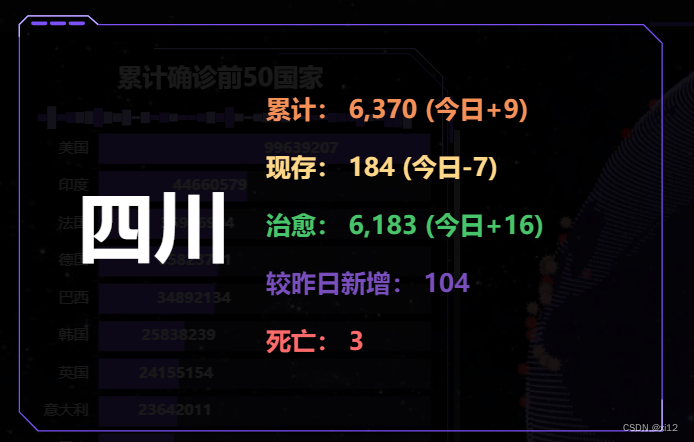
该数值在加载时是有增加动画的,是利用vue响应式原理完成的,在上一篇文章中有提到。 - 省内各地疫情柱状图。
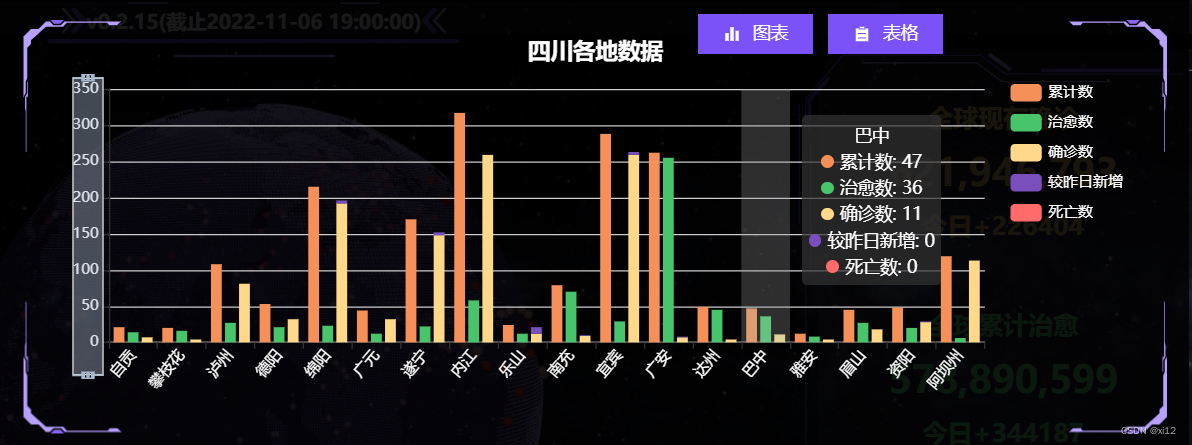
这是具体的echart配置:
let option = {
title: {
text: provinceBaseData.value.province + "各地数据",
left: "center",
top: '5%',
textStyle: {
color: "#fff",
},
},
tooltip: {
trigger: 'axis',
axisPointer: {
type: 'shadow'
}
},
dataZoom: [
{
type: 'inside',
},
{
show: true,
yAxisIndex: 0,
filterMode: 'empty',
width: 25,
height: '70%',
showDataShadow: false,
left: '3%',
top: "center"
}
],
legend: {
data: ['累计数', '治愈数', '确诊数', '较昨日新增', '死亡数'],
orient: "vertical",
top: "15%",
right: "2%",
textStyle: {
color: "#fff"
},
},
grid: {
left: '3%',
right: '15%',
bottom: '10%',
containLabel: true
},
xAxis: {
type: 'category',
data: echartData.cityName,
axisLabel: {
interval: 0,
rotate: 50,
color: "#fff"
},
},
yAxis: {
type: 'value',
axisLabel: {
color: "#fff",
},
},
series: [
{
name: '累计数',
type: 'bar',
emphasis: {
focus: 'series'
},
itemStyle: {
color: '#f59158'
},
data: echartData.conNum
},
{
name: '治愈数',
type: 'bar',
emphasis: {
focus: 'series'
},
itemStyle: {
color: '#48c56b'
},
data: echartData.cureNum
},
{
name: '确诊数',
type: 'bar',
stack: 'total',
emphasis: {
focus: 'series'
},
itemStyle: {
color: '#ffd889'
},
data: echartData.econNum
},
{
name: '较昨日新增',
type: 'bar',
stack: 'total',
emphasis: {
focus: 'series'
},
itemStyle: {
color: '#794ebd'
},
data: echartData.asymptomNum
},
{
name: '死亡数',
type: 'bar',
stack: 'total',
emphasis: {
focus: 'series'
},
itemStyle: {
color: '#ff6a6a'
},
data: echartData.deathNum
},
]
};
- 省份历史疫情数据图表。

这是该图表配置:
let option = {
title: {
text: provinceBaseData.value.province + "历史数据",
left: "center",
top: '5%',
textStyle: {
color: "#fff",
},
},
tooltip: {
trigger: 'axis',
axisPointer: {
type: 'cross',
label: {
backgroundColor: '#6a7985'
}
}
},
legend: {
data: ['累计数', '确诊数', '较昨日新增', '治愈数', '死亡数'],
orient: "vertical",
top: "15%",
right: "2%",
textStyle: {
color: "#fff"
},
},
grid: {
left: '8%',
},
xAxis: [
{
type: 'category',
boundaryGap: false,
axisLabel: {
color: "#fff",
},
data: echatrData.time
}
],
yAxis: [
{
type: 'value',
axisLabel: {
color: "#fff",
},
}
],
dataZoom: [
{
startValue: ''
},
{
type: 'inside'
}
],
series: [
{
name: '累计数',
type: 'line',
stack: 'Total',
smooth: true,
lineStyle: {
width: 0
},
showSymbol: false,
areaStyle: {
opacity: 0.8,
color: "#f59158"
},
emphasis: {
focus: 'series'
},
itemStyle: {
color: '#f59158'
},
data: echatrData.conNum
},
{
name: '确诊数',
type: 'line',
stack: 'Total',
smooth: true,
lineStyle: {
width: 0
},
showSymbol: false,
areaStyle: {
opacity: 0.8,
color: "#ffd889"
},
itemStyle: {
color: '#ffd889'
},
emphasis: {
focus: 'series'
},
data: echatrData.econNum
},
{
name: '较昨日新增',
type: 'line',
stack: 'Total',
smooth: true,
lineStyle: {
width: 0
},
showSymbol: false,
label: {
show: true,
position: 'top'
},
areaStyle: {
opacity: 0.8,
color: "#794ebd"
},
itemStyle: {
color: '#794ebd'
},
emphasis: {
focus: 'series'
},
data: echatrData.asymptomNum
},
{
name: '治愈数',
type: 'line',
stack: 'Total',
smooth: true,
lineStyle: {
width: 0
},
showSymbol: false,
areaStyle: {
opacity: 0.8,
color: "#48c56b"
},
itemStyle: {
color: '#48c56b'
},
emphasis: {
focus: 'series'
},
data: echatrData.cureNum
},
{
name: '死亡数',
type: 'line',
stack: 'Total',
smooth: true,
lineStyle: {
width: 0
},
showSymbol: false,
areaStyle: {
opacity: 0.8,
color: "#ff6a6a"
},
itemStyle: {
color: '#ff6a6a'
},
emphasis: {
focus: 'series'
},
data: echatrData.deathNum
},
]
};
报告生成与下载
报告生成利用的是docxtemplater,这是前端生成word比较方便的一个插件,具体使用方法可以看这里:https://www.cnblogs.com/xi12/p/16863383.html。
- 这是生成的word报告示例:
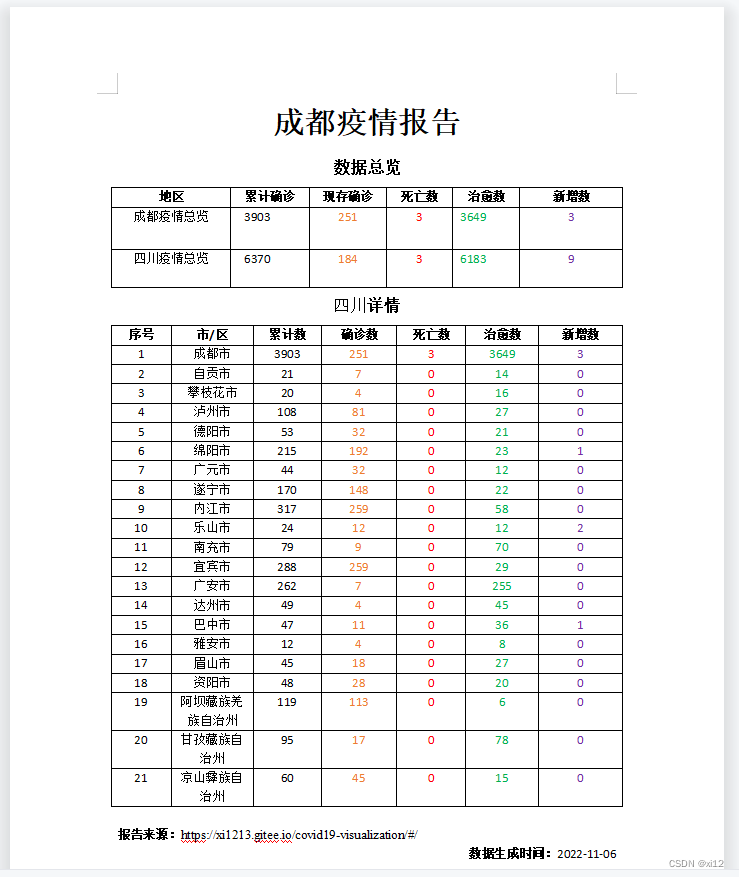
dataV修饰
- dataV是一个大屏可视化组件库,这是使用文档:http://datav.jiaminghi.com/guide/。
- dataV是vue2开始的,vue3使用的话会报错,需要做一点修改,具体看这里:https://www.cnblogs.com/xi12/p/16859415.html。
- 我只用了dataV中的一些边框与装饰,你在页面中看到的紫色线框和一些动画的装饰就是dataV的,还是蛮漂亮的。
结语
- 最后我发现人的审美真的变化太快了。
- 项目刚搞完:嗯不错!真漂亮!
- 过去一周后:什么玩意!丑得一批!
- 如果还有后续的话,我可能就要考虑添加自定义主题配色了。

