How to use the shell command to get the version of Linux Distributions All In One
How to use the shell command to get the version of Linux Distributions All In One
如何使用 shell 命令获取 Linux 发行版的版本
- hostnamectl
- cat /etc/os-release
- lsb_release -a
Linux Distributions
Debian- Ubuntu
Raspberry Pi OS
https://en.wikipedia.org/wiki/Linux_distribution
solutions ✅
hostnamectl
$ hostnamectl
Static hostname: raspberrypi
Icon name: computer
Machine ID: a983fcbfe97e4a6d89ab5ec87d937b83
Boot ID: b1dbb5a0f2014ce087624c262c67aec3
Operating System: Debian GNU/Linux 11 (bullseye)
Kernel: Linux 6.1.21-v8+
Architecture: arm64
cat /etc/os-release
$ cat /etc/os-release
PRETTY_NAME="Debian GNU/Linux 11 (bullseye)"
NAME="Debian GNU/Linux"
VERSION_ID="11"
VERSION="11 (bullseye)"
VERSION_CODENAME=bullseye
ID=debian
HOME_URL="https://www.debian.org/"
SUPPORT_URL="https://www.debian.org/support"
BUG_REPORT_URL="https://bugs.debian.org/"
lsb_release -a
$ lsb_release -a
No LSB modules are available.
Distributor ID: Debian
Description: Debian GNU/Linux 11 (bullseye)
Release: 11
Codename: bullseye
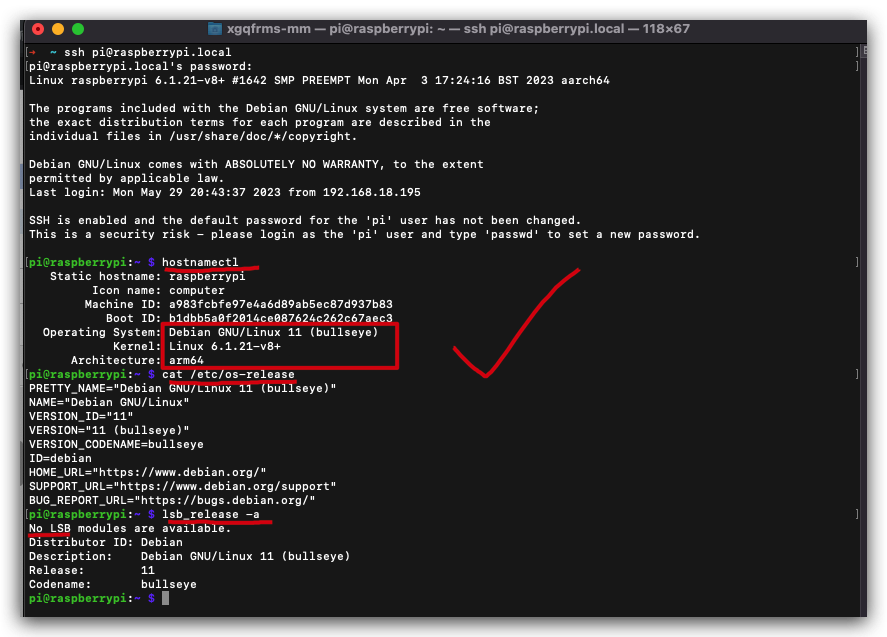
$ cat /proc/version
Linux version 6.1.21-v8+ (dom@buildbot) (aarch64-linux-gnu-gcc-8 (Ubuntu/Linaro 8.4.0-3ubuntu1) 8.4.0, GNU ld (GNU Binutils for Ubuntu) 2.34) #1642 SMP PREEMPT Mon Apr 3 17:24:16 BST 2023
$ cat /etc/issue
$ more /etc/issue
$ less /etc/issue
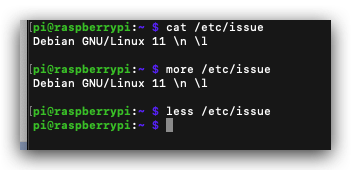
demos
grep &
regular expression/ 正则表达式
$ grep '^VERSION' /etc/os-release
VERSION_ID="11"
VERSION="11 (bullseye)"
VERSION_CODENAME=bullseye
$ grep -E '^(VERSION|NAME)=' /etc/os-release
NAME="Debian GNU/Linux"
VERSION="11 (bullseye)"
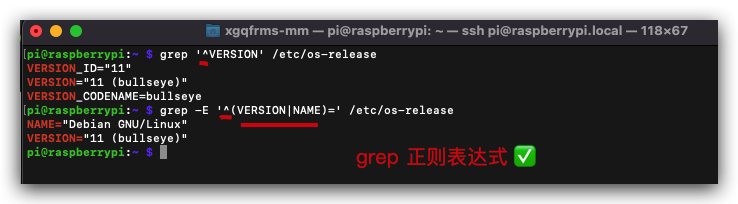
get Linux kernel version
# Linux kernel version
$ uname -r
6.1.21-v8+
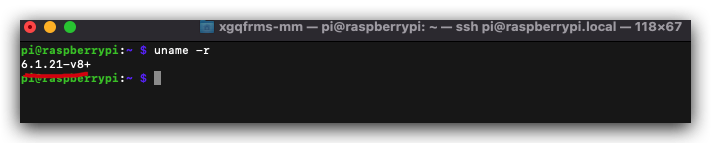
(🐞 反爬虫测试!打击盗版⚠️)如果你看到这个信息, 说明这是一篇剽窃的文章,请访问 https://www.cnblogs.com/xgqfrms/ 查看原创文章!
apt-get 命令详解
在安装任何软件之前,我们最好是要更新本地软件包索引(package index)。
本地软件包索引列出了软件仓库中所有可安装的软件包以及版本信息。
$ apt-get update
$ sudo apt-get update
sudo 的在英语里的意思是 switch user and do something.
在Linux系统上,你需要root权限来安装和卸载软件包。sudo可以临时将你的用户ID切换为root。
软件包索引(package index)。本地软件包索引列出了软件仓库中所有
可安装的软件包以及版本信息。$ apt-get update
$ sudo apt-get update
sudo 的在英语里的意思是 switch user and do something.在Linux系统上,你需要root权限来安装和卸载软件包。sudo可以临时将你的用户ID切换为root。
$ apt-get install
apt-get install 是用来安装软件包的。你需要将软件包的名字添加到 apt-get install 之后.
# 在 Ubuntu 系统上安装 Chromium 浏览器
$ sudo apt-get install chromium-browser
有时候apt-get会询问你是否真的要安装软件包。
# 如果你想自动回答**yes**,可以在安装命令中添加 **-y** 选项.
$ sudo apt-get install -y chromium-browser
的Ubuntu系统上已经安装好了Chromium浏览器.
在你用apt-get install命令安装软件包之前,你需要知道这个软件包在软件仓库中的名称.
这看起来有点麻烦.当你熟悉之后,你会感到非常方便.尤其是当你SSH远程管理Linux服务器的时候.
apt-get首先会从软件仓库中下载deb安装包,这些deb安装在 /var/cache/apt/archives目录下;
下载后,apt-get会自动安装软件包
一条命令安装多个软件包
apt-get install 可以一次性安装多个软件包,比如
$ sudo apt-get install wireshark nmap aircrack-ng
$ apt-get upgrade
apt-get upgrade命令用来升级系统上可以升级的软件包.
$ sudo apt-get upgrade
apt-get 会告诉你哪些软件包会升级.并且询问你是否真的需要升级这些软件包.你可以在命令中添加 -y 选项来自动回答yes.
$ sudo apt-get -y upgrade
$ apt-get remove
这条命令用来删除系统上的软件包,比如,删除Firefox
sudo apt-get remove firefox
它不会删除软件包的配置文件.
$ apt-get purge
这条命令可以用来删除软件包及其配置文件.
sudo apt-get purge firefox
$ apt-get clean
当apt-get安装或升级软件包时,它会将deb安装包下载到文件系统的/var/cache/apt/archives目录下.
软件包安装完成后,这些deb安装包基本上就没有什么用处了.apt-get clean命令可以帮你删除这些deb安装包.
你可以使用下面的命令查看/var/cache/apt/archives目录下deb安装包的大小.
$ du -sh /var/cache/apt/archives
$ apt-get autoclean
apt-get autoclean 也可以用来删除 /var/cache/apt/archives目录下的deb安装包.
但它只删除那些已经不能从软件仓库中下载的deb安装包.
这就是说,Debian或Ubuntu已经不维护那些软件包了,或者那些软件包有了一个新的名字.
apt-get autoremove
这条命令用来删除不需要的依赖软件包.
$ apt-get dist-upgrade
这条命令可能会让很多人感到困惑.
在Debian系统上,你用这条命令升级系统版本,比如从Debian 7升级到Debian 8.
但是在Ubuntu系统上,这条命令只会升级Linux内核以及之前没有被升级的软件包.
升级Ubuntu的版本你需要用到do-release-upgrade命令.
附:手动安装Deb软件包
$ dpkg -i
如果你从网站上下载了一个deb软件包,那么你需要dpkg工具来安装这个deb包.
例如,你可以下载 WPS linux 版.然后,在终端里将当前工作目录切换到下载目录,再输入下面的命令安装 WPS Linux版.
$ sudo dpkg -i wps-office*.deb
dpkg 的一个缺点是它不能解决依赖关系.你必须手动安装依赖包.
而 gdebi可以帮助我们自动安装依赖包.输入下面的命令安装 gdebi
$ sudo apt-get install gdebi
# 它的命令语法如下:
$ sudo gdebi <package.deb>
https://github.com/xgqfrms-GitHub/MongoDB/blob/master/MEAN/apt-get命令详解.md
refs
https://www.cyberciti.biz/faq/how-to-check-os-version-in-linux-command-line/
https://support.ucsd.edu/its?id=kb_article_view&sysparm_article=KB0032481
https://github.com/xgqfrms/daily-english-learning/issues/115#issuecomment-1568241155
https://askubuntu.com/questions/497540/where-is-my-wpa-supplicant-conf/1469767?noredirect=1#comment2576150_1469767
©xgqfrms 2012-2021
www.cnblogs.com/xgqfrms 发布文章使用:只允许注册用户才可以访问!
原创文章,版权所有©️xgqfrms, 禁止转载 🈲️,侵权必究⚠️!
本文首发于博客园,作者:xgqfrms,原文链接:https://www.cnblogs.com/xgqfrms/p/17444194.html
未经授权禁止转载,违者必究!


