macOS get DNS config All In One
macOS get DNS config All In One
macOS 获取 DNS 配置信息的方法汇总
- ui 方式
- terminal 方式
Check DNS Settings in macOS
🍎 Apple menu > System Preferences > Network => Advanced => DNS
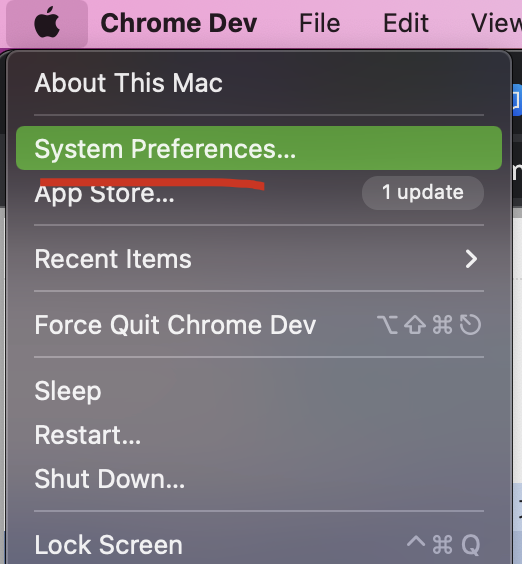

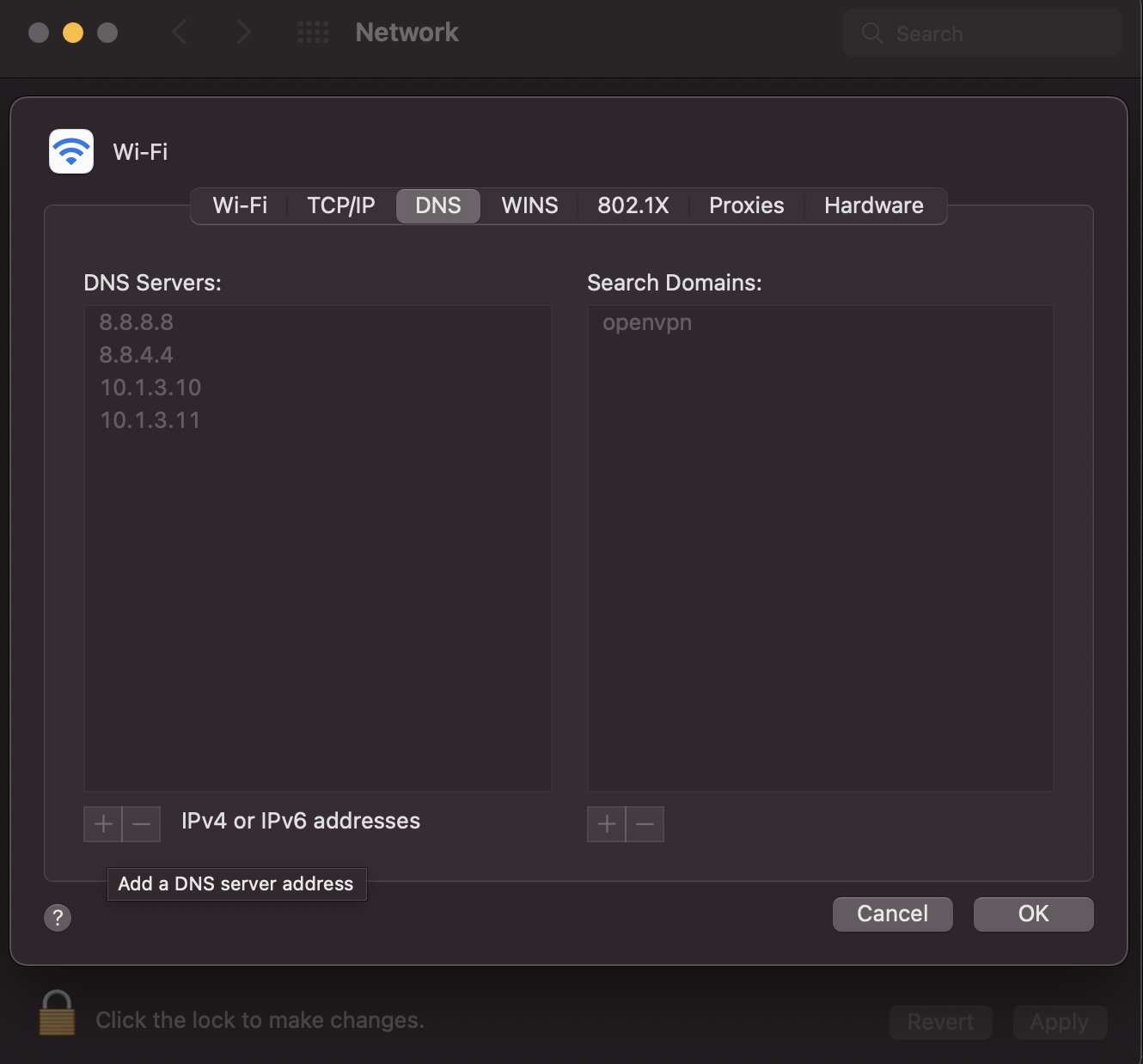
https://computing.cs.cmu.edu/desktop/check-dns-settings
How to check what DNS server I'm using on macOS
# Wi-Fi 无线连接
$ networksetup -getdnsservers Wi-Fi
8.8.8.8
8.8.4.4
10.1.3.10
10.1.3.11
# Ethernet 网线连接
$ networksetup -getdnsservers Ethernet
Ethernet is not a recognized network service.
** Error: The parameters were not valid.
# networksetup -getdnsservers <networkservice>
$ networksetup -getdnsservers
networksetup -listnetworkserviceorder
networksetup -listallnetworkservices
networksetup -listallhardwareports
networksetup -detectnewhardware
networksetup -getmacaddress <hardwareport or device name>
networksetup -getcomputername
networksetup -setcomputername <name>
networksetup -getinfo <networkservice>
networksetup -setmanual <networkservice> <ip> <subnet> <router>
networksetup -setdhcp <networkservice> [clientid]
networksetup -setbootp <networkservice>
networksetup -setmanualwithdhcprouter <networkservice> <ip>
networksetup -getadditionalroutes <networkservice>
networksetup -setadditionalroutes <networkservice> [ <dest> <mask> <gateway> ]*
networksetup -setv4off <networkservice>
networksetup -setv6off <networkservice>
networksetup -setv6automatic <networkservice>
networksetup -setv6LinkLocal <networkservice>
networksetup -setv6manual <networkservice> <networkservice> <address> <prefixlength> <router>
networksetup -getv6additionalroutes <networkservice>
networksetup -setv6additionalroutes <networkservice> [ <dest> <prefixlength> <gateway> ]*
networksetup -getdnsservers <networkservice>
networksetup -setdnsservers <networkservice> <dns1> [dns2] [...]
networksetup -getsearchdomains <networkservice>
networksetup -setsearchdomains <networkservice> <domain1> [domain2] [...]
networksetup -create6to4service <newnetworkservicename>
networksetup -set6to4automatic <networkservice>
networksetup -set6to4manual <networkservice> <relayaddress>
networksetup -getftpproxy <networkservice>
networksetup -setftpproxy <networkservice> <domain> <port number> <authenticated> <username> <password>
networksetup -setftpproxystate <networkservice> <on off>
networksetup -getwebproxy <networkservice>
networksetup -setwebproxy <networkservice> <domain> <port number> <authenticated> <username> <password>
networksetup -setwebproxystate <networkservice> <on off>
networksetup -getsecurewebproxy <networkservice>
networksetup -setsecurewebproxy <networkservice> <domain> <port number> <authenticated> <username> <password>
networksetup -setsecurewebproxystate <networkservice> <on off>
networksetup -getstreamingproxy <networkservice>
networksetup -setstreamingproxy <networkservice> <domain> <port number> <authenticated> <username> <password>
networksetup -setstreamingproxystate <networkservice> <on off>
networksetup -getgopherproxy <networkservice>
networksetup -setgopherproxy <networkservice> <domain> <port number> <authenticated> <username> <password>
networksetup -setgopherproxystate <networkservice> <on off>
networksetup -getsocksfirewallproxy <networkservice>
networksetup -setsocksfirewallproxy <networkservice> <domain> <port number> <authenticated> <username> <password>
networksetup -setsocksfirewallproxystate <networkservice> <on off>
networksetup -getproxybypassdomains <networkservice>
networksetup -setproxybypassdomains <networkservice> <domain1> [domain2] [...]
networksetup -getproxyautodiscovery <networkservice>
networksetup -setproxyautodiscovery <networkservice> <on off>
networksetup -getpassiveftp <networkservice>
networksetup -setpassiveftp <networkservice> <on off>
networksetup -getairportnetwork <device name>
networksetup -setairportnetwork <device name> <network> [password]
networksetup -getairportpower <device name>
networksetup -setairportpower <device name> <on off>
networksetup -listpreferredwirelessnetworks <device name>
networksetup -addpreferredwirelessnetworkatindex <device name> <network> <index> <security type> [password]
networksetup -removepreferredwirelessnetwork <device name> <network>
networksetup -removeallpreferredwirelessnetworks <device name>
networksetup -getnetworkserviceenabled <networkservice>
networksetup -setnetworkserviceenabled <networkservice> <on off>
networksetup -createnetworkservice <newnetworkservicename> <hardwareport>
networksetup -renamenetworkservice <networkservice> <newnetworkservicename>
networksetup -duplicatenetworkservice <networkservice> <newnetworkservicename>
networksetup -removenetworkservice <networkservice>
networksetup -ordernetworkservices <service1> <service2> <service3> <...>
networksetup -getMTU <hardwareport or device name>
networksetup -setMTU <hardwareport or device name> <value>
networksetup -listvalidMTUrange <hardwareport or device name>
networksetup -getmedia <hardwareport or device name>
networksetup -setmedia <hardwareport or device name> <subtype> [option1] [option2] [...]
networksetup -listvalidmedia <hardwareport or device name>
networksetup -createVLAN <VLAN name> <parent device name> <tag>
networksetup -deleteVLAN <VLAN name> <parent device name> <tag>
networksetup -listVLANs
networksetup -listdevicesthatsupportVLAN
networksetup -isBondSupported <hardwareport>
networksetup -createBond <bondname> <hardwareport1> <hardwareport2> <...>
networksetup -deleteBond <bonddevicename>
networksetup -addDeviceToBond <hardwareport> <bonddevicename>
networksetup -removeDeviceFromBond <hardwareport> <bonddevicename>
networksetup -listBonds
networksetup -showBondStatus <bonddevicename>
networksetup -listpppoeservices
networksetup -showpppoestatus <service name ie., MyPPPoEService>
networksetup -createpppoeservice <device name ie., en0> <service name> <account name> <password> [pppoe service name]
networksetup -deletepppoeservice <service name>
networksetup -setpppoeaccountname <service name> <account name>
networksetup -setpppoepassword <service name> <password>
networksetup -connectpppoeservice <service name>
networksetup -disconnectpppoeservice <service name>
networksetup -getcurrentlocation
networksetup -listlocations
networksetup -createlocation <location name> [populate]
networksetup -deletelocation <location name>
networksetup -switchtolocation <location name>
networksetup -listalluserprofiles
networksetup -listloginprofiles <service name>
networksetup -enablesystemprofile <service name> <on off>
networksetup -enableloginprofile <service name> <profile name> <on off>
networksetup -enableuserprofile <profile name> <on off>
networksetup -import8021xProfiles <service name> <file path>
networksetup -export8021xProfiles <service name> <file path> <yes no>
networksetup -export8021xUserProfiles <file path> <yes no>
networksetup -export8021xLoginProfiles <service name> <file path> <yes no>
networksetup -export8021xSystemProfile <service name> <file path> <yes no>
networksetup -settlsidentityonsystemprofile <service name> <file path> <passphrase>
>networksetup -settlsidentityonuserprofile <profile name> <file path> <passphrase>networksetup -deletesystemprofile <service name>
networksetup -deleteloginprofile <service name> <profile name>
networksetup -deleteuserprofile <profile name>
networksetup -version
networksetup -help
networksetup -printcommands
** Error: The amount of parameters was not correct.
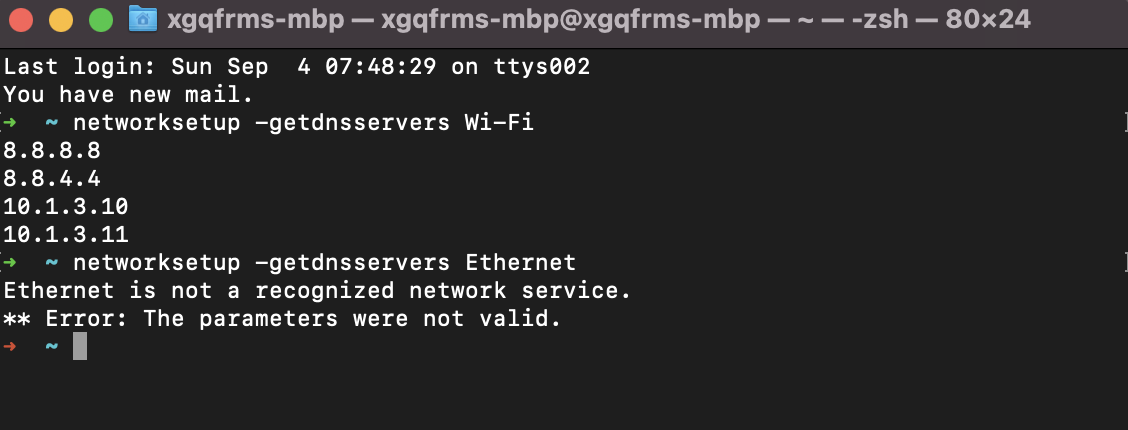
https://superuser.com/questions/258151/how-do-i-check-what-dns-server-im-using-on-mac-os-x
networksetup
$ networksetup -listnetworkserviceorder
An asterisk (*) denotes that a network service is disabled.
(1) USB 10/100/1000 LAN
(Hardware Port: USB 10/100/1000 LAN, Device: en7)
(2) Wi-Fi
(Hardware Port: Wi-Fi, Device: en0)
(3) Thunderbolt Bridge
(Hardware Port: Thunderbolt Bridge, Device: bridge0)
(4) CoinVPN
(Hardware Port: com.vpn.coinvpnosx, Device: )
# Wi-Fi 无线连接
$ networksetup -getdnsservers Wi-Fi
# Ethernet 网线连接
$ networksetup -getdnsservers Ethernet
# Thunderbolt Bridge 连接
$ networksetup -getdnsservers Thunderbolt Bridge
# VPN 连接 (CoinVPN)
$ networksetup -getdnsservers CoinVPN
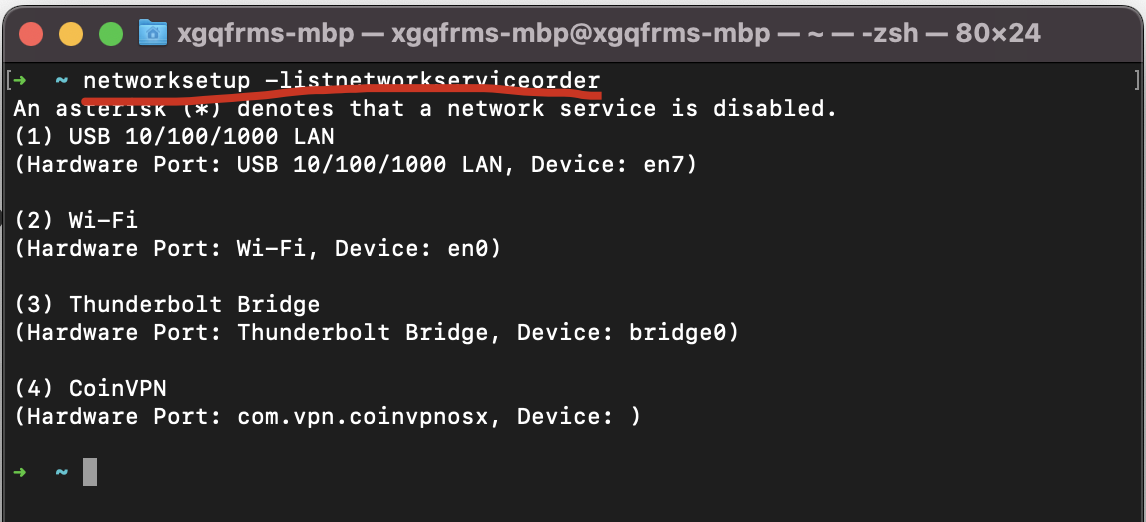
https://yourmacguy.wordpress.com/2008/08/07/networksetup-command/
networksetup
https://support.apple.com/zh-cn/guide/remote-desktop/apdd0c5a2d5/mac
$ networksetup -help
networksetup -help
networksetup Help Information
-------------------------------
Usage: networksetup -listnetworkserviceorder
Display services with corresponding port and device in order they are tried for connecting
to a network. An asterisk (*) denotes that a service is disabled.
Usage: networksetup -listallnetworkservices
Display list of services. An asterisk (*) denotes that a network service is disabled.
Usage: networksetup -listallhardwareports
Display list of hardware ports with corresponding device name and ethernet address.
Usage: networksetup -detectnewhardware
Detect new network hardware and create a default network service on the hardware.
Usage: networksetup -getmacaddress <hardwareport or device name>
Display ethernet (or Wi-Fi) address for hardwareport or device specified.
Usage: networksetup -getcomputername
Display the computer name.
Usage: networksetup -setcomputername <name>
Set the computer's name (if valid) to <name>.
Usage: networksetup -getinfo <networkservice>
Display IPv4 address, IPv6 address, subnet mask,
router address, ethernet address for <networkservice>.
Usage: networksetup -setmanual <networkservice> <ip> <subnet> <router>
Set the <networkservice> TCP/IP configuration to manual with IP address set to ip,
Subnet Mask set to subnet, and Router address set to router.
Usage: networksetup -setdhcp <networkservice> [clientid]
Set the <networkservice> TCP/IP configuration to DHCP. You can set the
DHCP client id to the optional [clientid]. Specify "Empty" for [clientid]
to clear the DHCP client id.
Usage: networksetup -setbootp <networkservice>
Set the <networkservice> TCP/IP configuration to BOOTP.
Usage: networksetup -setmanualwithdhcprouter <networkservice> <ip>
Set the <networkservice> TCP/IP configuration to manual with DHCP router with IP address set
to ip.
Usage: networksetup -getadditionalroutes <networkservice>
Get additional IPv4 routes associated with <networkservice>
Usage: networksetup -setadditionalroutes <networkservice> [ <dest> <mask> <gateway> ]*
Set additional IPv4 routes associated with <networkservice>
by specifying one or more [ <dest> <mask> <gateway> ] tuples.
Remove additional routes by specifying no arguments.
If <gateway> is "", the route is direct to the interface
Usage: networksetup -setv4off <networkservice>
Turn IPv4 off on <networkservice>.
Usage: networksetup -setv6off <networkservice>
Turn IPv6 off on <networkservice>.
Usage: networksetup -setv6automatic <networkservice>
Set the service to get its IPv6 info automatically.
Usage: networksetup -setv6LinkLocal <networkservice>
Set the service to use its IPv6 only for link local.
Usage: networksetup -setv6manual <networkservice> <address> <prefixlength> <router>
Set the service to get its IPv6 info manually.
Specify <address> <prefixLength> and <router>.
Usage: networksetup -getv6additionalroutes <networkservice>
Get additional IPv6 routes associated with <networkservice>
Usage: networksetup -setv6additionalroutes <networkservice> [ <dest> <prefixlength> <gateway> ]*
Set additional IPv6 routes associated with <networkservice>
by specifying one or more [ <dest> <prefixlength> <gateway> ] tuples.
Remove additional routes by specifying no arguments.
If <gateway> is "", the route is direct to the interface
Usage: networksetup -getdnsservers <networkservice>
Display DNS info for <networkservice>.
Usage: networksetup -setdnsservers <networkservice> <dns1> [dns2] [...]
Set the <networkservice> DNS servers to <dns1> [dns2] [...]. Any number of dns servers can be
specified. Specify "Empty" for <dns1> to clear all DNS entries.
Usage: networksetup -getsearchdomains <networkservice>
Display Domain Name info for <networkservice>.
Usage: networksetup -setsearchdomains <networkservice> <domain1> [domain2] [...]
Set the <networkservice> Domain Name servers to <domain1> [domain2] [...]. Any number of Domain Name
servers can be specified. Specify "Empty" for <domain1> to clear all Domain Name entries.
Usage: networksetup -create6to4service <newnetworkservicename>
Create a 6 to 4 service with name <newnetworkservicename>.
Usage: networksetup -set6to4automatic <networkservice>
Set the service to get its 6 to 4 info automatically.
Usage: networksetup -set6to4manual <networkservice> <relayaddress>
Set the service to get its 6 to 4 info manually.
Specify <relayaddress> for the relay address.
Usage: networksetup -getftpproxy <networkservice>
Display FTP proxy (server, port, enabled value) info for <networkservice>.
Usage: networksetup -setftpproxy <networkservice> <domain> <port number> <authenticated> <username> <password>
Set FTP proxy for <networkservice> with <domain> and <port number>. Turns proxy on. Optionally, specify <on> or <off> for <authenticated> to enable and disable authenticated proxy support. Specify <username> and <password> if you turn authenticated proxy support on.
Usage: networksetup -setftpproxystate <networkservice> <on off>
Set FTP proxy to either <on> or <off>.
Usage: networksetup -getwebproxy <networkservice>
Display Web proxy (server, port, enabled value) info for <networkservice>.
Usage: networksetup -setwebproxy <networkservice> <domain> <port number> <authenticated> <username> <password>
Set Web proxy for <networkservice> with <domain> and <port number>. Turns proxy on. Optionally, specify <on> or <off> for <authenticated> to enable and disable authenticated proxy support. Specify <username> and <password> if you turn authenticated proxy support on.
Usage: networksetup -setwebproxystate <networkservice> <on off>
Set Web proxy to either <on> or <off>.
Usage: networksetup -getsecurewebproxy <networkservice>
Display Secure Web proxy (server, port, enabled value) info for <networkservice>.
Usage: networksetup -setsecurewebproxy <networkservice> <domain> <port number> <authenticated> <username> <password>
Set Secure Web proxy for <networkservice> with <domain> and <port number>. Turns proxy on. Optionally, specify <on> or <off> for <authenticated> to enable and disable authenticated proxy support. Specify <username> and <password> if you turn authenticated proxy support on.
Usage: networksetup -setsecurewebproxystate <networkservice> <on off>
Set SecureWeb proxy to either <on> or <off>.
Usage: networksetup -getstreamingproxy <networkservice>
Display Streaming proxy (server, port, enabled value) info for <networkservice>.
Usage: networksetup -setstreamingproxy <networkservice> <domain> <port number> <authenticated> <username> <password>
Set Streaming proxy for <networkservice> with <domain> and <port number>. Turns proxy on. Optionally, specify <on> or <off> for <authenticated> to enable and disable authenticated proxy support. Specify <username> and <password> if you turn authenticated proxy support on.
Usage: networksetup -setstreamingproxystate <networkservice> <on off>
Set Streaming proxy to either <on> or <off>.
Usage: networksetup -getgopherproxy <networkservice>
Display Gopher proxy (server, port, enabled value) info for <networkservice>.
Usage: networksetup -setgopherproxy <networkservice> <domain> <port number> <authenticated> <username> <password>
Set Gopher proxy for <networkservice> with <domain> and <port number>. Turns proxy on. Optionally, specify <on> or <off> for <authenticated> to enable and disable authenticated proxy support. Specify <username> and <password> if you turn authenticated proxy support on.
Usage: networksetup -setgopherproxystate <networkservice> <on off>
Set Gopher proxy to either <on> or <off>.
Usage: networksetup -getsocksfirewallproxy <networkservice>
Display SOCKS Firewall proxy (server, port, enabled value) info for <networkservice>.
Usage: networksetup -setsocksfirewallproxy <networkservice> <domain> <port number> <authenticated> <username> <password>
Set SOCKS Firewall proxy for <networkservice> with <domain> and <port number>. Turns proxy on. Optionally, specify <on> or <off> for <authenticated> to enable and disable authenticated proxy support. Specify <username> and <password> if you turn authenticated proxy support on.
Usage: networksetup -setsocksfirewallproxystate <networkservice> <on off>
Set SOCKS Firewall proxy to either <on> or <off>.
Usage: networksetup -getproxybypassdomains <networkservice>
Display Bypass Domain Names for <networkservice>.
Usage: networksetup -setproxybypassdomains <networkservice> <domain1> [domain2] [...]
Set the Bypass Domain Name Servers for <networkservice> to <domain1> [domain2] [...]. Any number of
Domain Name servers can be specified. Specify "Empty" for <domain1> to clear all
Domain Name entries.
Usage: networksetup -getproxyautodiscovery <networkservice>
Display whether Proxy Auto Discover is on or off for <network service>.
Usage: networksetup -setproxyautodiscovery <networkservice> <on off>
Set Proxy Auto Discovery to either <on> or <off>.
Usage: networksetup -getpassiveftp <networkservice>
Display whether Passive FTP is on or off for <networkservice>.
Usage: networksetup -setpassiveftp <networkservice> <on off>
Set Passive FTP to either <on> or <off>.
Usage: networksetup -setautoproxyurl <networkservice> <url>
Set proxy auto-config to url for <networkservice> and enable it.
Usage: networksetup -getautoproxyurl <networkservice>
Display proxy auto-config (url, enabled) info for <networkservice>.
Usage: networksetup -setautoproxystate <networkservice> <on off>
Set proxy auto-config to either <on> or <off>.
Usage: networksetup -getairportnetwork <device name>
Display current Wi-Fi Network for <device name>.
Usage: networksetup -setairportnetwork <device name> <network> [password]
Set Wi-Fi Network to <network> for <device name>.
If a password is included, it gets stored in the keychain.
Usage: networksetup -getairportpower <device name>
Display whether Wi-Fi power is on or off for <device name>.
Usage: networksetup -setairportpower <device name> <on off>
Set Wi-Fi power for <device name> to either <on> or <off>.
Usage: networksetup -listpreferredwirelessnetworks <device name>
List the preferred wireless networks for <device name>.
Usage: networksetup -addpreferredwirelessnetworkatindex <device name> <network> <index> <security type> [password]
Add wireless network named <network> to preferred list for <device name> at <index>.
For security type, use OPEN for none, WPA for WPA Personal, WPAE for WPA Enterprise,
WPA2 for WPA2 Personal, WPA2E for WPA2 Enterprise, WEP for plain WEP, and 8021XWEP for 802.1X WEP.
If a password is included, it gets stored in the keychain.
Usage: networksetup -removepreferredwirelessnetwork <device name> <network>
Remove <network> from the preferred wireless network list for <device name>.
Usage: networksetup -removeallpreferredwirelessnetworks <device name>
Remove all networks from the preferred wireless network list for <device name>.
Usage: networksetup -getnetworkserviceenabled <networkservice>
Display whether a service is on or off (enabled or disabled).
Usage: networksetup -setnetworkserviceenabled <networkservice> <on off>
Set <networkservice> to either <on> or <off> (enabled or disabled).
Usage: networksetup -createnetworkservice <newnetworkservicename> <hardwareport>
Create a service named <networkservice> on port <hardwareport>. The new service will be enabled by default.
Usage: networksetup -renamenetworkservice <networkservice> <newnetworkservicename>
Rename <networkservice> to <newnetworkservicename>.
Usage: networksetup -duplicatenetworkservice <networkservice> <newnetworkservicename>
Duplicate <networkservice> and name it with <newnetworkservicename>.
Usage: networksetup -removenetworkservice <networkservice>
Remove the service named <networkservice>. Will fail if this is the only service on the hardware port that <networkservice> is on.
Usage: networksetup -ordernetworkservices <service1> <service2> <service3> <...>
Order the services in order specified. Use "-listnetworkserviceorder" to view service order.
Note: use quotes around service names which contain spaces (ie. "Built-in Ethernet").
Usage: networksetup -setMTUAndMediaAutomatically <hardwareport or device name>
Set hardwareport or device specified back to automatically setting the MTU and Media.
Usage: networksetup -getMTU <hardwareport or device name>
Get the MTU value for hardwareport or device specified.
Usage: networksetup -setMTU <hardwareport or device name> <value>
Set MTU for hardwareport or device specified.
Usage: networksetup -listvalidMTUrange <hardwareport or device name>
List the valid MTU range for hardwareport or device specified.
Usage: networksetup -getmedia <hardwareport or device name>
Show both the current setting for media and the active media on hardwareport or device specified.
Usage: networksetup -setmedia <hardwareport or device name> <subtype> [option1] [option2] [...]
Set media for hardwareport or device specified to subtype. Specify optional [option1] and additional options depending on subtype. Any number of valid options can be specified.
Usage: networksetup -listvalidmedia <hardwareport or device name>
List valid media options for hardwareport or device name. Enumerates available subtypes and options per subtype.
Usage: networksetup -createVLAN <VLAN name> <device name> <tag>
Create a VLAN with name <VLAN name> over device <device name> with unique tag <tag>. A default network service will be created over the VLAN.
Usage: networksetup -deleteVLAN <VLAN name> <device name> <tag>
Delete the VLAN with name <VLAN name> over the parent device <device name> with unique tag <tag>. If there are network services running over the VLAN they will be deleted.
Usage: networksetup -listVLANs
List the VLANs that have been created.
Usage: networksetup -listdevicesthatsupportVLAN
List the devices that support VLANs.
Usage: networksetup -isBondSupported <device name ie., en0>
Return YES if the specified device can be added to a bond. NO if it cannot.
Usage: networksetup -createBond <user defined name> <device name 1> <device name 2> <...>
Create a new bond and give it the user defined name. Add the specified devices, if any, to the bond.
Usage: networksetup -deleteBond <bond name ie., bond0>
Delete the bond with the specified device-name.
Usage: networksetup -addDeviceToBond <device name> <bond name>
Add the specified device to the specified bond.
Usage: networksetup -removeDeviceFromBond <device name> <bond name>
Remove the specified device from the specified bond
Usage: networksetup -listBonds
List all of the bonds.
Usage: networksetup -showBondStatus <bond name ie., bond0>
Display the status of the specified bond.
Usage: networksetup -listpppoeservices
List all of the PPPoE services in the current set.
Usage: networksetup -showpppoestatus <service name ie., MyPPPoEService>
Display the status of the specified PPPoE service.
Usage: networksetup -createpppoeservice <device name ie., en0> <service name> <account name> <password> [pppoe service name]
Create a PPPoE service on the specified device with the service name specified.
The "pppoe service name" is optional and may not be supported by the service provider.
Usage: networksetup -deletepppoeservice <service name>
Delete the PPPoE service.
Usage: networksetup -setpppoeaccountname <service name> <account name>
Sets the account name for the specified service.
Usage: networksetup -setpppoepassword <service name> <password>
Sets the password stored in the keychain for the specified service.
Usage: networksetup -connectpppoeservice <service name>
Connect the PPPoE service.
Usage: networksetup -disconnectpppoeservice <service name>
Disconnect the PPPoE service.
Usage: networksetup -getcurrentlocation
Display the name of the current location.
Usage: networksetup -listlocations
List all of the locations.
Usage: networksetup -createlocation <location name> [populate]
Create a new network location with the spcified name.
If the optional term "populate" is included, the location will be populated with the default services.
Usage: networksetup -deletelocation <location name>
Delete the location.
Usage: networksetup -switchtolocation <location name>
Make the specified location the current location.
Usage: networksetup -version
Display version of networksetup tool.
Usage: networksetup -help
Display these help listings.
Usage: networksetup -printcommands
Displays a quick listing of commands (without explanations).
Any command that takes a password, will accept - to indicate the password should be read from stdin.
The networksetup tool requires at least admin privileges to change network settings. If the "Require an administrator password to access system-wide preferences" option is selected in System Preferences > Security & Privacy, then root privileges are required to change network settings.
➜ ~
使用私有域名搭建邮箱服务器
https://www.youtube.com/watch?v=o6m2RkTvl1E&ab_channel=科技lion
https://youtu.be/D58MafkWqp8?t=47
freenom 免费域名申请
https://www.freenom.com/zh/index.html
美国人身份信息生成
https://www.shenfendaquan.com/
cloudflare 域名解析
https://www.cloudflare.com/zh-cn/
refs
https://www.cnblogs.com/xgqfrms/p/16664134.html#5098742
©xgqfrms 2012-2025
www.cnblogs.com/xgqfrms 发布文章使用:只允许注册用户才可以访问!
原创文章,版权所有©️xgqfrms, 禁止转载 🈲️,侵权必究⚠️!
本文首发于博客园,作者:xgqfrms,原文链接:https://www.cnblogs.com/xgqfrms/p/16664548.html
未经授权禁止转载,违者必究!



【推荐】国内首个AI IDE,深度理解中文开发场景,立即下载体验Trae
【推荐】编程新体验,更懂你的AI,立即体验豆包MarsCode编程助手
【推荐】抖音旗下AI助手豆包,你的智能百科全书,全免费不限次数
【推荐】轻量又高性能的 SSH 工具 IShell:AI 加持,快人一步
· 无需6万激活码!GitHub神秘组织3小时极速复刻Manus,手把手教你使用OpenManus搭建本
· C#/.NET/.NET Core优秀项目和框架2025年2月简报
· 葡萄城 AI 搜索升级:DeepSeek 加持,客户体验更智能
· 什么是nginx的强缓存和协商缓存
· 一文读懂知识蒸馏
2021-09-07 Google 面试题 All In One
2020-09-07 Interview Questions All In One
2020-09-07 DNS & TXT recode & Google Search Console
2020-09-07 how to publish a dart package using Github Actions?
2020-09-07 Github Actions All In One
2019-09-07 Flutter & QRCode App
2018-09-07 Shape Detection API