FREYA-800G网络测试仪v2.15软件版本的新增功能(信号完整性视图/SSPRQ码型支持/增强的端口自适应和链路学习/RS-FEC Int/800G ETC和IEEE规范互切)
目录
PRBS新的码型支持: SSPRQ & Square Wave Patterns
许久不更,今天照着ValkyrieManager v2.15软件更新日志水一篇
信号完整性视图(SIV)
信号完整性视图(SIV)可在资源属性 → 介质 → 信号完整性下找到。通过 SIV,您可以轻松分析 112G PAM4 信号损耗和噪声。示例视图清楚地显示了信号损耗和噪声的影响。旁边的直方图视图显示每个切片的分布形状,使您更容易分辨每个眼切片的特征。
当信号从一个交换机端口传输到另一个交换机端口时,信号会受到多种因素的影响而衰减。由于电线的固有电阻,信号电平会降低,导致信号从发射器传输到接收器时逐渐丢失。带宽的限制会导致符号间干扰(ISI),电子线路和连接器之间的电感耦合会导致串话。阻抗失配会导致反射(回波损耗)。发射器和接收器都会出现抖动,最后信号会因热噪声而衰减。
在传输没有失真的情况下,"眼睛 "是漂亮而开放的。然而,在实际系统中,"视眼 "看起来会更加 "闭合",一些 "1 "会被误认为 "0",从而导致比特错误。
一般来说,信号电平的损耗(如损耗和噪声)会导致 "眼 "在垂直方向上 "闭合",而延迟和抖动损耗则会导致 "眼 "在水平方向上 "闭合"。
然而,对于 112 Gbps PAM4 调制信号,情况就比较复杂了。由于 PAM4 有四个电平,因此眼图由三个眼组成,而不是一个。显然,PAM4 的眼图比 NRZ 的眼图窄得多,这意味着 PAM4 比 NRZ 对失真容忍度更低。
对于 112 Gbps 这样的超高速,Pre- FEC 眼图很可能几乎是封闭的,难以用于分析信号完整性。取而代之的是垂直切片眼图。垂直切片眼图是通过绘制大量采样的恢复信号电平来构建的。
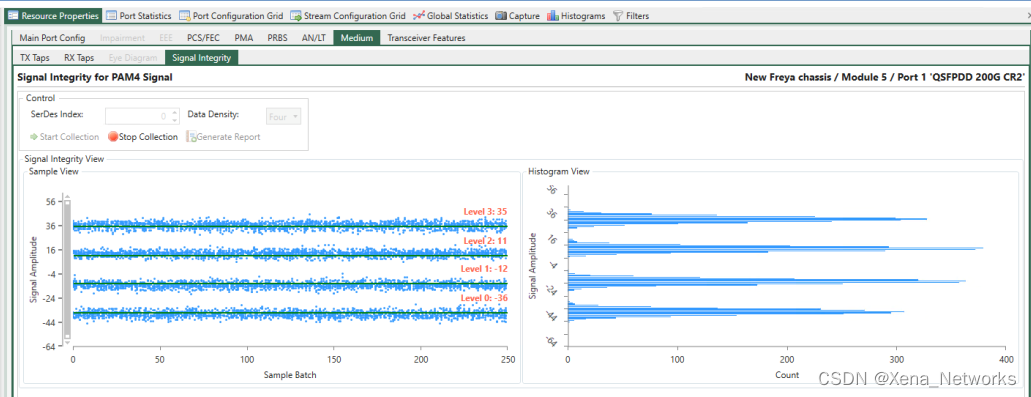
Signal Integrity View (SIV) can be found under Resource Properties → Medium → Signal Integrity.With SIV, you can easily analyze 112G PAM4 signal loss and noise. The sample view clearly shows the effects of signal loss and noise. The histogram view next to it shows the distribution shape of each slice, making it easier for you to tell the characteristics of each eye slice.
When a signal is transmitted from one switch port to another, the signal is degraded by several factors. The signal level will be reduced due to the inherent resistance of the wires causing gradual loss of signal as the signal moves from the transmitter to the receiver. Limitations in the bandwidth will lead to Inter-Symbol Interference (ISI) and inductive coupling between electrical lanes as well as connectors lead to cross talk. Impedance mismatches cause reflections (Return Loss). At both the transmitter and receiver jitter can occur and finally the signal will be degraded by thermal noise.
Signal integrity is a measure of the quality of the transmitted signal. It is commonly analyzed using a so-called eye-diagram which is constructed by overlapping the pulses in a bit sequence as shown for an NRZ-modulated signal. The signals are sampled at the center of the pulses and if the voltage level is higher than Vref it is interpreted as a “1” and if it is below Vref a “0”.
With no distortion on the transmission the eye is nice and open. However, in a real system the eye will look more “closed”, where some of the “1”s will be mistaken as “0”s and thus lead to bit errors.
In general, impairments to the signal level such as loss and noise will cause the eye to “close” in the vertical direction whereas delay and jitter impairments will cause the eye to “close” in the horizontal direction.
For 112 Gbps PAM4 modulated signals however, the situation is a bit more complicated. Since PAM4 has four levels, the eye diagram consists of three eyes rather than one. Obviously the PAM4 eyes are much narrower than the NRZ eye which means that PAM4 is less tolerant to distortions than NRZ.
For very high speeds like 112 Gbps the Pre-FEC eye diagram is likely going to be almost closed and difficult to use for analyzing signal integrity. Instead, a vertical slicer eye diagram is used. The vertical slicer eye is constructed by plotting the sampled, recovered signal level for a large number of samples.
可配置的 I2C RX/TX 收发器访问速度
现在可以配置 I2C RX/TX 收发器的访问速度,从而将 I2C
访问速度提高到最高 800KHz(实际速度取决于介质支持)。
 I2C RX/TX transceiver access speed can now be configured, enabling an increase in the I2C access speed to a maximum of 800KHz (actual speed depends on medium support).
I2C RX/TX transceiver access speed can now be configured, enabling an increase in the I2C access speed to a maximum of 800KHz (actual speed depends on medium support).
PRBS新的码型支持: SSPRQ & Square Wave Patterns
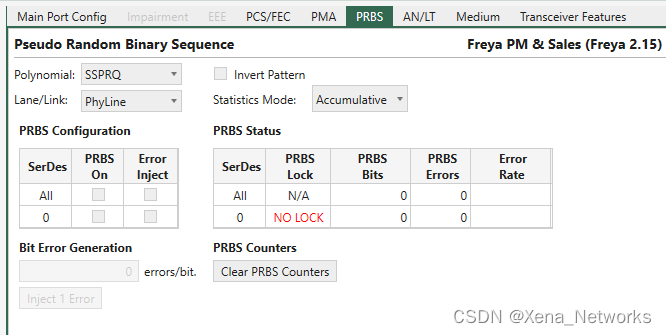
现已支持RS-FEC Int
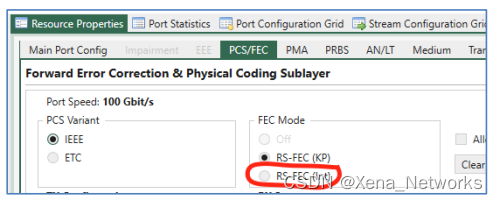
RS-FEC Int (IEEE 802.3ck Clause 161)
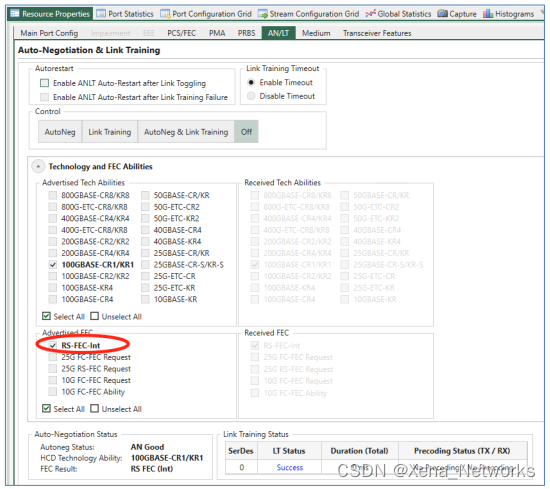
800G现已支持ETC规范及IEEE规范
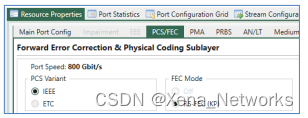
增强的ANLT测试功能支持
You have the option to set the advertised technology capabilities and FEC abilities for autonegotiation and view the received technology capabilities and FEC abilities.

For Auto-Restart configuration:
• Enable ANLT Auto-Restart after Link Toggling: after ANLT, if the link is down, the ANLT will start again, until the link is up.
• Enable ANLT Auto-Restart after Link Training Failure: if link training fails, the ANLT will start again, until link training succeeds. (Link training succeeds means that both link training ports declare TRAINED)
For link training configuration:
• Link Training Timeout allows you to enable or disable link training timeout.
For auto-negotiation configuration:
• Advertised Tech Abilities allows you to select the technology abilities the port should advertise. Technology abilities that are supported by the port are in bold. To guarantee that port succeeds in finding the highest common denominator of technology abilities with the remote port, it is recommended to select only the supported technology abilities.
• Advertised FEC Abilities allows you to select the FEC abilities the port should advertise.
FEC abilities that are supported by the port are in bold. To guarantee that port succeeds in FEC abilities negotiation, it is recommended to select only the supported FEC abilities.
o What you get and set are the 5 F-bits in the ANEG frame, i.e. F0 - F4.
o F0 - F3 are only applicable for 10G and 25G SERDES.
o F4 is "RS-FEC-Int", which is only supported for 100G on 100G-SERDES.
• Received Tech Abilities displays the received technology abilities from the remote port.
• Received FEC Abilities displays the received FEC abilities from the remote port.
• Auto-Negotiation Results includes
o Auto-Negotiation Status: the FSM state of the auto-negotiation protocol.
o HCD Technology Ability: the highest common denominator of the technology ability negotiation. In case of unsuccess, “failed” will be displayed.
o FEC Result: the FEC result. This result can also be found in PCS/FEC tab panel.
• Link Training Results includes:
o Link training status
o Link training duration, from start to both ends declares TRAINED
o TX precoding config
o RX precoding status
For ANLT control buttons:
• Start AN: the port starts to run auto-negotiation with the auto-negotiation configuration. Link training will not be run.
• Start LT: the port starts to run link training with the link training configuration. Autonegotiation will not be run.
• Start AN+LT: the port starts auto-negotiation and link training.
• Stop: the port stops ANLT.
To restart ANLT, you will need to click Stop and then click one of the three start buttons depending on your testing requirements.

