HarmonyOS实战——CommonDialog组件的基本使用
弹框组件
- 在HarmonyOS当中,常用的弹框主要有两种:
- 第一种是普通弹框(
CommonDialog),提示用户并让用户进行对应的操作的,比如使用打车软件的时候,如果手机没有开定位,就会有弹框提示,让你在手机中开启定位,这就是一个普通弹框,给你作为一个信息的提示,并且做一些操作。
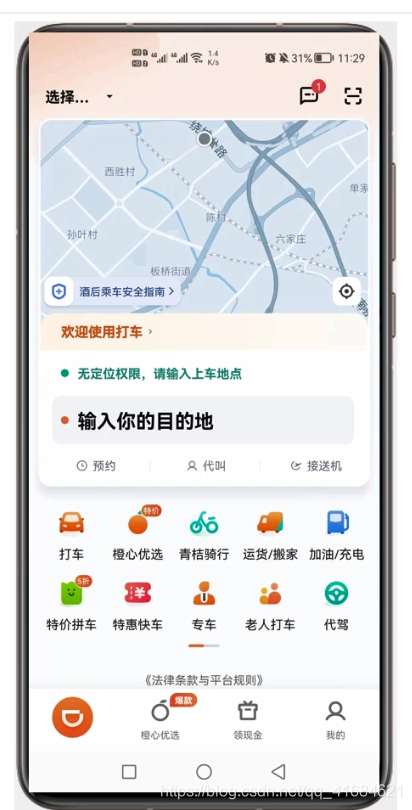
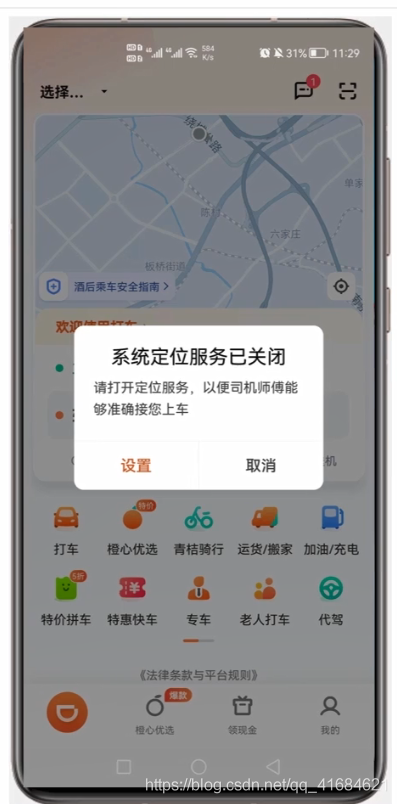
- 第二种消息提示弹框(
ToastDialog),如:在每次打开“小破站”APP的时候,都会弹出提示,这些也是弹框。这些弹框不需要用户选择的,只是告诉用户一些消息而已
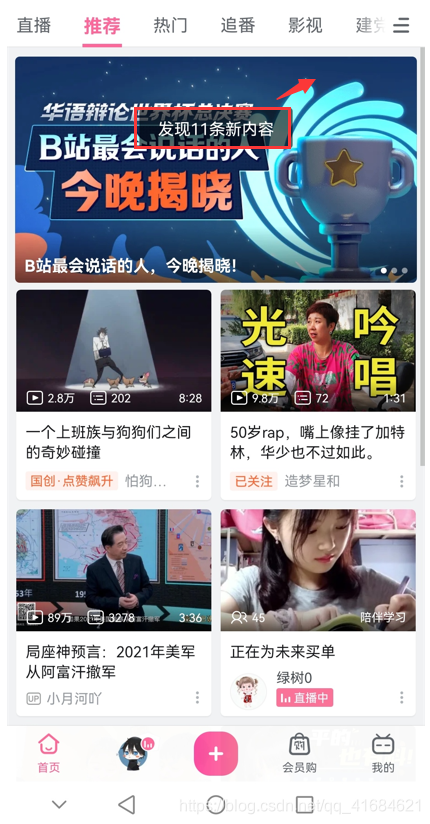
1. CommonDialog 组成和使用
- 在鸿蒙当中,这种普通和弹框其实是有默认布局的
- 下面的选择按钮最多只有三个
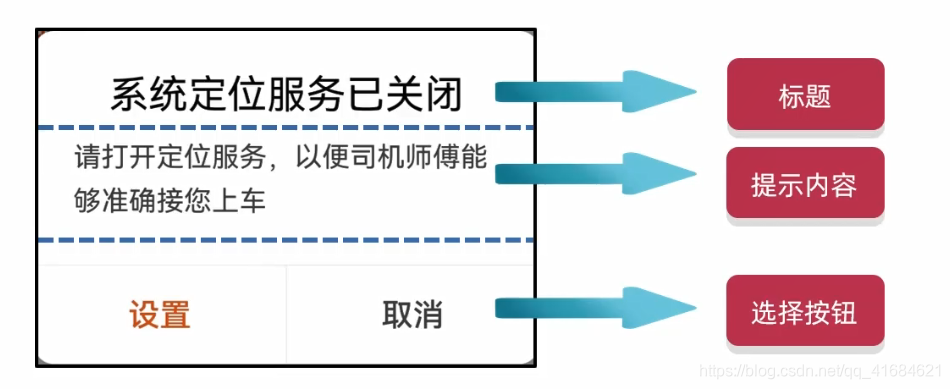
- 弹框并不是APP启动时立马弹出来的,一般会有两种情况:
- 点击按钮的时候会弹出来
- 当程序满足一定要求的时候也会弹出来
项目案例:
- 新建项目:
DialogApplication
ability_main
<?xml version="1.0" encoding="utf-8"?>
<DirectionalLayout
xmlns:ohos="http://schemas.huawei.com/res/ohos"
ohos:height="match_parent"
ohos:width="match_parent"
ohos:alignment="center"
ohos:orientation="vertical">
<Button
ohos:id="$+id:but1"
ohos:height="match_content"
ohos:width="match_content"
ohos:text="点我"
ohos:text_size="40vp"
ohos:background_element="red"/>
</DirectionalLayout>
MainAbilitySlice
package com.xdr630.dialogapplication.slice;
import com.xdr630.dialogapplication.ResourceTable;
import ohos.aafwk.ability.AbilitySlice;
import ohos.aafwk.content.Intent;
import ohos.agp.components.Button;
import ohos.agp.components.Component;
import ohos.agp.window.dialog.CommonDialog;
import ohos.agp.window.dialog.IDialog;
public class MainAbilitySlice extends AbilitySlice implements Component.ClickedListener {
@Override
public void onStart(Intent intent) {
super.onStart(intent);
super.setUIContent(ResourceTable.Layout_ability_main);
//1.找到按钮
Button but1 = (Button) findComponentById(ResourceTable.Id_but1);
//2.给按钮添加点击事件
but1.setClickedListener(this);
}
@Override
public void onActive() {
super.onActive();
}
@Override
public void onForeground(Intent intent) {
super.onForeground(intent);
}
@Override
public void onClick(Component component) {
//把普通弹框弹出来就可以了
//1.创建弹框对象
// this:当前弹框展示在当前界面中
CommonDialog cd = new CommonDialog(this);
//2.因为弹框里面是有默认布局的
//设置标题
cd.setTitleText("系统定位服务已关闭");
//设置内容
cd.setContentText("请打开定位服务,以便司机师傅能够准确接您上车");
//设置按钮
//参数1:按钮的索引 0 1 2
//参数2:按钮上的文字
//参数3:点击了按钮之后能做什么
cd.setButton(0, "设置", new IDialog.ClickedListener() {
@Override
public void onClick(IDialog iDialog, int i) {
//写上点击了之后设置,要做的事情
//如果点击了之后不需要做任何事情,在第三个参数中传递 null 就可以了
//因为这里点击了设置还无法跳转到设置定位的那个界面,所以先不写,等以后学习了再补在这里
}
});
//设置取消按钮
cd.setButton(1,"取消",null);
//把弹框显示出来
cd.show();
}
}
-
运行:
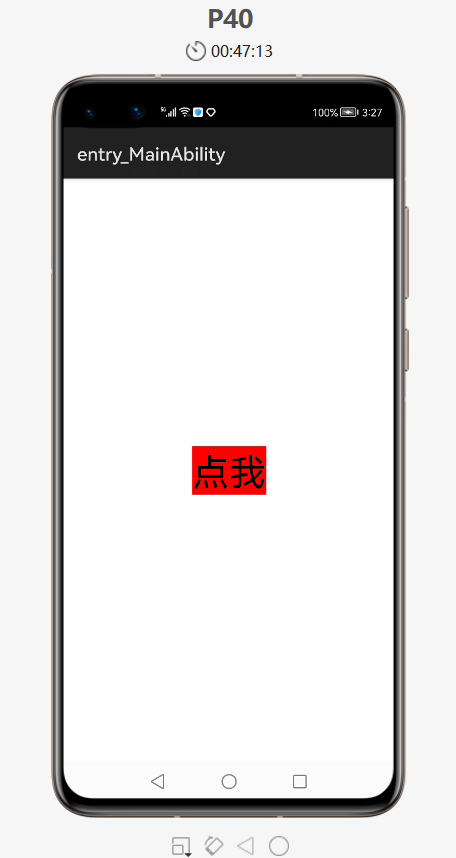
-
点击后:
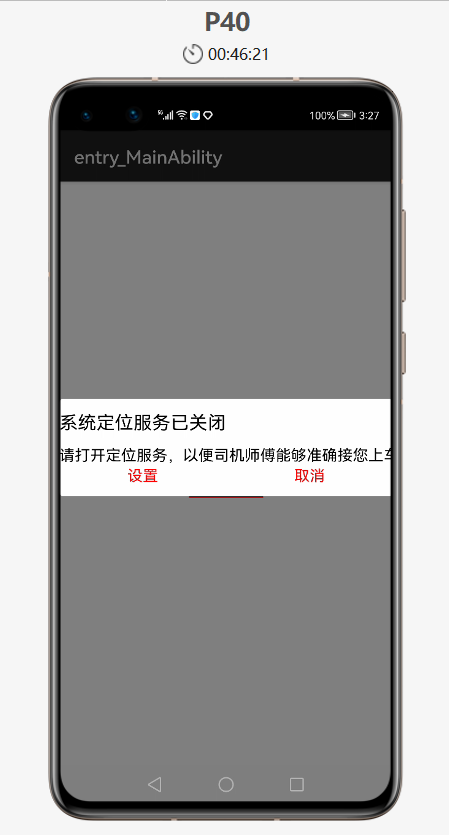
-
当再次点击
灰色区域也没有反应 -
点击或
取消按钮时没有任何反应,因为在上面的那里设置了null
一般点击弹框的两种情况:
- 点击灰色区域也不能取消,必须点击取消按钮才能取消弹框
- 点击灰色区域或取消按钮都能达到取消弹框的效果
下面就实现上面这两种情况:
- 点击灰色区域也能取消按钮的情况,在上面的代码基础上补充如下
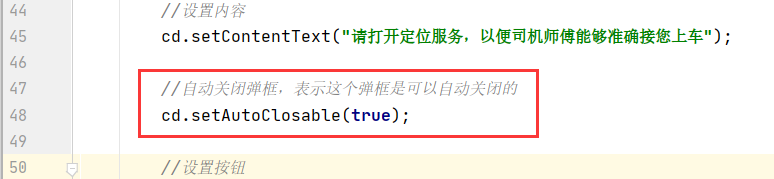
- 当鼠标点击取消按钮的时候也能让弹框消失,把上面设置取消按钮的
null设置为:
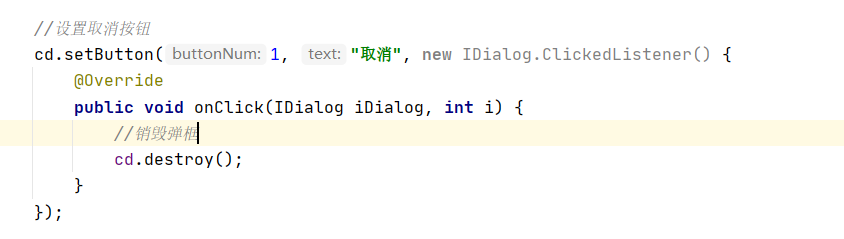
- 运行,点击后:
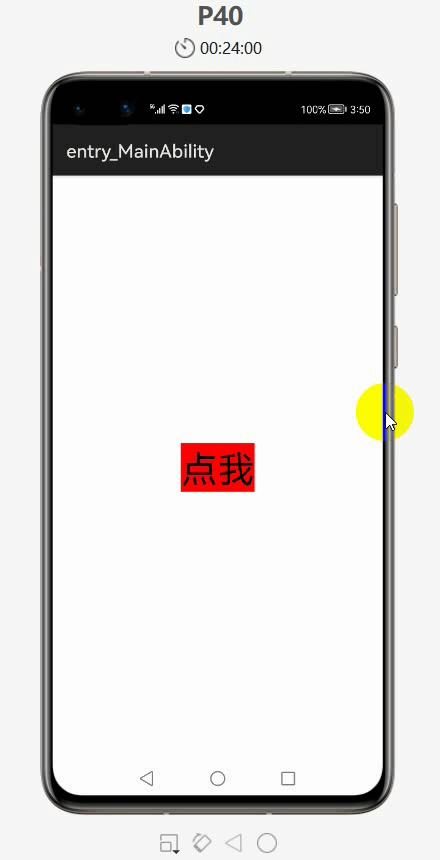
- 实现了上面的两种情况
2. CommonDialog 自定义布局使用
- CommonDialog 里面有默认的布局,布局由如下三部分组成:
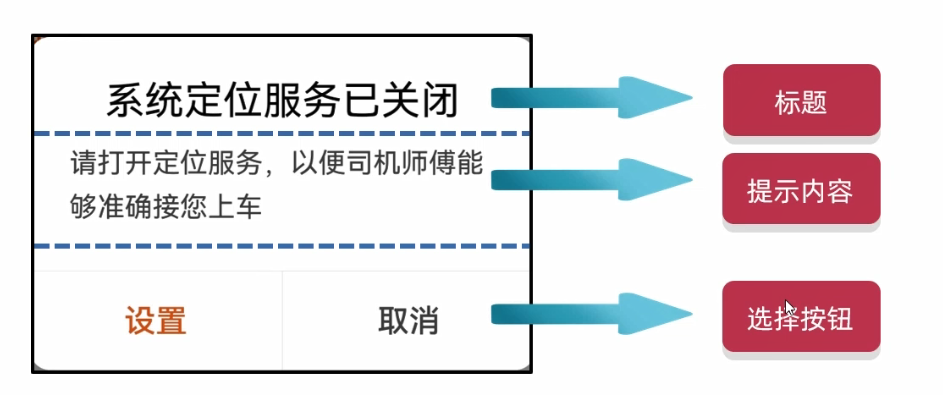
- 所以只要直接调用方法给里面设置一些文本内容就可以了
- 下面就介绍下自定义弹框里的内容
案例如下:在主界面上有一个按钮,点击了一个按钮后会出现弹框
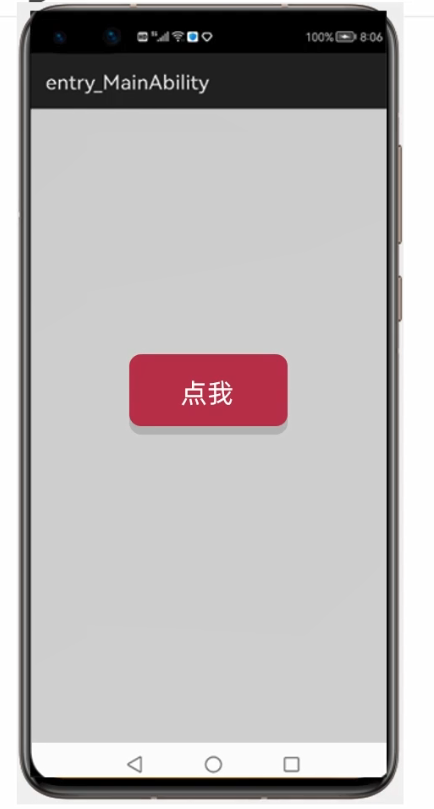
- 弹框里面有三个东西:一行文本和两个按钮
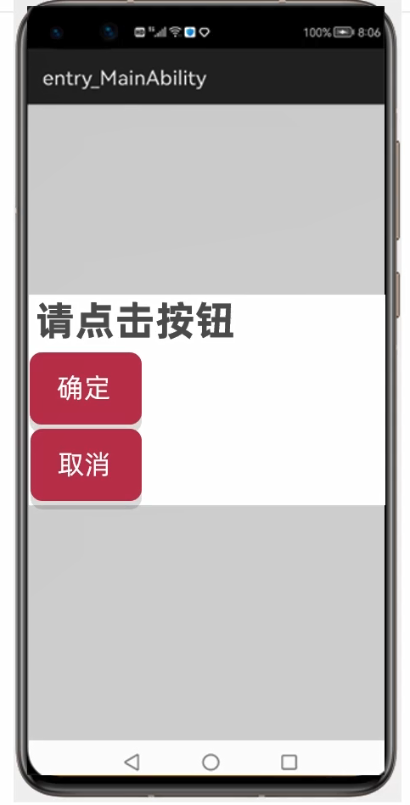
- 当点击了 确定 按钮后,上面的文本就会变成“点击了确定按钮”,当点击了 取消 按钮后弹框就会消失
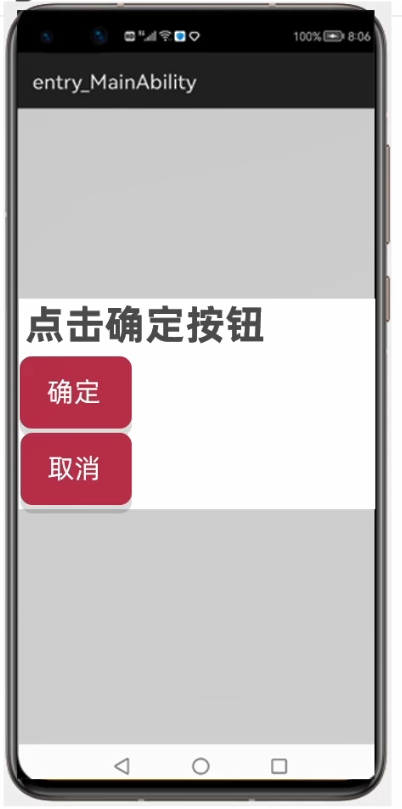
下面就实现下:
- 新建项目:
DialogLayoutApplication
ability_main
<?xml version="1.0" encoding="utf-8"?>
<DirectionalLayout
xmlns:ohos="http://schemas.huawei.com/res/ohos"
ohos:height="match_parent"
ohos:width="match_parent"
ohos:alignment="center"
ohos:orientation="vertical">
<Button
ohos:id="$+id:but"
ohos:height="match_content"
ohos:width="match_content"
ohos:text="点我"
ohos:text_size="40fp"
ohos:background_element="red"/>
</DirectionalLayout>
- 弹框里面的内容也可以用 xml 来写,新建一个布局文件
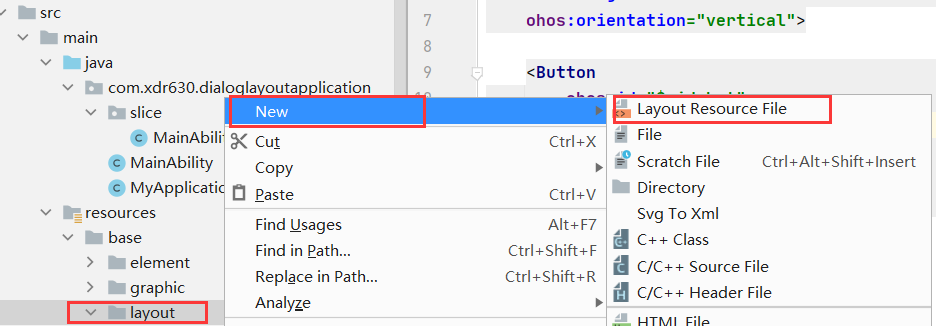
- 文件名不能是大写的
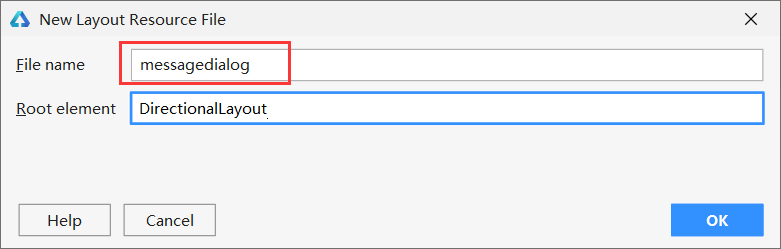
- 上面的弹框组成:一个Text文本+两个Button
- 生成弹框的布局文件后,首先改下布局文件的大小,默认的就是充满整个屏幕的,改为包裹内容的就行了
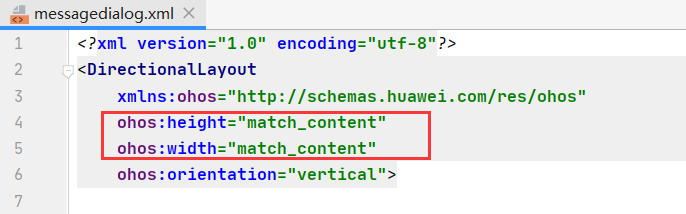
- 文本的内容因为是变化的,所以在java代码那里进行设置
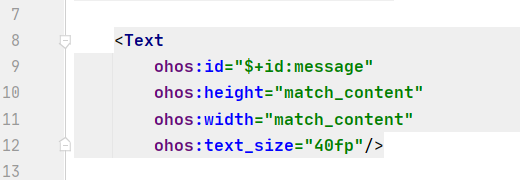
- 两个按钮如果不设置外边距的话就会挤在一起,所以要加个上往外边距
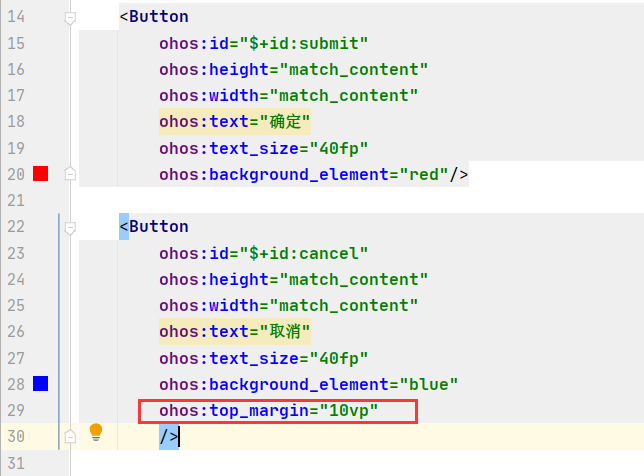
messagedialog
<?xml version="1.0" encoding="utf-8"?>
<DirectionalLayout
xmlns:ohos="http://schemas.huawei.com/res/ohos"
ohos:height="match_content"
ohos:width="match_content"
ohos:orientation="vertical">
<Text
ohos:id="$+id:message"
ohos:height="match_content"
ohos:width="match_content"
ohos:text_size="40fp"/>
<Button
ohos:id="$+id:submit"
ohos:height="match_content"
ohos:width="match_content"
ohos:text="确定"
ohos:text_size="40fp"
ohos:background_element="red"/>
<Button
ohos:id="$+id:cancel"
ohos:height="match_content"
ohos:width="match_content"
ohos:text="取消"
ohos:text_size="40fp"
ohos:background_element="blue"
ohos:top_margin="10vp"
/>
</DirectionalLayout>
MainAbilitySlice
package com.xdr630.dialoglayoutapplication.slice;
import com.xdr630.dialoglayoutapplication.ResourceTable;
import ohos.aafwk.ability.AbilitySlice;
import ohos.aafwk.content.Intent;
import ohos.agp.components.*;
import ohos.agp.window.dialog.CommonDialog;
public class MainAbilitySlice extends AbilitySlice implements Component.ClickedListener {
@Override
public void onStart(Intent intent) {
super.onStart(intent);
super.setUIContent(ResourceTable.Layout_ability_main);
//1.找到布局中的按钮
Button but = (Button) findComponentById(ResourceTable.Id_but);
//2.添加一个点击事件
but.setClickedListener(this);
}
@Override
public void onActive() {
super.onActive();
}
@Override
public void onForeground(Intent intent) {
super.onForeground(intent);
}
@Override
public void onClick(Component component) {
//把弹框展示出来
//创建一个弹框对象
CommonDialog cd = new CommonDialog(this);
//大小是默认包裹内容的
//弹框默认是居中设置的
//弹框默认是透明的
//弹框默认是直角的,可以把直角设置为圆角
cd.setCornerRadius(15);
//把 messagedialog 的 xml 文件加载到内存当中,交给弹框并且展示出来
//加载 xml 文件并获得一个布局对象
//parse方法:加载一个 xml 文件,返回一个布局对象
//参数一:要加载的 xml 文件
//参数二:该 xml 文件是否跟其他 xml 文件有关。如果无关是独立的,就写 null 就行了
//参数三:如果文件是独立的,那么直接写 false
DirectionalLayout dl = (DirectionalLayout) LayoutScatter.getInstance(this).parse(ResourceTable.Layout_messagedialog, null, false);
//要给布局里的文本和按钮设置事件或者修改内容
//此时需要用 dl 去调用,表示获取的是 dl 这个布局里面的组件
Text title = (Text) dl.findComponentById(ResourceTable.Id_message);
Button submit = (Button) dl.findComponentById(ResourceTable.Id_submit);
Button cancel = (Button) dl.findComponentById(ResourceTable.Id_cancel);
//给title标题设置内容
title.setText("请选择下面的按钮并点击");
//还需要给两个按钮添加单击事件
submit.setClickedListener(new Component.ClickedListener() {
@Override
public void onClick(Component component) {
title.setText("点击了确定按钮");
}
});
//取消按钮也要添加点击事件
cancel.setClickedListener(new Component.ClickedListener() {
@Override
public void onClick(Component component) {
//当点击取消按钮之后,把弹框关闭
cd.destroy();
}
});
//此时布局对象和弹框还没有任何关系
//还需要把布局对象交给弹框
cd.setContentCustomComponent(dl);
//让弹框展示出来
cd.show();
}
}
- 运行:
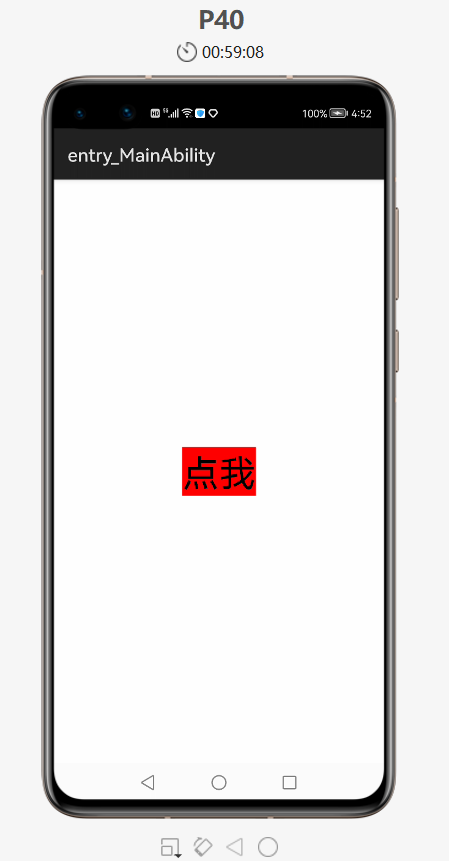
- 点击后,就会弹出弹框
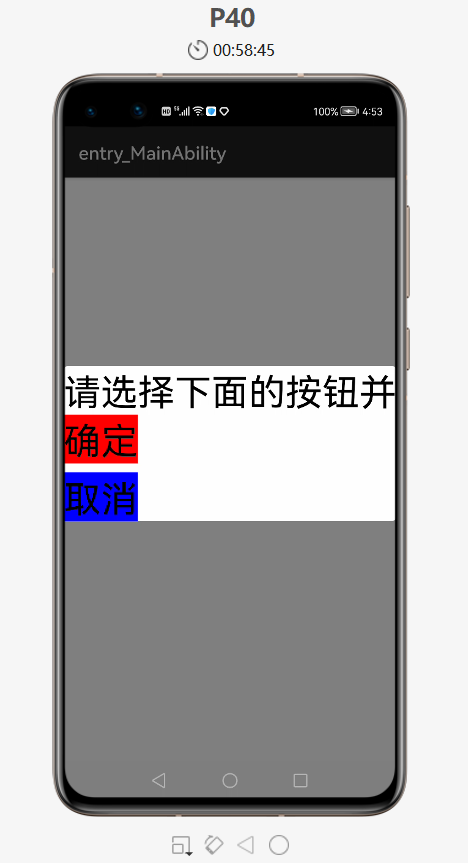
- 点击弹框中的确定按钮后,文本内容发生改变
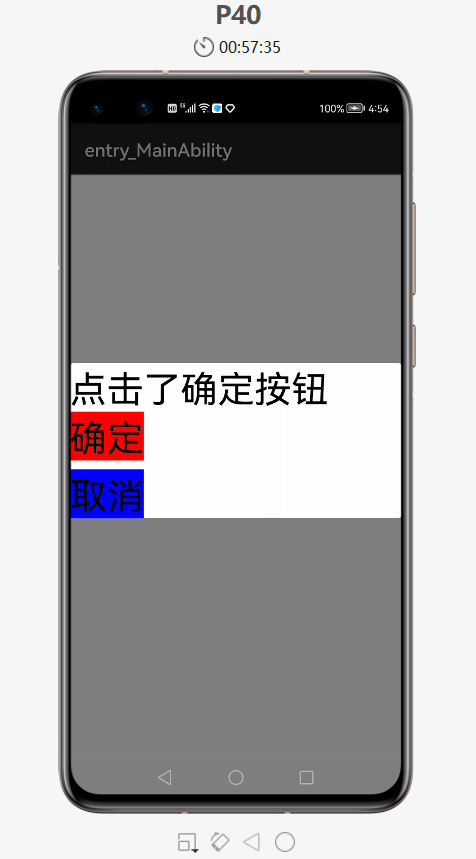
- 点击取消按钮后,弹框消失,恢复到原界面
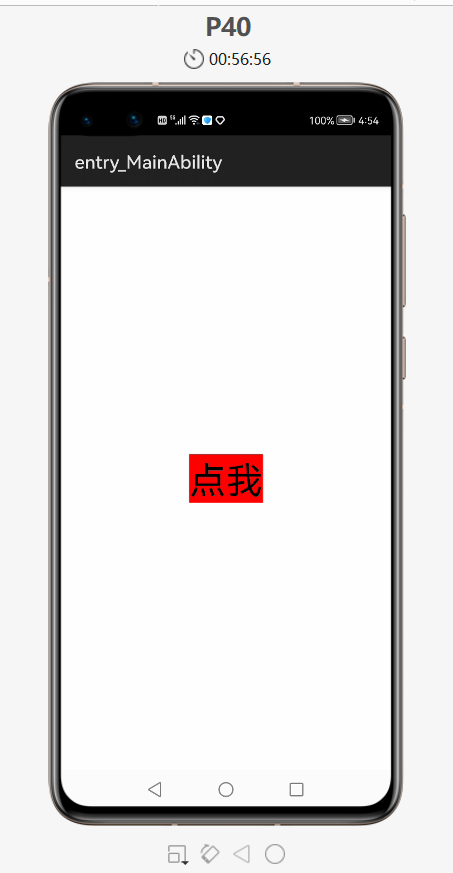
3. 优化代码——抽取弹框工具类
- 在工作当中,如果需要用多个弹框,而每次都和上面一样写的话,就会造成代码冗余,不方便管理
- 下面就把弹框抽取成一个工具类,当用到一个弹框的时候,直接调用工具类中的方法就可以了
- 创建一个工具类

- 创建一个弹框的工具类:
MyDialog
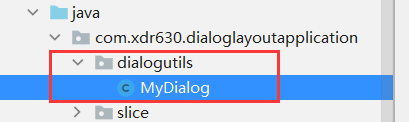
- 当外界调用了这个方法之后,就会出现一个弹框
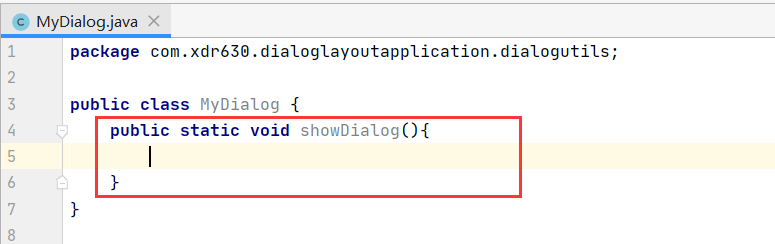
- 把上面的 OnClick 方法中的代码剪切到上面的 showDialog 方法中
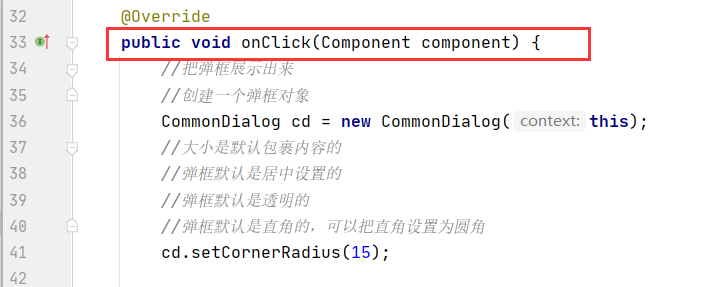
- 粘贴过来后,MyDialog类中部分代码修改如下
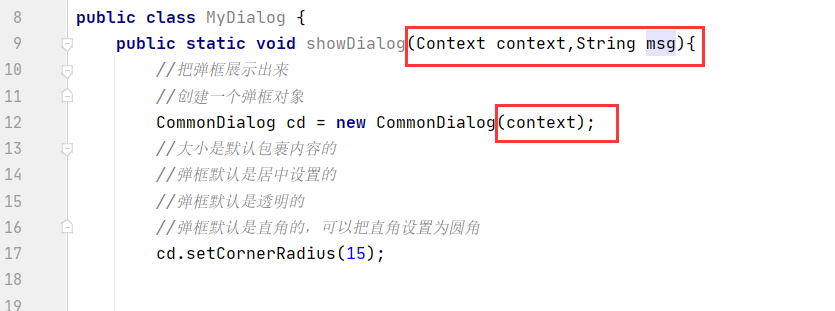
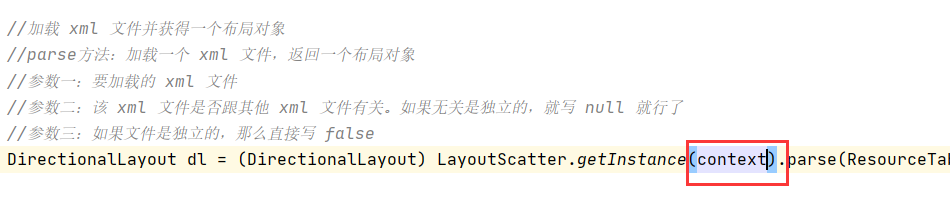
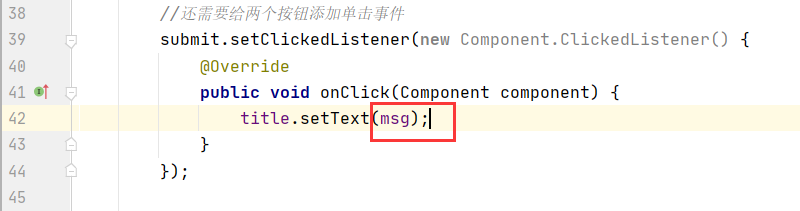
- MainAbilitySlice类中修改如下,直接调用
MyDialog中的方法,传递参数就行了
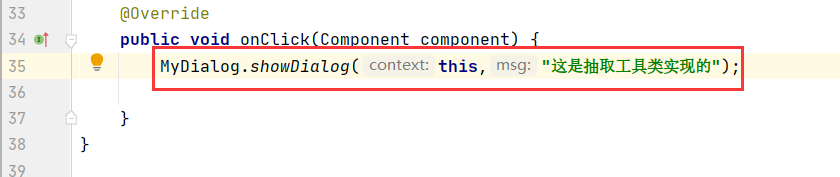
- 运行:
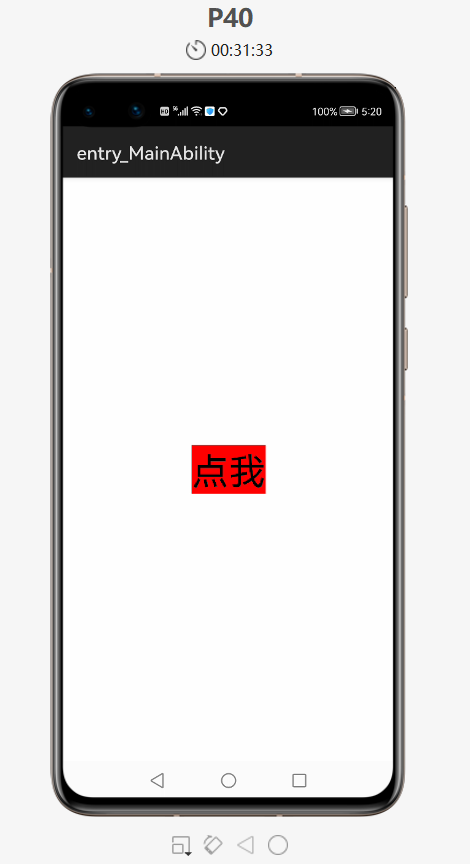
- 点击确定按钮后,发现Text文本内容是刚刚方法中传递过来
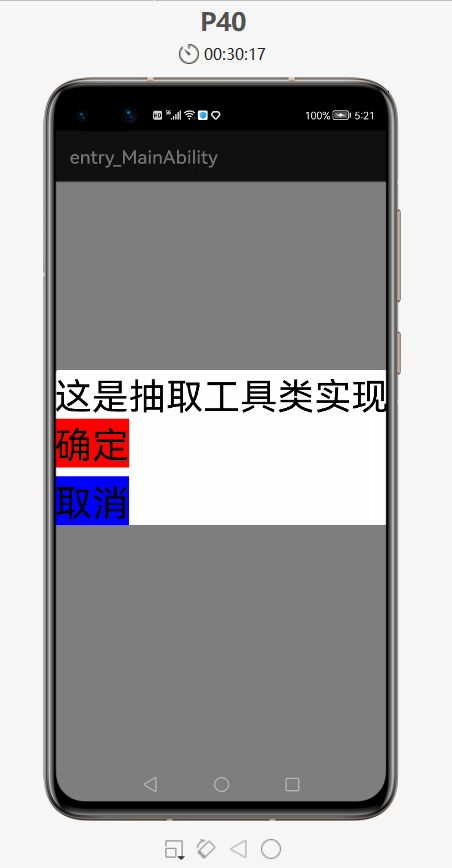
本文来自博客园,作者:兮动人,转载请注明原文链接:https://www.cnblogs.com/xdr630/p/15254538.html


