几个图表控件关于热力图显示的调研笔记
InteractiveDataDisplay.WPF
这是微软出的一个开源的曲线图控件,目前已经没有更新了,而且只支持.NET Framework,不支持.NET Core平台。
安装
Install-Package InteractiveDataDisplay.WPF
前台代码
<Window
x:Class="HeatmapGraphDemo.MainWindow"
xmlns="http://schemas.microsoft.com/winfx/2006/xaml/presentation"
xmlns:x="http://schemas.microsoft.com/winfx/2006/xaml"
xmlns:d="http://schemas.microsoft.com/expression/blend/2008"
xmlns:d3="clr-namespace:InteractiveDataDisplay.WPF;assembly=InteractiveDataDisplay.WPF"
xmlns:local="clr-namespace:HeatmapGraphDemo"
xmlns:mc="http://schemas.openxmlformats.org/markup-compatibility/2006"
Title="MainWindow"
Width="800"
Height="450"
mc:Ignorable="d">
<Grid>
<Grid.RowDefinitions>
<RowDefinition Height="*" />
<RowDefinition Height="Auto" />
</Grid.RowDefinitions>
<d3:Chart>
<d3:Chart.Title>
<TextBlock Margin="0,5,0,5" FontSize="18">Heatmap sample</TextBlock>
</d3:Chart.Title>
<!--<d3:HeatmapGraph x:Name="heatmap" Palette="Yellow,Blue,Orange" />-->
<d3:HeatmapGraph x:Name="heatmap" />
</d3:Chart>
<Button
Grid.Row="1"
Click="Button_Click"
Content="加载" />
</Grid>
</Window>
后台代码
using MiniExcelLibs;
using System.Diagnostics;
using System.Linq;
using System.Windows;
namespace HeatmapGraphDemo
{
/// <summary>
/// MainWindow.xaml 的交互逻辑
/// </summary>
public partial class MainWindow : Window
{
public MainWindow()
{
InitializeComponent();
}
private void Button_Click(object sender, RoutedEventArgs e)
{
var items = MiniExcel.Query<DataInfo>("test2.xlsx");
items = items.OrderBy(s => s.Longitude).ThenBy(s => s.Latitude).ToList();
var x = items.Select(s => s.Longitude).Distinct().ToArray();
var y = items.Select(s => s.Latitude).Distinct().ToArray();
var values = items.Select(s => s.AccessCycle).ToArray();
Debug.Assert(x.Length * y.Length == values.Length);
var f = new double[x.Length, y.Length];
for (int i = 0; i < x.Length; i++)
{
for (int j = 0; j < y.Length; j++)
{
f[i, j] = values[i * y.Length + j];
}
}
heatmap.Plot(f, x, y);
}
}
public class DataInfo
{
public double Longitude { get; set; }
public double Latitude { get; set; }
public double AccessCycle { get; set; }
}
}
最终效果
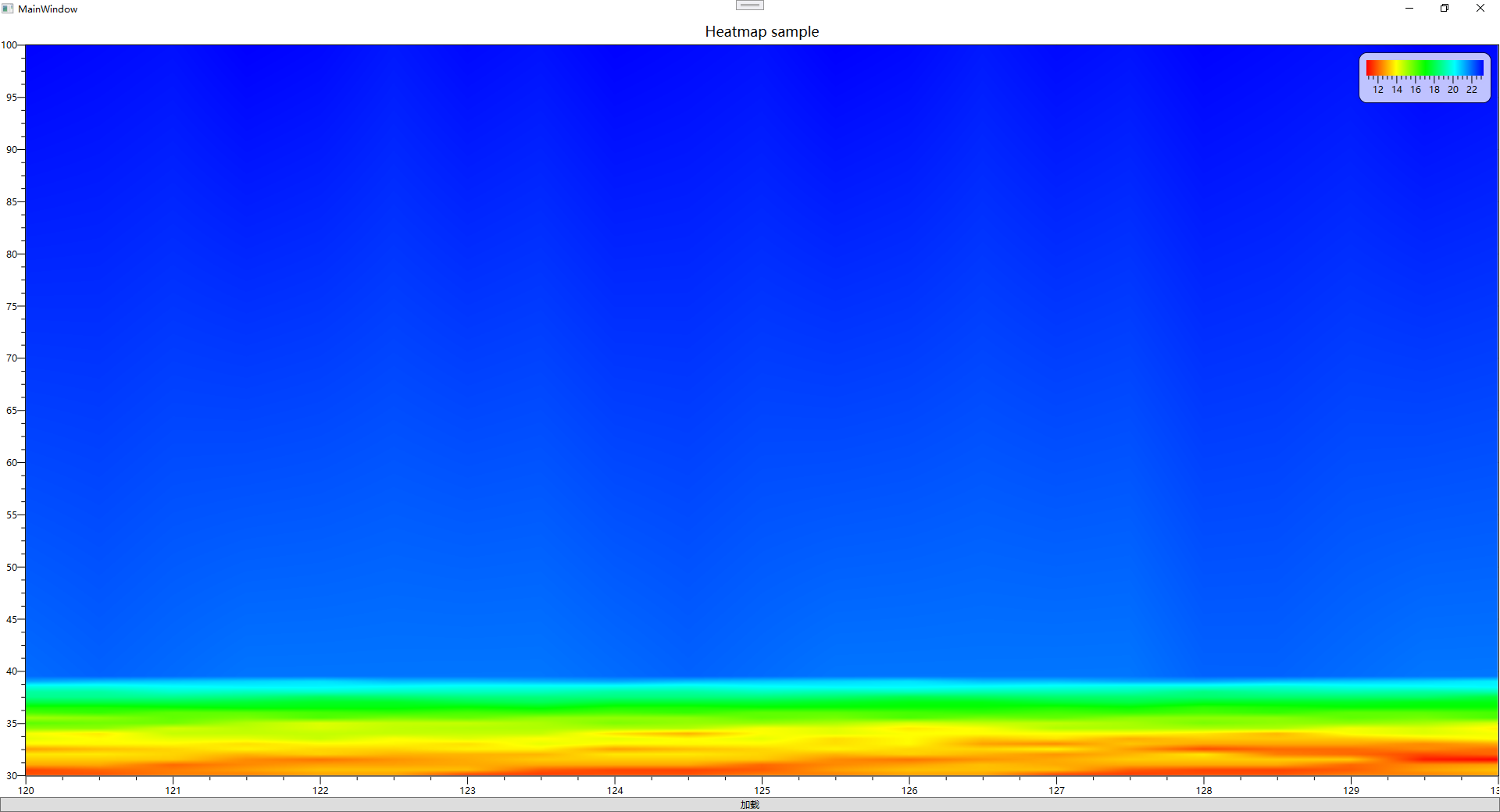
试用总结
作为一个古老的控件,但是单单热力图这个功能,实现得相当靠谱。
生成热力图的时候,会同时要求提供X,Y,Z三个参数组。而且X,Y不要求均匀间隔,如果之间的间隔不均匀的时候,会自动进行插值。
生成的热力图最终图片有点像一张平滑处理过的图片。
LiveCharts2
也是一个开源的图表控件。LiveCharts2目前还在RC版本,没有正式发布。支持的平台很多,支持.NET FRAMEWORK和.NET CORE,除了支持WPF,也支持Avalonia这些平台,能够用来做跨平台的项目。
安装
因为还不是正式版,需要跟上具体的版本号安装。
Install-Package LiveChartsCore.SkiaSharpView.WPF -Version 2.0.0-rc4.5
前台界面
<Window
x:Class="LiveChartDemo.MainWindow"
xmlns="http://schemas.microsoft.com/winfx/2006/xaml/presentation"
xmlns:x="http://schemas.microsoft.com/winfx/2006/xaml"
xmlns:d="http://schemas.microsoft.com/expression/blend/2008"
xmlns:local="clr-namespace:LiveChartDemo"
xmlns:lvc="clr-namespace:LiveChartsCore.SkiaSharpView.WPF;assembly=LiveChartsCore.SkiaSharpView.WPF"
xmlns:mc="http://schemas.openxmlformats.org/markup-compatibility/2006"
Title="MainWindow"
Width="800"
Height="450"
mc:Ignorable="d">
<Grid>
<!--<lvc:CartesianChart
Series="{Binding Series}"
XAxes="{Binding XAxes}"
YAxes="{Binding YAxes}" />-->
<lvc:CartesianChart Series="{Binding Series}" />
</Grid>
</Window>
后台代码
using LiveChartsCore;
using LiveChartsCore.Defaults;
using LiveChartsCore.SkiaSharpView;
using MiniExcelLibs;
using SkiaSharp;
namespace LiveChartDemo
{
public class MainWindowViewModel2
{
public ISeries[] Series { get; set; } = [
new HeatSeries<WeightedPoint>
{
HeatMap = [
SKColors.Blue.AsLvcColor(), // the first element is the "coldest"
SKColors.Red.AsLvcColor() // the last element is the "hottest"
]
}
];
//public ICartesianAxis[] XAxes { get; set; } = [
// new Axis
//{
// Labels = ["Charles", "Richard", "Ana", "Mari"]
//}
//];
//public ICartesianAxis[] YAxes { get; set; } = [
// new Axis
//{
// Labels = ["Jan", "Feb", "Mar", "Apr", "May", "Jun"]
//}
//];
public MainWindowViewModel2()
{
var items = MiniExcel.Query<DataInfo>("test2.xlsx").ToList();
var ser = Series.First();
var list = new List<WeightedPoint>();
foreach (var item in items)
{
list.Add(new WeightedPoint(item.Longitude, item.Latitude, item.AccessCycle));
}
ser.Values = list;
}
}
public class DataInfo
{
public double Longitude { get; set; }
public double Latitude { get; set; }
public double AccessCycle { get; set; }
}
}
试用总结
间隔均匀的热力图也没有啥问题。遇到间隔不均匀的数据,会出现中间的空白,不会像上一个控件一样,自动去补齐。

OxyPlot
也是开源的图表控件,目前也差不多是我们团队里面使用最多的图表控件。跟LiveChart2一样,支持.NET FRAMEWORK和.NET CORE,支持WPF和Avalonia这些平台,可以用来做跨平台开发项目。性能也不错。
安装
Install-Package OxyPlot.SkiaSharp.Wpf
前台代码
<Window
x:Class="OxyPlotDemo.MainWindow"
xmlns="http://schemas.microsoft.com/winfx/2006/xaml/presentation"
xmlns:x="http://schemas.microsoft.com/winfx/2006/xaml"
xmlns:d="http://schemas.microsoft.com/expression/blend/2008"
xmlns:local="clr-namespace:OxyPlotDemo"
xmlns:mc="http://schemas.openxmlformats.org/markup-compatibility/2006"
xmlns:oxy="http://oxyplot.org/skiawpf"
Title="MainWindow"
Width="800"
Height="450"
mc:Ignorable="d">
<Grid>
<oxy:PlotView x:Name="plot" />
</Grid>
</Window>
后台代码
using MiniExcelLibs;
using OxyPlot;
using OxyPlot.Axes;
using OxyPlot.Series;
using System.Diagnostics;
using System.Windows;
namespace OxyPlotDemo
{
/// <summary>
/// Interaction logic for MainWindow.xaml
/// </summary>
public partial class MainWindow : Window
{
public MainWindow()
{
InitializeComponent();
plot.Model = GetPlotModel();
}
private PlotModel GetPlotModel()
{
var items = MiniExcel.Query<DataInfo>("test2.xlsx").ToList();
items = items.OrderBy(s => s.Longitude).ThenBy(s => s.Latitude).ToList();
var xvalues = items.Select(s => s.Longitude).Distinct().ToArray();
var yvalues = items.Select(s => s.Latitude).Distinct().ToArray();
var zvalues = items.Select(s => s.AccessCycle).ToArray();
var min = zvalues.Min();
var max = zvalues.Max();
var len = max - min;
Debug.Assert(xvalues.Length * yvalues.Length == zvalues.Length);
var model = new PlotModel { Title = "Heatmap" };
// Color axis (the X and Y axes are generated automatically)
model.Axes.Add(new LinearColorAxis
{
Palette = OxyPalettes.Rainbow(100)
});
//// generate 2d normal distribution
var data = new double[xvalues.Length, yvalues.Length];
for (int x = 0; x < xvalues.Length; ++x)
{
for (int y = 0; y < yvalues.Length; ++y)
{
data[y, x] = zvalues[y * xvalues.Length + x];
}
}
var heatMapSeries = new HeatMapSeries
{
X0 = xvalues.Min(),
X1 = xvalues.Max(),
Y0 = yvalues.Min(),
Y1 = yvalues.Max(),
Interpolate = true,
RenderMethod = HeatMapRenderMethod.Bitmap,
Data = data
};
model.Series.Add(heatMapSeries);
return model;
}
}
public class DataInfo
{
public double Longitude { get; set; }
public double Latitude { get; set; }
public double AccessCycle { get; set; }
}
}
试用总结
常规的热力图显示也没有问题。但是OxyPlot默认每个点之间的X和Y的间隔是均匀的。它的X轴和Y轴的区间是通过最大值和最小值去控制的,然后传进去的点,它会默认当作最大值和最小值之间均分的,所以如果点是不均匀的,最终显示的图会有期望的图有差异。
下面这张图是X和Y值间隔均匀的图像。应该是符合预期的。
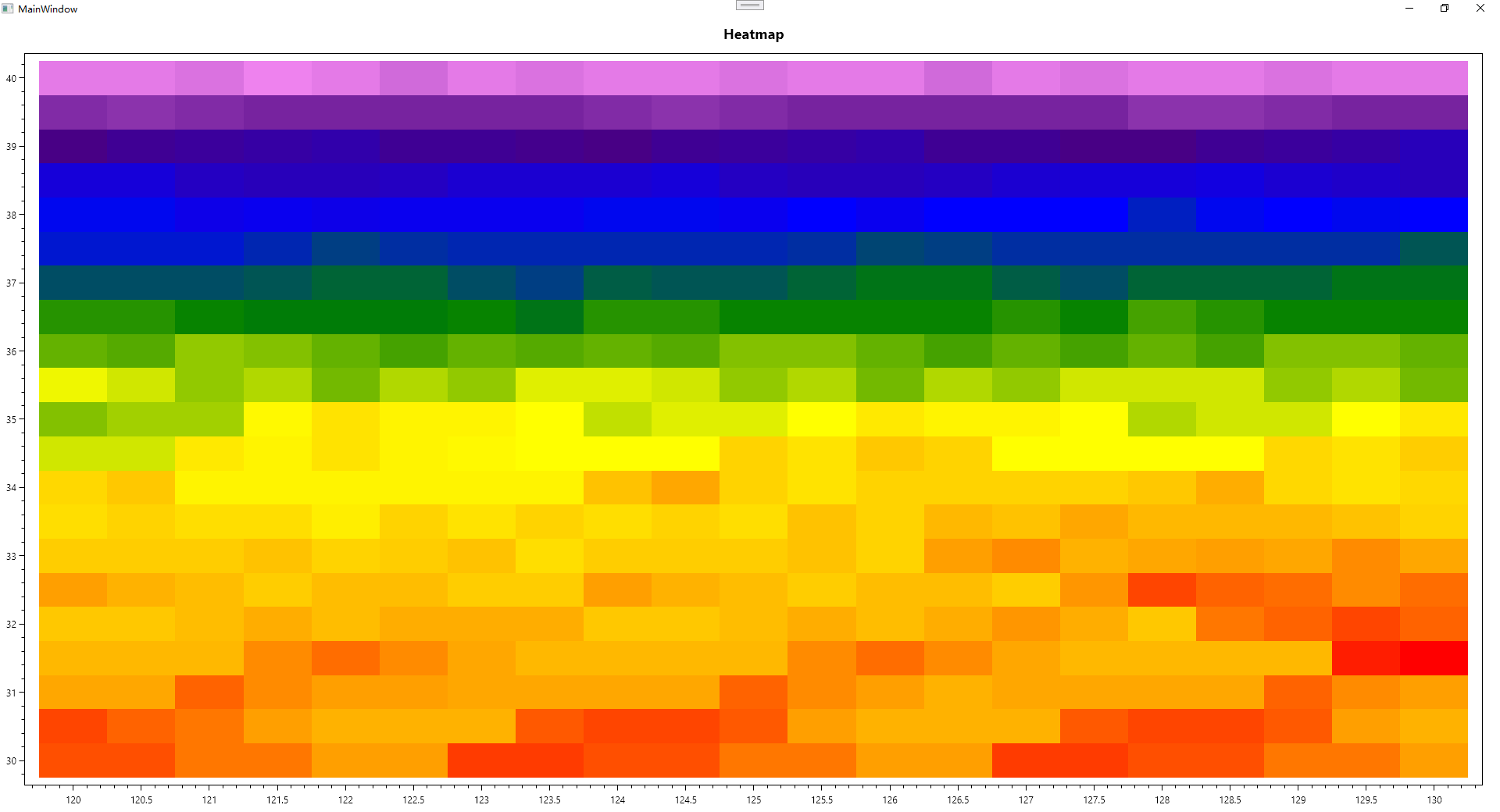
下面是特意把最后一个点的Y轴从40改成100的情况,看起来跟40的貌似没啥区别,但这是不符合预期的。其实是应该像InteractiveDataDisplay.WPF显示的那样才对。
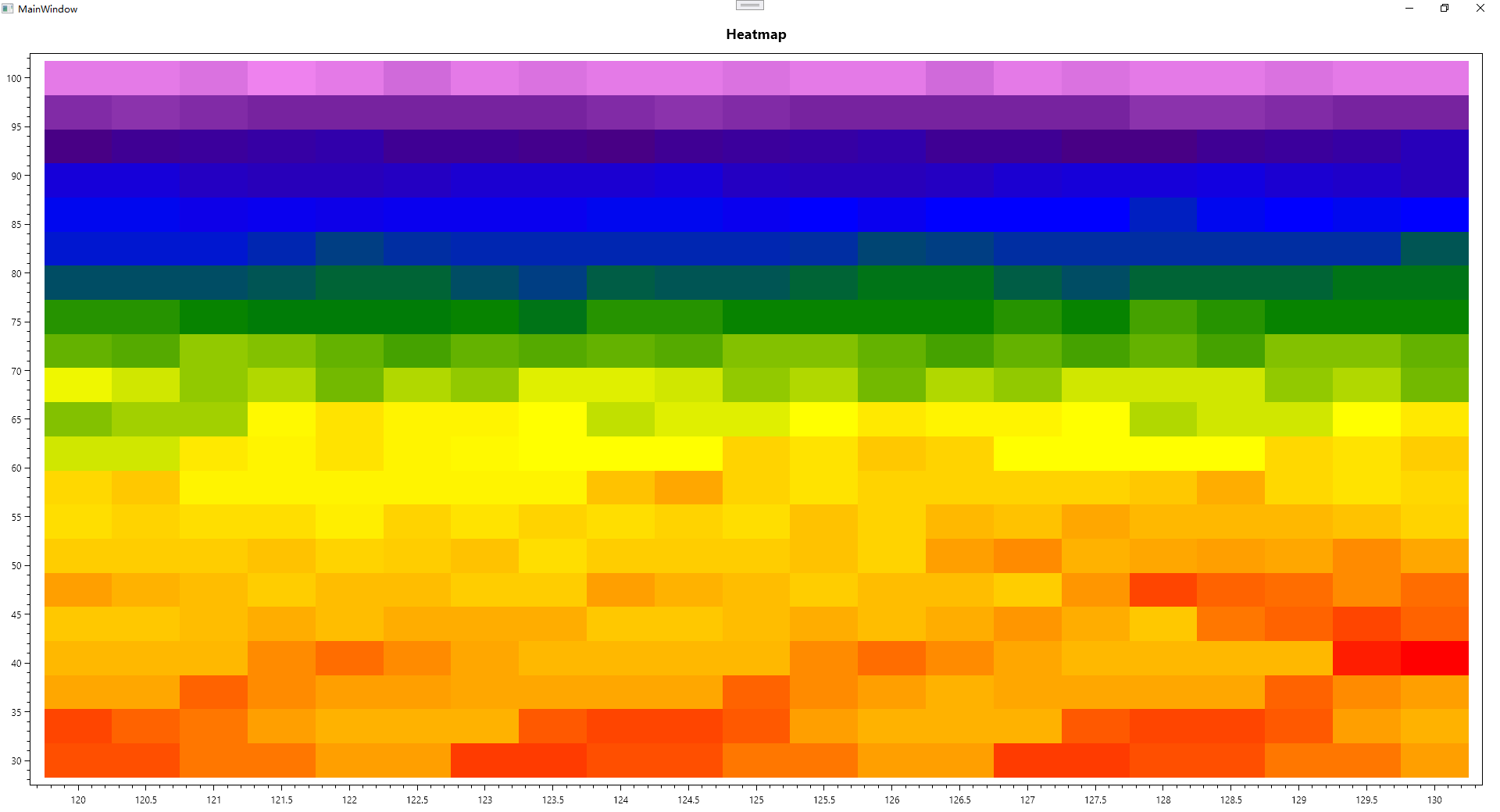
ScottPlot
这个控件貌似也有不少人使用,也听到不少人推荐。但我们团队用得不多,主要因为不熟,官方的示例和文档感觉有点偏简单,一些我们平常经常用的功能,或者开发过程中遇到的一些问题不好解决,然后本身可用的控件较多,所以这个控件就用得比较少。
安装
Install-Package ScottPlot.WPF
前台代码
<Window
x:Class="ScottPlotDemo.MainWindow"
xmlns="http://schemas.microsoft.com/winfx/2006/xaml/presentation"
xmlns:x="http://schemas.microsoft.com/winfx/2006/xaml"
xmlns:d="http://schemas.microsoft.com/expression/blend/2008"
xmlns:local="clr-namespace:ScottPlotDemo"
xmlns:mc="http://schemas.openxmlformats.org/markup-compatibility/2006"
xmlns:wpf="clr-namespace:ScottPlot.WPF;assembly=ScottPlot.WPF"
Title="MainWindow"
Width="800"
Height="450"
mc:Ignorable="d">
<Grid>
<Grid.RowDefinitions>
<RowDefinition Height="*" />
<RowDefinition Height="Auto" />
</Grid.RowDefinitions>
<wpf:WpfPlot Name="plot" />
<Button
Grid.Row="1"
Click="Button_Click"
Content="加载" />
</Grid>
</Window>
后台代码
using MiniExcelLibs;
using ScottPlot;
using System.Diagnostics;
using System.Windows;
namespace ScottPlotDemo
{
/// <summary>
/// Interaction logic for MainWindow.xaml
/// </summary>
public partial class MainWindow : Window
{
public MainWindow()
{
InitializeComponent();
}
private void Button_Click(object sender, RoutedEventArgs e)
{
var items = MiniExcel.Query<DataInfo>("test.xlsx").ToList();
items = items.OrderBy(s => s.Longitude).ThenBy(s => s.Latitude).ToList();
var x = items.Select(s => s.Longitude).Distinct().ToArray();
var y = items.Select(s => s.Latitude).Distinct().ToArray();
var values = items.Select(s => s.AccessCycle).ToArray();
var min = values.Min();
var max = values.Max();
var len = max - min;
Debug.Assert(x.Length * y.Length == values.Length);
var f = new Coordinates3d[x.Length, y.Length];
for (int i = 0; i < x.Length; i++)
{
for (int j = 0; j < y.Length; j++)
{
var info = f[i, j];
var data = items[i * y.Length + j];
info.X = data.Longitude;
info.Y = data.Latitude;
info.Z = data.AccessCycle;
}
}
//double[,] f2 = SampleData.MonaLisa();
var map = plot.Plot.Add.Heatmap(f);
map.Colormap = new ScottPlot.Colormaps.Turbo();
plot.Plot.Add.ColorBar(map);
plot.Plot.Axes.AutoScale();
plot.Refresh();
}
}
public class DataInfo
{
public double Longitude { get; set; }
public double Latitude { get; set; }
public double AccessCycle { get; set; }
}
}
试用总结
热力图是画出来了,但是显示的图片完全一个颜色的,没有深浅的对比,尝试了不少方法,貌似都没折腾出来。
提供了蒙娜丽莎的测试数据,貌似可以显示出来,但是自己的数据显示就一个色的。
最后的总结
热力图,大部分的图表控件都是默认X和Y值间隔均匀的情况,并且大部分的图表控件,传点的时候,都是只传Z值的数值进去的。其实这也是热力图比较常规的使用方式。
不均匀的是不是显示成散点图会更合理一点?





【推荐】国内首个AI IDE,深度理解中文开发场景,立即下载体验Trae
【推荐】编程新体验,更懂你的AI,立即体验豆包MarsCode编程助手
【推荐】抖音旗下AI助手豆包,你的智能百科全书,全免费不限次数
【推荐】轻量又高性能的 SSH 工具 IShell:AI 加持,快人一步
· 阿里最新开源QwQ-32B,效果媲美deepseek-r1满血版,部署成本又又又降低了!
· 开源Multi-agent AI智能体框架aevatar.ai,欢迎大家贡献代码
· Manus重磅发布:全球首款通用AI代理技术深度解析与实战指南
· 被坑几百块钱后,我竟然真的恢复了删除的微信聊天记录!
· 没有Manus邀请码?试试免邀请码的MGX或者开源的OpenManus吧
2023-12-06 MAUI开发笔记(一)