Android屏幕录制
自己实现了Android的屏幕录制App。
用了MediaProjection类来作为源,MediaRecoder来捕捉,编码转换为本地视频。
效果图:
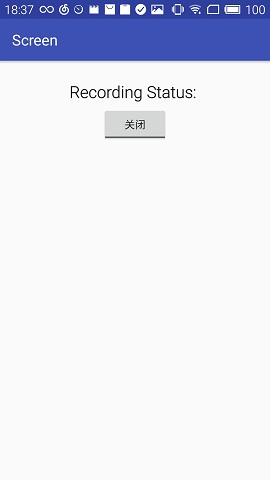
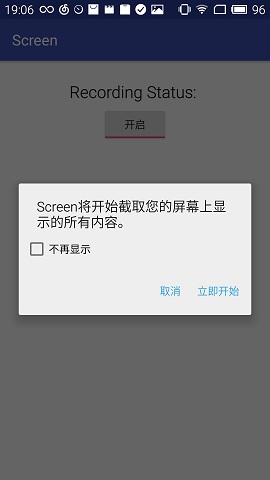


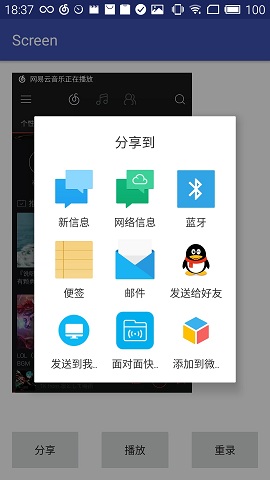
主要是这段代码开始录像:
1 | startActivityForResult(mProjectionManager.createScreenCaptureIntent(), REQUEST_CODE);//开始录像 |
录像结束后在回调函数中处理:
protected void onActivityResult(int requestCode, int resultCode, Intent data) {
super.onActivityResult(requestCode, resultCode, data);
if (requestCode != REQUEST_CODE) {
Log.e(TAG, "Unknown request code: " + requestCode);
return;
}
if (resultCode != RESULT_OK) {
Toast.makeText(this,
"Screen Cast Permission Denied", Toast.LENGTH_SHORT).show();
mToggleButton.setChecked(false);
return;
}
//应用最小化 后台运行
Intent intent = new Intent(Intent.ACTION_MAIN);
intent.addCategory(Intent.CATEGORY_HOME);
intent.setFlags(Intent.FLAG_ACTIVITY_NEW_TASK);
startActivity(intent);
mMediaProjectionCallback = new MediaProjectionCallback();//回调类
mMediaProjection = mProjectionManager.getMediaProjection(resultCode, data);
mMediaProjection.registerCallback(mMediaProjectionCallback, null);//注册回调类
mVirtualDisplay = createVirtualDisplay();
mMediaRecorder.start();
}
1 | <br>回调处理的事情其实就是将录像的类全都关闭释放: |
1 2 3 4 5 6 7 8 9 10 11 12 13 | private class MediaProjectionCallback extends MediaProjection.Callback { @Override public void onStop() { if (mToggleButton.isChecked()) { mToggleButton.setChecked(false); mMediaRecorder.stop(); mMediaRecorder.reset(); Log.v(TAG, "Recording Stopped"); } mMediaProjection = null; stopScreenSharing(); } } |
1 | <br><br><br>createVirtualDisplay()是我们自己定义的 |
1 2 3 4 5 6 7 8 | /*<br>参数说明:<br>* 第一个参数:虚拟画面名称<br>* 第二个参数:虚拟画面的宽度<br>* 第三个参数:虚拟画面的高度<br>* 第四个参数:虚拟画面的标志<br>* 第五个参数:虚拟画面输出的Surface<br>* 第六个参数:虚拟画面回调接口<br>其中最重要的就是第五个参数,录制画面输出的地方,他这里介绍的是一个Surface类型,那么我们如果想操作录制之后的视频数据,就需要创建一个Surface类型即可。<br>1、如果想截屏,那么可以使用ImageReader类的getSurface方法获取<br>2、如果想录制视频进行编码,可以使用MediaRecorder类的getSurface方法获取<br>*/<br><br>private VirtualDisplay createVirtualDisplay() { return mMediaProjection.createVirtualDisplay("MainActivity", DISPLAY_WIDTH, DISPLAY_HEIGHT, mScreenDensity, DisplayManager.VIRTUAL_DISPLAY_FLAG_AUTO_MIRROR, /*surface是mediaRecorder的,以mediaprojection为源输出到surface,捕获*/ mMediaRecorder.getSurface(), null /*Callbacks*/, null /*Handler*/); } |
弄完之后我们跳到另一个Activity,显示录制完的视频的缩略图,并添加分享播放和重新录制功能。
显示视频缩略图:
1 2 3 4 5 6 7 8 9 10 11 12 13 14 15 16 17 18 19 20 21 22 23 | public Bitmap getVideoThumbnail(String filePath) { Bitmap bitmap = null; MediaMetadataRetriever retriever = new MediaMetadataRetriever(); try { retriever.setDataSource(filePath); bitmap = retriever.getFrameAtTime(); } catch(IllegalArgumentException e) { e.printStackTrace(); } catch (RuntimeException e) { e.printStackTrace(); } finally { try { retriever.release(); } catch (RuntimeException e) { e.printStackTrace(); } } return bitmap; } |
播放:
1 2 3 4 5 6 7 8 9 | Intent intent = new Intent(); intent.setAction(Intent.ACTION_VIEW);//主要是这里指定了ACTION File vedioFile = new File(Environment .getExternalStoragePublicDirectory(Environment .DIRECTORY_DOWNLOADS), "/video.mp4"); Uri uri = Uri.parse(vedioFile.getAbsolutePath()); intent.setDataAndType(uri,"video/*"); startActivity(intent); |
分享:
1 2 3 4 5 6 7 8 9 10 11 12 13 | Intent shareIntent = new Intent(); shareIntent.setAction(Intent.ACTION_SEND); shareIntent.setType("audio/*"); File vedioFile = new File(Environment .getExternalStoragePublicDirectory(Environment .DIRECTORY_DOWNLOADS), "/video.mp4"); shareIntent.putExtra(Intent.EXTRA_STREAM, Uri.fromFile(vedioFile)); //设置分享列表的标题,并且每次都显示分享列表 startActivity(Intent.createChooser(shareIntent, "分享到")); |



【推荐】编程新体验,更懂你的AI,立即体验豆包MarsCode编程助手
【推荐】凌霞软件回馈社区,博客园 & 1Panel & Halo 联合会员上线
【推荐】抖音旗下AI助手豆包,你的智能百科全书,全免费不限次数
【推荐】轻量又高性能的 SSH 工具 IShell:AI 加持,快人一步