Android游戏开发系统控件-CheckBox
Android游戏开发系统控件-CheckBox
2012/5/11 星期五
CheckBox是Android系统最普通的UI控件,继承了Button按钮
下面通过一个实例来学习
作者:wwj
功能:实现复选框的功能
创建项目“CheckBoxProject”
运行项目效果截图:
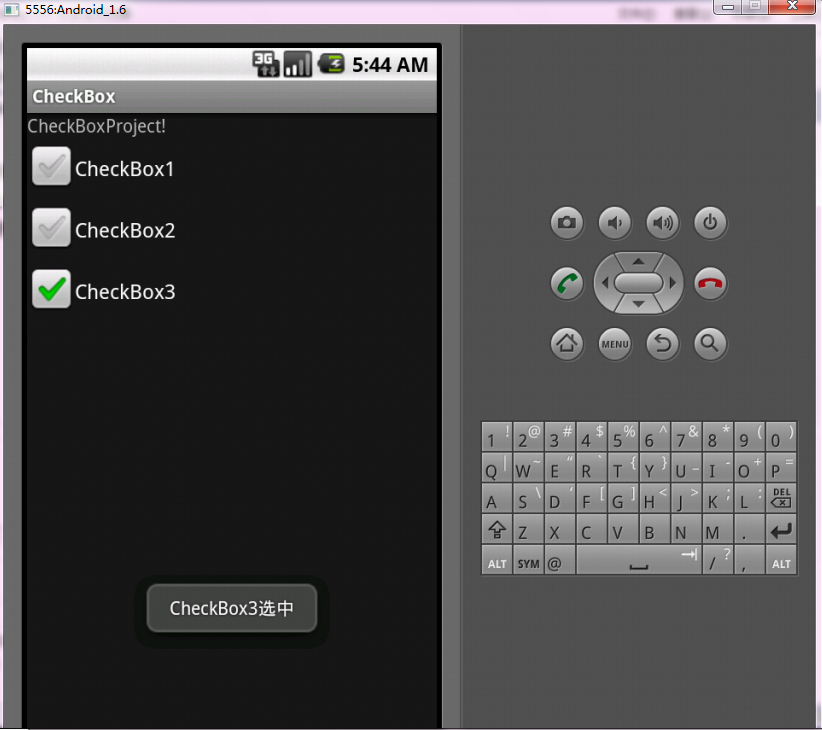
代码实现:
=>>main.xml
<?xml version="1.0" encoding="utf-8"?>
<LinearLayout xmlns:android="http://schemas.android.com/apk/res/android"
android:layout_width="fill_parent"
android:layout_height="fill_parent"
android:orientation="vertical" >
<TextView
android:layout_width="fill_parent"
android:layout_height="wrap_content"
android:text="@string/hello" />
<CheckBox
android:layout_width="fill_parent"
android:layout_height="wrap_content"
android:text="@string/cb1"
android:id="@+id/cb1"
/>
<CheckBox
android:layout_width="fill_parent"
android:layout_height="wrap_content"
android:text="@string/cb2"
android:id="@+id/cb2"
/>
<CheckBox
android:layout_width="fill_parent"
android:layout_height="wrap_content"
android:text="@string/cb3"
android:id="@+id/cb3"
/>
</LinearLayout>
=>>string.xml
<?xml version="1.0" encoding="utf-8"?>
<resources>
<string name="hello">CheckBoxProject!</string>
<string name="app_name">CheckBox</string>
<string name="cb1">CheckBox1</string>
<string name="cb2">CheckBox2</string>
<string name="cb3">CheckBox3</string>
</resources>
=>>CheckBoxProject.java
package com.checkBox;
import android.app.Activity;
import android.os.Bundle;
import android.widget.CheckBox;
import android.widget.CompoundButton;
import android.widget.CompoundButton.OnCheckedChangeListener;
import android.widget.Toast;
public class CheckBoxActivity extends Activity implements OnCheckedChangeListener{
private CheckBox cb1,cb2,cb3;//创建3个CheckBox对象
/** Called when the activity is first created. */
@Override
public void onCreate(Bundle savedInstanceState) {
super.onCreate(savedInstanceState);
setContentView(R.layout.main);
//实例化3个CheckBox
cb1 = (CheckBox) findViewById(R.id.cb1);
cb2 = (CheckBox) findViewById(R.id.cb2);
cb3 = (CheckBox) findViewById(R.id.cb3);
cb1.setOnCheckedChangeListener(this);
cb2.setOnCheckedChangeListener(this);
cb3.setOnCheckedChangeListener(this);
}
//重写监听器的抽象函数
public void onCheckedChanged(CompoundButton buttonView, boolean isChecked) {
//buttonView 选中状态发生改变的那个按钮
//isChecked 表示按钮新的状态(true/false)
if(cb1 == buttonView || cb2 == buttonView || cb3 == buttonView ){
if(isChecked){
//显示一个提示信息
toastDisplay(buttonView.getText() + "选中");
}else{
toastDisplay(buttonView.getText() + "取消选中");
}
}
}
public void toastDisplay(String str){
Toast.makeText(this, str, Toast.LENGTH_SHORT).show();
}
}
对CheckBox进行监听,步骤如下:
步骤1:使用OnCheckChangeListener接口,这里的接口导入的是:
“android.widget.CompoundButton.OnCheckChangeListener”;
步骤2:重写监听器的抽象函数“onCheckedChanged()”
步骤3:将每个CheckBox组件绑定监听器。
通过重写的onCheckedChanged(CompoundButton buttonView,boolean isChecked)函数一个参数来确定哪个CheckBox状态发生改变;根据第二个参数来确定改变的CheckeBox的具体状态值,true为勾选,false为未勾选。
CheckBoxActivity类中还定义了toastDisplay()函数,其实是为了使用Android的一种提示信息的方式:Toast:主要用于提示信息,使用起来很方便;先创建Toast对象,然后调用makeText()方法得到一个Toast实例对象。
makeText(Context context,CharSequence text,int duration)
第一参数是上下文对象;第二个参数显示的文本内容;第三个参数显示提示消息的持续时间;其值有两个常量:LENGTH_SHORT(短暂持续)和LENGTH_LONG(略长持续)。
最后,使用Toast对象调用show()方法即可。





