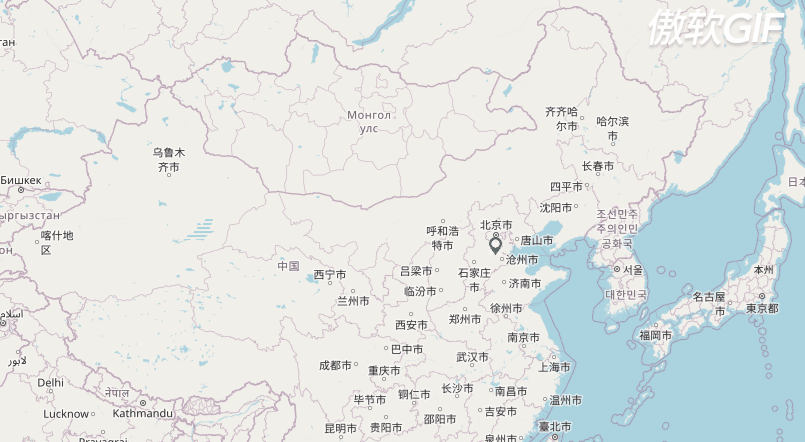Eslint 格式化配置 vscode
根据我项目.eslintrc.js相对应配置
{
// vscode默认启用了根据文件类型自动设置tabsize的选项
"editor.detectIndentation": false,
// 重新设定tabsize
"editor.tabSize": 2,
// #每次保存的时候自动格式化
"editor.formatOnSave": true,
// #每次保存的时候将代码按eslint格式进行修复
"editor.codeActionsOnSave": {
"source.fixAll.tslint": true,
"source.fixAll.eslint": true
},
// 添加 vue 支持
"eslint.validate": ["javascript", "javascriptreact"],
// #让vue中的js按编辑器自带的ts格式进行格式化
"vetur.format.defaultFormatter.js": "prettier-eslint",
"vetur.format.defaultFormatterOptions": {
"js-beautify-html": {
"wrap_attributes": "force-aligned"
// #vue组件中html代码格式化样式
}
},
// #去掉代码结尾的分号
"prettier.semi": false,
// #使用单引号替代双引号
"prettier.singleQuote": true,
// 选择 vue 文件中 template 的格式化工具
"vetur.format.defaultFormatter.html": "prettyhtml",
// #让函数(名)和后面的括号之间加个空格
"javascript.format.insertSpaceBeforeFunctionParenthesis": false,
// prettier 安装Prettier - Code formatter
"prettier.trailingComma": "none", // 去除对象最末尾元素跟随的逗号
// 格式化stylus, 需安装Manta's Stylus Supremacy插件
"stylusSupremacy.insertColons": false, // 是否插入冒号
"stylusSupremacy.insertSemicolons": false, // 是否插入分好
"stylusSupremacy.insertBraces": false, // 是否插入大括号
"stylusSupremacy.insertNewLineAroundImports": false, // import之后是否换行
"stylusSupremacy.insertNewLineAroundBlocks": false,
"eslint.options": {},
"editor.fontSize": 18,
"files.autoSave": "afterDelay",
"eslint.workingDirectories": [],
"eslint.codeAction.showDocumentation": {
"enable": true
},
"eslint.format.enable": true,
"window.zoomLevel": 0
}
配合vscode的设置

效果图: