Unity 切割导出精灵
2015-05-15 17:18 wuzhang 阅读(1370) 评论(0) 编辑 收藏 举报Unity中经常使用到精灵,尤其是2D游戏中制作动画等!今天我们就学习下精灵的切割和导出吧!
废话不多说,先建议空的工程。
1,打开Unity建工程。
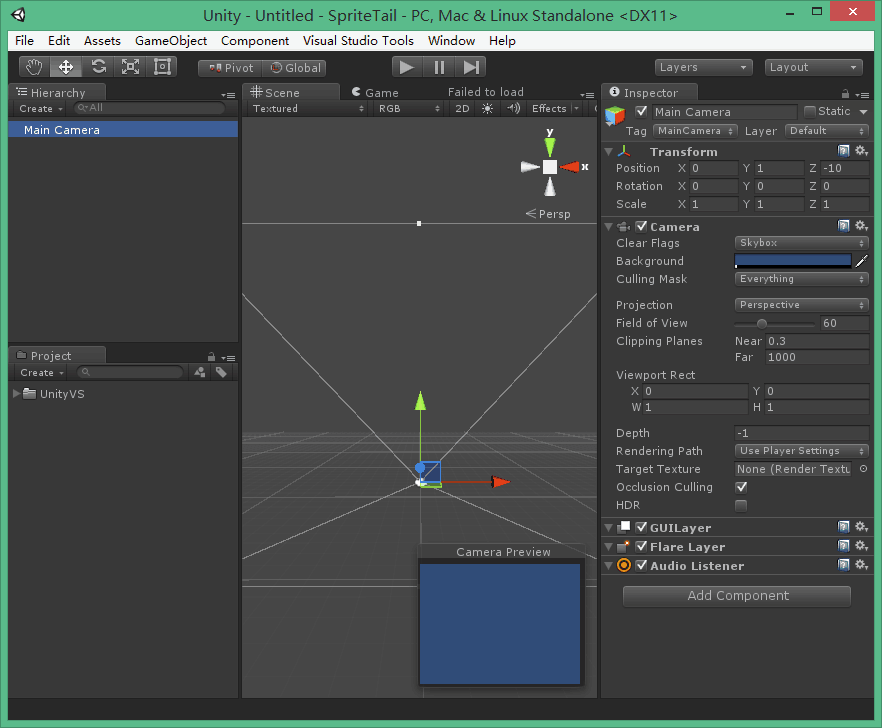
2 导入素材进行资源分类,工程不在于大小,这是我们对待它的态度!
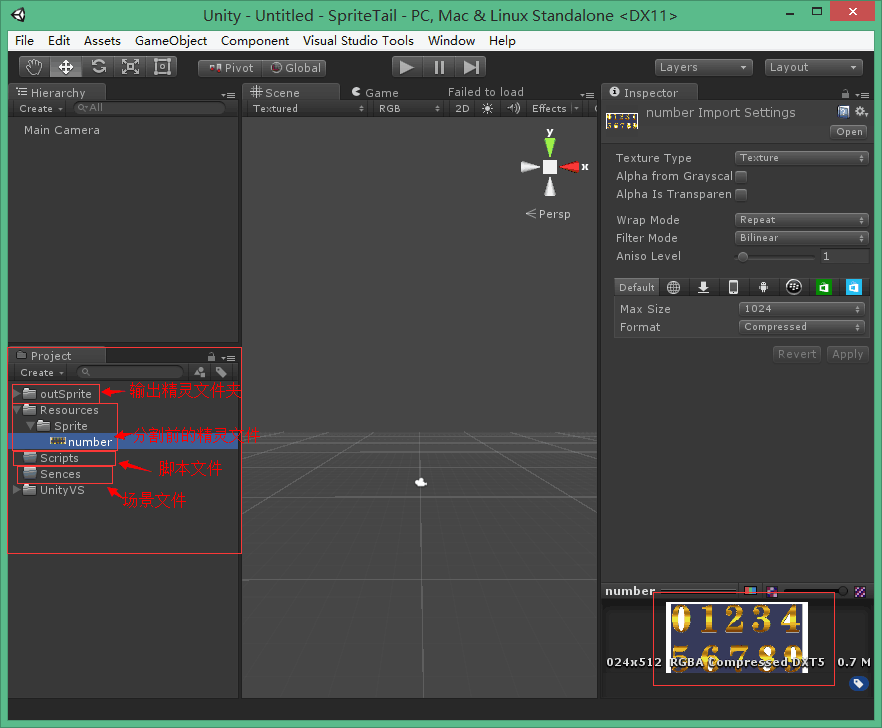
3.开始分割精灵,三步走!
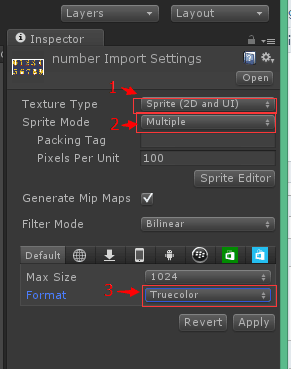
编辑精灵.

开始分割精灵
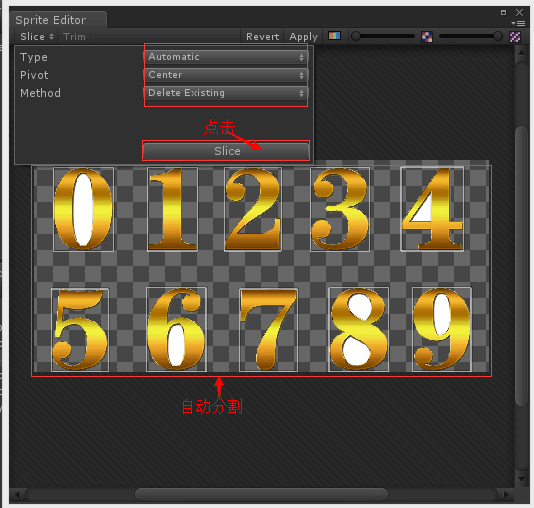
Apply一下,看下分割的精灵,0-9共9个。
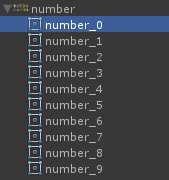
贴精灵导出代码:
using UnityEngine; using UnityEditor; public class SpriteTailed:MonoBehaviour { [MenuItem("Tools/导出精灵")] static void SaveSprite() { string resourcesPath = "Assets/Resources/"; foreach (Object obj in Selection.objects) { string selectionPath = AssetDatabase.GetAssetPath(obj); // 必须最上级是"Assets/Resources/" if (selectionPath.StartsWith(resourcesPath)) { string selectionExt = System.IO.Path.GetExtension(selectionPath); if (selectionExt.Length == 0) { continue; } // 从路径"Assets/Resources/Sprite/number.png"得到路径"Sprite/number" string loadPath = selectionPath.Remove(selectionPath.Length - selectionExt.Length); loadPath = loadPath.Substring(resourcesPath.Length); // 加载此文件下的所有资源 Sprite[] sprites = Resources.LoadAll<Sprite>(loadPath); if (sprites.Length > 0) { Debug.Log(sprites.Length); // 创建导出文件夹 string outPath = Application.dataPath + "/outSprite/" + loadPath; System.IO.Directory.CreateDirectory(outPath); foreach (Sprite sprite in sprites) { Debug.Log("Export Sprite:" + sprite.name); // 创建单独的纹理 Texture2D tex = new Texture2D((int)sprite.rect.width, (int)sprite.rect.height, sprite.texture.format, false); tex.SetPixels(sprite.texture.GetPixels((int)sprite.rect.xMin, (int)sprite.rect.yMin, (int)sprite.rect.width, (int)sprite.rect.height)); tex.Apply(); // 写入成PNG文件 System.IO.File.WriteAllBytes(outPath + "/" + sprite.name + ".png", tex.EncodeToPNG()); } Debug.Log("SaveSprite to " + outPath); } } } Debug.Log("SaveSprite Finished"); } }
将脚本挂到MainCamera上,点击Tools/导出精灵:
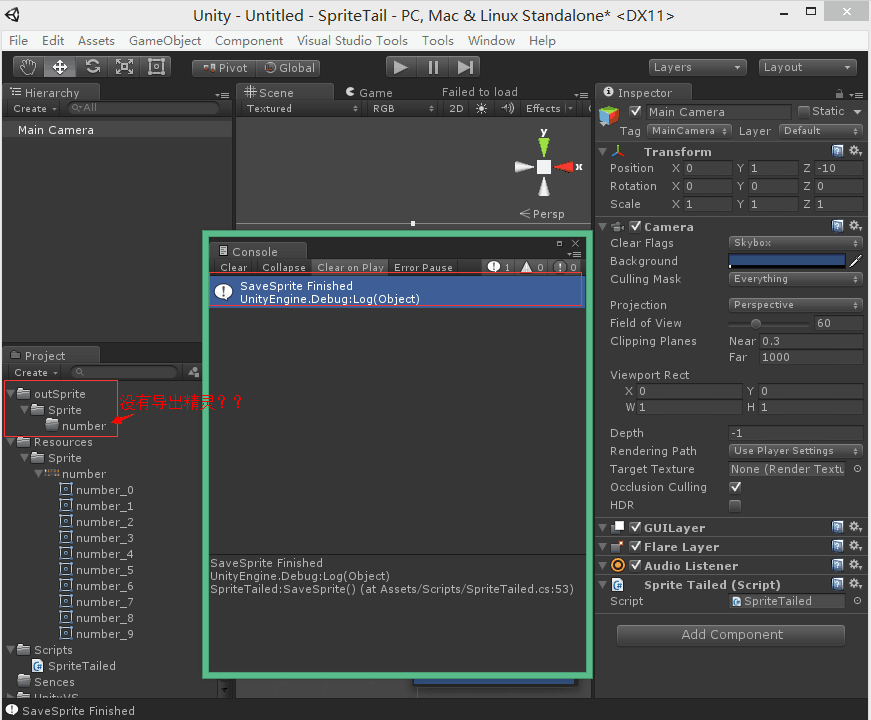
失败了,检查下原因!莫急,,,哦,现在的精灵是不可以读写的,我们要修改它的属性。
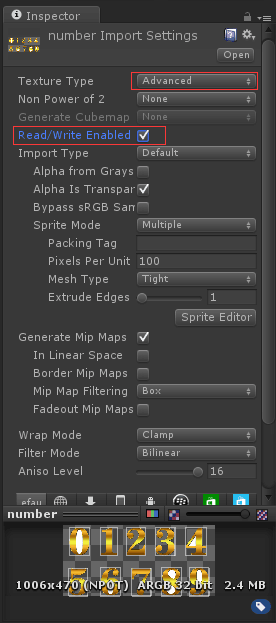
再次点击Tools/导出精灵,然后Refresh资源,就可以看到了!
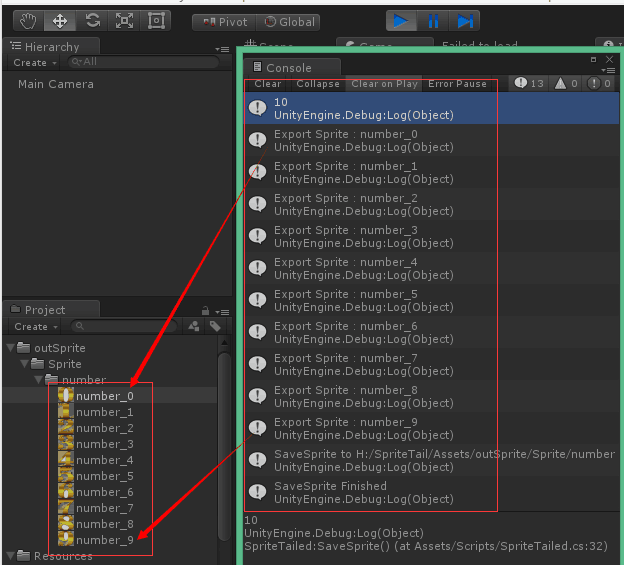
OK,精灵资源导出成功!


