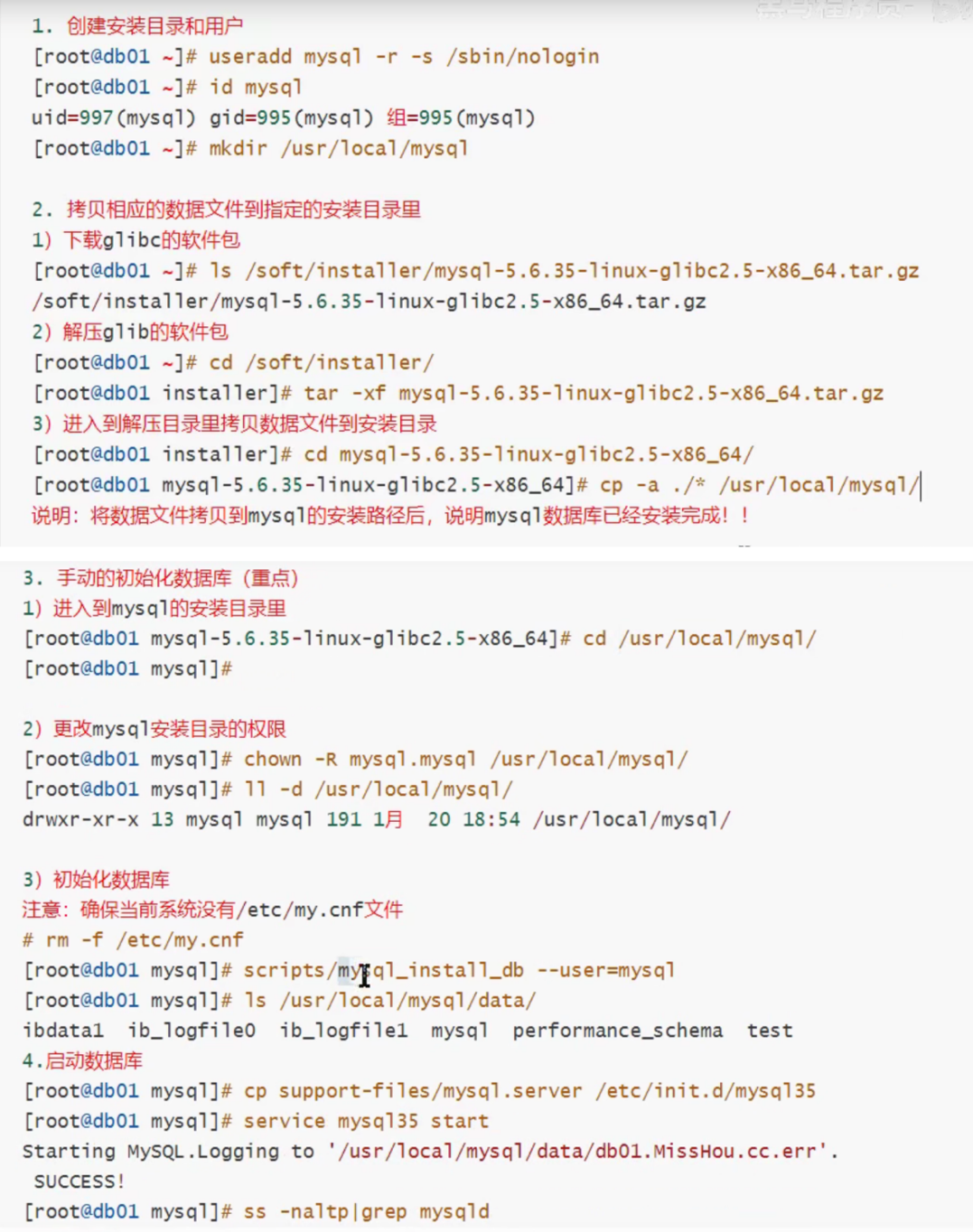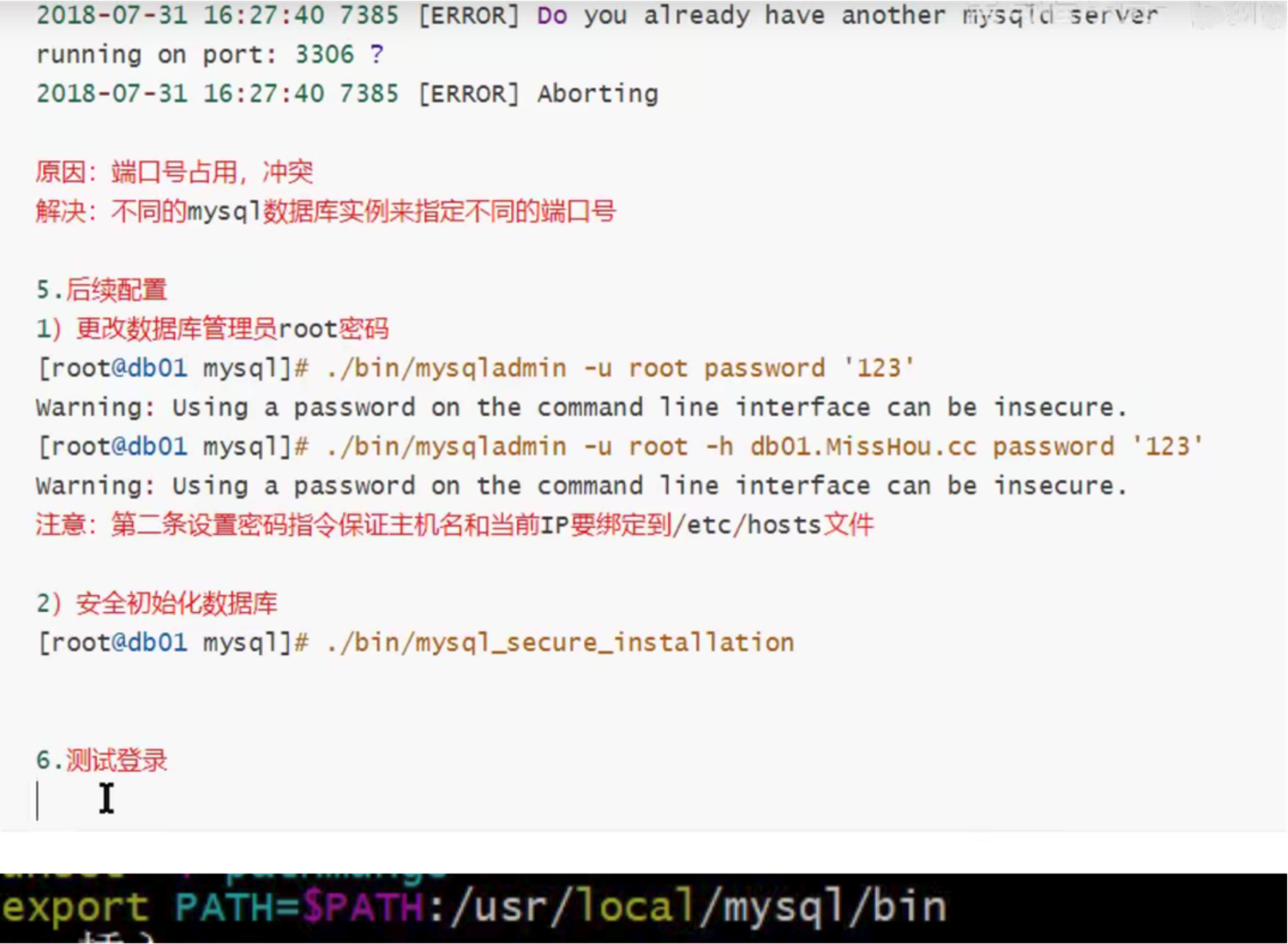二进制方式部署MySQL
目录
二进制的方式部署MySQL
二进制安装MySQL其实就是把已经编译好的mysql,做了个压缩包,下载下来,解压缩,简单配置之后,就能使用,‘安装’速度快,往往用于mysql的快速部署。
1、准备工作
- 检查系统中的Mysql或mariadb,如果存在将其卸载
[root@localhost ~]# rpm -qa | grep mysql
[root@localhost ~]# rpm -qa | grep mariadb
mariadb-libs-5.5.68-1.el7.x86_64
[root@localhost ~]# yum -y remove mariadb-libs.x86_64
Loaded plugins: fastestmirror
Resolving Dependencies
--> Running transaction check
---> Package mariadb-libs.x86_64 1:5.5.68-1.el7 will be erased
--> Processing Dependency: libmysqlclient.so.18()(64bit) for package: 1:net-snmp-5.7.2-49.el7_9.1.x86_64
--> Processing Dependency: libmysqlclient.so.18()(64bit) for package: 1:net-snmp-agent-libs-5.7.2-49.el7_9.1.x86_64
--> Processing Dependency: libmysqlclient.so.18()(64bit) for package: 2:postfix-2.10.1-9.el7.x86_64
--> Processing Dependency: libmysqlclient.so.18(libmysqlclient_18)(64bit) for package: 2:postfix-2.10.1-9.el7.x86_64
--> Processing Dependency: libmysqlclient.so.18(libmysqlclient_18)(64bit) for package: 1:net-snmp-agent-libs-5.7.2-49.el7_9.1.x86_64
--> Processing Dependency: mysql-libs for package: 1:net-snmp-5.7.2-49.el7_9.1.x86_64
--> Running transaction check
---> Package net-snmp.x86_64 1:5.7.2-49.el7_9.1 will be erased
---> Package net-snmp-agent-libs.x86_64 1:5.7.2-49.el7_9.1 will be erased
---> Package postfix.x86_64 2:2.10.1-9.el7 will be erased
--> Finished Dependency Resolution
Dependencies Resolved
===================================================================================================================================
Package Arch Version Repository Size
===================================================================================================================================
Removing:
mariadb-libs x86_64 1:5.5.68-1.el7 @anaconda 4.4 M
Removing for dependencies:
net-snmp x86_64 1:5.7.2-49.el7_9.1 @updates 850 k
net-snmp-agent-libs x86_64 1:5.7.2-49.el7_9.1 @updates 2.1 M
postfix x86_64 2:2.10.1-9.el7 @anaconda 12 M
Transaction Summary
===================================================================================================================================
Remove 1 Package (+3 Dependent packages)
Installed size: 20 M
Downloading packages:
Running transaction check
Running transaction test
Transaction test succeeded
Running transaction
Erasing : 1:net-snmp-5.7.2-49.el7_9.1.x86_64 1/4
Erasing : 1:net-snmp-agent-libs-5.7.2-49.el7_9.1.x86_64 2/4
Erasing : 2:postfix-2.10.1-9.el7.x86_64 3/4
Erasing : 1:mariadb-libs-5.5.68-1.el7.x86_64 4/4
warning: /etc/my.cnf saved as /etc/my.cnf.rpmsave
Verifying : 2:postfix-2.10.1-9.el7.x86_64 1/4
Verifying : 1:net-snmp-agent-libs-5.7.2-49.el7_9.1.x86_64 2/4
Verifying : 1:mariadb-libs-5.5.68-1.el7.x86_64 3/4
Verifying : 1:net-snmp-5.7.2-49.el7_9.1.x86_64 4/4
Removed:
mariadb-libs.x86_64 1:5.5.68-1.el7
Dependency Removed:
net-snmp.x86_64 1:5.7.2-49.el7_9.1 net-snmp-agent-libs.x86_64 1:5.7.2-49.el7_9.1 postfix.x86_64 2:2.10.1-9.el7
Complete!
[root@localhost ~]#
- 下载MySQL 5.7安装包
前往mysql官网下载二进制安装包,https://dev.mysql.com/downloads/mysql/5.7.html#downloads(注意:选择操作系统时选Linux-Generic)。我这里下载的是mysql-5.7.26-linux-glibc2.12-x86_64。
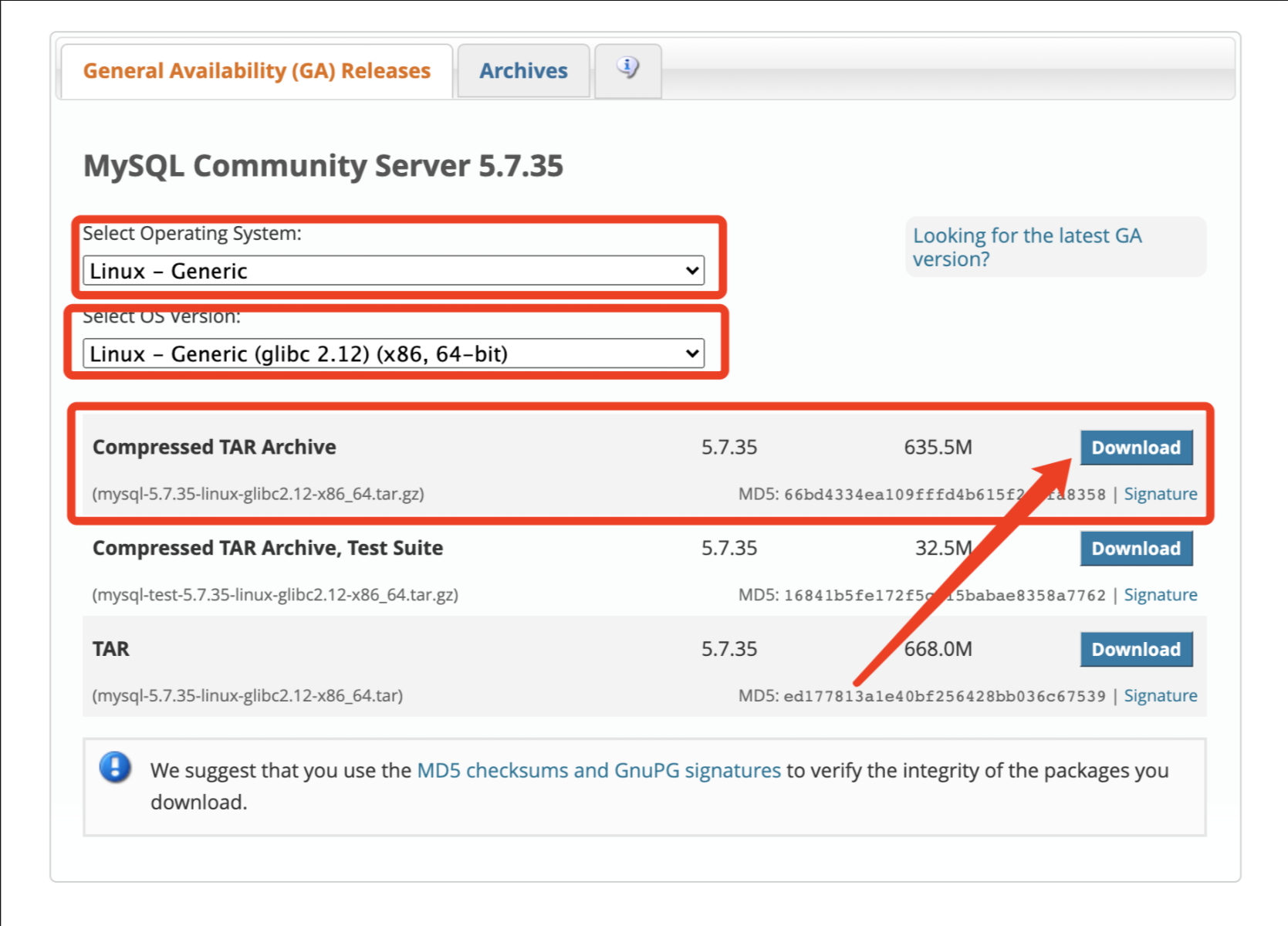
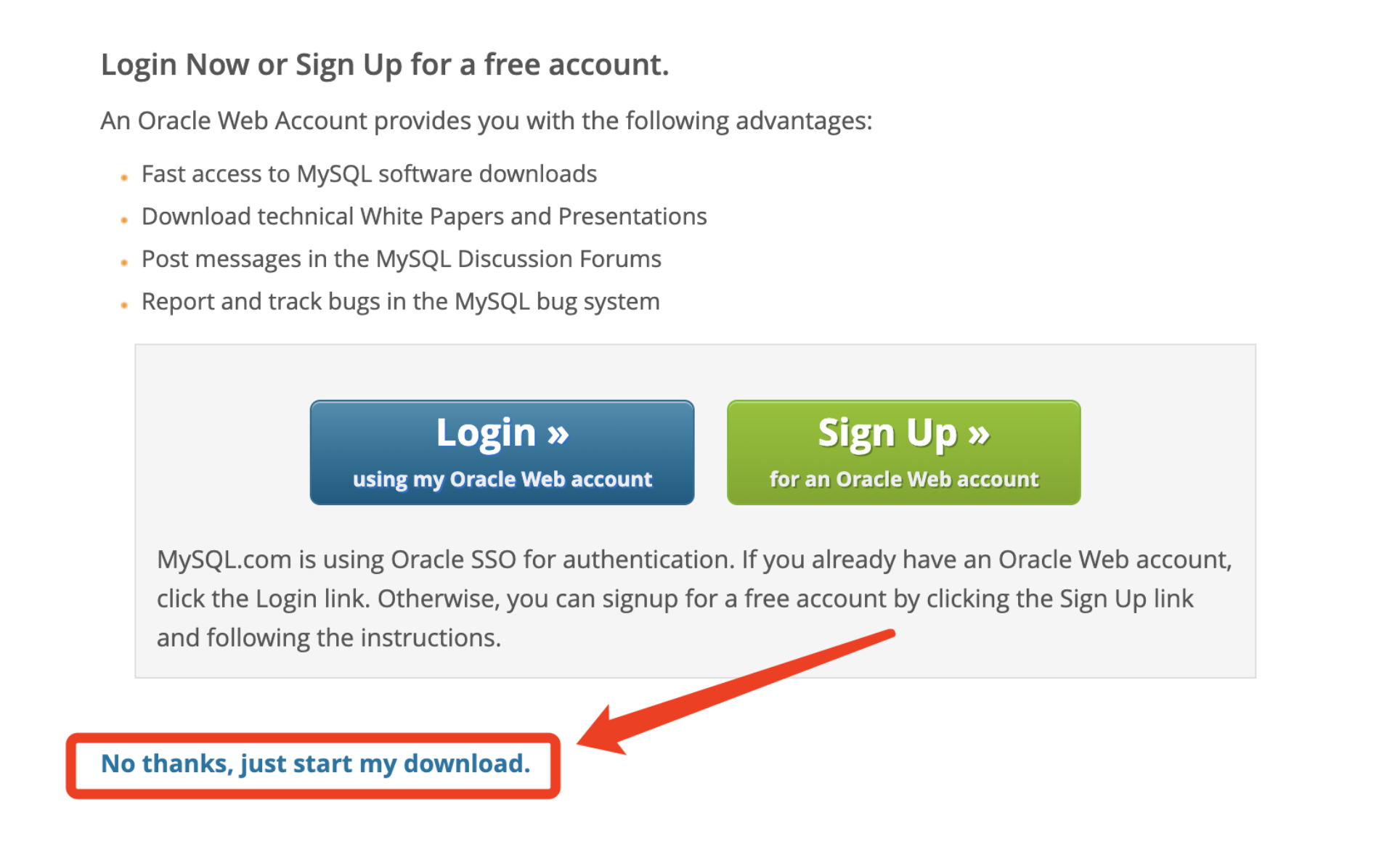
[root@localhost ~]# wget https://dev.mysql.com/get/Downloads/MySQL-5.7/mysql-5.7.35-linux-glibc2.12-x86_64.tar.gz
--2021-09-14 15:25:05-- https://dev.mysql.com/get/Downloads/MySQL-5.7/mysql-5.7.35-linux-glibc2.12-x86_64.tar.gz
Resolving dev.mysql.com (dev.mysql.com)... 137.254.60.11
Connecting to dev.mysql.com (dev.mysql.com)|137.254.60.11|:443... connected.
HTTP request sent, awaiting response... 302 Found
Location: https://cdn.mysql.com//Downloads/MySQL-5.7/mysql-5.7.35-linux-glibc2.12-x86_64.tar.gz [following]
--2021-09-14 15:25:06-- https://cdn.mysql.com//Downloads/MySQL-5.7/mysql-5.7.35-linux-glibc2.12-x86_64.tar.gz
Resolving cdn.mysql.com (cdn.mysql.com)... 23.44.151.164
Connecting to cdn.mysql.com (cdn.mysql.com)|23.44.151.164|:443... connected.
HTTP request sent, awaiting response... 200 OK
Length: 666328842 (635M) [application/x-tar-gz]
Saving to: ‘mysql-5.7.35-linux-glibc2.12-x86_64.tar.gz’
100%[=========================================================================================>] 666,328,842 26.3MB/s in 23s
2021-09-14 15:25:30 (27.6 MB/s) - ‘mysql-5.7.35-linux-glibc2.12-x86_64.tar.gz’ saved [666328842/666328842]
2、创建用户
之所以需要创建用户,主要的目的是为了统一MySQL的用户。
[root@localhost ~]# useradd -M -s /sbin/nologin -r mysql
3、安装依赖包
之所以要安装依赖包,主要的目的是提前安装好所有需要用到的插件包,防止MySQL在安装之后无法使用。
[root@localhost ~]# yum install -y ncurses-devel libaio-devel gcc gcc-c++ glibc cmake autoconf
4、解压MySQL压缩包
我们需要解压刚下载下来的MySQL压缩包,方便其进行安装。
[root@localhost ~]# tar -xf mysql-5.7.35-linux-glibc2.12-x86_64.tar.gz -C /usr/local/
[root@localhost ~]# ln -s /usr/local/mysql-5.7.35-linux-glibc2.12-x86_64/ /usr/local/mysql
[root@localhost ~]# ll /usr/local/mysql/
total 272
drwxr-xr-x. 2 root root 4096 Sep 14 15:42 bin
drwxr-xr-x. 2 root root 55 Sep 14 15:43 docs
drwxr-xr-x. 3 root root 4096 Sep 14 15:42 include
drwxr-xr-x. 5 root root 230 Sep 14 15:43 lib
-rw-r--r--. 1 7161 31415 259200 Jun 7 20:52 LICENSE
drwxr-xr-x. 4 root root 30 Sep 14 15:42 man
-rw-r--r--. 1 7161 31415 566 Jun 7 20:52 README
drwxr-xr-x. 28 root root 4096 Sep 14 15:43 share
drwxr-xr-x. 2 root root 90 Sep 14 15:43 support-files
5、将MySQL目录授权
之所以需要授权,主要的目的是为了让MySQL启动的时候不至于应为权限的问题导致启动报错。
# 授权MySQL目录
[root@localhost local]# chown -R mysql.mysql /usr/local/mysql/
# 授权二进制包
[root@db01 /usr/local]# chown -R mysql.mysql mysql-5.7.35-linux-glibc2.12-x86_64/
6、MySQL数据库初始化
在启动之前,我们需要将MySQL初始化一下,生成一些默认的配置和数据库以及数据库密码等。
- 创建保存数据的目录
[root@localhost mysql]# mkdir /mysql_data
[root@localhost mysql]# chown -R mysql.mysql /mysql_data/
- 初始化
[root@localhost mysql]# bin/mysqld --initialize --user=mysql --basedir=/usr/local/mysql --datadir=/mysql_data
2021-09-14T07:59:12.785658Z 0 [Warning] TIMESTAMP with implicit DEFAULT value is deprecated. Please use --explicit_defaults_for_timestamp server option (see documentation for more details).
2021-09-14T07:59:14.770442Z 0 [Warning] InnoDB: New log files created, LSN=45790
2021-09-14T07:59:15.030108Z 0 [Warning] InnoDB: Creating foreign key constraint system tables.
2021-09-14T07:59:15.113597Z 0 [Warning] No existing UUID has been found, so we assume that this is the first time that this server has been started. Generating a new UUID: a79a5fbd-1531-11ec-a40a-000c294d81ef.
2021-09-14T07:59:15.117014Z 0 [Warning] Gtid table is not ready to be used. Table 'mysql.gtid_executed' cannot be opened.
2021-09-14T07:59:16.480600Z 0 [Warning] A deprecated TLS version TLSv1 is enabled. Please use TLSv1.2 or higher.
2021-09-14T07:59:16.480683Z 0 [Warning] A deprecated TLS version TLSv1.1 is enabled. Please use TLSv1.2 or higher.
2021-09-14T07:59:16.481652Z 0 [Warning] CA certificate ca.pem is self signed.
2021-09-14T07:59:17.481417Z 1 [Note] A temporary password is generated for root@localhost: nWHw,xjom9Nr // 默认的密码
--initialize : 指定初始化
--user : 指定用户
--basedir : 安装目录
--datadir : 数据保存的目录
7、编写配置文件
在启动MySQL之前,我们需要编写一个默认的配置文件/etc/my.cnf。
[root@localhost mysql]# vim /etc/my.cnf
[root@localhost mysql]# cat /etc/my.cnf
[mysqld]
basedir=/usr/local/mysql
datadir=/mysql_data
port=3306
socket=/usr/local/mysql/mysql.sock
character-set-server=utf8mb4
log-error=/var/log/mysqld.log
pid-file=/tmp/mysqld.pid
[mysql]
socket=/usr/local/mysql/mysql.sock
[client]
socket=/usr/local/mysql/mysql.sock
# 指定配置的是MySQL服务端
[mysqld]
# 指MySQL的安装目录
basedir=/usr/local/mysql
# MySQL的数据目录
datadir=/mysql_data
# MySQL的默认端口
port=3306
# Mysql的socket文件保存路径
socket=/usr/local/mysql/mysql.sock
# MySQL保存数据的默认字符集
character-set-server=utf8mb4
# Mysql日志保存路径
log-error=/var/log/mysqld.log
# MySQL 进程pid保存路径
pid-file=/tmp/mysqld.pid
# 指定的是配置MySQL客户端
[mysql]
# 客户端读取的Socket文件的路径
socket=/usr/local/mysql/mysql.sock
# 指定客户端的socket文件路径
[client]
socket=/usr/local/mysql/mysql.sock
8、生成启动脚本,并启动mysql
将MySQL的启动脚本复制到对应的目录,为启动做准备。
[root@localhost mysql]# cp support-files/mysql.server /etc/init.d/mysqld
[root@localhost mysql]# chmod +x /etc/init.d/mysqld
[root@localhost mysql]# vim /etc/init.d/mysqld
basedir=/usr/local/mysql
datadir=/mysql_data
9、启动,并测试
所有的准备工作做完之后,我们就可以启动了,然后登录到数据库,修改默认的密码。一切都做完之后就可以正常运行了。
[root@localhost mysql]# /etc/init.d/mysqld start
Starting MySQL. SUCCESS!
[root@localhost mysql]# ./bin/mysql -uroot -p"nWHw,xjom9Nr"
Warning: Using a password on the command line interface can be insecure.
Welcome to the MySQL monitor. Commands end with ; or \g.
Your MySQL connection id is 2
Server version: 5.7.35
Copyright (c) 2000, 2019, Oracle and/or its affiliates. All rights reserved.
Oracle is a registered trademark of Oracle Corporation and/or its
affiliates. Other names may be trademarks of their respective
owners.
Type 'help;' or '\h' for help. Type '\c' to clear the current input statement.
mysql>
10、加入Systemd管理
为了更方便使用,我们将MySQL服务加入到Systemd之中,方便统一管理。
#1.配置system管理MySQL
[root@localhost mysql]# vim /usr/lib/systemd/system/mysqld.service
[Unit]
Description=MySQL Server
Documentation=man:mysqld(8)
Documentation=https://dev.mysql.com/doc/refman/en/using-systemd.html
After=network.target
After=syslog.target
[Install]
WantedBy=multi-user.target
[Service]
User=mysql
Group=mysql
ExecStart=/usr/local/mysql/bin/mysqld --defaults-file=/etc/my.cnf
LimitNOFILE = 5000
#2.重新加载启动文件列表
[root@localhost mysql]# systemctl daemon-reload
[root@localhost mysql]# systemctl start mysqld
[root@localhost mysql]# systemctl status mysqld
● mysql.service - MySQL Server
Loaded: loaded (/usr/lib/systemd/system/mysql.service; disabled; vendor preset: disabled)
Active: active (running) since Tue 2021-09-14 16:19:09 CST; 4s ago
Docs: man:mysqld(8)
https://dev.mysql.com/doc/refman/en/using-systemd.html
Main PID: 1797 (mysqld)
CGroup: /system.slice/mysql.service
└─1797 /usr/local/mysql/bin/mysqld --defaults-file=/etc/my.cnf
Sep 14 16:19:09 localhost.localdomain systemd[1]: Started MySQL Server.
11、优化
# 增加环境变量
[root@localhost ~]# vim /etc/profile
[root@localhost ~]# source /etc/profile
[root@localhost ~]# cat /etc/profile
export MYSQL_HOME=/usr/local/mysql
export PATH=$PATH:$MYSQL_HOME/bin
# 修改密码
mysql> alter user root@localhost identified by 'Oldboy@123!';
Query OK, 0 rows affected (0.00 sec)
mysql> FLUSH PRIVILEGES;
Query OK, 0 rows affected (0.00 sec)
至此,以二级制的方式部署MySQL结束。
12、MySQL客户端链接工具
# 注:在使用MySQL客户端工具链接MySQL的时候,必须要有远程连接的用户和权限
GRANT ALL PRIVILEGES ON *.* TO 'root'@'localhost' IDENTIFIED BY 'Oldboy@666' WITH GRANT OPTION;
ALL PRIVILEGES : 所有的权限
*.* : 正对于所有的库所有的表
root : 用户名
localhost : 可以链接的IP(%代表所有的IP)
"Oldboy@666" : 远程连接密码(可以自定义)
# 刷新权限
FLUSH PRIVILEGES;
破解密码的两种方式
#方法一:删除授权库mysql,重新初始化
[root@egon ~]# rm -rf /var/lib/mysql/mysql #所有授权信息全部丢失!!!
[root@egon ~]# systemctl restart mariadb
[root@egon ~]# mysql
#方法二:启动时,跳过授权库
[root@egon ~]# vim /etc/my.cnf #mysql主配置文件
[mysqld]
skip-grant-table #添加
[root@egon ~]# systemctl restart mariadb
[root@egon ~]# mysql
MariaDB [(none)]> update mysql.user set password=password("123") where user="root" and host="localhost";
MariaDB [(none)]> flush privileges;
MariaDB [(none)]> \q
[root@egon ~]# #打开/etc/my.cnf去掉skip-grant-table,然后重启
[root@egon ~]# systemctl restart mariadb
[root@egon ~]# mysql -u root -p123 #以新密码登录
glibc安装MySQL数据库(5.6版本安装)