easyUI 之datagrid 在前端自定义排序
首先先来看一下,直接从后台读取数据并展示到前端的列表,后端传回的数据是“按商品ID倒序排列”

前端源代码

1 $('#good_tables').datagrid({ 2 nowrap: true, 3 autoRowHeight: true, 4 striped: true, 5 fitColumns: true, 6 collapsible: true, 7 url: 'xxx', 8 border: false, 9 idField: 'id', 10 selectOnCheck: true, 11 singleSelect: true, 12 width:'100%' , 13 resizable:true, 14 columns: [[ 15 { 16 field: 'id', 17 title: '商品ID', 18 width: 60, 19 align: 'center', 20 formatter: function (value) { 21 return value+""; 22 } 23 }, 24 { 25 field: 'goodsName', 26 title: '商品名称', 27 width: 120, 28 align: 'center', 29 formatter: function (value) { 30 return value; 31 } 32 }, 33 { 34 field: 'activity_do', 35 title: '操作', 36 width: '15%', 37 align: 'center', 38 formatter: function (value, row) { 39 return'<a href="javascript:delGoods(' + row.id +')" style="color: red">删除</a>'; 40 } 41 } 42 ]], 43 pagination: true, 44 pageSize: 10, 45 rowNumbers: false 46 });
现在,产品们想要在前端随时切换排序方式,想正序,就正序,想倒序就倒序。
当然,我们可以将“排序方式”作为请求参数,向后端再次发送请求,获得相应排序的数据,但是这样太浪费资源了,能在前端解决的问题,就不要拖到后端。
easyUI已经提供了在前端排序的功能,只需要待排序的列上小小的添加几个参数:
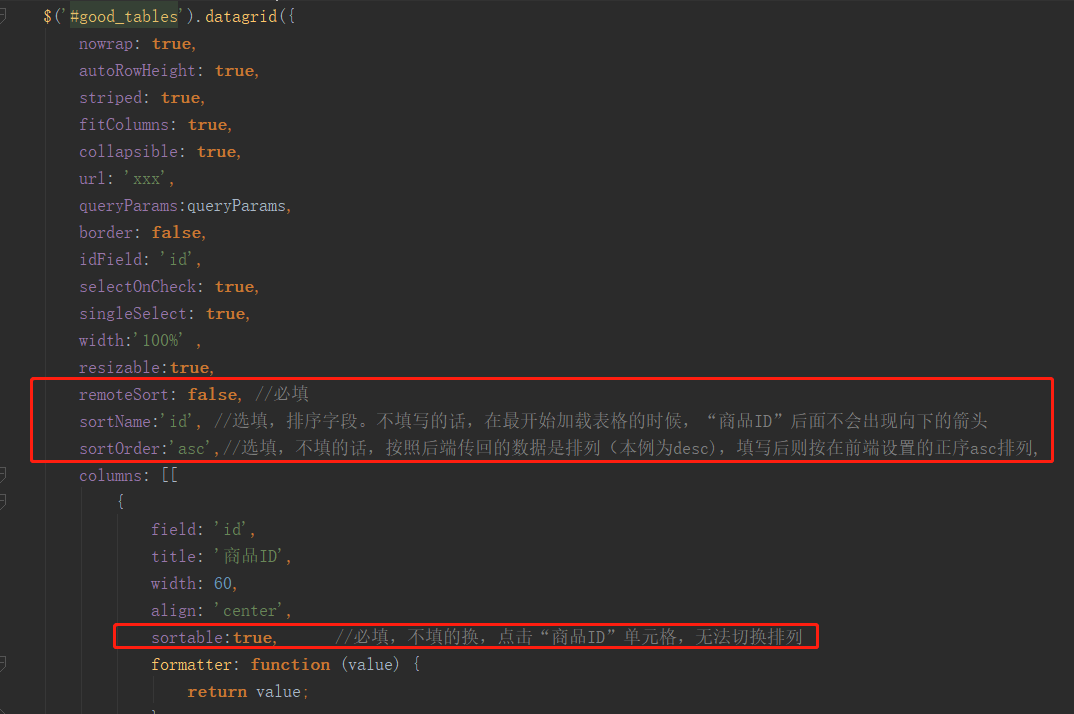
修改后的JS代码:

1 $('#good_tables').datagrid({ 2 nowrap: true, 3 autoRowHeight: true, 4 striped: true, 5 fitColumns: true, 6 collapsible: true, 7 url: 'xxx', 8 border: false, 9 idField: 'id', 10 selectOnCheck: true, 11 singleSelect: true, 12 width:'100%' , 13 resizable:true, 14 remoteSort: false, //必填 15 sortName:'id', //选填,排序字段。不填写的话,在最开始加载表格的时候,“商品ID”后面不会出现向下的箭头 16 sortOrder:'asc',//选填,不填的话,按照后端传回的数据是排列(本例为desc),填写后则按在前端设置的正序asc排列, 17 columns: [[ 18 { 19 field: 'id', 20 title: '商品ID', 21 width: 60, 22 align: 'center', 23 sortable:true, //必填,不填的换,点击“商品ID”单元格,无法切换排列 24 formatter: function (value) { 25 return value; 26 } 27 }, 28 { 29 field: 'goodsName', 30 title: '商品名称', 31 width: 120, 32 align: 'center', 33 formatter: function (value) { 34 return value; 35 } 36 }, 37 { 38 field: 'activity_do', 39 title: '操作', 40 width: '15%', 41 align: 'center', 42 formatter: function (value, row) { 43 return'<a href="javascript:delGoods(' + row.id +')" style="color: red">删除</a>'; 44 } 45 } 46 ]], 47 pagination: true, 48 pageSize: 10, 49 rowNumbers: false 50 });
效果:
加载列表后:
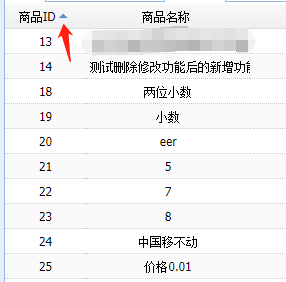
点击向上的箭头:
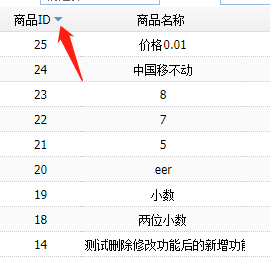
最后再来看看在切换排序的时候是不是向后台发送了请求吧~
进入开发者模式,点击Network,点击“XHR”清空现在已有的数据
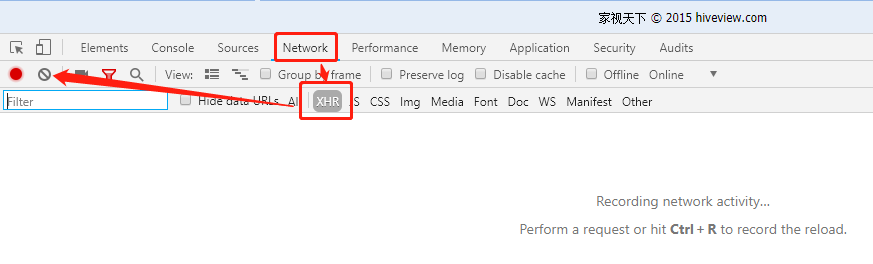
可以看到,现在并没有任何请求记录在册了,接下来就请各位小伙伴随意切换排序吧,若列表仍为空,则说明没有向后端再次发送数据请求。
以上就是小编介绍的如何使用easyUI在前端对数据进行排列,觉得有用的朋友记得点个赞!





【推荐】编程新体验,更懂你的AI,立即体验豆包MarsCode编程助手
【推荐】凌霞软件回馈社区,博客园 & 1Panel & Halo 联合会员上线
【推荐】抖音旗下AI助手豆包,你的智能百科全书,全免费不限次数
【推荐】轻量又高性能的 SSH 工具 IShell:AI 加持,快人一步