C# WCF实现聊天室功能
1、WCF是什么
Windows Communication Foundation(WCF)是由微软开发的一系列支持数据通信的应用程序框架
看这篇文章之前,可以先看我的另一篇文章,初步了解一下WCF:https://www.cnblogs.com/wskxy/p/9435300.html
2、如何通过WCF做聊天室
首先,我们画个示意图:
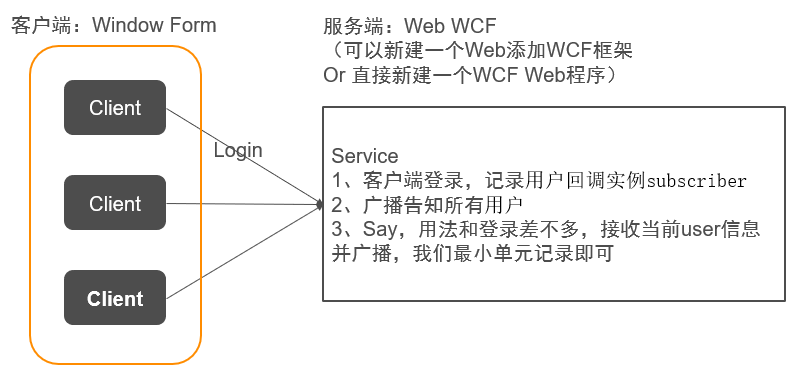
按照图示,我们来建立Service和Client
客户端选择WinForm,这是不用争议的
服务端为啥要选用Web呢,这是为了方便IIS配置
3、首先是ServiceWeb
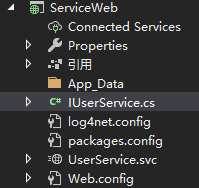
IUserService.cs 定义好接口(IUserService)和关联回调(IUserCallback)
using System.ServiceModel; namespace ServiceWeb { //信息类,懒得新建,放一起了 [ServiceContract] public class UserInfo { public string acc; public string sayContext; } [ServiceContract] public class UserInfoSubscriber : UserInfo { public IUserCallback subscriber; } //回调Client函数接口 public interface IUserCallback { [OperationContract(IsOneWay = true)] void OnLogin(UserInfo user); [OperationContract(IsOneWay = true)] void OnQuit(UserInfo user); [OperationContract(IsOneWay = true)] void OnSay(UserInfo user); } //Service服务函数接口 [ServiceContract(SessionMode = SessionMode.Required, CallbackContract = typeof(IUserCallback))] public interface IUserService { [OperationContract(IsOneWay = true)] void Login(string acc, string pwd); [OperationContract(IsOneWay = true)] void Quit(string acc); [OperationContract(IsOneWay = true)] void Say(UserInfo user); } }
UserService.svc 实现接口函数
using System.Collections.Generic; using System.Linq; using System.ServiceModel; namespace ServiceWeb { // 注意: 使用“重构”菜单上的“重命名”命令,可以同时更改代码和配置文件中的类名“User”。 [ServiceBehavior(InstanceContextMode = InstanceContextMode.PerSession, ConcurrencyMode = ConcurrencyMode.Multiple)] public class UserService : IUserService { /*存储登录信息*/ /*必须加static,不然每次都被重新实例化*/ public static List<UserInfoSubscriber> userList = new List<UserInfoSubscriber>(); public void Login(string acc, string pwd) { /*1、检测登录,在数据库判断登录信息,不涉及本章重点,为方便代码省略,默认成功*/ /*2、成功登录后广播*/ //为当前用户创建订阅者(回调接口) IUserCallback subscriber = OperationContext.Current.GetCallbackChannel<IUserCallback>(); if (userList.FindIndex(x => x.acc == acc) == -1)//避免重复登录 { var user = new UserInfoSubscriber() { acc = acc, subscriber = subscriber }; userList.Add(user); //user.subscriber.OnLogin(user);//用子类作为参数无效,所以需要重新new返回信息(可能和WCF协议有关) //user.subscriber.OnLogin((UserInfo)user);//这样也不行 user.subscriber.OnLogin(new UserInfo() { acc = acc });//成功执行回调 foreach (UserInfoSubscriber item in userList.Where(x => x.acc != acc)) //告知其他客户端当前用户已上线 { item.subscriber.OnLogin(new UserInfo() { acc = acc }); } } } public void Quit(string acc) { var user = userList.Find(x => x.acc == acc); if (user != null) { user.subscriber.OnQuit(new UserInfo() { acc = acc }); userList.Remove(user); } } public void Say(UserInfo _user) { var user = userList.Find(x => x.acc == _user.acc); foreach (UserInfoSubscriber item in userList) { item.subscriber.OnSay(_user); } } } }
注意 Web.config 的<services>,需要有User服务(有的不会自动建立,然后产生错误,缺了就补上)
<services>
<service name="ServiceWeb.UserService">
<!--问题:协定需要会话,但是绑定“BasicHttpBinding”不支持它或者因配置不正确而无法支持它-->
<!--解决:将BasicHttpBinding换成wsDualHttpBinding-->
<endpoint address="" binding="wsDualHttpBinding" contract="ServiceWeb.IUserService">
<identity>
<dns value="localhost"/>
</identity>
</endpoint>
<endpoint address="mex" binding="mexHttpBinding" contract="IMetadataExchange"/>
<host>
<baseAddresses>
<add baseAddress="http://localhost:8733/Design_Time_Addresses/Service/UserService/"/>
</baseAddresses>
</host>
</service>
</services>
这样,Service就算定义好了,可以直接配置到IIS,打开svc可以看到:
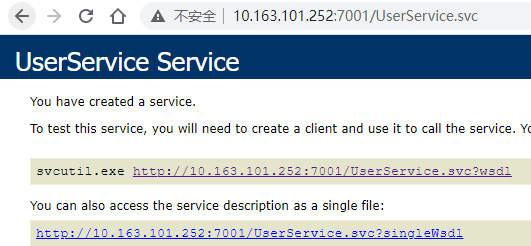
4、Client
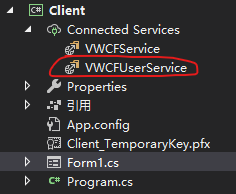
先把服务引用进来,引用后配置文件有如下信息:
<system.serviceModel>
<bindings>
<wsDualHttpBinding>
<binding name="WSDualHttpBinding_IUserService" />
</wsDualHttpBinding>
</bindings>
<client>
<endpoint
address="http://10.163.101.252:7001/UserService.svc"
binding="wsDualHttpBinding" bindingConfiguration="WSDualHttpBinding_IUserService"
contract="VWCFUserService.IUserService" name="WSDualHttpBinding_IUserService">
<identity>
<dns value="localhost" />
</identity>
</endpoint>
</client>
</system.serviceModel>
然后,让我们开心写界面
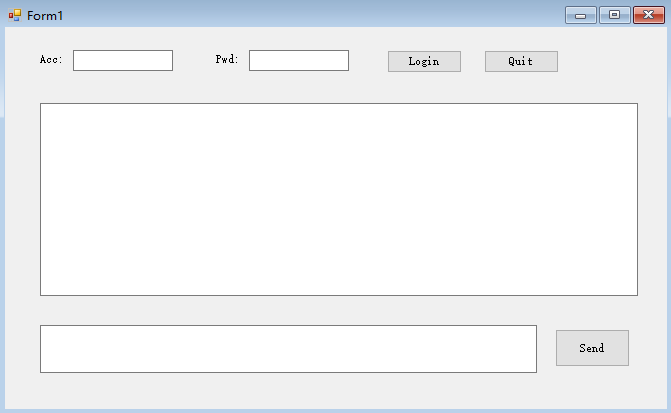
代码如下:
using Client.VWCFUserService; using System; using System.Collections.Generic; using System.ComponentModel; using System.Data; using System.Drawing; using System.Linq; using System.ServiceModel; using System.Text; using System.Threading.Tasks; using System.Windows.Forms; namespace Client { public partial class Form1 : Form, IUserServiceCallback { InstanceContext context; UserServiceClient sc; public Form1() { InitializeComponent(); } private void Form1_Load(object sender, EventArgs e) { this.tb_Acc.Text = "kxy"; this.tb_Pwd.Text = "123"; this.tb_Message_Box.ReadOnly = true ; this.btn_Quit.Enabled = false; this.btn_Send.Enabled = false; //this.tb_Send_Box.Focus(); //这个不知道为啥无效 this.ActiveControl = this.tb_Send_Box; } private void Login_Click(object sender, EventArgs e) { context = new InstanceContext(this); sc = new UserServiceClient(context); //sc.Login(sc.InnerChannel.SessionId, this.tbAcc.Text); sc.Login(this.tb_Acc.Text, this.tb_Pwd.Text); } private void Quit_click(object sender, EventArgs e) { if (sc != null) sc.Quit(this.tb_Acc.Text); } private void send_Click(object sender, EventArgs e) { if (!string.IsNullOrEmpty(tb_Send_Box.Text)) { sc.Say(new UserInfo() { acc = this.tb_Acc.Text, sayContext = this.tb_Send_Box.Text }); } } private void Form1_FormClosing(object sender, FormClosingEventArgs e) { if (sc != null) sc.Quit(this.tb_Acc.Text); } public void OnLogin(VWCFUserService.UserInfo user) { tb_Message_Box.Text += $"\r\n已登录:{user.acc}"; this.tb_Acc.ReadOnly = true; this.tb_Pwd.ReadOnly = true; this.btn_Login.Enabled = false; this.btn_Quit.Enabled = true; this.btn_Send.Enabled = true; } public void OnQuit(VWCFUserService.UserInfo user) { tb_Message_Box.Text += $"\r\n已退出:{user.acc}"; this.tb_Acc.ReadOnly = false; this.tb_Pwd.ReadOnly = false; this.btn_Login.Enabled = true; this.btn_Quit.Enabled = false; this.btn_Send.Enabled = false; } public void OnSay(VWCFUserService.UserInfo user) { tb_Message_Box.Text += $"\r\n{user.acc}-{DateTime.Now.ToString("f")}"; tb_Message_Box.Text += $"\r\n{user.sayContext}"; this.tb_Send_Box.Text = ""; this.tb_Send_Box.Focus(); } } }
到这里,我们的通讯就可以正常进行了。
请大家自己尝试,可以打开多个进程,体验多人在线!!!
5、Client的发布和版本更新
WinForm怎么进行发布和检测更新呢?
也是利用IIS!!!
具体操作如下:
首先将WinForm发布打包(一步一步截图太麻烦,直接看最后信息呈现)
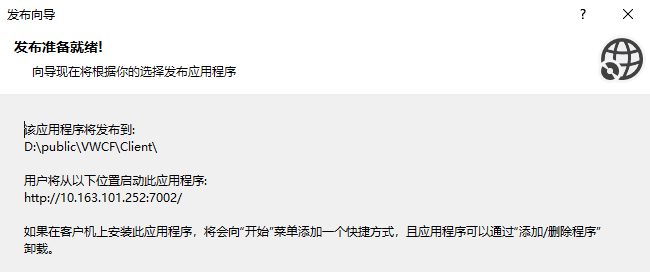
1 2 3 | 参数解释:1、该应用程序将发布到(发布生产程序存放的位置,本地随便都行)2、用户将从以下位置启动此应用程序(这个地址是后面程序将要在IIS上的host地址) |
生成文件如下:
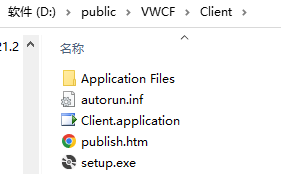
将文件发布到服务器(服务器文件位置随便),定义站点10.163.101.252:7002
访问http://10.163.101.252:7002/publish.htm,可以进行Client下载安装
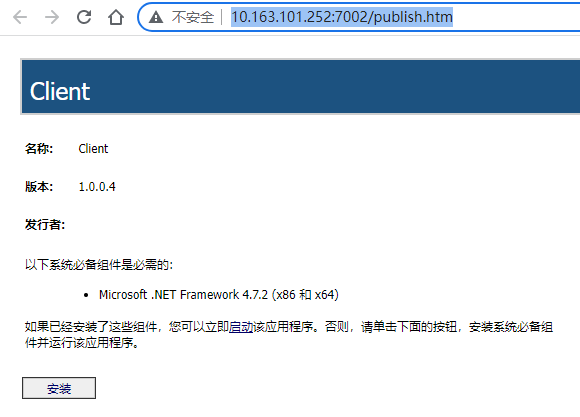
并且每次启动Client的时候,会自动检查是否有版本更新
(当然需要发布新版本,并将新程序Copy到站点,才会进行更新)






【推荐】国内首个AI IDE,深度理解中文开发场景,立即下载体验Trae
【推荐】编程新体验,更懂你的AI,立即体验豆包MarsCode编程助手
【推荐】抖音旗下AI助手豆包,你的智能百科全书,全免费不限次数
【推荐】轻量又高性能的 SSH 工具 IShell:AI 加持,快人一步
· TypeScript + Deepseek 打造卜卦网站:技术与玄学的结合
· Manus的开源复刻OpenManus初探
· AI 智能体引爆开源社区「GitHub 热点速览」
· C#/.NET/.NET Core技术前沿周刊 | 第 29 期(2025年3.1-3.9)
· 从HTTP原因短语缺失研究HTTP/2和HTTP/3的设计差异