SQL:如何为SQL SERVER2008 启用远程连接(Remote Connect)
新的Sharepoint服务器上的SQL SERVER2008数据库实例需要启用远程访问,在此做个笔记以便以后查阅。
通常如果我们没有启动远程访问服务,我们会遇到"Cannot connect to SQL-Server-Instance-Name"错误提示信息:
错误信息的具体内容可能为
2.An error has occurred while establishing a connection to the server. When connecting to SQL Server 2008, this failure may be caused by the fact that under the default settings SQL Server does not allow remote connections. (provider: SQL Network Interfaces, error: 26 – Error Locating Server/Instance Specified) (Microsoft SQL Server)”
3.Login failed for user ‘username‘. (Microsoft SQL Server, Error: 18456)”
为了打开SQL SERVER2008的远程服务,我们通常需要下面四个步骤
1. 开启SQL Server Browser service,此服务是用于侦听远程来访的服务请求并提供SQL SERVER实例信息。
2. 打开TCP/IP protocol for SQL Server 2008,以便于远程来访
3.(可选项)把Server Authentication 的方式改为 SQL Server and Windows Authentication. 如果你需要特定的用户连接到SQL Server,你就必须要修改此处的设置。
4.开启SQL Server2008以及服务器防火墙的1433端口.
具体操作步骤
A.开启SQL Server Browser service
Step 1. 启动SQL Server Configuration Manager。在操作系统桌面上点击 Start -> Programs -> Microsoft SQL Server 2008 -> Configuration Tools -> SQL Server Configuration Manager.
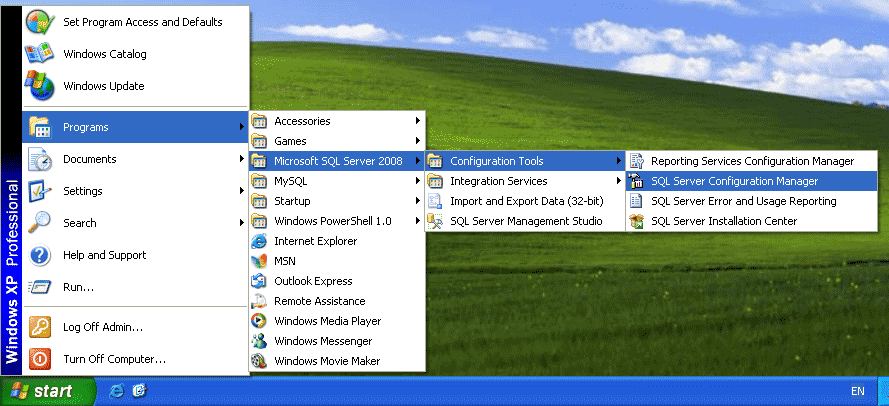
Step 2. 在SQL Server Configuration Manager中, 选中左侧的 SQL Server Services.在其中选中 SQL Server Browser,如果它没启动,则启动它。如果已经启动,则直接进入第Step 6.
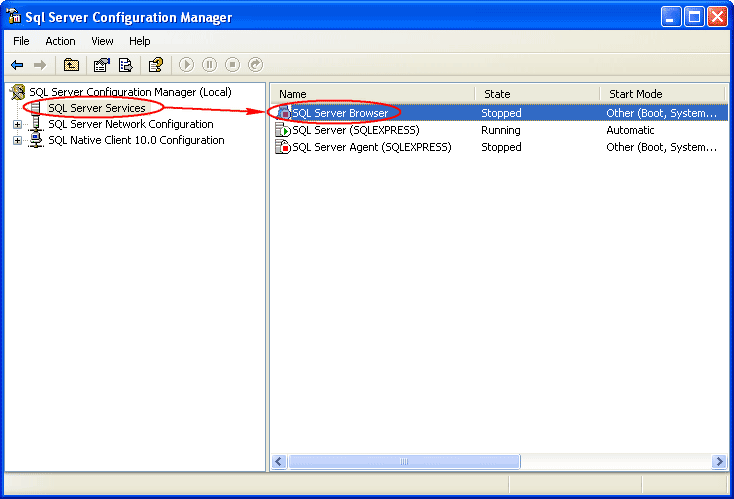
Step 3. 双击 SQL Server Browser, 会跳出其 Properties 窗口. 选择一个帐号来启动SQL Server Browser Service. 此例中,我设置的是Local Service account.
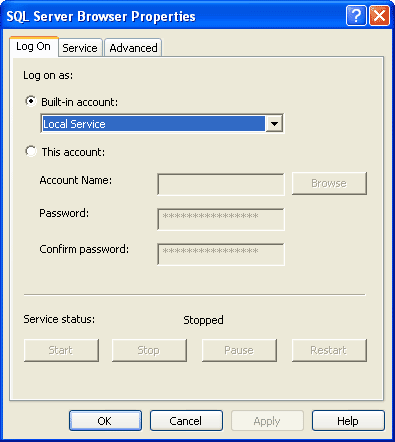
Step 4.在SQL Server Browser的属性窗口, 进入 Service 选卡,更改Start Mode 为 Automatic. 这样,当服务器重新启动时,就会自动启动此服务。点击 OK使更改生效。
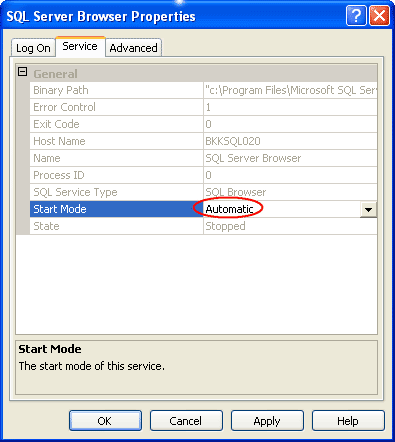
我们也可以通过修改注册表来实现此目标,具体的操作方法是:
将HKEY_LOCAL_MACHINE\SYSTEM\ControlSet001\Services\SQLBrowser\Start值4修改为2(即设置为自动启动),重启服务器后就会自动启动。
Step 5. 回到SQL Server Configuration Manager,右击右边窗口中的SQL Server Bowser,在弹出的菜单中选择Start,以启动此服务。
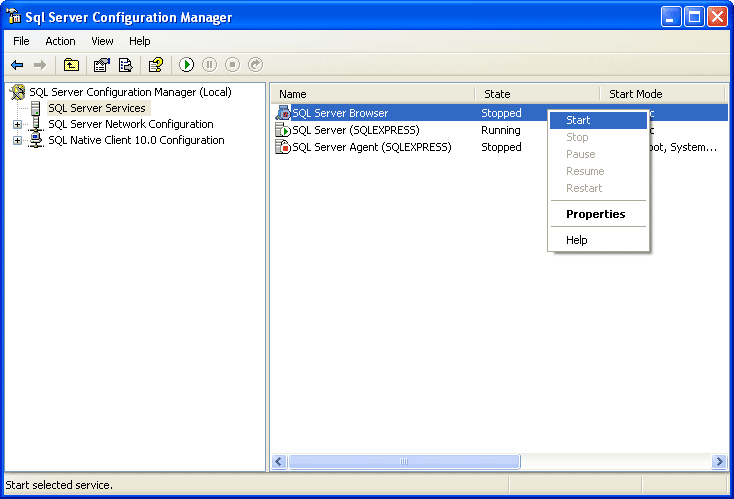
Step 6.在SQL Server Configuration Manager的左侧窗口,展开 SQL Server Network Configuration -> Protocols for SQLEXPRESS. 你会发现TCP/IP protocol的当前状态是disable的。
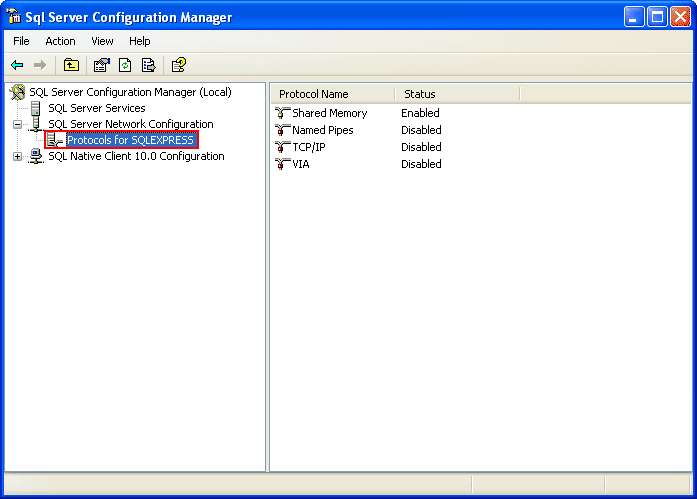
B. 打开TCP/IP protocol for SQL Server 2008
Step 7.右击TCP/IP,在此更改其状态为Enable.
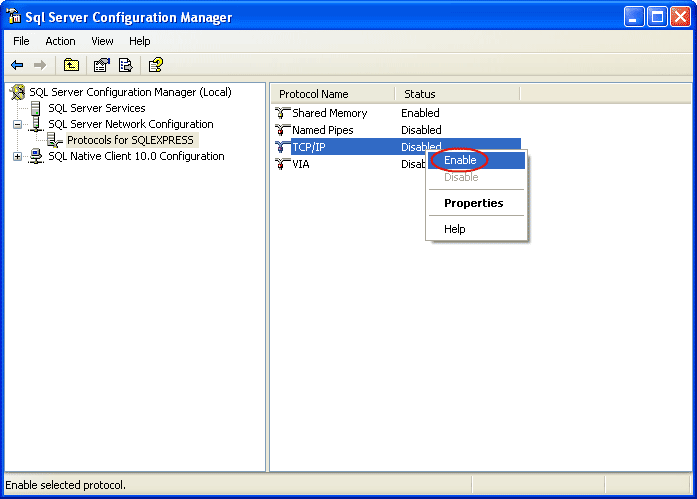
Step 8.你会看到一个弹出信息窗口,要求你重启SQL Service以使更改生效。
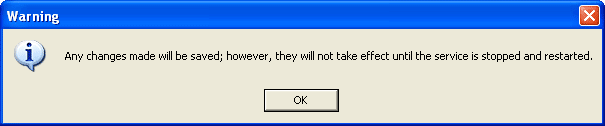
Step 9.在SQL Server Configuration Manager的左侧窗口, 选择 SQL Server Services. 然后在右侧窗口中选中 SQL Server (SQLEXPRESS),右击选项,在弹出菜单中 Restart.这样SQL Server service就重启了。
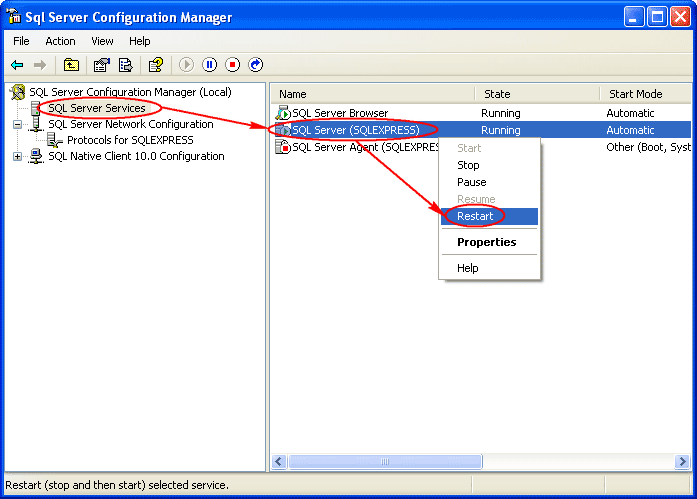
C.(可选项)把Server Authentication 的方式改为 SQL Server and Windows Authentication
Step 10. 打开 Microsoft SQL Server Management Studio 并连接到SQL Server 2008实例,进入其Property设置,在其Security设置下修改Authentication mode。然后,照上方法重启SQL Service服务。
也可以参见我的另一短文SQL : Microsoft SQL Server-Login failed for user ‘username’解决办法
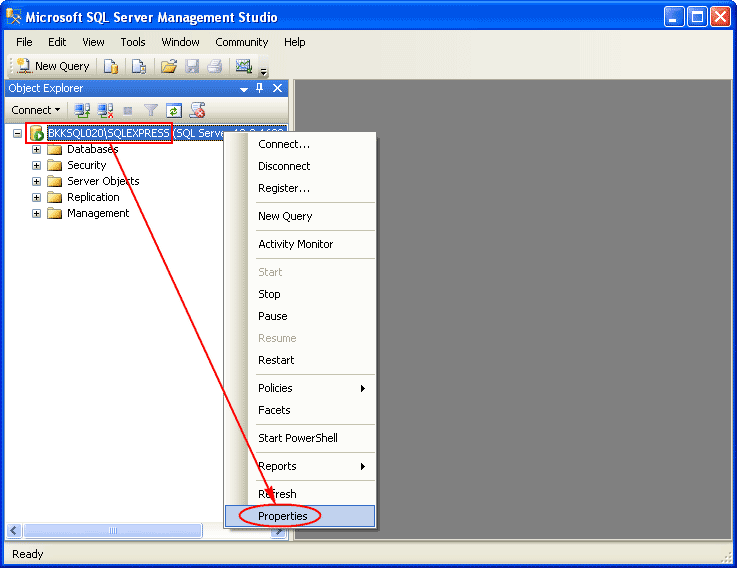
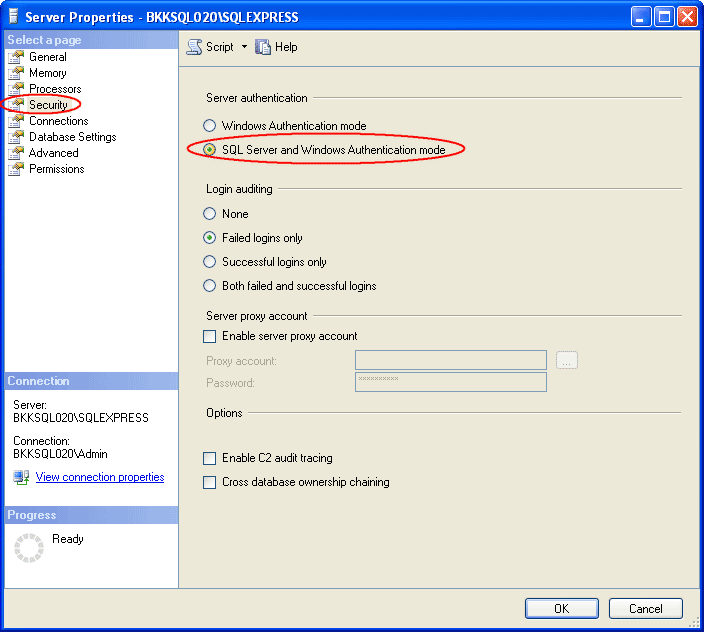
D.开启SQL Server2008以及服务器防火墙的1433端口.
开启SQL Server2008的1433端口操作步骤如下:
在操作系统桌面上All Programs -> Microsoft SQL Server 2008 -> Configuration Tools -> SQL Server Configuration Manager--展开SQL Server Netwoek Configuration-->选中 Protocol for MSSQLSERVER-- 选择它的TCP/IP属性项-->右击在弹出菜单中选择Property进入TCP/IP的属性设置,依下面内容进行设置:
IP1=> Active=Yes, Enabled=Yes,IP Address =<machine ip address>, TCP Dynamic Port=Empty, TCP Port=1433
IP2=> Active=Yes, Enabled=Yes,IP Address =127.0.0.1, TCP Dynamic Port=Empty, TCP Port=1433
IP3=> TCP Dynamic Port=Empty, TCP Port=1433
设置完成后,仍按上面方法重启SQL Server Service
在Windows Server2008中开启防火墙的1433端口方法如下:
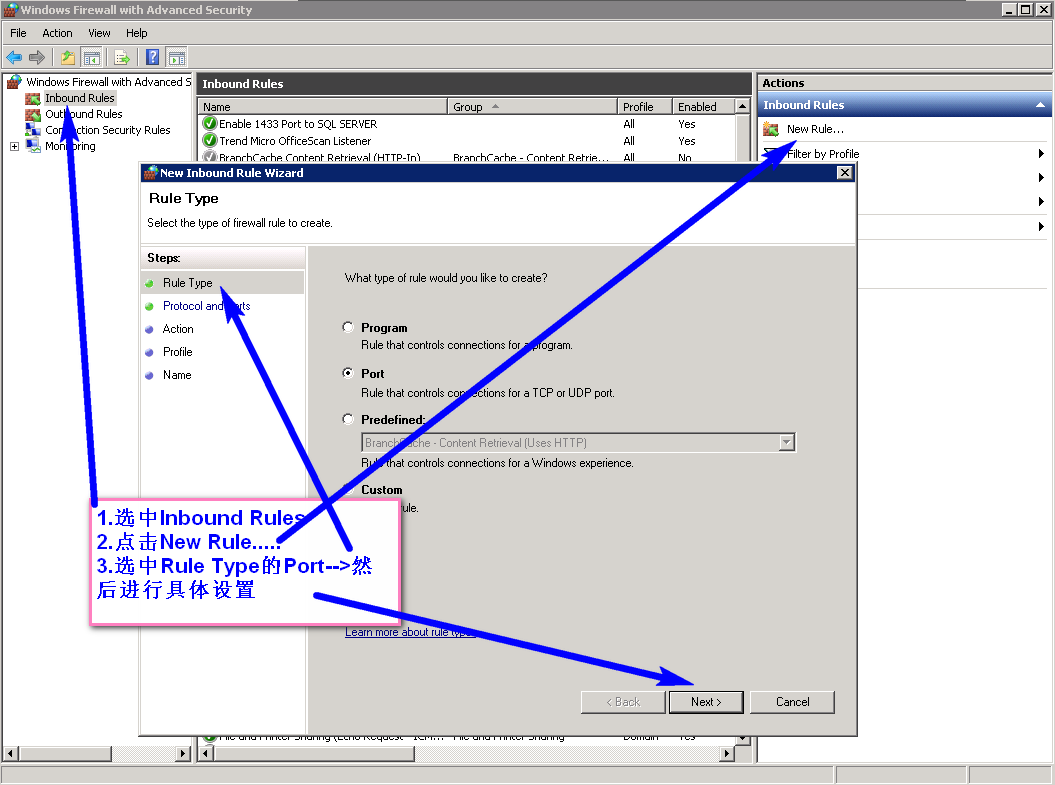
网上也有用脚本来实现开启指定端口的,方法是在服务器上建一个OpenServerPort.bat,直接运行此批处理文件就行了。其脚本内容如下:
@echo Enabling SQLServer default instance port 1433
netsh firewall set portopening TCP 1433 "SQLServer"
@echo Enabling Dedicated Admin Connection port 1434
netsh firewall set portopening TCP 1434 "SQL Admin Connection"
@echo Enabling conventional SQL Server Service Broker port 4022
netsh firewall set portopening TCP 4022 "SQL Service Broker"
@echo Enabling Transact-SQL Debugger/RPC port 135
netsh firewall set portopening TCP 135 "SQL Debugger/RPC"
@echo ========= Analysis Services Ports ==============
@echo Enabling SSAS Default Instance port 2383
netsh firewall set portopening TCP 2383 "Analysis Services"
@echo Enabling SQL Server Browser Service port 2382
netsh firewall set portopening TCP 2382 "SQL Browser"
@echo ========= Misc Applications ==============
@echo Enabling HTTP port 80
netsh firewall set portopening TCP 80 "HTTP"
@echo Enabling SSL port 443
netsh firewall set portopening TCP 443 "SSL"
@echo Enabling port for SQL Server Browser Service's 'Browse' Button
netsh firewall set portopening UDP 1434 "SQL Browser"
@echo Allowing multicast broadcast response on UDP (Browser Service Enumerations OK)
netsh firewall set multicastbroadcastresponse ENABLE







【推荐】国内首个AI IDE,深度理解中文开发场景,立即下载体验Trae
【推荐】编程新体验,更懂你的AI,立即体验豆包MarsCode编程助手
【推荐】抖音旗下AI助手豆包,你的智能百科全书,全免费不限次数
【推荐】轻量又高性能的 SSH 工具 IShell:AI 加持,快人一步
· 10年+ .NET Coder 心语,封装的思维:从隐藏、稳定开始理解其本质意义
· .NET Core 中如何实现缓存的预热?
· 从 HTTP 原因短语缺失研究 HTTP/2 和 HTTP/3 的设计差异
· AI与.NET技术实操系列:向量存储与相似性搜索在 .NET 中的实现
· 基于Microsoft.Extensions.AI核心库实现RAG应用
· 10年+ .NET Coder 心语 ── 封装的思维:从隐藏、稳定开始理解其本质意义
· 地球OL攻略 —— 某应届生求职总结
· 提示词工程——AI应用必不可少的技术
· Open-Sora 2.0 重磅开源!
· 周边上新:园子的第一款马克杯温暖上架