如何使用Vagrant创建linux环境(MacOS版)
一. Vagrant概要
Vagrant是一款用于构建及配置虚拟开发环境的软件,主要使用Oracle的开源VirtualBox虚拟化系统,
二. Vagrant的下载以及安装
1.去官网下载Vagrant安装包
https://www.vagrantup.com/downloads
2.安装
默认安装即可
3.检验是否安装成功
- 打开ternimal窗口
- 输入命令
vagrant - 若出现如下信息说明安装成功
~ vagrant Usage: vagrant [options] <command> [<args>] -h, --help Print this help. Common commands: autocomplete manages autocomplete installation on host box manages boxes: installation, removal, etc. cloud manages everything related to Vagrant Cloud destroy stops and deletes all traces of the vagrant machine global-status outputs status Vagrant environments for this user halt stops the vagrant machine help shows the help for a subcommand init initializes a new Vagrant environment by creating a Vagrantfile login package packages a running vagrant environment into a box plugin manages plugins: install, uninstall, update, etc. port displays information about guest port mappings powershell connects to machine via powershell remoting provision provisions the vagrant machine push deploys code in this environment to a configured destination rdp connects to machine via RDP reload restarts vagrant machine, loads new Vagrantfile configuration resume resume a suspended vagrant machine snapshot manages snapshots: saving, restoring, etc. ssh connects to machine via SSH ssh-config outputs OpenSSH valid configuration to connect to the machine status outputs status of the vagrant machine suspend suspends the machine up starts and provisions the vagrant environment upload upload to machine via communicator validate validates the Vagrantfile version prints current and latest Vagrant version winrm executes commands on a machine via WinRM winrm-config outputs WinRM configuration to connect to the machine For help on any individual command run `vagrant COMMAND -h` Additional subcommands are available, but are either more advanced or not commonly used. To see all subcommands, run the command `vagrant list-commands`. --[no-]color Enable or disable color output --machine-readable Enable machine readable output -v, --version Display Vagrant version --debug Enable debug output --timestamp Enable timestamps on log output --debug-timestamp Enable debug output with timestamps --no-tty Enable non-interactive output ➜ ~
三. 创建Linux环境
由于Vagrant官方已经把Linux的一下版本打包成镜像文件,我们只要通过vagrant命令即可创建出Linux环境。
官方镜像仓库:
https://app.vagrantup.com/boxes/search
1.初始化linux
打开Ternimal窗口,切换到自己喜欢的文件夹下。创建的文件夹下执行命令(初次创建linux时候执行)
执行命令:vagrant init centos/7
执行完结果如下
vagrant init centos/7
A `Vagrantfile` has been placed in this directory. You are now
ready to `vagrant up` your first virtual environment! Please read
the comments in the Vagrantfile as well as documentation on
`vagrantup.com` for more information on using Vagrant.
➜ vagrant_centos7
2.启动Linux
执行命令:vagrant up
执行结果如下
vagrant up
Bringing machine 'default' up with 'virtualbox' provider...
==> default: Box 'centos/7' could not be found. Attempting to find and install...
default: Box Provider: virtualbox
default: Box Version: >= 0
==> default: Loading metadata for box 'centos/7'
default: URL: https://vagrantcloud.com/centos/7
==> default: Adding box 'centos/7' (v2004.01) for provider: virtualbox
default: Downloading: https://vagrantcloud.com/centos/boxes/7/versions/2004.01/providers/virtualbox.box
Download redirected to host: cloud.centos.org
default: Calculating and comparing box checksum...
==> default: Successfully added box 'centos/7' (v2004.01) for 'virtualbox'!
==> default: Importing base box 'centos/7'...
==> default: Matching MAC address for NAT networking...
==> default: Checking if box 'centos/7' version '2004.01' is up to date...
==> default: Setting the name of the VM: vagrant_centos7_default_1615905340171_64018
==> default: Vagrant has detected a configuration issue which exposes a
==> default: vulnerability with the installed version of VirtualBox. The
==> default: current guest is configured to use an E1000 NIC type for a
==> default: network adapter which is vulnerable in this version of VirtualBox.
==> default: Ensure the guest is trusted to use this configuration or update
==> default: the NIC type using one of the methods below:
==> default:
==> default: https://www.vagrantup.com/docs/virtualbox/configuration.html#default-nic-type
==> default: https://www.vagrantup.com/docs/virtualbox/networking.html#virtualbox-nic-type
==> default: Clearing any previously set network interfaces...
==> default: Preparing network interfaces based on configuration...
default: Adapter 1: nat
==> default: Forwarding ports...
default: 22 (guest) => 2222 (host) (adapter 1)
==> default: Booting VM...
==> default: Waiting for machine to boot. This may take a few minutes...
default: SSH address: 127.0.0.1:2222
default: **SSH username: vagrant**
default: SSH auth method: private key
default:
default: Vagrant insecure key detected. Vagrant will automatically replace
default: this with a newly generated keypair for better security.
default:
default: Inserting generated public key within guest...
default: Removing insecure key from the guest if it's present...
default: Key inserted! Disconnecting and reconnecting using new SSH key...
==> default: Machine booted and ready!
==> default: Checking for guest additions in VM...
default: No guest additions were detected on the base box for this VM! Guest
default: additions are required for forwarded ports, shared folders, host only
default: networking, and more. If SSH fails on this machine, please install
default: the guest additions and repackage the box to continue.
default:
default: This is not an error message; everything may continue to work properly,
default: in which case you may ignore this message.
==> default: Rsyncing folder: /Users/zcf/VirtualBox VMs/vagrant_centos7/ => /vagrant
➜ vagrant_centos7
3.连接登录linux
vagrant默认创建账户vagrant
默认root账户:root
密码:vagrant
使用命令登录vagrant用户:vagrant ssh
执行完大概如下
vagrant ssh
-bash: warning: setlocale: LC_CTYPE: cannot change locale (UTF-8): No such file or directory
[vagrant@localhost ~]$ pwd
/home/vagrant
[vagrant@localhost ~]$
4.退出
命令:exit
执行退出后结果
vagrant@localhost ~]$ exit
logout
Connection to 127.0.0.1 closed.
➜ vagrant_centos7
5.修改虚拟机的网络配置
由于端口转发的形式需要对主机和虚拟机的端口进行映射的配置,而且当我们在linux中安装一个软件接得配置一次映射,所以我们不采用这种形式。在这里我们采用Host-Only的形式。
-
1> 准备工作
查看本机的ip地址
我的是:192.168.10.103 -
2> 配置VisualBox的虚拟网卡
global tools -> create -> propertites
配置好后如下- ip-adapter配置
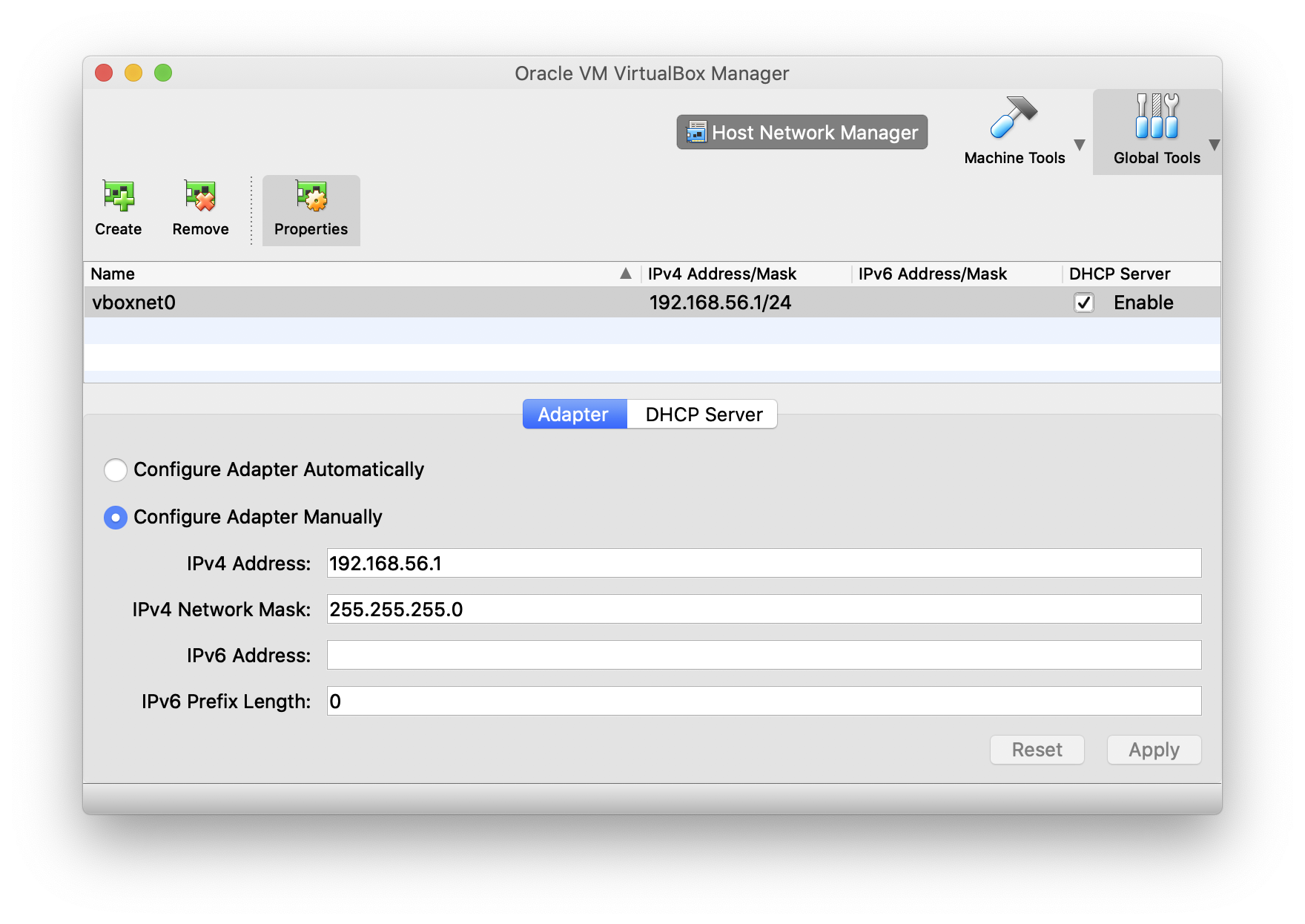
- DHCP-Server配置

- Host-Only-Net-Adapter配置
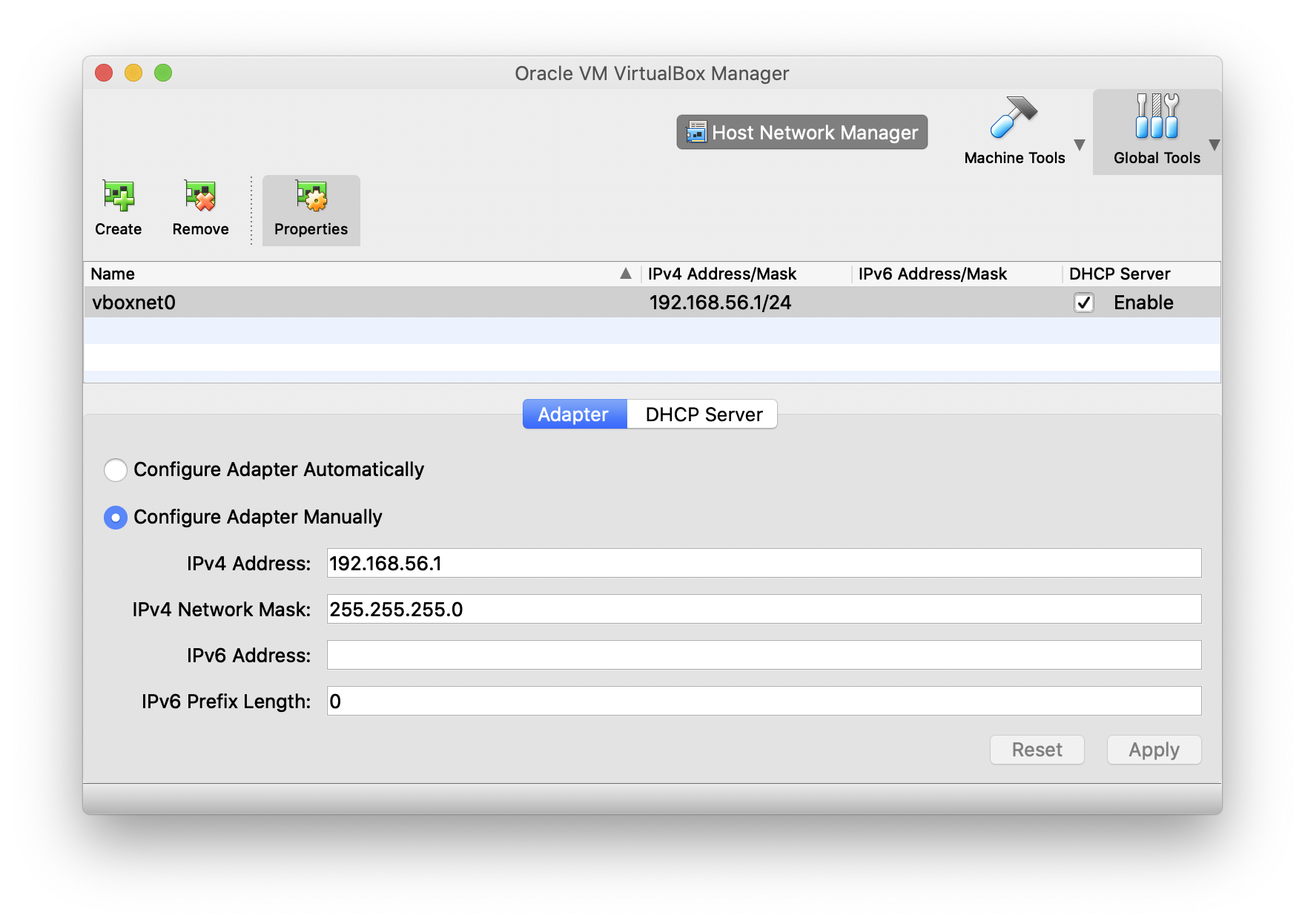
- Host-Only-Net-DHCP-Server配置
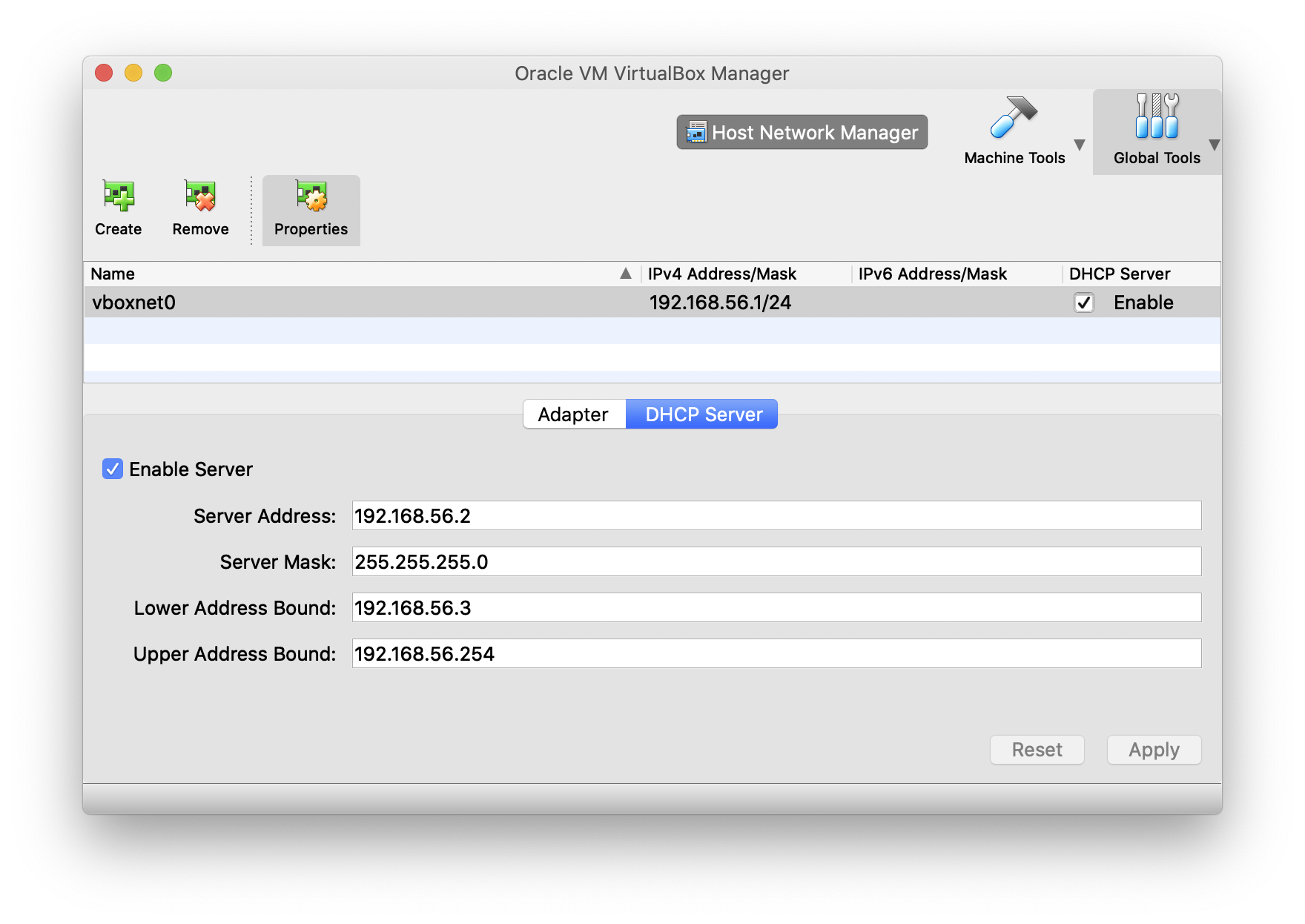
- ip-adapter配置
-
3> 修改以下路径下的文件(就是执行linux初始化时候的目录)
/Users/zcf/VirtualBox VMs/vagrant_centos7/Vagrantfile
56根据visualbox的虚拟网卡得来。
修改内容如下config.vm.network "private_network", ip: "192.168.**56**.10" -
4> 重新导入vagrant
执行命令:vagrant reload -
5> 登录linux
vagrant ssh -
6> 从本地电脑(宿主机)ping linux机器
执行命令:ping 192.168.56.10
执行结果:丢包率为0则说明OKping 192.168.56.10 PING 192.168.56.10 (192.168.56.10): 56 data bytes 64 bytes from 192.168.56.10: icmp_seq=0 ttl=64 time=0.303 ms 64 bytes from 192.168.56.10: icmp_seq=1 ttl=64 time=0.418 ms 64 bytes from 192.168.56.10: icmp_seq=2 ttl=64 time=0.358 ms 64 bytes from 192.168.56.10: icmp_seq=3 ttl=64 time=0.584 ms 64 bytes from 192.168.56.10: icmp_seq=4 ttl=64 time=0.350 ms 64 bytes from 192.168.56.10: icmp_seq=5 ttl=64 time=0.343 ms ^C --- 192.168.56.10 ping statistics --- 6 packets transmitted, 6 packets received, **0.0% packet loss** -
7> 从linux机器 ping本地电脑(宿主机)
执行命令:ping 192.168.10.103
执行结果:丢包率为0则说明OK。[vagrant@localhost ~]$ ping 192.168.10.103 PING 192.168.10.103 (192.168.10.103) 56(84) bytes of data. 64 bytes from 192.168.10.103: icmp_seq=1 ttl=63 time=0.447 ms 64 bytes from 192.168.10.103: icmp_seq=2 ttl=63 time=0.478 ms 64 bytes from 192.168.10.103: icmp_seq=3 ttl=63 time=0.352 ms 64 bytes from 192.168.10.103: icmp_seq=4 ttl=63 time=0.655 ms ^C --- 192.168.10.103 ping statistics --- 4 packets transmitted, 4 received, **0% packet loss**, time 3011ms rtt min/avg/max/mdev = 0.352/0.483/0.655/0.109 ms [vagrant@localhost ~]$ -
8>注意事项
如果宿主机防火墙是打开的,会出现虚拟机不能ping通主机,但是主机可以ping通虚拟机的情况。解决方案有两个
1.关闭防火墙
这种方式比较简单粗暴,往往我们并不希望防火墙一直处于关闭的状态,毕竟还是有安全隐患的么。所以我们不 推荐这种方式,而是推荐下面的这种方式。2.开启防火墙,关闭隐身模式
由于MacOS下默认开启隐身模式,会过滤掉ICMP(ping等)操作。所以我们在打开防火墙的同时,关闭隐身模式即可。关闭隐身模式设置如下
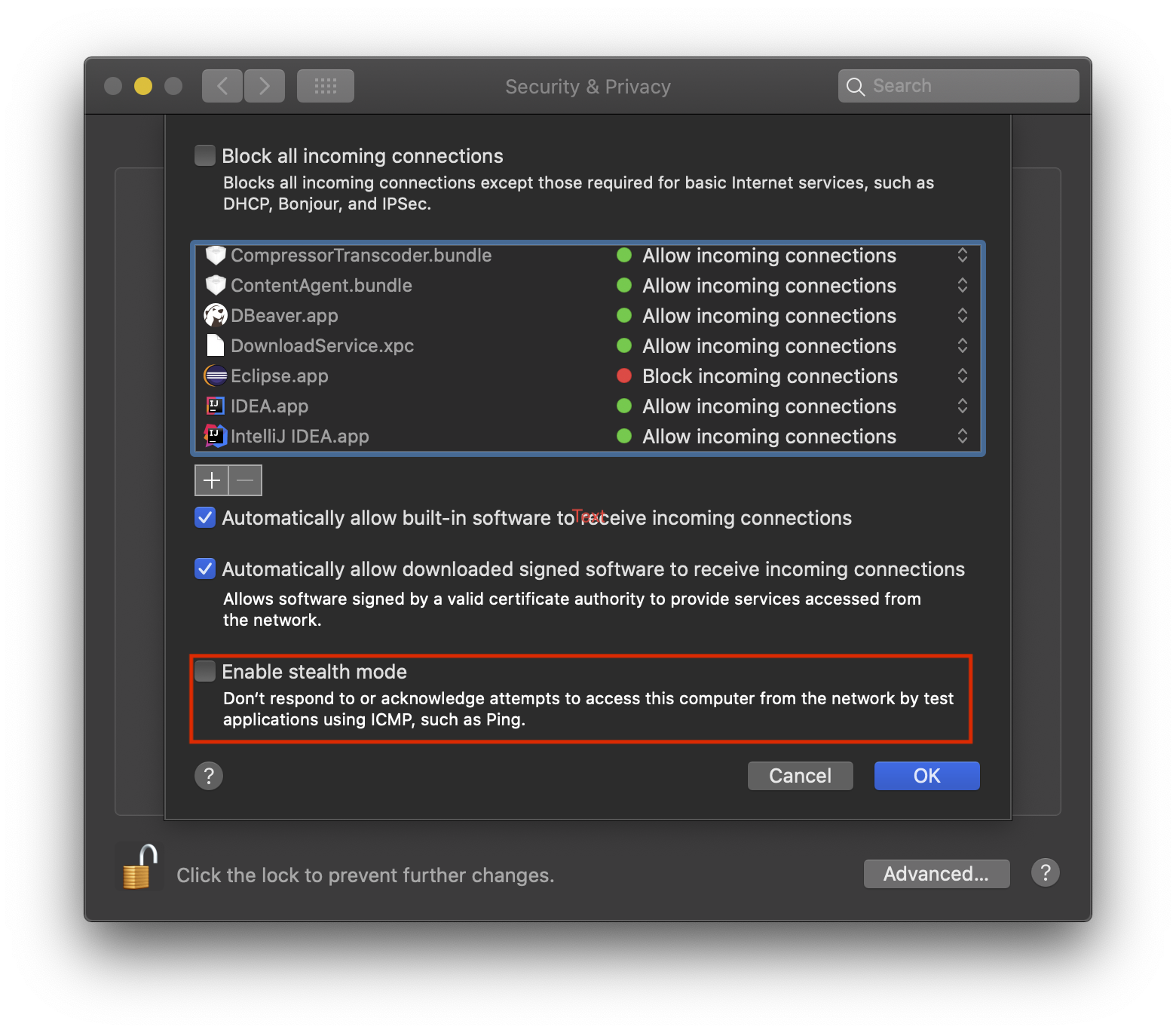




【推荐】国内首个AI IDE,深度理解中文开发场景,立即下载体验Trae
【推荐】凌霞软件回馈社区,携手博客园推出1Panel与Halo联合会员
【推荐】轻量又高性能的 SSH 工具 IShell:AI 加持,快人一步
· 通过一个DEMO理解MCP(模型上下文协议)的生命周期
· MySQL下200GB大表备份,利用传输表空间解决停服发版表备份问题
· 记一次 .NET某固高运动卡测试 卡慢分析
· 微服务架构学习与思考:微服务拆分的原则
· 记一次 .NET某云HIS系统 CPU爆高分析
· 7 个最近很火的开源项目「GitHub 热点速览」
· DeepSeekV3:写代码很强了
· MySQL下200GB大表备份,利用传输表空间解决停服发版表备份问题
· Visual Studio 2022 v17.13新版发布:强化稳定性和安全,助力 .NET 开发提
· AI浏览器自动化实战