powershell配置自动补全
powershell配置自动补全
一、需求:
看到老师上课用mac命令行有自动补全功能,发现真的爽。但是自己的windows powershell不能使用自动补全功能。有了需求,就想找到能完成目前的任务,然后找到可以在powershell下面使用自动补全功能。
Windows Terminal安装
用了一个学期的好用的终端推荐,微软应用商店搜索“Windows Terminal”,安装
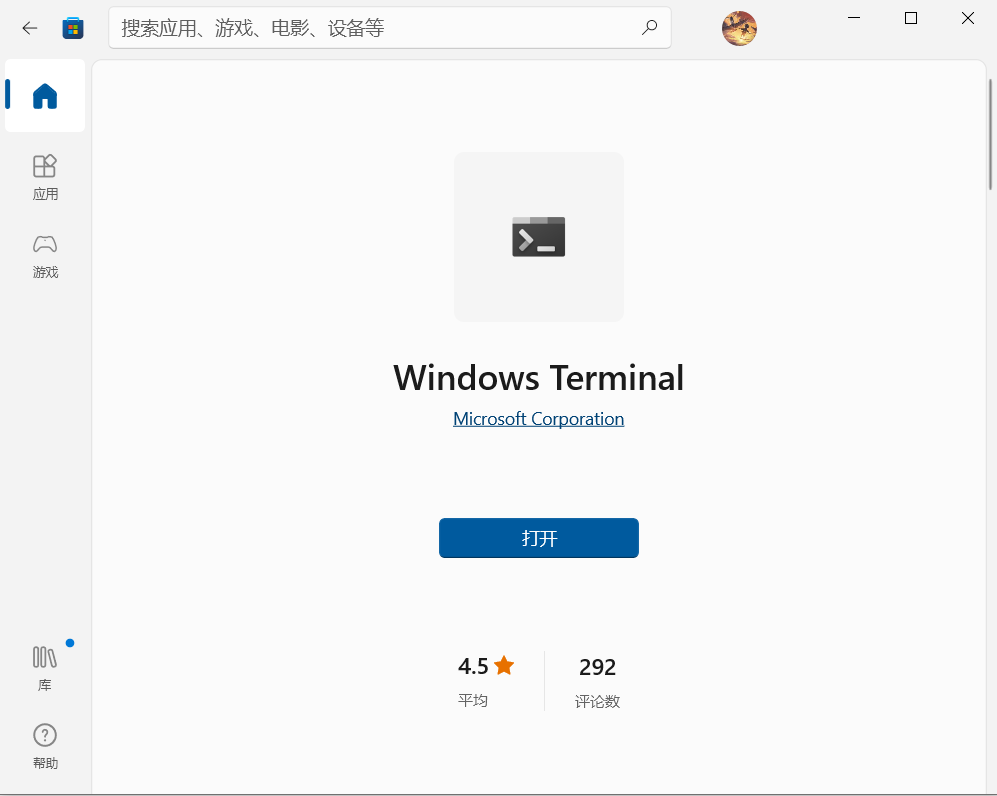
安装完成后可在任意页面右键打开终端。
随便一个目录,使用管理员权限打开powershell
然后输入下面步骤:
管理员权限打开
-
可以在上步安装的Terminal终端设置中,将powershell设为默认管理员权限打开

-
可以在新建窗口时按住Ctrl键,就会以管理员权限新建窗口
二、操作记录
1、安装:´PSReadLine´ version 2.1.0
Install-Module PSReadLine -RequiredVersion 2.1.0
2、初始化:
Import-Module PSReadLine
Set-PSReadLineOption -PredictionSource History
如果出现图中问题需要更改一下 Win10 的执行策略,更改后再回到出错的那步重新进行,输入以下命令:
Set-ExecutionPolicy RemoteSigned
# 同意更改 输入Y
3、检测是否有配置好文件
Test-path $profile
如果返回是‘false’
执行下面:
New-item –type file –force $profile
如果返回是ture,或者上一步创建好,直接下一步
4、编辑profile配置文件:
编辑文件:
notepad $profile
输入一下内容:
# Shows navigable menu of all options when hitting Tab
Set-PSReadlineKeyHandler -Key Tab -Function MenuComplete
# Autocompletion for arrow keys
Set-PSReadlineKeyHandler -Key UpArrow -Function HistorySearchBackward
Set-PSReadlineKeyHandler -Key DownArrow -Function HistorySearchForward
# auto suggestions
Import-Module PSReadLine
Set-PSReadLineOption -PredictionSource History
保存之后,退出。
5、重新打开一个新的powershell或者Terminal页面。
随便输入一次命令,然后第二部输入首字母就会有自动提示了,按左右键就可以补全。上下键是可以切换以前面的一样的命令。
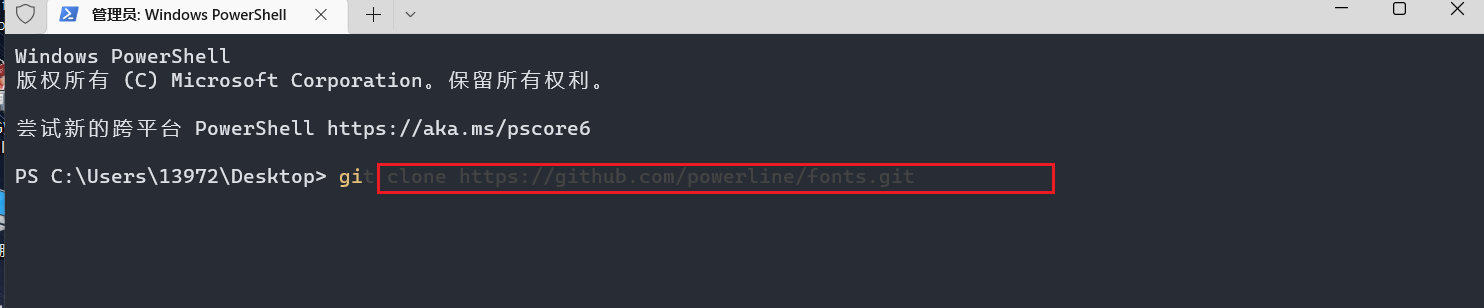
下一篇准备进行Windows Terminal美化
参考文章:Fish-like Autosuggestion in Powershell - DEV Community
让 Windows 终端 🚀 飞一会 - 掘金 (juejin.cn)
打造Win10完美终端体验(Windows Terminal + oh-my-zsh)+ 报错解决方案 - 掘金 (juejin.cn)
本文来自博客园,作者:O_fly_O,转载请注明原文链接:https://www.cnblogs.com/world-explorer/p/16500936.html
分类:
环境配置



【推荐】国内首个AI IDE,深度理解中文开发场景,立即下载体验Trae
【推荐】编程新体验,更懂你的AI,立即体验豆包MarsCode编程助手
【推荐】抖音旗下AI助手豆包,你的智能百科全书,全免费不限次数
【推荐】轻量又高性能的 SSH 工具 IShell:AI 加持,快人一步
· 震惊!C++程序真的从main开始吗?99%的程序员都答错了
· 别再用vector<bool>了!Google高级工程师:这可能是STL最大的设计失误
· 单元测试从入门到精通
· 【硬核科普】Trae如何「偷看」你的代码?零基础破解AI编程运行原理
· 上周热点回顾(3.3-3.9)