How to install Maven on Windows
To install Apache Maven on Windows, you just need to download the Maven’s zip file, and Unzip it to the directory you wish to install, and configure the Windows environment variables.
Tools Used :
- JDK 1.7
- Maven 3.2.2
- Windows 8
Note
Maven 3.2 requires JDK 1.6 or above, while Maven 3.0/3.1 requires JDK 1.5 or above
1. JDK and JAVA_HOME
Make sure JDK is installed, and “JAVA_HOME” variable is added as Windows environment variable.
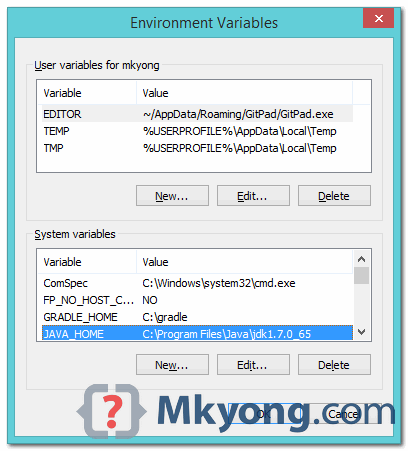
2. Download Apache Maven
Visit Maven official website, download the Maven zip file, for example : apache-maven-3.2.2-bin.zip. Unzip it to the folder you want to install Maven.
Assume you unzip to this folder – C:\Program Files\Apache\maven
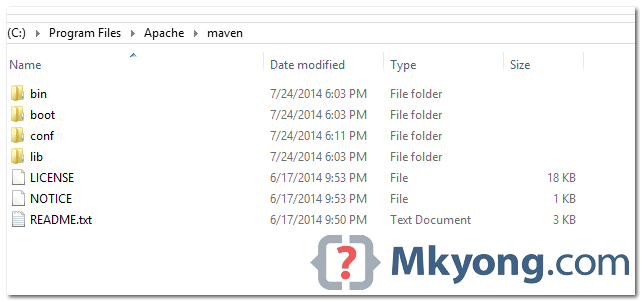
That’s all, just folders and files, installation is NOT required.
3. Add M2_HOME and MAVEN_HOME
Add both M2_HOME and MAVEN_HOME variables in the Windows environment, and point it to your Maven folder.
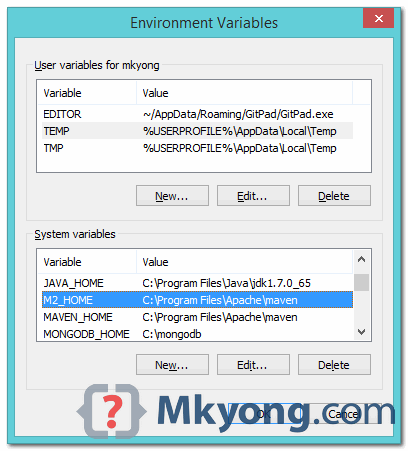
Maven document said add M2_HOME only, but some programs still reference Maven folder with MAVEN_HOME, so, it’s safer to add both.
4. Add To PATH
Update PATH variable, append Maven bin folder – %M2_HOME%\bin, so that you can run the Maven’s command everywhere.
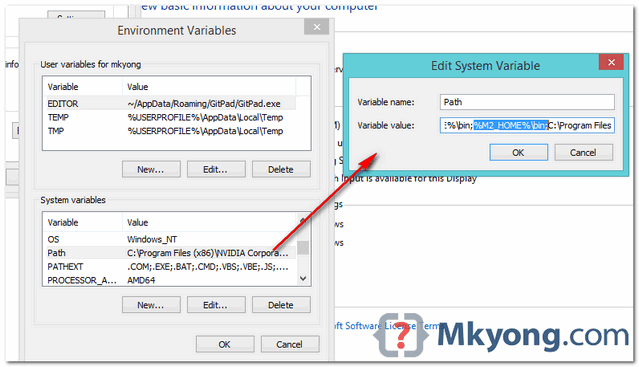
5. Verification
Done, to verify it, run mvn –version in the command prompt.
C:\Users\mkyong>mvn -version
Apache Maven 3.2.2 (45f7c06d68e745d05611f7fd14efb6594181933e; 2014-06-17T21:51:42+08:00)
Maven home: C:\Program Files\Apache\maven
Java version: 1.7.0_65, vendor: Oracle Corporation
Java home: C:\Program Files\Java\jdk1.7.0_65\jre
Default locale: en_US, platform encoding: Cp1252
OS name: "windows 8.1", version: "6.3", arch: "amd64", family: "windows"
C:\Users\mkyong>If you see a similar message, means the Apache Maven is installed successfully on Windows.



