C#强力粉碎文件代码分享,升级中用到
360的文件粉碎机还是很强大的,在我们客户端winform升级的时候,必须将有些文件进行强力删除后下载更新,如果删除失败很有可能整个 程序就无法更新到最新的版本,所以这里参考了网上的资料整理了一个文件粉碎的小demo,总结了一个类出来,方便以后升级或者其他开发工作的调用
程序运行界面截图
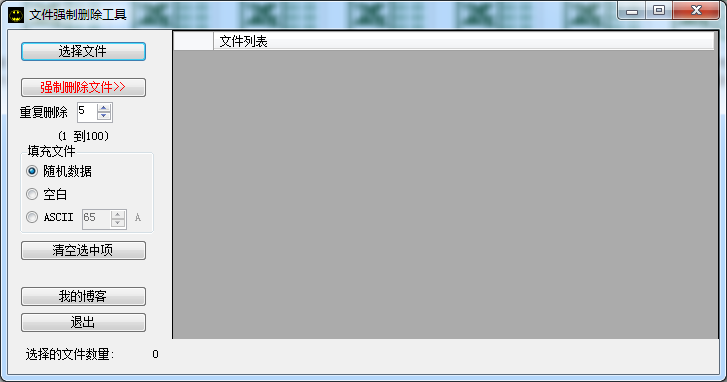
操作gif动画图片
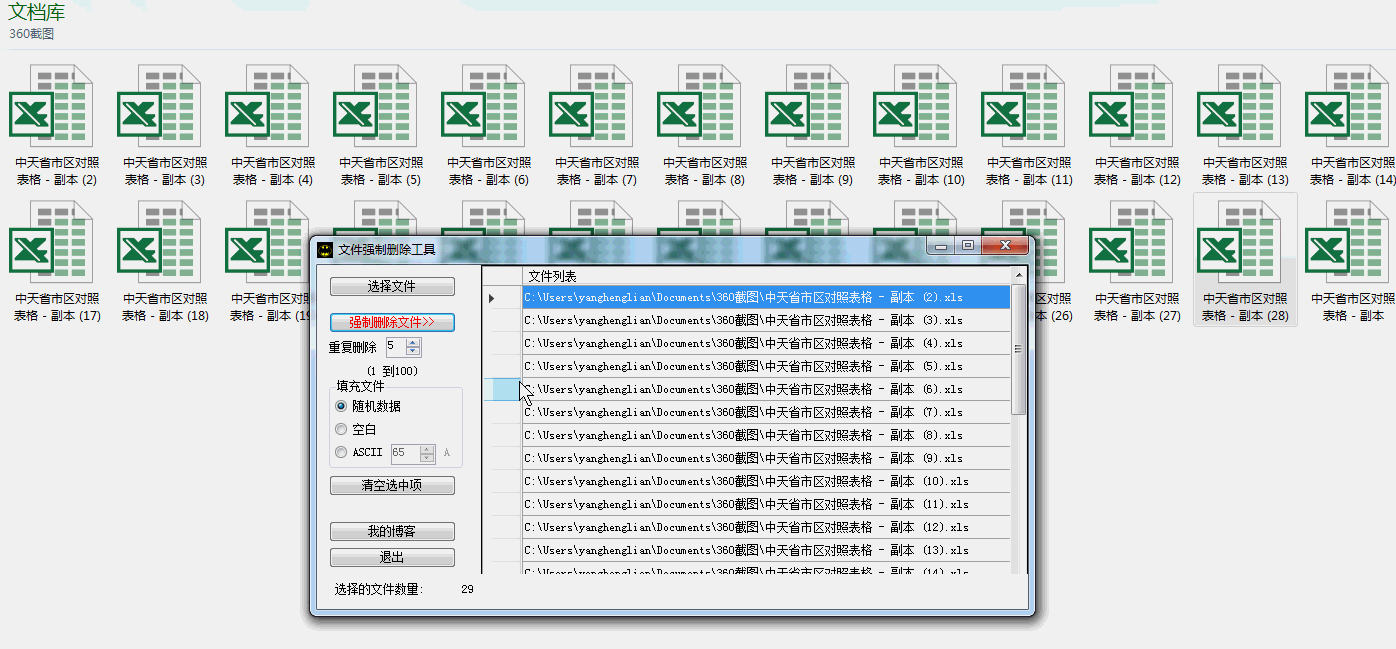
整理的实际类,为了以后使用,提高工作效率
//------------------------------------------------------------------------------------- // All Rights Reserved , Copyright (C) 2015 , ZTO , Ltd . //------------------------------------------------------------------------------------- using System; using System.Diagnostics; using System.IO; using System.Text.RegularExpressions; namespace ZTO.WayBill.Utilities { /// <summary> /// 文件帮助类 /// /// 修改纪录 /// /// 2015-6-5 版本:1.0 YangHengLian 创建主键,注意命名空间的排序。 /// /// 版本:1.0 /// /// <author> /// <name>YangHengLian</name> /// <date>2015-6-5</date> /// </author> /// </summary> public class FileHelper { /// <summary> /// 强力粉碎文件,文件如果被打开,很难粉碎 /// </summary> /// <param name="filename">文件全路径</param> /// <param name="deleteCount">删除次数</param> /// <param name="randomData">随机数据填充文件,默认true</param> /// <param name="blanks">空白填充文件,默认false</param> /// <returns>true:粉碎成功,false:粉碎失败</returns> public static bool KillFile(string filename, int deleteCount, bool randomData = true, bool blanks = false) { const int bufferLength = 1024000; bool ret = true; try { using (FileStream stream = new FileStream(filename, FileMode.Open, FileAccess.ReadWrite, FileShare.ReadWrite)) { FileInfo f = new FileInfo(filename); long count = f.Length; long offset = 0; var rowDataBuffer = new byte[bufferLength]; while (count >= 0) { int iNumOfDataRead = stream.Read(rowDataBuffer, 0, bufferLength); if (iNumOfDataRead == 0) { break; } if (randomData) { Random randombyte = new Random(); randombyte.NextBytes(rowDataBuffer); } else if (blanks) { for (int i = 0; i < iNumOfDataRead; i++) rowDataBuffer[i] = 0; } else { for (int i = 0; i < iNumOfDataRead; i++) rowDataBuffer[i] = Convert.ToByte(Convert.ToChar(deleteCount)); } // 写新内容到文件。 for (int i = 0; i < deleteCount; i++) { stream.Seek(offset, SeekOrigin.Begin); stream.Write(rowDataBuffer, 0, iNumOfDataRead); } offset += iNumOfDataRead; count -= iNumOfDataRead; } } //每一个文件名字符代替随机数从0到9。 string newName = ""; do { Random random = new Random(); string cleanName = Path.GetFileName(filename); string dirName = Path.GetDirectoryName(filename); int iMoreRandomLetters = random.Next(9); // 为了更安全,不要只使用原文件名的大小,添加一些随机字母。 for (int i = 0; i < cleanName.Length + iMoreRandomLetters; i++) { newName += random.Next(9).ToString(); } newName = dirName + "\\" + newName; } while (File.Exists(newName)); // 重命名文件的新的随机的名字。 File.Move(filename, newName); File.Delete(newName); } catch { //可能其他原因删除失败了,使用我们自己的方法强制删除 try { string fileName = filename;//要检查被那个进程占用的文件 Process tool = new Process { StartInfo = { FileName = "handle.exe", Arguments = fileName + " /accepteula", UseShellExecute = false, RedirectStandardOutput = true } }; tool.Start(); tool.WaitForExit(); string outputTool = tool.StandardOutput.ReadToEnd(); string matchPattern = @"(?<=\s+pid:\s+)\b(\d+)\b(?=\s+)"; foreach (Match match in Regex.Matches(outputTool, matchPattern)) { //结束掉所有正在使用这个文件的程序 Process.GetProcessById(int.Parse(match.Value)).Kill(); } File.Delete(fileName); } catch { ret = false; } } return ret; } } }
例子demo:http://download.csdn.net/detail/mryanghenglian/8775447
分类:
开发日记
标签:
C# winform 文件粉碎





【推荐】国内首个AI IDE,深度理解中文开发场景,立即下载体验Trae
【推荐】编程新体验,更懂你的AI,立即体验豆包MarsCode编程助手
【推荐】抖音旗下AI助手豆包,你的智能百科全书,全免费不限次数
【推荐】轻量又高性能的 SSH 工具 IShell:AI 加持,快人一步
· 如何编写易于单元测试的代码
· 10年+ .NET Coder 心语,封装的思维:从隐藏、稳定开始理解其本质意义
· .NET Core 中如何实现缓存的预热?
· 从 HTTP 原因短语缺失研究 HTTP/2 和 HTTP/3 的设计差异
· AI与.NET技术实操系列:向量存储与相似性搜索在 .NET 中的实现
· 地球OL攻略 —— 某应届生求职总结
· 周边上新:园子的第一款马克杯温暖上架
· Open-Sora 2.0 重磅开源!
· .NET周刊【3月第1期 2025-03-02】
· [AI/GPT/综述] AI Agent的设计模式综述