Android中Fragment详解
1、Fragment的产生与介绍
Android运行在各种各样的设备中,有小屏幕的手机,超大屏的平板甚至电视。针对屏幕尺寸的差距,很多情况下,都是先针对手机开发一套app,然后拷贝一份,修改布局以适应什么超级大屏的。难道无法做到一个app可以同时适应手机和平板吗?答案是,当然有,那就是Fragment.Fragment出现的初衷就是为了解决这样的问题。
你可以把Fragment当成Activity一个界面的一部分,甚至Activity的界面由完全不同的Fragment组成,更帅气的是Fragment有自己的声明周期和接收、处理用户的事件,这样就不必要在一个Activity里面写一堆事件、控件的代码了。更为重要的是,你可以动态的添加、替换、移除某个Fragment。
2、Fragment的生命周期
Fragment必须是依存于Activity而存在的,因此Activity的生命周期会直接影响到Fragment的生命周期。官网这张图很好的说明了俩者的关系:
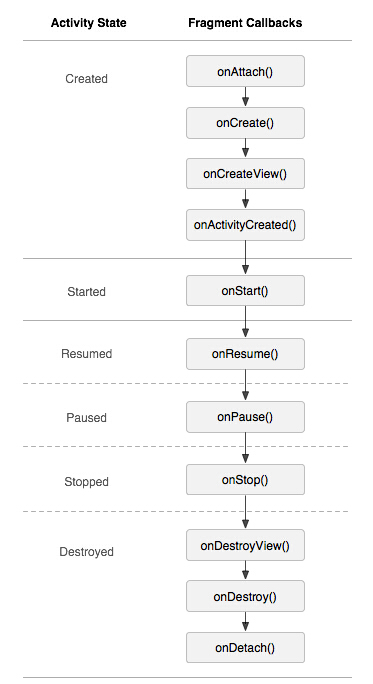
可以看到Fragment比Activity多了几个额外的生命周期回调函数:
onAttach(Activity); //当Activity与Fragment发生关联时调用
onCreateView(LayoutInflater,ViewGroup,Bundle); //创建该Fragment的视图
onActivityCreate(bundle); //当Activity的onCreate();方法返回时调用
onDestoryView(); //与onCreateView相对应,当改Fragment被移除时调用
onDetach(); //与onAttach()相对应,当Fragment与Activity的关联被取消时调用
注意:除了onCreateView,其他的所有方法如果你重写了,必须调用父类对于该方法的实现。
3、静态的使用Fragment
接下来,就是实践的时候了,要注意了,开始写代码喽~~~~
这是使用Fragment最简单的一种方式,把Fragment当成普通的控件,直接写在Activity的布局文件中,用布局文件调用Fragment。
步骤:
1、继承Fragment,重写onCreateView决定Fragment布局。
2、在Activity中声明此Fragment,就当和普通的View一样。
下面展示一个例子(我使用俩个Fragment作为Activity的布局,一个Fragment用于标题布局,一个Fragment用于内容布局)。
TitleFragment的布局文件,在这里我们可以看出,我们可以每个Fragment当中进行单独的布局:
<?xml version="1.0" encoding="utf-8"?>
<RelativeLayout xmlns:android="http://schemas.android.com/apk/res/android"
android:layout_width="fill_parent"
android:layout_height="45dp"
android:background="@drawable/title_bar" >
<ImageButton
android:id="@+id/id_title_left_btn"
android:layout_width="wrap_content"
android:layout_height="fill_parent"
android:layout_centerVertical="true"
android:background="@drawable/showleft_selector" />
<TextView
android:layout_width="fill_parent"
android:layout_height="fill_parent"
android:gravity="center"
android:text="我不是微信"
android:textColor="#fff"
android:textSize="20sp"
android:textStyle="bold" />
</RelativeLayout>
TitleFragment.java文件,在这里我们能够看到,可以在各个Fragment当中进行独立的初始化空间并且处理按钮之类的事件,减轻了Activity的负担,我们在Activity中就没有必要写一大推初始化控件和事件响应的代码了,这样就使我们的代码看上去更加的简洁了,可读性大大提高了。
public class TitleFragment extends Fragment {
private ImageButton mButton;
@SuppressLint("NewApi")
@Override
public View onCreateView(LayoutInflater inflater, ViewGroup container,
Bundle savedInstanceState) {
View view = inflater.inflate(R.layout.title_fragment, container, false);
mButton = (ImageButton)view.findViewById(R.id.id_title_left_btn);
mButton.setOnClickListener(new OnClickListener() {
@Override
public void onClick(View v) {
Toast.makeText(getActivity(),
"i am an ImageButton in TitleFragment ! ",
Toast.LENGTH_SHORT).show();
}
});
return view;
}
}
同理还有ContentFragment的布局文件content_fragment.xml
<?xml version="1.0" encoding="utf-8"?>
<LinearLayout xmlns:android="http://schemas.android.com/apk/res/android"
android:layout_width="match_parent"
android:layout_height="match_parent"
android:orientation="vertical" >
<TextView
android:layout_width="fill_parent"
android:layout_height="fill_parent"
android:gravity="center"
android:text="使用Fragment做主面板"
android:textSize="20sp"
android:textStyle="bold" />
</LinearLayout>
同理还有ContentFragment.java文件
public class ContentFragment extends Fragment {
@Override
public View onCreateView(LayoutInflater inflater, ViewGroup container,
Bundle savedInstanceState) {
return inflater.inflate(R.layout.content_fragment, container,false);
}
}
下面就是主Activity以及他的布局文件
MainActivity.java文件
public class MainActivity extends Activity {
@Override
protected void onCreate(Bundle savedInstanceState) {
super.onCreate(savedInstanceState);
requestWindowFeature(Window.FEATURE_NO_TITLE);
setContentView(R.layout.activity_main);
}
}
activity_main.xml文件,在这里我们可以看到,我们把Fragment就当做普通的控件一样,在xml文件中使用。
<RelativeLayout xmlns:android="http://schemas.android.com/apk/res/android"
xmlns:tools="http://schemas.android.com/tools"
android:layout_width="match_parent"
android:layout_height="match_parent"
tools:context="com.example.staticfragment.MainActivity" >
<fragment
android:name="com.example.staticfragment.TitleFragment"
android:id="@+id/title"
android:layout_height="45dp"
android:layout_width="match_parent"/>
<fragment
android:layout_below="@id/title"
android:name="com.example.staticfragment.ContentFragment"
android:id="@+id/content"
android:layout_height="fill_parent"
android:layout_width="fill_parent"/>
</RelativeLayout>
运行效果截图如下:
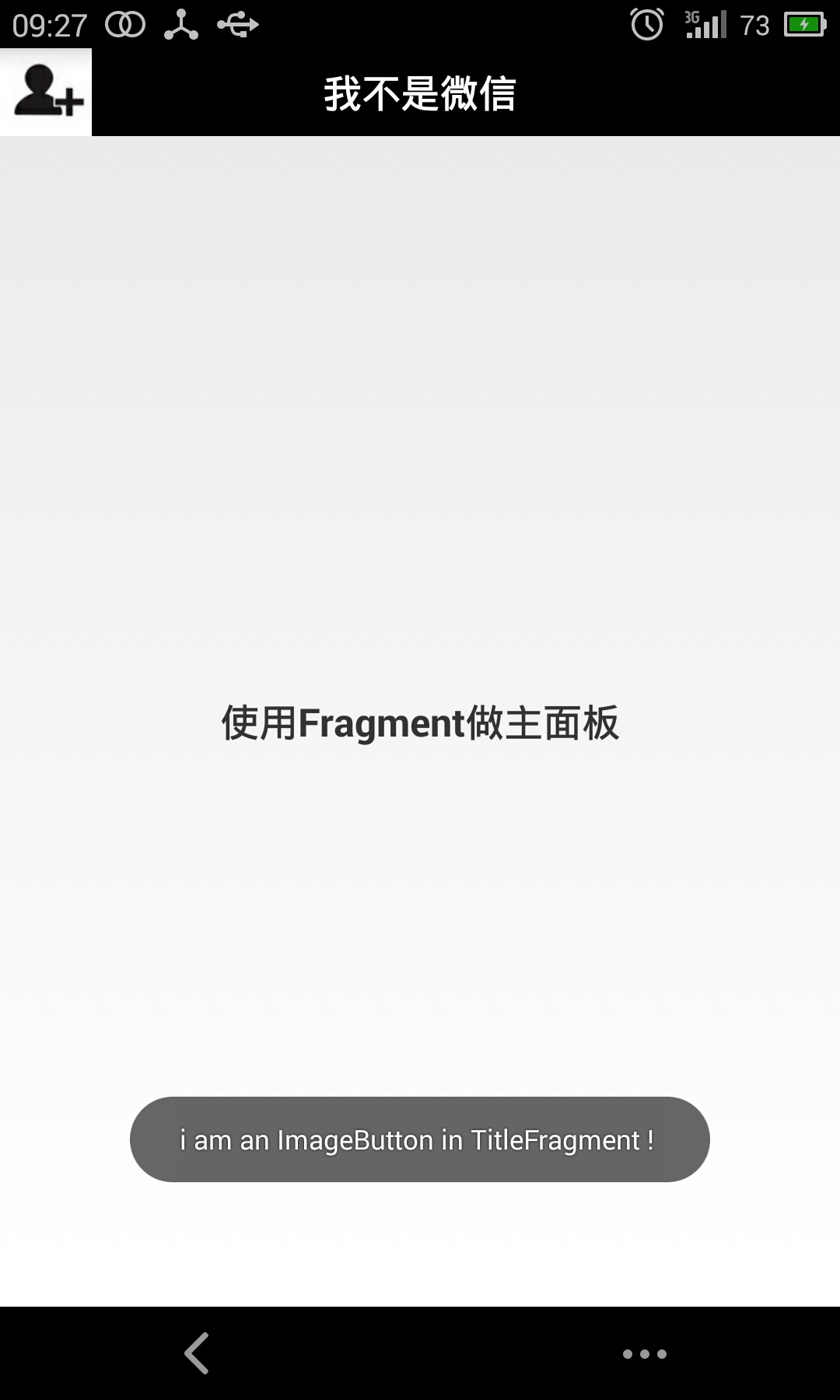
注:由于时间原因,就没有上传源码,如果需要demo源码的话,可以留言,我单独发你一下...
4、动态的使用Fragment
上面已经演示了最简单的使用Fragment的方式,下面分享一下如何动态的添加、更新、以及删除Fragment。
首先是,MainActivity的布局文件activity_main.xml,该文件布局文件上面的顶部是一个TitleFragment,是一个静态声明的Fragment。
中间也是一个Fragment,但是这个Fragment是动态使用的。
最下面是四个按钮。用include标签包含外部的布局文件进来的。
<RelativeLayout xmlns:android="http://schemas.android.com/apk/res/android"
xmlns:tools="http://schemas.android.com/tools"
android:layout_width="match_parent"
android:layout_height="match_parent" >
<fragment
android:id="@+id/id_fragment_title"
android:name="com.example.dynamicfragment.TitleFragment"
android:layout_width="fill_parent"
android:layout_height="45dp" />
<include
android:id="@+id/id_ly_bottombar"
android:layout_width="fill_parent"
android:layout_height="55dp"
android:layout_alignParentBottom="true"
layout="@layout/bottombar" />
<FrameLayout
android:id="@+id/id_content"
android:layout_width="fill_parent"
android:layout_height="fill_parent"
android:layout_above="@id/id_ly_bottombar"
android:layout_below="@id/id_fragment_title" />
</RelativeLayout>
然后是,MainActivity.java文件。也是我们这个demo当中最重要的代码文件,首先是将上面的布局文件通过setContentView()加载进来.然后是通过setDefaultFragment();将默认的ContentFragment动态的加载进来。接下来就是通过我们在最下面防止的四个按钮可以随意的动态切换Fragment。这也是为什么Fragment会有如此火的原因吧~~~^^
public class MainActivity extends ActionBarActivity implements OnClickListener {
private ImageButton mTabWeixin;
private ImageButton mTabFriend;
private ImageButton mTabDiscover;
private ImageButton mTabMe;
private ContentFragment mWeiXinFragment;
private FriendFragment mFriendFragment;
@Override
protected void onCreate(Bundle savedInstanceState) {
super.onCreate(savedInstanceState);
requestWindowFeature(Window.FEATURE_NO_TITLE);
setContentView(R.layout.activity_main);
initView();
}
public void initView() {
// 初始化控件和声明事件
mTabWeixin = (ImageButton) findViewById(R.id.weixin);
mTabFriend = (ImageButton) findViewById(R.id.friend);
mTabWeixin.setOnClickListener(this);
mTabFriend.setOnClickListener(this);
// 设置默认的Fragment
setDefaultFragment();
}
@SuppressLint("NewApi")
private void setDefaultFragment() {
FragmentManager manager = getFragmentManager();
FragmentTransaction transaction = manager.beginTransaction();
mWeiXinFragment = new ContentFragment();
transaction.replace(R.id.id_content, mWeiXinFragment);
transaction.commit();
}
@SuppressLint("NewApi")
@Override
public void onClick(View v) {
FragmentManager fm = getFragmentManager();
// 开启Fragment事务
FragmentTransaction transaction = fm.beginTransaction();
switch (v.getId()) {
case R.id.weixin:
if (mWeiXinFragment == null) {
mWeiXinFragment = new ContentFragment();
}
// 使用当前Fragment的布局替代id_content的控件
transaction.replace(R.id.id_content, mWeiXinFragment);
break;
case R.id.friend:
if (mFriendFragment == null) {
mFriendFragment = new FriendFragment();
}
transaction.replace(R.id.id_content, mFriendFragment);
break;
}
// transaction.addToBackStack();
// 事务提交
transaction.commit();
}
}
从上面的代码,我们可以看出,我们可以使用FragmentManager对Fragment进行动态的加载,这里使用的replace方法~~~下一节我们会详细的介绍FragmentManager的常用API。。。。^^
注:如果使用android3.0一下的版本,需要引入v4的包,然后Activity继承FragmentActivity,然后通过getSupportFragmentManager()获得FragmentManager对象,不过还是建议把Menifest文件的uses-sdk的minSdkVersion和targetSdkVersion都改为11以上,这样就不必引入v4的包了。
代码的中间有俩个动态加载进来的Fragment,这个和静态使用ragment的声明方式是一样的,写一个继承Fragment的类,然后设置相应的布局,由于时间的关系,我这里只写了俩个Fragment,现在把这俩个的代码页贴出来:
第一个Fragment和他相应的布局文件:
public class ContentFragment extends Fragment {
@Override
public View onCreateView(LayoutInflater inflater, ViewGroup container,
Bundle savedInstanceState)
{
return inflater.inflate(R.layout.fragment_content, container, false);
}
}
<?xml version="1.0" encoding="utf-8"?>
<LinearLayout xmlns:android="http://schemas.android.com/apk/res/android"
android:layout_width="match_parent"
android:layout_height="match_parent"
android:orientation="vertical" >
<TextView
android:layout_width="fill_parent"
android:layout_height="fill_parent"
android:gravity="center"
android:text="weixin"
android:textSize="20sp"
android:textStyle="bold" />
</LinearLayout>
第二个Fragment和他相应的布局文件:
public class FriendFragment extends Fragment {
@Override
public View onCreateView(LayoutInflater inflater, ViewGroup container,
Bundle savedInstanceState)
{
return inflater.inflate(R.layout.fragment_friend, container, false);
}
}
<?xml version="1.0" encoding="utf-8"?>
<LinearLayout xmlns:android="http://schemas.android.com/apk/res/android"
android:layout_width="match_parent"
android:layout_height="match_parent"
android:orientation="vertical" >
<TextView
android:layout_width="fill_parent"
android:layout_height="fill_parent"
android:gravity="center"
android:text="friend"
android:textSize="20sp"
android:textStyle="bold" />
</LinearLayout>
好了,现在基本的代码都有了,我们把demo的运行图贴出来给大家分享一下(注:时间原因,没注意布局以及图片的美化,只是功能的实现),这是分别点击下面第一个和第二个按钮的效果图,从而实现了中间用一个Fragment动态的加载这俩个Fragment的显示。
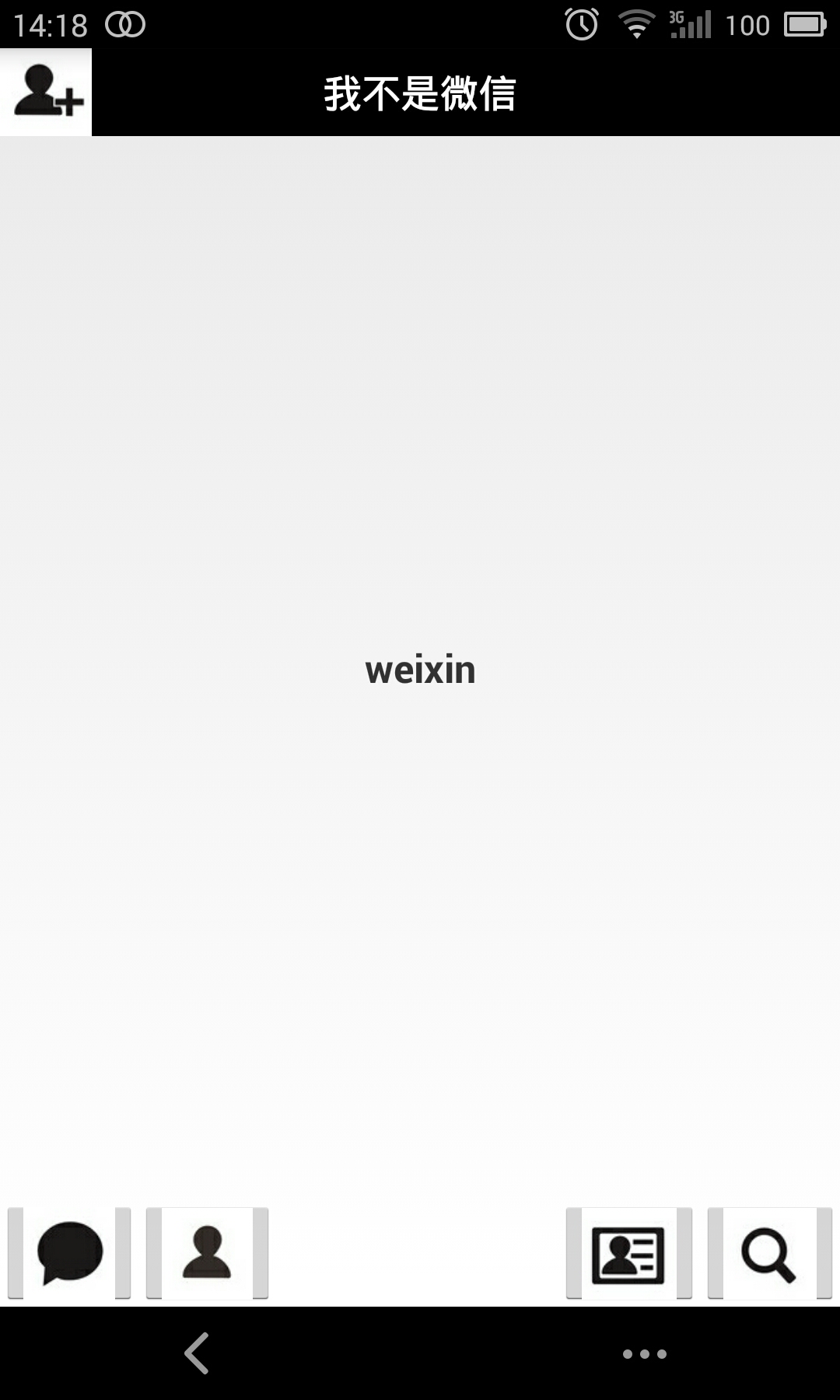
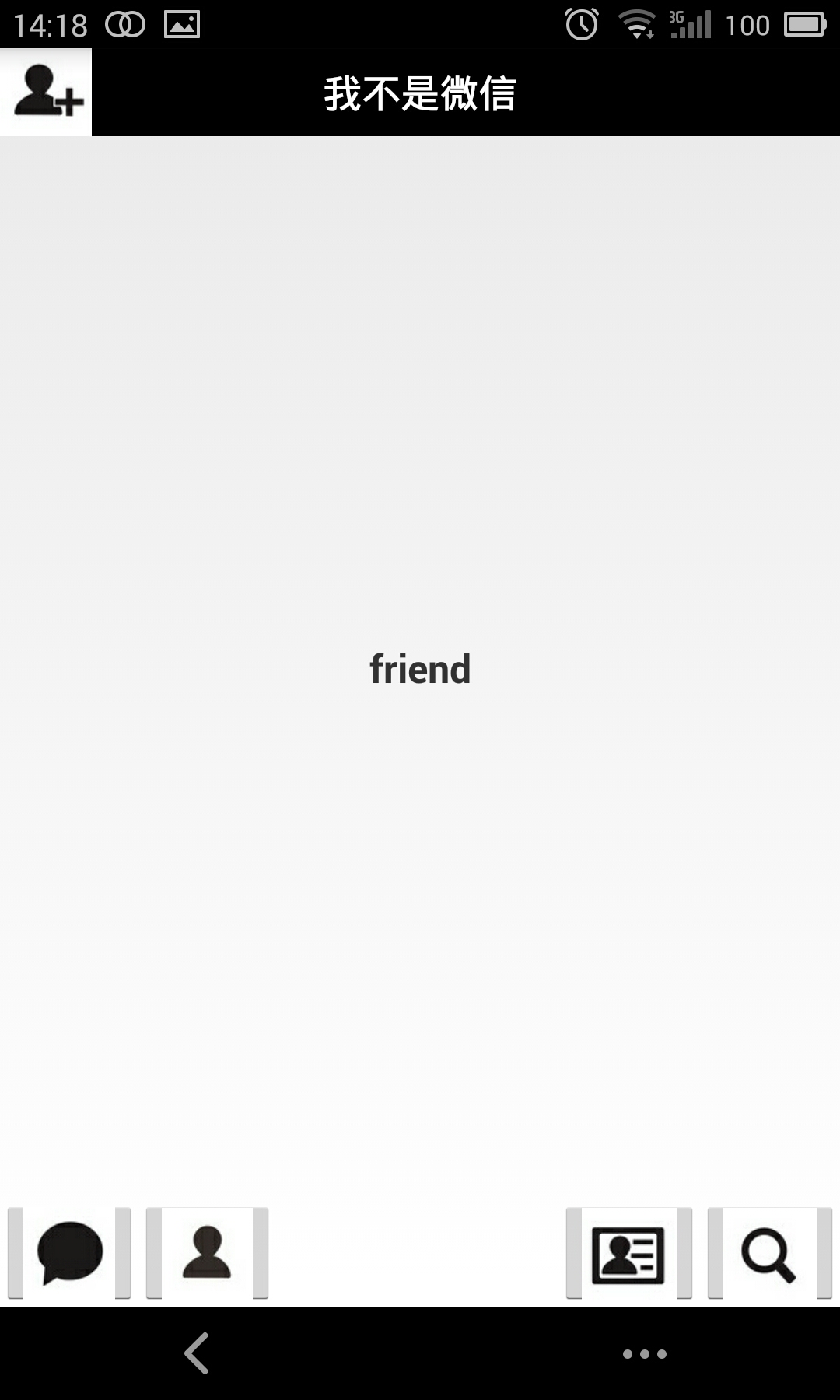
ps:为了代码的简洁,就不添加按钮的点击变化什么的了,主要讲解功能了~~~
5、Fragment常用的API:
Fragment常用的三个类:
android.app.Fragment 主要用于定义Fragment
android.app.FragmentManager 主要用于在Activity中操作Fragment
android.app.FragmentTransaction 保证一些列Fragment操作的原子性,熟悉事务这个词,一定能明白~
a、获取FragmentManage的方式:
getFragmentManager() // v4中,getSupportFragmentManager
b、主要的操作都是FragmentTransaction的方法
FragmentTransaction transaction = fm.benginTransatcion();//开启一个事务
transaction.add()
往Activity中添加一个Fragment
transaction.remove()
从Activity中移除一个Fragment,如果被移除的Fragment没有添加到回退栈(回退栈后面会详细说),这个Fragment实例将会被销毁。
transaction.replace()
使用另一个Fragment替换当前的,实际上就是remove()然后add()的合体~
transaction.hide()
隐藏当前的Fragment,仅仅是设为不可见,并不会销毁
transaction.show()
显示之前隐藏的Fragment
detach()
将此Fragment从Activity中分离,会销毁其布局,但不会销毁该实例
attach()
将从Activity中分离的Fragment,重新关联到该Activity,重新创建其视图层次
transatcion.commit()//提交一个事务
注意:常用Fragment的哥们,可能会经常遇到这样Activity状态不一致:State loss这样的错误。主要是因为:commit方法一定要在Activity.onSaveInstance()之前调用。
上述,基本是操作Fragment的所有的方式了,在一个事务开启到提交可以进行多个的添加、移除、替换等操作。
值得注意的是:如果你喜欢使用Fragment,一定要清楚这些方法,哪个会销毁视图,哪个会销毁实例,哪个仅仅只是隐藏,这样才能更好的使用它们。
a、比如:我在FragmentA中的EditText填了一些数据,当切换到FragmentB时,如果希望会到A还能看到数据,则适合你的就是hide和show;也就是说,希望保留用户操作的面板,你可以使用hide和show,当然了不要使劲在那new实例,进行下非null判断。
b、再比如:我不希望保留用户操作,你可以使用remove(),然后add();或者使用replace()这个和remove,add是相同的效果。
c、remove和detach有一点细微的区别,在不考虑回退栈的情况下,remove会销毁整个Fragment实例,而detach则只是销毁其视图结构,实例并不会被销毁。那么二者怎么取舍使用呢?如果你的当前Activity一直存在,那么在不希望保留用户操作的时候,你可以优先使用detach。
上述已经介绍完成了Fragment常用的一些方法,相信看完,大家一定清楚了Fragment的产生理由,以及如何使用Fragment,再根据API的讲解,也能明白,曾经为何觉得Fragment会出现一些列乱七八槽的问题,终究是因为没有弄清楚其生命周期。



