Arthas线上问题排查
Arthas 使用场景
- 是否有一个全局视角来查看系统的运行状况?
- 为什么 CPU 又升高了,到底是哪里占用了 CPU ?
- 运行的多线程有死锁吗?有阻塞吗?
- 程序运行耗时很长,是哪里耗时比较长呢?如何监测呢?
- 这个类从哪个 jar 包加载的?为什么会报各种类相关的 Exception?
- 我改的代码为什么没有执行到?难道是我没 commit?分支搞错了?
- 遇到问题无法在线上 debug,难道只能通过加日志再重新发布吗?
- 有什么办法可以监控到 JVM 的实时运行状态?
下载安装
1. 下载 wget https://arthas.gitee.io/arthas-boot.jar
2. 启动 java -jar arthas-boot.jar --target-ip 192.168.200.100 --http-port 8563 PID
如果启动报错下载完整包,解压zip文件,直接启动文件夹的 arthas-boot.jar
[ERROR] Can not read arthas version from: https://arthas.aliyun.com/api/latest_version
[ERROR] Can not find Arthas under local: /root/.arthas/lib and remote repo mirror: aliyun
[ERROR] Unable to download arthas from remote server, please download the full package according to wiki: https://github.com/alibaba/arthas
默认arthas只能本地访问,上面通过指定ip 和 端口就能远程监控了。
常用指令 cls 清空面板 ;exit 退出当前会话 ;stop 关闭arthas
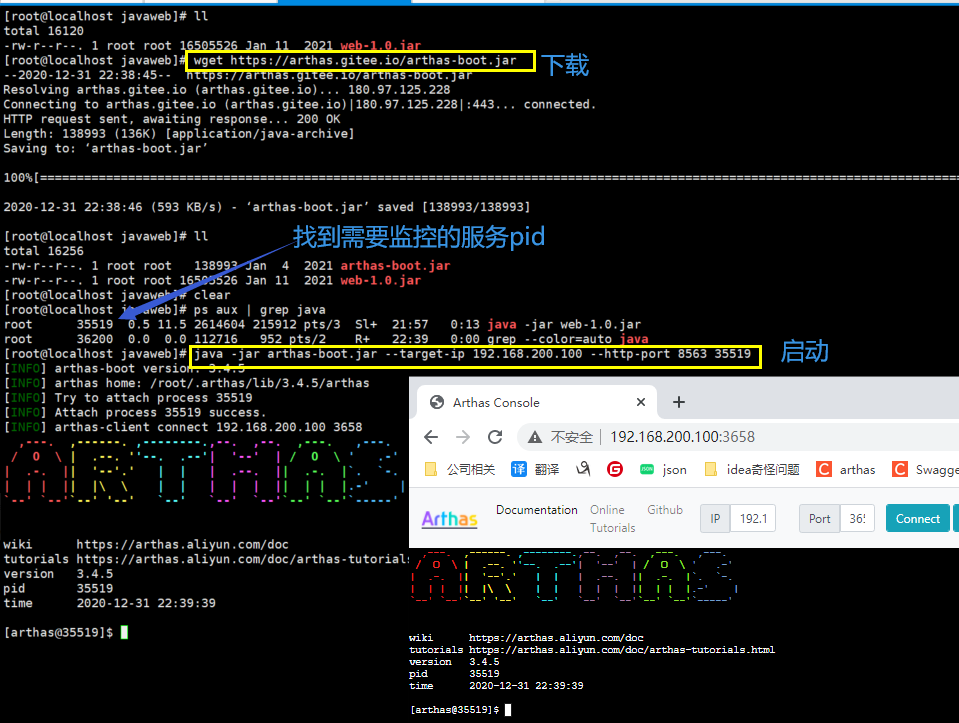
常用命令
后续再补吧
实战演示
定位调用链路
比如现在有一个请求过来,我要查看它的调用链路,每个方法请求时长,以及每个方法的请求参数和返回值来分析问题。

@RestController public class UserController { @Autowired private UserService userService; @GetMapping("/test") public Map test(){ Map map = new HashMap(); map.put("code",1); map.put("data",userService.getUser()); map.put("msg","执行成功"); return map; } } @Service public class UserService { @Autowired private UserMapper userMapper; public User getUser(){ try { Thread.sleep(1000); }catch (Exception e){ } return userMapper.getUser(); } } @Service public class UserMapper { public User getUser(){ return new User(); } }

import com.wulei.entity.JsonResult; import org.springframework.web.bind.annotation.GetMapping; import org.springframework.web.bind.annotation.RestController; import java.util.HashSet; import java.util.concurrent.ExecutorService; import java.util.concurrent.Executors; @RestController public class ArthasController { private static HashSet hashSet = new HashSet(); // 线程池,大小1 private static ExecutorService executorService = Executors.newFixedThreadPool(1); /** * 模拟 CPU 过高 */ @GetMapping("/cpu") public JsonResult cpu() { // 极度消耗CPU的线程 Thread thread = new Thread(() -> { while (true) { System.out.println("cpu start 100"); } }); // 添加到线程 executorService.submit(thread); // 普通消耗CPU的线程 for (int i = 0; i < 10; i++) { new Thread(() -> { while (true) { System.out.println("cpu start"); try { Thread.sleep(3000); } catch (InterruptedException e) { e.printStackTrace(); } } }).start(); } return new JsonResult(); } /** * 不断的向 hashSet 集合添加数据 */ @GetMapping("/add") public JsonResult addHashSetThread() { // 初始化常量 new Thread(() -> { int count = 0; while (true) { try { hashSet.add("count" + count); Thread.sleep(10000); count++; } catch (InterruptedException e) { e.printStackTrace(); } } }).start(); return new JsonResult(); } /** * 模拟线程阻塞,向已经满了的线程池提交线程 */ @GetMapping("/thread") private JsonResult thread() { Thread thread = new Thread(() -> { while (true) { System.out.println("thread start"); try { Thread.sleep(3000); } catch (InterruptedException e) { e.printStackTrace(); } } }); // 添加到线程 executorService.submit(thread); return new JsonResult(); } /** * 死锁 */ @GetMapping("/dead") private JsonResult deadThread() { /** 创建资源 */ Object resourceA = new Object(); Object resourceB = new Object(); // 创建线程 Thread threadA = new Thread(() -> { synchronized (resourceA) { System.out.println(Thread.currentThread() + " get ResourceA"); try { Thread.sleep(1000); } catch (InterruptedException e) { e.printStackTrace(); } System.out.println(Thread.currentThread() + "waiting get resourceB"); synchronized (resourceB) { System.out.println(Thread.currentThread() + " get resourceB"); } } }); Thread threadB = new Thread(() -> { synchronized (resourceB) { System.out.println(Thread.currentThread() + " get ResourceB"); try { Thread.sleep(1000); } catch (InterruptedException e) { e.printStackTrace(); } System.out.println(Thread.currentThread() + "waiting get resourceA"); synchronized (resourceA) { System.out.println(Thread.currentThread() + " get resourceA"); } } }); threadA.start(); threadB.start(); return new JsonResult(); } }
1. trace命令 追踪调用链路,以及每个方法所用的时长。可以写完整的路径名称,也可以使用通配符。

2. jad命令 反编译代码
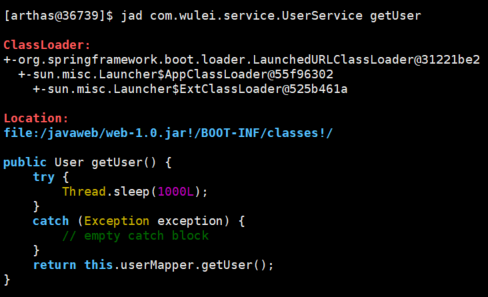
3. watch命令 观察方法的入参出参及异常

CPU占用过高
比如线上环境有的线程非常的消耗 CPU性能,那么怎么找出来呢?
1. thread命令 查看cpu的占用率比
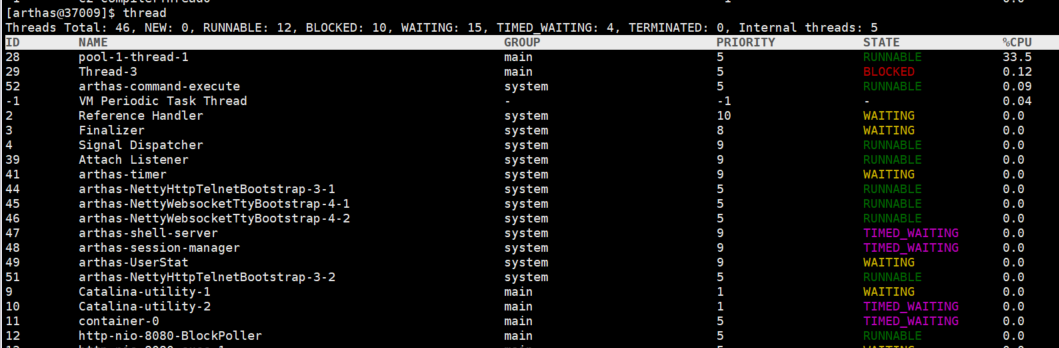
2 thread 线程id 看到线程的详细信息
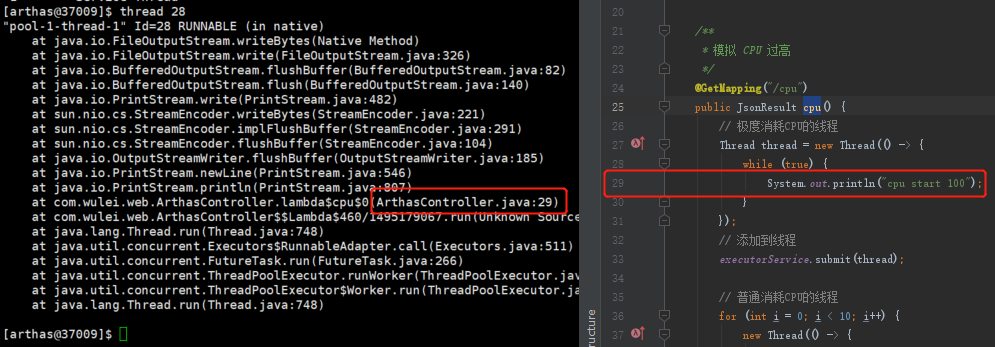
死锁

火焰图
1.profiler start 启动采集(默认是CPU) 2.profiler getSamples 查看采样的数量 3.profiler status 查看采样的状态(是否在运行,运行了多久) 4.profiler stop 停止并生成火焰图
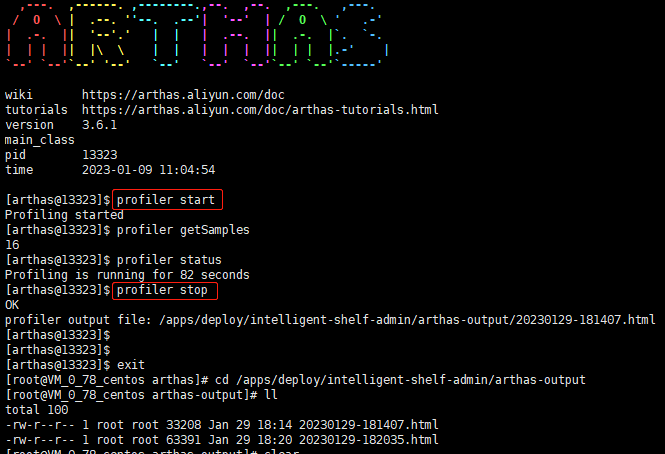
1.这里的x轴代表采样总量(也就是此刻所有执行的耗时cpu的方法)。
这是注意的是x 轴并不代表时间,而是所有的调用方法合并后,按字母顺序排列。
2.Y轴代表方法的调用栈深度,每一层都是一个方法。顶部是正在执行的方法。当然调用栈越深,火焰就越高。
3.鼠标可以点击的选中的每个框就代表了一个栈里的函数,其宽度可以直接理解为CPU时间占比(其实是采样的数量以及与采样总量的占比)。
那么,也就是说占比比较宽的框就表示:
a.该函数运行时间较长(单次时间长)
b.被调用次数较多.(调用频率高)
进而被采样的次数比较多,占用的CPU时间多。
4.另外火焰图:
绿色部分代表Java代码
黄色部分代表JVM C++代码
橙色部分代表内核态C语言代码
红色代表用户态C语言代码
由此可知,火焰图可以直观的帮我们分析CPU占用情况。
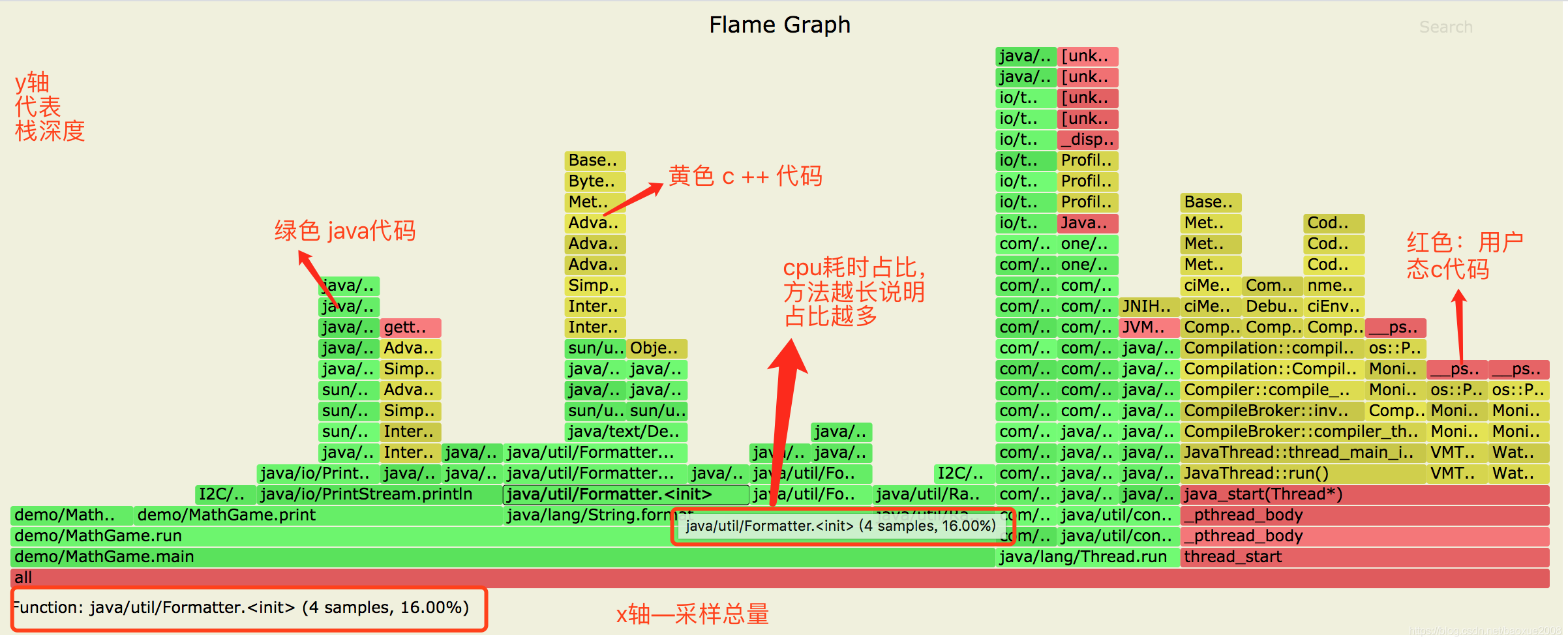





【推荐】国内首个AI IDE,深度理解中文开发场景,立即下载体验Trae
【推荐】编程新体验,更懂你的AI,立即体验豆包MarsCode编程助手
【推荐】抖音旗下AI助手豆包,你的智能百科全书,全免费不限次数
【推荐】轻量又高性能的 SSH 工具 IShell:AI 加持,快人一步
· 开发者必知的日志记录最佳实践
· SQL Server 2025 AI相关能力初探
· Linux系列:如何用 C#调用 C方法造成内存泄露
· AI与.NET技术实操系列(二):开始使用ML.NET
· 记一次.NET内存居高不下排查解决与启示
· Manus重磅发布:全球首款通用AI代理技术深度解析与实战指南
· 被坑几百块钱后,我竟然真的恢复了删除的微信聊天记录!
· 没有Manus邀请码?试试免邀请码的MGX或者开源的OpenManus吧
· 园子的第一款AI主题卫衣上架——"HELLO! HOW CAN I ASSIST YOU TODAY
· 【自荐】一款简洁、开源的在线白板工具 Drawnix