ggplot2 theme相关设置—矩形设置(rect)
在主题设置中,rect设置主要用于设置图例和面板
element_rect(fill = NULL, colour = NULL, size = NULL, linetype = NULL, color = NULL)
参数也相对简单,基本上是常用的参数,从设置来看,灵活性还是很高的。
下面看些例子:
1 2 | library(ggplot2)p<-ggplot(mtcars,aes(mpg,hp,colour=factor(cyl)))+geom_point()<br>p |
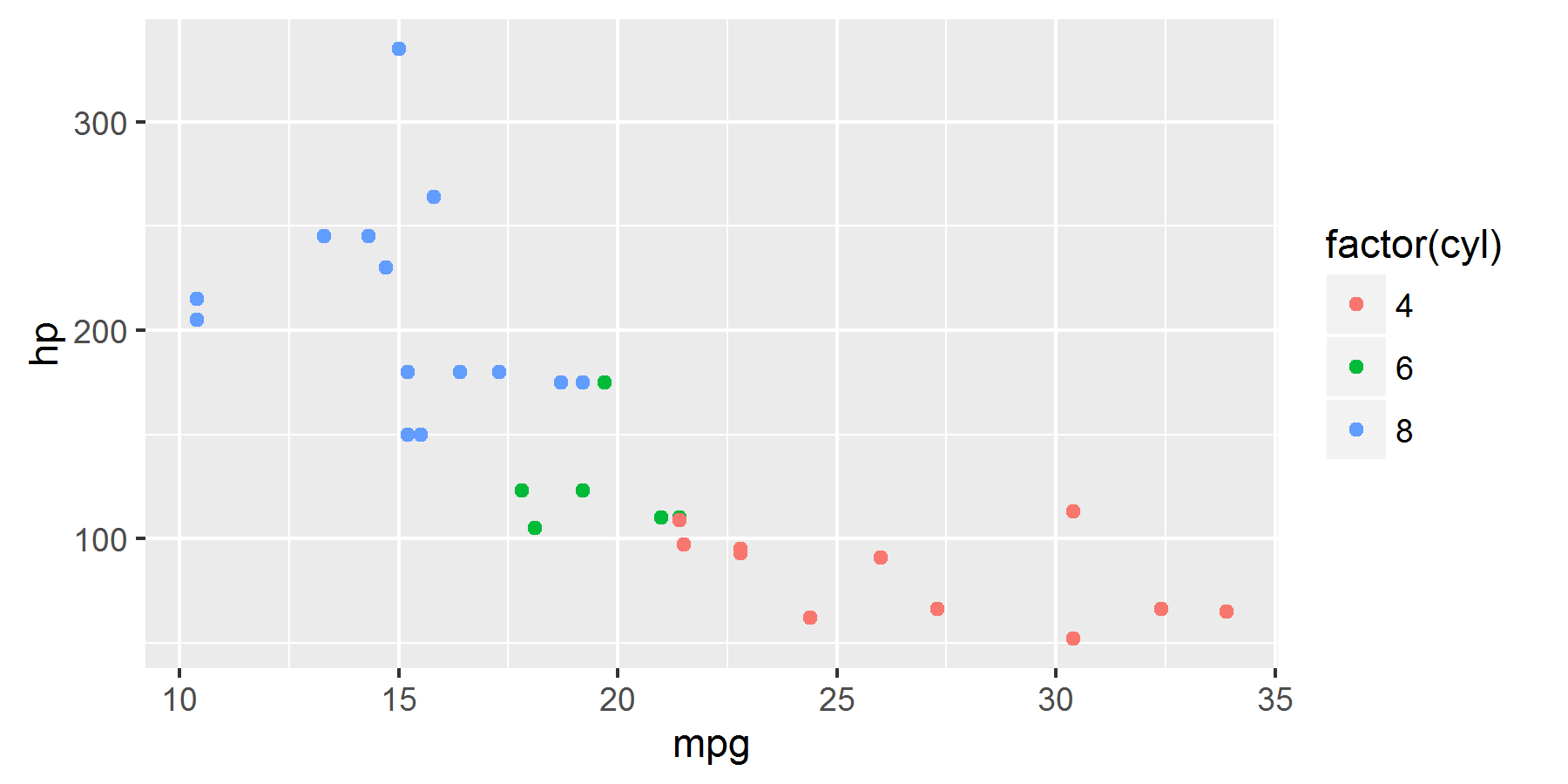
1 2 3 4 5 6 | p+theme(legend.margin=unit(0.3,"inches"), legend.key=element_rect(fill="white",color="blue",size=2), legend.key.width=unit(0.5,"inches"), legend.key.height=unit(0.5,"inches"), legend.direction="horizontal", legend.position="top") |
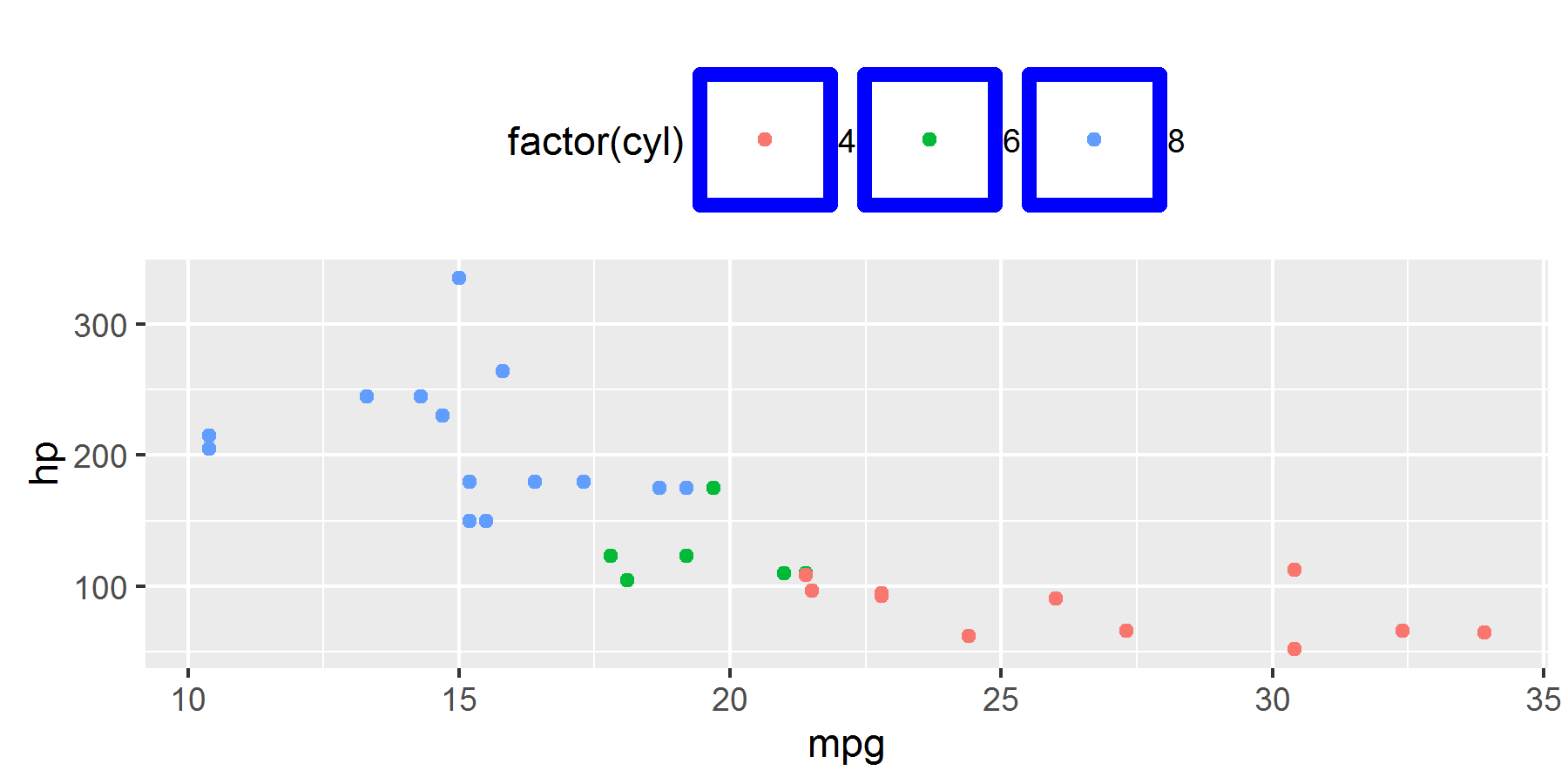
虽然上图画得不美观,但我们可以很清楚的了解每个参数的作用
除了element_rect调整的图例外观以外,
这里通过legend.margin调整图例与图形的间的距离
通过legend.key.width和legend.key.height来调整图例的宽度和高度
通过legend.direction来调整图例是水平还是垂直的,参数值为"horizontal" 或 "vertical"
通过legend.position来调整图例所在的位置,参数值为"left", "right", "bottom", "top"
1 2 3 4 | p+theme(panel.background=element_rect(fill="white",color="grey50"), panel.grid=element_line(color="grey50",size=2), panel.grid.major=element_line(size=1,linetype =3,color="grey70"), panel.grid.minor=element_line(size=1,linetype =3,color="grey70")) |
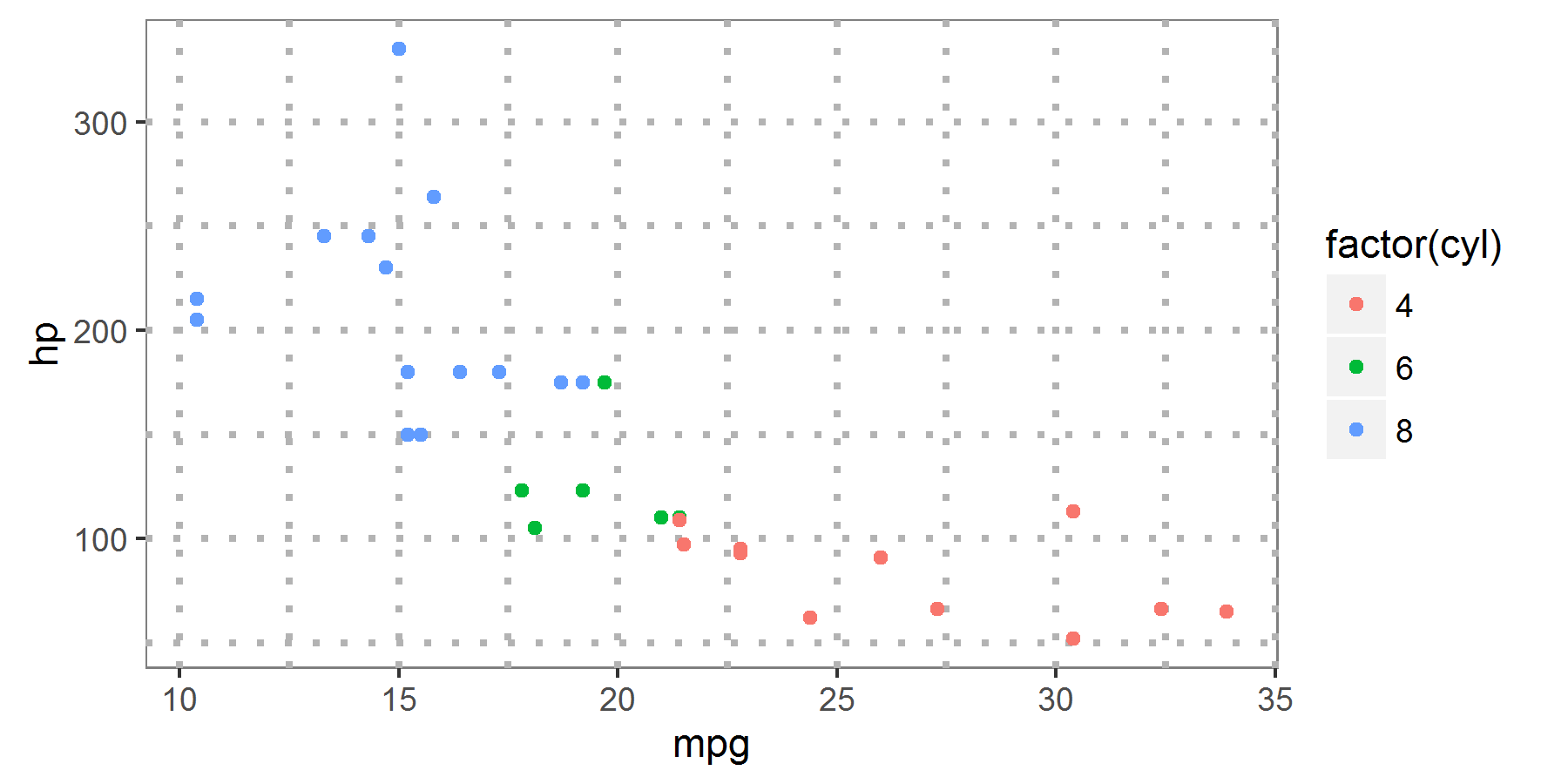
可以看到整个面板的颜色变成白色了,这里是通过panel.background进行调整,面板颜色是用参数fill的颜色进行调整,边框变成灰色通过color调整
1 | p+theme(plot.background=element_rect(color="blue",fill="grey60")) |

最后我们还可以对整个外部的面板进行调整。
从以上的调整可以看出,element_rect 主要用于图例和面板的调整。




【推荐】还在用 ECharts 开发大屏?试试这款永久免费的开源 BI 工具!
【推荐】国内首个AI IDE,深度理解中文开发场景,立即下载体验Trae
【推荐】编程新体验,更懂你的AI,立即体验豆包MarsCode编程助手
【推荐】轻量又高性能的 SSH 工具 IShell:AI 加持,快人一步
· 软件产品开发中常见的10个问题及处理方法
· .NET 原生驾驭 AI 新基建实战系列:向量数据库的应用与畅想
· 从问题排查到源码分析:ActiveMQ消费端频繁日志刷屏的秘密
· 一次Java后端服务间歇性响应慢的问题排查记录
· dotnet 源代码生成器分析器入门
· ThreeJs-16智慧城市项目(重磅以及未来发展ai)
· .NET 原生驾驭 AI 新基建实战系列(一):向量数据库的应用与畅想
· Ai满嘴顺口溜,想考研?浪费我几个小时
· Browser-use 详细介绍&使用文档
· 软件产品开发中常见的10个问题及处理方法