数据采集第五次作业
1.作业①:
码云地址:https://gitee.com/wjz51/wjz/blob/master/project_5/5_1.py
1.1要求:
熟练掌握 Selenium 查找HTML元素、爬取Ajax网页数据、等待HTML元素等内容。使用Selenium框架爬取京东商城某类商品信息及图片。
1.2解题思路:
本次作业为复现京东商城手机商品信息及图片,其中我对数据库存储部分做了更改,改为MySQL。
def startUp(self, url, key):
chrome_options = Options()
chrome_options.add_argument('--headless')
chrome_options.add_argument('--disable-gpu')
self.driver = webdriver.Chrome(chrome_options=chrome_options)
# Initializing variables
self.threads = []
self.No = 0
self.imgNo = 0
self.page = 1 # 控制页数
# Initializing database
print("opened")
try:
self.con = pymysql.connect(host="127.0.0.1", port=3306, user="root",
passwd="Wjz20010501", db="mydb", charset="utf8")
self.cursor = self.con.cursor(pymysql.cursors.DictCursor)
self.cursor.execute("delete from phones")
self.opened = True
except Exception as err:
print(err)
self.opened = False
try:
if not os.path.exists(MySpider.imagePath):
os.mkdir(MySpider.imagePath)
images = os.listdir(MySpider.imagePath)
for img in images:
s = os.path.join(MySpider.imagePath, img)
os.remove(s)
except Exception as err:
print(err)
self.driver.get(url)
keyInput = self.driver.find_element_by_id("key")
keyInput.send_keys(key)
keyInput.send_keys(Keys.ENTER)
def closeUp(self):
try:
self.con.commit()
self.con.close()
self.driver.close()
except Exception as err:
print(err);
def insertDB(self, mNo, mMark, mPrice, mNote, mFile):
try:
sql = "insert into phones (mNo,mMark,mPrice,mNote,mFile) values (%s,%s,%s,%s,%s)"
self.cursor.execute(sql, (mNo, mMark, mPrice, mNote, mFile))
except Exception as err:
print(err)对京东商品信息爬取代码如下,其中图片下载使用了线程的处理
def download(self, src1, src2, mFile):
data = None
if src1:
try:
req = urllib.request.Request(src1, headers=MySpider.headers)
resp = urllib.request.urlopen(req, timeout=10)
data = resp.read()
except:
pass
if not data and src2:
try:
req = urllib.request.Request(src2, headers=MySpider.headers)
resp = urllib.request.urlopen(req, timeout=10)
data = resp.read()
except:
pass
if data:
print("download begin", mFile)
fobj = open(MySpider.imagePath + "\\" + mFile, "wb")
fobj.write(data)
fobj.close()
print("download finish", mFile)
def processSpider(self):
try:
time.sleep(1)
print(self.driver.current_url)
lis =self.driver.find_elements_by_xpath("//div[@id='J_goodsList']//li[@class='gl-item']")
for li in lis:
# We find that the image is either in src or in data-lazy-img attribute
try:
src1 = li.find_element_by_xpath(".//div[@class='p-img']//a//img").get_attribute("src")
except:
src1 = ""
try:
src2 = li.find_element_by_xpath(".//div[@class='p-img']//a//img").get_attribute("data-lazy-img")
except:
src2 = ""
try:
price = li.find_element_by_xpath(".//div[@class='p-price']//i").text
except:
price = "0"
try:
note = li.find_element_by_xpath(".//div[@class='p-name p-name-type-2']//em").text
mark = note.split(" ")[0]
mark = mark.replace("爱心东东\n", "")
mark = mark.replace(",", "")
note = note.replace("爱心东东\n", "")
note = note.replace(",", "")
except:
note = ""
mark = ""
self.No = self.No + 1
no = str(self.No)
while len(no) < 6:
no = "0" + no
print(no, mark, price)
if src1:
src1 = urllib.request.urljoin(self.driver.current_url, src1)
p = src1.rfind(".")
mFile = no + src1[p:]
elif src2:
src2 = urllib.request.urljoin(self.driver.current_url, src2)
p = src2.rfind(".")
mFile = no + src2[p:]
if src1 or src2:
T = threading.Thread(target=self.download, args=(src1, src2, mFile))
T.setDaemon(False)
T.start()
self.threads.append(T)
else:
mFile = ""
self.insertDB(no, mark, price, note, mFile)
if(self.page<2):
nextPage = self.driver.find_element_by_xpath("//span[@class='p-num']//a[@class='pn-next']")
time.sleep(10)
self.page = self.page + 1
nextPage.click()
self.processSpider()
except Exception as err:
print(err)
def executeSpider(self, url, key):
starttime = datetime.datetime.now()
print("Spider starting......")
self.startUp(url, key)
print("Spider processing......")
self.processSpider()
print("Spider closing......")
self.closeUp()
for t in self.threads:
t.join()
print("Spider completed......")
endtime = datetime.datetime.now()
elapsed = (endtime - starttime).seconds
print("Total ", elapsed, " seconds elapsed")1.3运行结果:
控制台结果

图片下载结果

MySQL结果

1.4心得体会
该作业为复现代码,使我对Selenium的使用及MySQL存储数据更加熟练。
2.作业②:
码云地址:https://gitee.com/wjz51/wjz/blob/master/project_5/5_2.py
2.1要求:
熟练掌握 Selenium 查找HTML元素、实现用户模拟登录、爬取Ajax网页数据、等待HTML元素等内容。
使用Selenium框架+MySQL爬取中国mooc网课程资源信息(课程号、课程名称、教学进度、课程状态,课程图片地址),同时存储图片到本地项目根目录下的imgs文件夹中,图片的名称用课程名来存储。
2.2解题思路:
用户模拟登录实现代码
def root(self):
time.sleep(4)
self.driver.find_element_by_xpath('//div[@class="unlogin"]//a[@class="f-f0 navLoginBtn"]').click() # 登录或注册
time.sleep(4)
self.driver.find_element_by_class_name('ux-login-set-scan-code_ft_back').click() # 其他登录方式
time.sleep(2)
self.driver.find_element_by_xpath("//ul[@class='ux-tabs-underline_hd']//li[2]").click() # 手机号登录
time.sleep(2)
self.driver.switch_to.frame(self.driver.find_element_by_xpath("//div[@class='ux-login-set-container']//iframe"))
self.driver.find_element_by_xpath('//input[@id="phoneipt"]').send_keys("18256132051") # 输入账号
time.sleep(2)
self.driver.find_element_by_xpath('//input[@placeholder="请输入密码"]').send_keys("Wjz20010501") # 输入密码
time.sleep(2)
self.driver.find_element_by_xpath('//div[@class="f-cb loginbox"]//a[@id="submitBtn"]').click() # 点击登录
time.sleep(10)由图可知,所需要爬取的课程信息均在//div[@class='course-panel-body-wrapper']//div[@class='course-card-wrapper']

爬取课程信息

代码如下
def processSpider(self):#提取网页信息
try:
self.driver.implicitly_wait(10)
print(self.driver.current_url)
divs= self.driver.find_elements_by_xpath("//div[@class='course-panel-body-wrapper']//div[@class='course-card-wrapper']")
for div in divs:
id = str(self.no)
try:
course = div.find_element_by_xpath("./div//span[@class='text']").text
college = div.find_element_by_xpath("./div//div[@class='school']//a[@target='_blank']").text
schedule = div.find_element_by_xpath("./div//div[@class='status']//a//span").text
coursestatus = div.find_element_by_xpath("./div//div[@class='course-status']").text
imgurl = div.find_element_by_xpath("./div//img").get_attribute("src")
except:
course = ' '
college = ' '
schedule = ' '
coursestatus = ' '
imgurl = ' '
print(id,course, college, schedule, coursestatus, imgurl)
self.insertDB(id, course, college, schedule, coursestatus, imgurl)
self.no += 1
src = urllib.request.urljoin(self.driver.current_url,imgurl)
T = threading.Thread(target=self.download, args=(src,course))
T.setDaemon(False)
T.start()
self.threads.append(T)数据库部分
def startUp(self, url):#创建数据库
# # Initializing Chrome browser
chrome_options = Options()
chrome_options.add_argument('--headless')
chrome_options.add_argument('--disable-gpu')
self.driver = webdriver.Chrome(chrome_options=chrome_options)
self.no = 1 #确定第几个数据
self.threads = []
print("opened")
try:
self.con = pymysql.connect(host="127.0.0.1", port=3306, user="root",
passwd="Wjz20010501", db="mydb", charset="utf8")
self.cursor = self.con.cursor(pymysql.cursors.DictCursor)
self.cursor.execute("delete from moocs")
self.opened = True
except Exception as err:
print(err)
self.opened = False
try:
if not os.path.exists(MySpider.imagePath):
os.mkdir(MySpider.imagePath)
images = os.listdir(MySpider.imagePath)
for img in images:
s = os.path.join(MySpider.imagePath, img)
os.remove(s)
except Exception as err:
print(err)
self.driver.get(url)
def closeUp(self):#关闭数据库
if self.opened:
self.con.commit()
self.con.close()
self.opened = False
print("closed")
def insertDB(self, Id,cCourse,cCollege,cSchedule,cCourseStatus,cImgUrl):#向数据库中插入数据
try:
sql="insert into moocs (Id,cCourse,cCollege,cSchedule,cCourseStatus,cImgUrl) values (%s,%s, %s, %s, %s,%s)"
self.cursor.execute(sql, (Id,cCourse,cCollege,cSchedule,cCourseStatus,cImgUrl) )
except Exception as err:
print(err)图片下载部分
def download(self, src1, name):
data = None
try:
req = urllib.request.Request(src1, headers=MySpider.headers)
resp = urllib.request.urlopen(req, timeout=10)
data = resp.read()
except:
pass
if data:
print("download begin", name)
fobj = open(MySpider.imagePath + "\\" + name + ".jpg", "wb")
fobj.write(data)
fobj.close()
print("download finish", name)2.3运行结果:
控制台结果
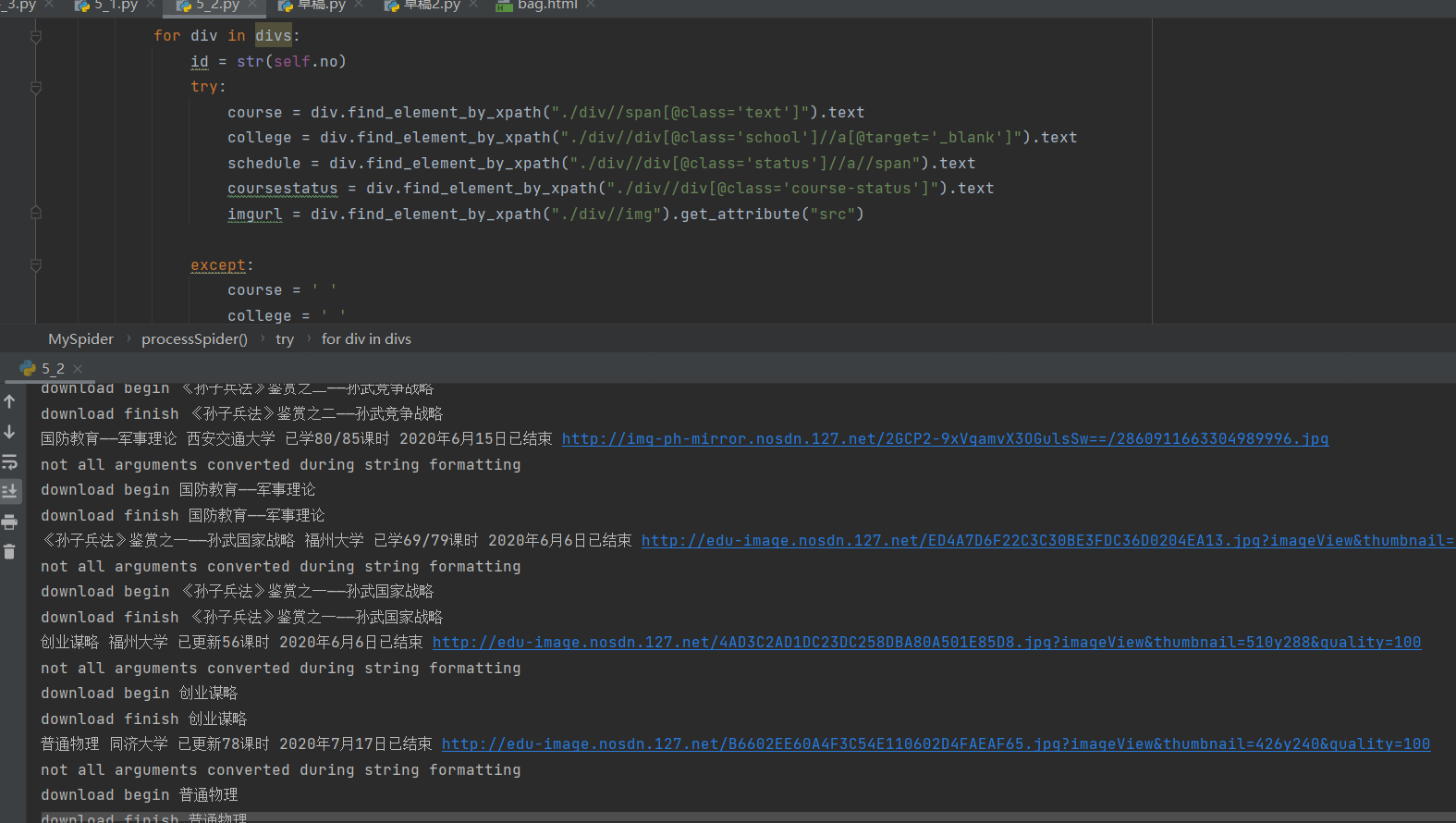
图片下载结果

MySQL结果

2.4心得体会
本次作业使我进一步熟悉Selenium框架+MySQL以及对模拟用户登录进行了实现。
3.作业③:
3.1要求:
理解Flume架构和关键特性,掌握使用Flume完成日志采集任务。
完成Flume日志采集实验,包含以下步骤:
3.2Flume日志采集实验步骤:
3.2.1任务一:开通MapReduce服务

3.2.2任务二:Python脚本生成测试数据
使用Xshell 7连接服务器后,进入/opt/client/目录,将autodatapython.py文件移至该目录下
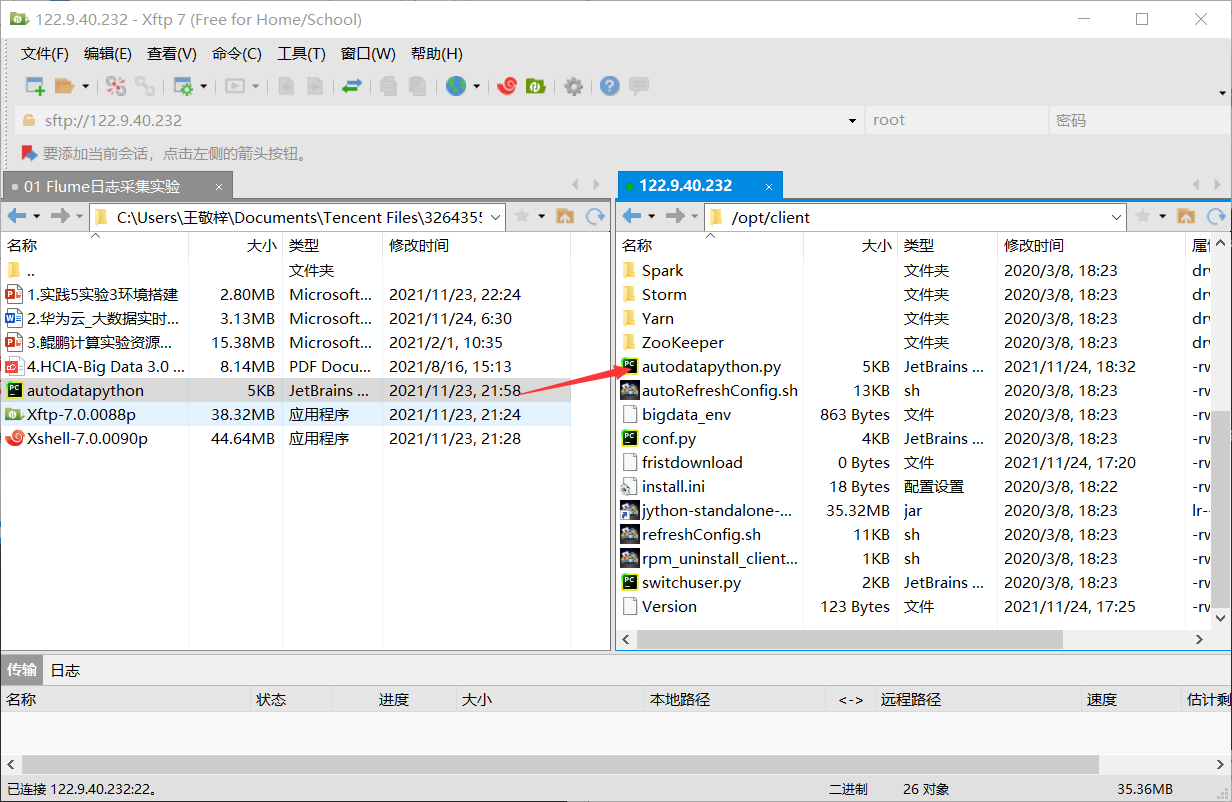
使用mkdir命令在/tmp下创建目录flume_spooldir,我们把Python脚本模拟生成的数据放到此目录下,后面Flume就监控这个文件下的目录,以读取数据。
![]()
执行Python命令,测试生成100条数据,并查看数据。

3.2.3任务三:配置Kafka
首先设置环境变量,执行source命令,使变量生效,之后在kafka中创建topic,查看topic信息。
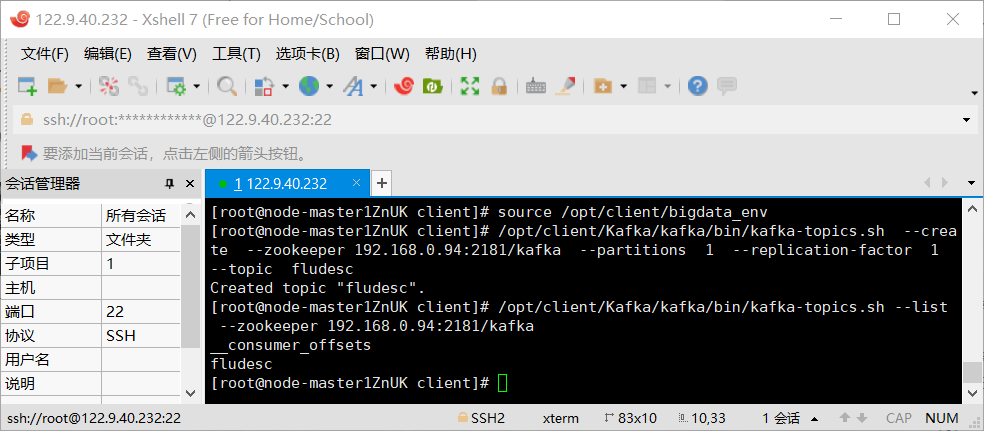
3.2.4任务四:安装Flume客户端
进入MRS Manager集群管理界面,打开服务管理,点击flume,进入Flume服务, 点击下载客户端

下载完成后会有弹出框提示下载到哪一台服务器上(这台机器就是Master节点),路径就是/tmp/MRS-client:

解压下载的flume客户端文件,使用Xshell7登录到上步中的弹性服务器上,进入/tmp/MRS-client目录,解压压缩包获取校验文件与客户端配置包;校验文件包,界面显示OK,表明文件包校验成功,解压“MRS_Flume_ClientConfig.tar”文件

安装客户端运行环境到新的目录“/opt/Flumeenv”,安装时自动生成目录。
![]()
查看安装输出信息,如有以下结果表示客户端运行环境安装成功:Components client installation is complete

配置环境变量, 解压Flume客户端

安装Flume到新目录”/opt/FlumeClient”,安装时自动生成目录。

重启Flume服务,安装成功

3.2.5任务五:配置Flume采集数据
进入Flume安装目录,修改配置文件,在conf目录下编辑文件properties.properties。
创建消费者消费kafka中的数据,再生成一份数据,查看Kafka中是否有数据产生,可以看到,已经消费出数据了:

3.3心得体会:
本次实验是使用Flume进行实时流前端数据采集,通过该实验的学习,使我认识并熟悉在实时场景下的数据处理和数据的可视化。



