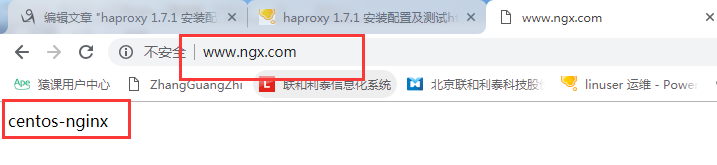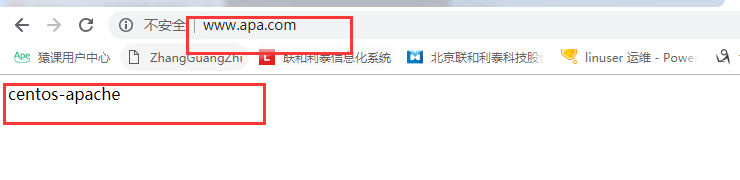haproxy 1.8.1安装配置及测试http 模式下轮询负载代理
一、服务器环境及IP规划
haproxy:192.168.0.110 haproxy CentOS 7.5.1804 3.10.0-862.3.2.el7.x86_64 web1:192.168.0.112 web1 CentOS 7.5.1804 3.10.0-862.3.2.el7.x86_64 web2:192.168.0.113 web2 CentOS 7.5.1804 3.10.0-862.3.2.el7.x86_64
二、下载安装配置haproxy
2.1下载解压进入haproxy
# cd /usr/local/src # wget https://src.fedoraproject.org/repo/pkgs/haproxy/haproxy-1.8.1.tar.gz/sha512/c59bbd144afae01a3802065bf507dc1ca70f09e7112a9f502474ec6758d3ccab084550372562d2906f1e0b9509464e316ca6f95e3575d7273aba49f350791caa/haproxy-1.8.1.tar.gz # tar zxf haproxy-1.8.1.tar.gz # cd haproxy-1.8.1
2.2 编译haproxy
# uname -r 3.10.0-862.3.2.el7.x86_64 #查看系统内核 #make TARGET=linux2628 ARCH=x86_64 PREFIX=/usr/local/haproxy
#编译
说明:
TARGET=linux2628 ;这个是从解压的目录下的README 里面看到的,使用uname -r 查看你本机的内核,然后对比下面:
- linux22 for Linux 2.2
- linux24 for Linux 2.4 and above (default)
- linux24e for Linux 2.4 with support for a working epoll (> 0.21)
- linux26 for Linux 2.6 and above
- linux2628 for Linux 2.6.28, 3.x, and above (enables splice and tproxy)
- solaris for Solaris 8 or 10 (others untested)
- freebsd for FreeBSD 5 to 10 (others untested)
- netbsd for NetBSD
- osx for Mac OS/X
- openbsd for OpenBSD 5.7 and above
- aix51 for AIX 5.1
- aix52 for AIX 5.2
- cygwin for Cygwin
- haiku for Haiku
- generic for any other OS or version.
- custom to manually adjust every setting
ARCH=x86_64 ;是代表你服务器是哪个平台,64 还是 32,也可以用uname -r 查看;
PREFIX=/usr/local/haproxy ;指定安装路径
2.2 安装haproxy
# make install PREFIX=/usr/local/haproxy
install -d "/usr/local/haproxy/sbin"
install haproxy "/usr/local/haproxy/sbin"
install -d "/usr/local/haproxy/share/man"/man1
install -m 644 doc/haproxy.1 "/usr/local/haproxy/share/man"/man1
install -d "/usr/local/haproxy/doc/haproxy"
for x in configuration management architecture peers-v2.0 cookie-options lua WURFL-device-detection proxy-protocol linux-syn-cookies network-namespaces DeviceAtlas-device-detection 51Degrees-device-detection netscaler-client-ip-insertion-protocol peers close-options SPOE intro; do \
install -m 644 doc/$x.txt "/usr/local/haproxy/doc/haproxy" ; \
done
2.3在/usr/local/haproxy 目录下创建 etc 目录,然后在该目录下创建haproxy.cfg 文件,内容为:
# cd /usr/local/haproxy/
# mkdir etc
# vi etc/haproxy.cfg
#加入以下内容:
#全局配置
global
#日志配置,配置在本地,通过local0 输出
log 127.0.0.1 local0
#定义日志级别【error warning info debug】
log 127.0.0.1 local1 debug
#运行路径
chroot /usr/local/haproxy
#PID 文件存放路径
pidfile /var/run/haproxy.pid
#最大连接数
maxconn 4000
#运行haproxy 用户
user haproxy
#运行haproxy 用户组
group haproxy
#以后台形式运行haproxy
daemon
#设置进程数量
nbproc 1
#ulimit 的数量限制
#ulimit-n 819200
#haproxy 调试级别,建议只在开启单进程的时候调试
#debug
#quiet
stats socket /usr/local/haproxy/stats
#默认配置
defaults
#默认的模式 【tcp:4层; http:7层; health:只返回OK】
mode http
#采用全局的日志定义输出
log global
#日志类别,采用httplog
#option httplog
#如果后端服务器需要获得客户端真实ip需要配置的参数,可以从Http Header中获得客户端ip
#option forwardfor
#每次请求完毕后主动关闭http通道,haproxy不支持keep-alive,只能模拟这种模式的实现
option httpclose
#不记录健康检查日志信息
option dontlognull
#当serverID对应的服务器挂掉后,强制定向到其它健康服务器
option redispatch
#当服务器负载很高的时候,自动结束掉当前队列处理比较久的链接
option abortonclose
#三次连接失败就人为服务器不可用,也可以在后面定义负载服务器中设置
retries 3
#默认http请求超时时间
timeout http-request 10s
#默认队列超时时间
timeout queue 1m
#连接超时
timeout connect 10s
#客户端超时
timeout client 1m
#服务器超时
timeout server 1m
#默认持久连接超时时间
timeout http-keep-alive 10s
#心跳检测超时
timeout check 10s
#默认的最大连接数
maxconn 600
#设置默认负载均衡方式,类似于nginx的ip_hash
#balance source
#设置默认负载均衡方式,最小连接数
#balnace leastconn
#统计页面配置
listen stats
#采用http 模式,7层
mode http
#访问统计页面的端口
bind :6677
#默认的最大连接数
maxconn 10
#采用http日志格式
option httplog
#开启统计
stats enable
#隐藏版本信息
stats hide-version
#每30s 刷新依次
stats refresh 30s
#访问统计页面的url
stats uri /stats
#统计页面密码框上提示文本
stats realm XingCloud\ Haproxy
#设置监控页面的用户和密码:admin,可以设置多个用户名
stats auth admin:admin
#设置手工启动/禁用,后端服务器
stats admin if TRUE
#设置haproxy 错误页面#####
#errorfile 403 /home/haproxy/haproxy/errorfiles/403.http
#errorfile 500 /home/haproxy/haproxy/errorfiles/500.http
#errorfile 502 /home/haproxy/haproxy/errorfiles/502.http
#errorfile 503 /home/haproxy/haproxy/errorfiles/503.http
#errorfile 504 /home/haproxy/haproxy/errorfiles/504.http
#frontend前端配置
frontend main
#这里建议使用bind *:80的方式,要不然做集群高可用的时候有问题,vip切换到其他机器就不能访问了。
bind *:80
#acl后面是规则名称,-i为忽略大小写,后面跟的是要访问的域名,如果访问www.apache.com这个域名,就触发apacheserver规则,。
acl apacheserver hdr_beg(host) -i www.apa.com
#如果访问www.nginx.com这个域名,就触发nginxserver 规则
acl nginxserver hdr_beg(host) -i www.nginx.com
#如果上面定义的apacheserver规则被触发,即访问www.apa.com,就将请求分发到apcser这个作用域。
use_backend apcser if apacheserver
#如果上面定义的nginxserver规则被触发,即访问www.ngx.com,就将请求分发到ngxser 这个作用域。
use_backend ngxser if nginxserver
#default_backend apcser
#backend后端配置,apcser 作用域
backend apcser
mode http
#balance roundrobin 负载轮询,balance source 保存session值,支持static-rr,leastconn,first,uri等参数
balance roundrobin
#健康检查, 检测文件,如果分发到后台index.html访问不到就不再分发给它
#option httpchk /index.html HTTP/1.0
server apc1 192.168.0.112:80 cookie 1 weight 5 check port 80 rise 2 fall 3
server apc2 192.168.0.113:80 cookie 2 weight 5 check port 80 rise 2 fall 3
#cookie 1表示serverid为1,check inter 1500 是检测心跳频率,check port 81 是检测后端服务器端口健康状态
#rise 2是2次正确认为服务器可用,fall 3是3次失败认为服务器不可用,weight代表权重
backend ngxser
mode http
balance roundrobin
# option httpchk /index.html
server ngx01 192.168.0.112:82 cookie 1 weight 5 check inter 2000 rise 2 fall 3
server ngx02 192.168.0.113:82 cookie 2 weight 5 check inter 2000 rise 2 fall 3
2.4启动haproxy
#useradd haproxy
#创建用户名和组 #/usr/local/haproxy/sbin/haproxy -f /usr/local/haproxy/etc/haproxy.cfg
查看后端看监听的端口及监听的进程:
# ps aux|grep haproxy haproxy 3157 0.0 0.3 16932 1536 ? Ss 21:50 0:00 /usr/local/haproxy/sbin/haproxy -f /usr/local/haproxy/etc/haproxy.cfg haproxy 3163 0.0 0.3 16924 1524 ? Ss 21:51 0:00 /usr/local/haproxy/sbin/haproxy -f /usr/local/haproxy/etc/haproxy.cfg root 3167 0.0 0.2 112724 984 pts/0 R+ 21:51 0:00 grep --color=auto hapr
查看启动端口:
# netstat -lntp|grep haproxy tcp 0 0 0.0.0.0:6677 0.0.0.0:* LISTEN 3163/haproxy
2.5 在后端两台服务器上都使用yum 安装上 httpd 和nginx:
[root@web1 ~]# yum install -y epel-release [root@web1 ~]# yum install -y httpd nginx [root@web2 ~]# yum install -y epel-release [root@web2 ~]# yum install -y httpd nginx
2.6 安装完成后,编辑两台服务器上两个服务的配置文件,将apache 的监听端口默认使用80,将nginx 的监听端口都修改为82:
#Nginx:
egrep -i '82' /etc/nginx/nginx.conf
listen 82 default_server;
listen [::]:82 default_server;
2.7 启动服务
[root@web1 ~]# systemctl start httpd && systemctl start nginx [root@web2 ~]# systemctl start httpd && systemctl start nginx
2.8 为了区分,我们在两台服务器上重写apache 和nginx 的index 文件,如下:
web1:
[root@web1 ~]#echo 112-centos-apache > /var/www/html/index.html [root@web1 ~]#echo 113-centos-nginx > /usr/share/nginx/html/index.html
web2:
[root@web2 ~]#echo 112-centos-apache > /var/www/html/index.html [root@web2 ~]#echo 113-centos-nginx > /usr/share/nginx/html/index.html
2.9 在浏览器访问haproxy 统计页面,用配置文件中的账号密码登录:
网址:http://192.168.0.110:6677/stats 用户名/密码 admin/admin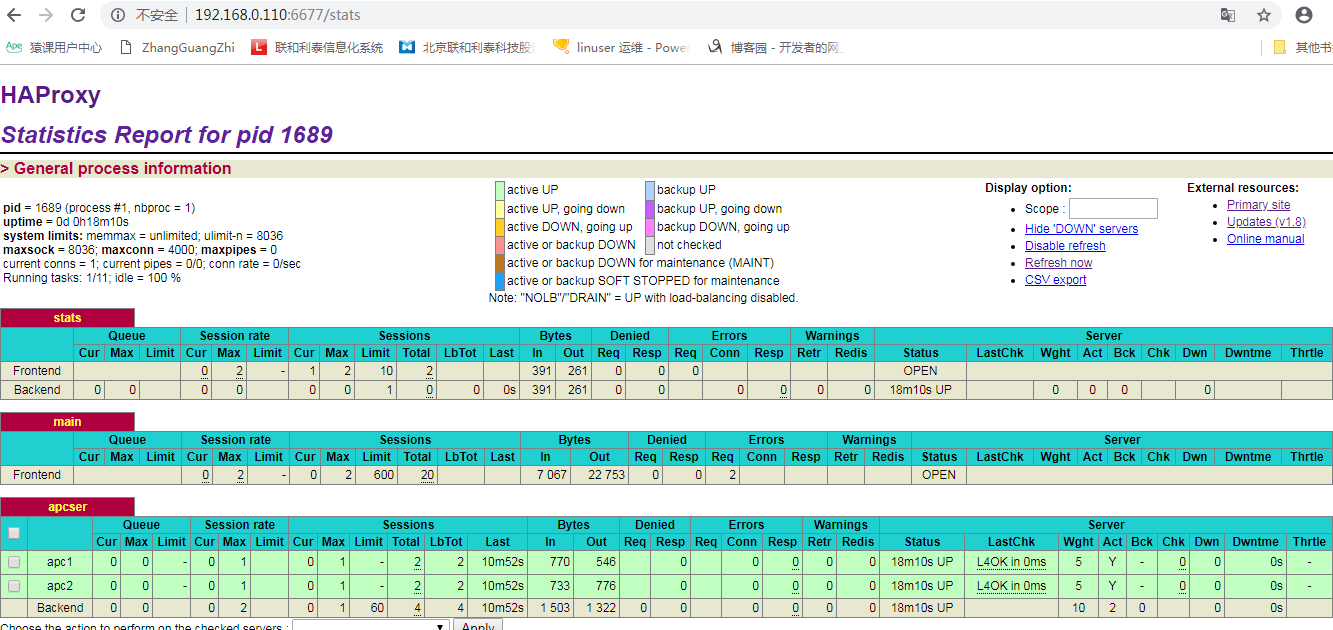
页面详细参数解释:
Cur: current queued requests //当前的队列请求数量 Max:max queued requests //最大的队列请求数量 Limit: //队列限制数量 Session rate(每秒的连接回话)列表: scur: current sessions //每秒的当前回话的限制数量 smax: max sessions //每秒的新的最大的回话量 slim: sessions limit //每秒的新回话的限制数量 Sessions Total: //总共回话量 Cur: //当前的回话 Max: //最大回话 Limit: //回话限制 Lbtot: total number of times a server was selected //选中一台服务器所用的总时间 Bytes In: //网络的字节数输入总量 Out: //网络的字节数输出总量 Denied Req: denied requests//拒绝请求量 Resp:denied responses //拒绝回应 Errors Req:request errors //错误请求 Conn:connection errors //错误的连接 Resp: response errors (among which srv_abrt) ///错误的回应 Warnings Retr: retries (warning) //重新尝试 Redis:redispatches (warning) //再次发送 Server列表: Status:状态,包括up(后端机活动)和down(后端机挂掉)两种状态 LastChk: 持续检查后端服务器的时间 Wght: (weight) : 权重 Act: server is active (server), number of active servers (backend) //活动链接数量 Bck: server is backup (server), number of backup servers (backend) //backup:备份的服务器数量 Down: //后端服务器连接后都是down的数量 Downtime: downtime: total downtime (in seconds) //总的downtime 时间 Throttle: warm up status //设备变热状态
3.0 客户端电脑(windows)电脑使用haproxy 定义的两个域名访问(前提是做本地解析),如下:
# Copyright (c) 1993-2009 Microsoft Corp.
#
# This is a sample HOSTS file used by Microsoft TCP/IP for Windows.
#
# This file contains the mappings of IP addresses to host names. Each
# entry should be kept on an individual line. The IP address should
# be placed in the first column followed by the corresponding host name.
# The IP address and the host name should be separated by at least one
# space.
#
# Additionally, comments (such as these) may be inserted on individual
# lines or following the machine name denoted by a '#' symbol.
#
# For example:
#
# 102.54.94.97 rhino.acme.com # source server
# 38.25.63.10 x.acme.com # x client host
# localhost name resolution is handled within DNS itself.
# 127.0.0.1 localhost
# ::1 localhost
192.168.0.110 node1
192.168.0.111 node2
192.168.0.112 node3
192.168.0.113 node4
192.168.0.110 www.apa.com www.ngx.com
3.1 测试