201871010101-陈来弟《面向对象程序设计(JAVA)》 第13周学习总结
201871010101-陈来弟《面向对象程序设计(JAVA)》 第13周学习总结
实验十一 图形界面事件处理技术
实验时间 2019-11-22
第一部分:理论知识
一、事件处理
1.事件源:能够产生事件的对象都可以成为事件源,如文本框,按钮等。一个事件源是一个能够注册监听器并向监听器发送事件对象的对象。
2.事件监听器:事件监听器对象接收事件源发送的通告(事件对象),并对发生的事件作出响应。一个监听器对象就是一个实现了专门监听器接口的类实例,该类必须实现接口中的方法,这些方法当事件发生时,被自动执行。
3.事件对象:Java将事件的相关信息封装在一个事件对象中,所有的事件对象都最终被派生于Java.util.EventObject类。不同的事件源可以产生不同类别的事件。
2.AWT事件处理机制的概要;
监听器对象 :是一个实现了特定监听器接口 ( listener interface )的类实例 。
当事件发生时,事件源将事件对象自动传递给所有注册的监听器 。
监听器对象利用事件对象中的信息决定如何对事件做出响应。
3.事件源与监听器之间的关系:
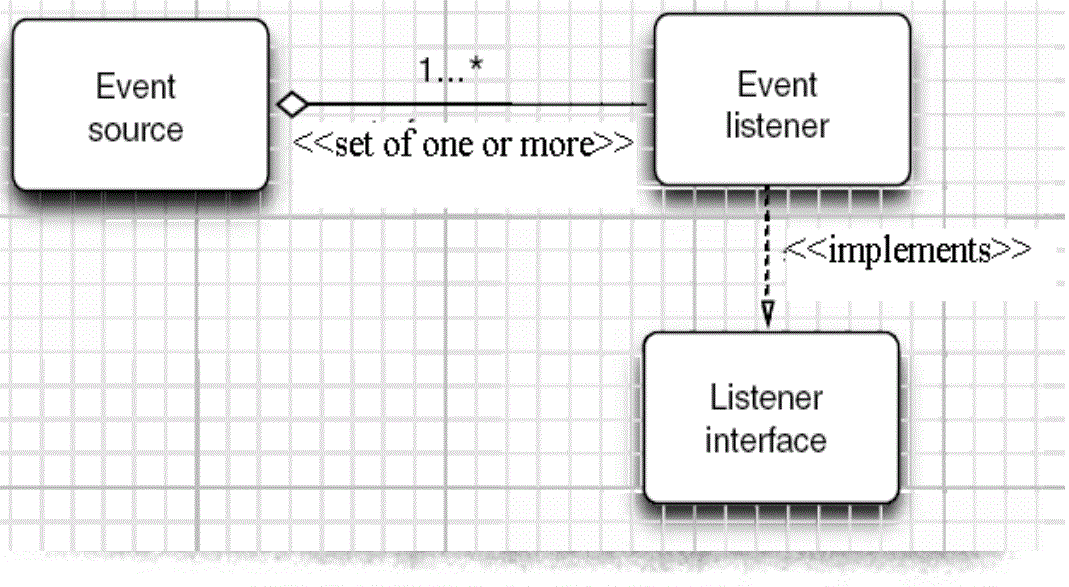
4.GUI设计中,程序员需要对组件的某种事件进行响应和处理时,必须完成两个步骤;
(1)定义实现某事件监听器接口的事件监听器类,并具体化接口中声明的事件的处理抽象方法。
(2)为组件注册实现了规定接口的事件监听器对象;
事件:用户对程序的某一种功能性操作。
Java中的事件主要有两种:
1.组件类事件
componentEvent、ContainerEvent、WindowEvent、FocusEvent、PaintEvent、MouseEvent共六大类,
它们均是当组件的状态发生变化时产生。
2.动作类事件
ActionEvent、TextEvent、AdjustmentEvent、ItemEvent共四类。
它们均对应用户的某一种功能性操作动作。
Java中的事件类都包含在JDK的 Java.awt.event包中。
2)事件编程:
用户编程定义每个特定事件发生时程序应做出何种响应,并且这些响应代码会在对应的事件发生时由系统自动调用。
3)事件委托授权处理模型
JDK1.1以上版本实现了事件委托授权处理模型的机制。
① 事件源:产出事件的组件。
② 监听器:对组件所产生的事件作出具体响应的代吗,即事件产出与处理分别由两个不同类(它们可以分别放在不同的程序中)加以编程实现。
③ 事件处理机制:AWT组件自身不编程处理相应的事件,面是交由事件监听器(它可以是组件所在的容器类或另外的Java程序类,只要它们实现了相关的事件监听器接口即可)处理(事件授权处理模型)。
④ 事件处理的包:java.awt.event包,它提供AWT事件所需的类和接口
ActionEvent类对应ActionListener接口;
MouseEvent类对应MouseMotionListener接口和MouseListener接口;
WindonEvent类对应WindonListener接口---即发生了XXXEvent类型的事件,那么处理该事件的接口为XXXListener);它们的父类为EventObject类。
各个事件类的说明:
EventObject:所有事件类的超类
最重要的方法-- getSource(),返回产生某事件的对象
AWTEvent:所有AWT事件类的超类
最重要的方法-- getID(),返回某事件的ID号,事件的ID是一个整数,它指定事件的类型,例如按钮事件或鼠标点击事件
ActionEvent:激活组件时发生的事件
AdjustmentEvent:调节可调整的组件(如移动滚动条)时发生的事件
ComponentEvent:操纵某组件时发生的一个高层事件
ContainerEvent:向容器添加或删除组件时发生
InputEvent:由某输入设备产生的一个高层事件
ItemEvent:从选择项,复选框或列表中选择时发生
KeyEvent:操作键盘时发生
MouseEvent:操作鼠标时发生
PaintEvent:描绘组件时发生的一个事件
TextEvent:更改文本时发生
WindowEvent:操作窗口时发生的事件,如最大化或最小化某一窗口。
4)事件编程的基本原则:
事件处理的类代码要对某一类事件加以处理,则应实现它们所对应的接口,并且给出该接口中定义的全部事件响应函数的功能实现(重写其函数体);然后在创建组件时注册该事件的监听器(响应者)。
5)事件注册:
事件源通过对特定的事件进行注册,以指定该事件的监听器(响应者)是谁。
6)事件注册函数:
函数名由“add + 事件类型对应的监听器接口名称”组成;函数参数为监听器对象(实现事件响应的类的对象,如容器组件自身响应该事件,则监听器对象应用this代表)。
public void add< listenerType >(< listenerType > ListenerObj)
{
}
7)事件编程的基本规则:
(1)组件对事件的响应形式:忽略它(本类不实现对应的监听器接口)或编程事件函数以处理它(可根据应用需要替换某一个组件的相应缺省事件处理函数,从而响应用户对该组件的操作。本类实现某类事件对应的监听器接口,并实现对应的响应函数),也可屏蔽它(将其事件响应函数体置空)。
(2)事件响应类(监听器)可以实现多个监听器接口,以响应多组不同事件,从而可使同一个组件可以注册多种事件。
(3)利用事件响应函数中的事件对象获取事件产生时的相关信息(event.getSource())事件源对象,event.getX(), event.getY(),事件产生时的鼠标位置,event.getActionCommand(),获取组件的字符串名称。
5.注册监听器方法:eventSourceObject.addEventListener(eventListenerObject)
6.动态事件:当特定组件动作(点击按钮)发生时,该组件生成此动作事件。该事件被传递给组件注册的每一个ActionListener对象,并调用监听器对象的actionPerformed方法以接受这类事件对象。能够触发事件动作的动作,主要包括:
(1)点击按钮
(2)双击一个列表中的选项
(3)选择菜单项
(4)在文本框中输入回车
7.监听器接口的实现
监听器类必须实现与事件源相对应的接口,即必须提供接口中方法的实现。监听器接口的方法实现
class MyListener implenments ActionListener
{
public void actionPerformed(ActionEvent event)
{......}
}
8.命令按钮Jbutton主要API
(1)创建按钮对象
Jbutton类常用的一组构造方法;
(1) JButton(String text):创建一个带文本的按钮。
(2) JButton(Icon icon) :创建一个带图标的按钮。
(3)JButton(String text, Icon icon) :创建一个带文本和图标
的按钮
(2)按钮对象的常用方法:
① getLabel( ):返回按钮的标签字符串;
② setLabel(String s):设置按钮的标签为字符串s。
9. 用匿名类、lambda表达式简化程序
例ButtonTest.java中,各按钮需要同样的处理:
1) 使用字符串构造按钮对象;
2) 把按钮添加到面板上;
3) 用对应的颜色构造一个动作监听器;
4) 注册动作监听器
10.适配器类
当程序用户试图关闭一个框架窗口时,Jframe对象就是WindowEvent的事件源。
⚫ 捕获窗口事件的监听器:
WindowListener listener=…..;
frame.addWindowListener(listener);
⚫ 窗口监听器必须是实现WindowListener接口的
类的一个对象,WindowListener接口中有七个
方法,它们的名字是自解释的。
11.鉴于代码简化的要求,对于有不止一个方法的AWT监听器接口都有一个实现了它的所有方法,但却不做任何工作的适配器类。例:WindowAdapter类。适配器类动态地满足了Java中实现监视器类的技术要求。
⚫ 通过扩展适配器类来实现窗口事件需要的动作
12.注册事件监听器
可将一个Terminator对象注册为事件监听器:WindowListener listener=new Terminator();frame.addWindowListener(listener);
⚫ 只要框架产生一个窗口事件,该事件就会传递给监听器对象。创建扩展于WindowAdapter的监听器类是很好的改进,但还可以进一步将上面语句也可简化为:frame.addWindowListener(new Terminator());
13.动作事件
(1)激活一个命令可以有多种方式,如用户可以通过菜单、击键或工具栏上的按钮选择特定的功能。
(2)在AWT事件模型中,无论是通过哪种方式下达命令(如:点击按钮、菜单选项、按下键盘),其操作动作都是一样的。
14.动作接口及其类
Swing包提供了非常实用的机制来封装命令,并将它们连接到多个事件源,这就是Action接口。
⚫ 动作对象是一个封装下列内容的对象:
–命令的说明:一个文本字符串和一个可选图标;
–执行命令所需要的参数。
⚫ Action是一个接口,而不是一个类,实现这个接
口的类必须要实现它的7个方法。
⚫ AbstractAction 类 实 现 了 Action 接 口 中 除actionPerformed方法之外的所有方法,这个类存储了所有名/值对,并管理着属性变更监听器。在 动 作 事 件 处 理 应 用 中 , 可 以 直 接 扩 展AbstractAction 类 , 并 在 扩 展 类 中 实 现
actionPerformed方法。
15.鼠标事件
用户点击鼠标按钮时,会调用三个监听器方法:
– 鼠标第一次被按下时调用mousePressed方法;
– 鼠标被释放时调用mouseReleased方法;
– 两个动作完成之后,调用mouseClicked方法。
⚫ 鼠标在组件上移动时,会调用mouseMoved方法。
如果鼠标在移动的时候还按下了鼠标,则会调用mouseDragged方法
⚫ 鼠标事件返回值
– 鼠标事件的类型是MouseEvent,当发生鼠标事件时:MouseEvent类自动创建一个事件对象,以及事件发生位置的x和y坐标,作为事件返回值。
第二部分:实验部分
1、实验目的与要求
(1) 掌握事件处理的基本原理,理解其用途;
(2) 掌握AWT事件模型的工作机制;
(3) 掌握事件处理的基本编程模型;
(4) 了解GUI界面组件观感设置方法;
(5) 掌握WindowAdapter类、AbstractAction类的用法;
(6) 掌握GUI程序中鼠标事件处理技术。
2、实验内容和步骤
实验1: 导入第11章示例程序,测试程序并进行代码注释。
测试程序1:
l 在elipse IDE中调试运行教材443页-444页程序11-1,结合程序运行结果理解程序;
l 在事件处理相关代码处添加注释;
l 用lambda表达式简化程序;
l 掌握JButton组件的基本API;
l 掌握Java中事件处理的基本编程模型。
11-1 代码:
1 package button; 2 3 import java.awt.*; 4 import java.awt.event.*; 5 import javax.swing.*; 6 7 /** 8 * A frame with a button panel.带纽带面板的框架 9 */ 10 public class ButtonFrame extends JFrame 11 { 12 private JPanel buttonPanel;//定义Jpanel属性 13 private static final int DEFAULT_WIDTH = 300; 14 private static final int DEFAULT_HEIGHT = 200; 15 16 public ButtonFrame() 17 { 18 setSize(DEFAULT_WIDTH, DEFAULT_HEIGHT);//通过setSize更改了宽度和高度的属性值 19 20 //创建按钮 生成了三个按钮对象,显示在窗口对象上的title文本 21 JButton yellowButton = new JButton("Yellow"); 22 JButton blueButton = new JButton("Blue"); 23 JButton redButton = new JButton("Red"); 24 25 buttonPanel = new JPanel();//使new JPanel指向对象buttonPanel 26 27 // 向面板添加按钮 通过add方法添加三个按钮组件 28 buttonPanel.add(yellowButton); 29 buttonPanel.add(blueButton); 30 buttonPanel.add(redButton); 31 32 // 将面板添加到帧 33 add(buttonPanel); 34 35 // 创建按钮动作 36 ColorAction yellowAction = new ColorAction(Color.YELLOW); 37 ColorAction blueAction = new ColorAction(Color.BLUE); 38 ColorAction redAction = new ColorAction(Color.RED); 39 40 //用按钮关联动作 监听器对象与组件之间的注册机制 41 yellowButton.addActionListener(yellowAction); 42 blueButton.addActionListener(blueAction); 43 redButton.addActionListener(redAction); 44 } 45 46 /** 47 * An action listener that sets the panel's background color. 48 */ 49 private class ColorAction implements ActionListener 50 { 51 private Color backgroundColor; 52 53 public ColorAction(Color c) 54 { 55 backgroundColor = c; 56 } 57 58 public void actionPerformed(ActionEvent event) 59 { 60 buttonPanel.setBackground(backgroundColor); 61 } 62 } 63 }
1 package button; 2 3 import java.awt.*; 4 import javax.swing.*; 5 6 /** 7 * @version 1.35 2018-04-10 8 * @author Cay Horstmann 9 */ 10 public class ButtonTest 11 { 12 public static void main(String[] args)//String类代表字符串。Java 程序中的所有字符串字面值(如 "abc" )都作为此类的实例实现。 13 { 14 EventQueue.invokeLater(() -> { 15 ButtonFrame frame = new ButtonFrame();//生成ButtonFrame对象 16 frame.setTitle("ButtonTest");//设置组建的自定义标题测试按钮 17 frame.setDefaultCloseOperation(JFrame.EXIT_ON_CLOSE);//设置默认的关闭操作,参数在关闭动作时退出 18 frame.setVisible(true);//一个图形界面默认都是不可见的,setVisible把图形界面设置为可见 19 }); 20 } 21 }
程序的运行结果如图:
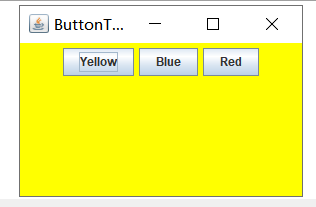
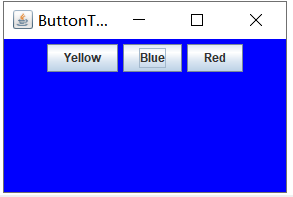
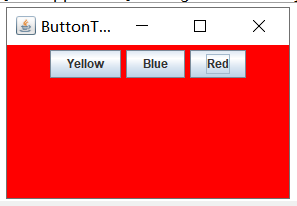
改进代码:
1 package button; 2 3 import java.awt.*; 4 import java.awt.event.*; 5 import java.nio.charset.CodingErrorAction; 6 import java.util.Collection; 7 8 import javax.swing.*; 9 10 /** 11 * 带按钮面板的框架 12 */ 13 @SuppressWarnings("serial") 14 public class ButtonFrame extends JFrame { 15 private JPanel buttonPanel;// 定义JPanel属性 16 private static final int DEFAULT_WIDTH = 600; 17 private static final int DEFAULT_HEIGHT = 400; 18 19 public ButtonFrame() { 20 setSize(DEFAULT_WIDTH, DEFAULT_HEIGHT);// 通过setSize更改了宽度和高度的属性值 21 buttonPanel = new JPanel();// 使new JPanel指向对象buttonPanel 22 23 // 将面板添加到帧 add(buttonPanel); 24 makeButton1("Yellow", Color.yellow); 25 makeButton1("White", Color.white); 26 makeButton1("Black", Color.black); makeButton1("Green", Color.green); 27 makeButton1("Pink", Color.pink); 28 makeButton1("Blue", Color.blue); 29 makeButton1("Gray", Color.gray); 30 makeButton1("Red", Color.red); 31 } 32 33 public void makeButton1(String name, Color backgroundColor) { 34 JButton button = new JButton(name); buttonPanel.add(button); 35 button.addActionListener(new ActionListener() { 36 37 @Override 38 public void actionPerformed(ActionEvent e) { 39 buttonPanel.setBackground(backgroundColor); 40 } 41 }); 42 43 } 44 }
其结果:
测试程序2:
l 在elipse IDE中调试运行教材449页程序11-2,结合程序运行结果理解程序;
l 在组件观感设置代码处添加注释;
l 了解GUI程序中观感的设置方法。
代码:
package plaf; import javax.swing.JButton; import javax.swing.JFrame; import javax.swing.JPanel; import javax.swing.SwingUtilities; import javax.swing.UIManager; /** * 带有按钮面板的框架,用于改变外观和感觉 */ public class PlafFrame extends JFrame { private JPanel buttonPanel; public PlafFrame() { buttonPanel = new JPanel();//实例化一个新的JPanel //获取所有的显示样式UIManager.setLookAndFeel(infos[0].getClassName()) UIManager.LookAndFeelInfo[] infos = UIManager.getInstalledLookAndFeels(); for (UIManager.LookAndFeelInfo info : infos) makeButton(info.getName(), info.getClassName()); add(buttonPanel);//增加按键点击事件 pack(); } /** * 制作一个按钮来改变可插入的外观和感觉。 * @param name the button name * @param className the name of the look-and-feel class */ private void makeButton(String name, String className) { // 向面板添加按钮 JButton button = new JButton(name); buttonPanel.add(button); // 设置按钮动作 button.addActionListener(event -> { // 按钮动作:切换到新的外观和感觉 try { //设置成你所使用的平台的外观。 java的图形界面外观有3种,默认是java的金属外观,还有就是windows系统,motif系统外观. UIManager.setLookAndFeel(className); //简单的外观更改:将树结构中的每个节点转到 updateUI() 也就是说,通过当前外观初始化其 UI 属性。 SwingUtilities.updateComponentTreeUI(this); pack();//依据放置的组件设定窗口的大小, 使之正好能容纳放置的所有组件 } catch (Exception e)//抛出异常 { e.printStackTrace();//深层次的输出异常调用的流程。 } }); } }
package plaf; import java.awt.*; import javax.swing.*; /** * @version 1.32 2015-06-12 * @author Cay Horstmann */ public class PlafTest { public static void main(String[] args) { EventQueue.invokeLater(() -> { JFrame frame = new PlafFrame();//生成PlafFrame对象 frame.setTitle("PlafTest");//设置组建的自定义标题测试按钮 frame.setDefaultCloseOperation(JFrame.EXIT_ON_CLOSE);//设置默认的关闭操作,参数在关闭动作时退出 frame.setVisible(true);//一个图形界面默认都是不可见的,setVisible把图形界面设置为可见 }); } }
运行结果:

测试程序3:
l 在elipse IDE中调试运行教材457页-458页程序11-3,结合程序运行结果理解程序;
l 掌握AbstractAction类及其动作对象;
l 掌握GUI程序中按钮、键盘动作映射到动作对象的方法。
package action;
import java.awt.*;
import java.awt.event.*;
import javax.swing.*;
/**
* A frame with a panel that demonstrates color change actions.
*/
public class ActionFrame extends JFrame
{
private JPanel buttonPanel;
private static final int DEFAULT_WIDTH = 300;
private static final int DEFAULT_HEIGHT = 200;
public ActionFrame()
{
setSize(DEFAULT_WIDTH, DEFAULT_HEIGHT);
buttonPanel = new JPanel();
// define actions
ColorAction yellowAction = new ColorAction("Yellow", new ImageIcon("yellow-ball.gif"),
Color.YELLOW);
ColorAction blueAction = new ColorAction("Blue", new ImageIcon("blue-ball.gif"), Color.BLUE);
ColorAction redAction = new ColorAction("Red", new ImageIcon("red-ball.gif"), Color.RED);
// add buttons for these actions
buttonPanel.add(new JButton(yellowAction));
buttonPanel.add(new JButton(blueAction));
buttonPanel.add(new JButton(redAction));
// add panel to frame
add(buttonPanel);
// associate the Y, B, and R keys with names
InputMap inputMap = buttonPanel.getInputMap(JComponent.WHEN_ANCESTOR_OF_FOCUSED_COMPONENT);
inputMap.put(KeyStroke.getKeyStroke("ctrl Y"), "panel.yellow");
inputMap.put(KeyStroke.getKeyStroke("ctrl B"), "panel.blue");
inputMap.put(KeyStroke.getKeyStroke("ctrl R"), "panel.red");
// associate the names with actions
ActionMap actionMap = buttonPanel.getActionMap();
actionMap.put("panel.yellow", yellowAction);
actionMap.put("panel.blue", blueAction);
actionMap.put("panel.red", redAction);
}
public class ColorAction extends AbstractAction
{
/**
* Constructs a color action.
* @param name the name to show on the button
* @param icon the icon to display on the button
* @param c the background color
*/
public ColorAction(String name, Icon icon, Color c)
{
putValue(Action.NAME, name);
putValue(Action.SMALL_ICON, icon);
putValue(Action.SHORT_DESCRIPTION, "Set panel color to " + name.toLowerCase());
putValue("color", c);
}
public void actionPerformed(ActionEvent event)
{
Color color = (Color) getValue("color");
buttonPanel.setBackground(color); // 调用setBackground方法,设置背景颜色
}
}
}
package action; import java.awt.*; import javax.swing.*; /** * @version 1.34 2015-06-12 * @author Cay Horstmann */ public class ActionTest { public static void main(String[] args) { EventQueue.invokeLater(() -> { ActionFrame frame = new ActionFrame();//生成ActionFrame对象 frame.setTitle("ActionTest"); frame.setDefaultCloseOperation(JFrame.EXIT_ON_CLOSE);//设置默认的关闭操作 frame.setVisible(true);//一个图形界面默认都是不可见的,setVisible把图形界面设 }); } }
其结果:
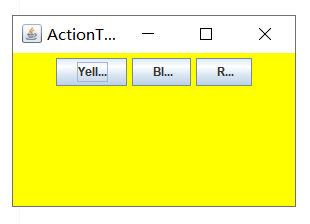
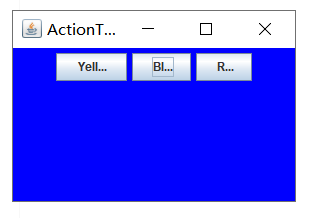
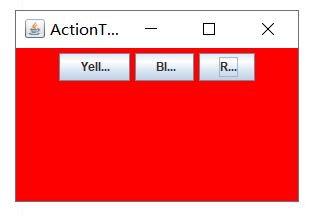
AbstractAction类的简单认识
<br><br>AbstractAction类是Action接口的抽象实现。AbstractAction为Action接口中的大多数方法提供了默认功能,我们可以扩展AbstractAction类来建立自定义的特定动作。由此,必须为接口的实现提供唯一的方法:<br>actionPerformed()方法。我们可以在actionPerformed()方法中提供我们想要的功能。以下是个简单例子:
class MyAction extends AbstractAction{
public MyAction(String name,Icon icon){
super(name,icon);
}
public void actionPerformed(ActionEvent e){
System.out.println("Action:"+e.getActionCommand());
}
}
测试程序4:
l 在elipse IDE中调试运行教材462页程序11-4、11-5,结合程序运行结果理解程序;
l 掌握GUI程序中鼠标事件处理技术。
package mouse; import java.awt.*; import java.awt.event.*; import java.awt.geom.*; import java.util.*; import javax.swing.*; /** * A component with mouse operations for adding and removing squares. */ public class MouseComponent extends JComponent { private static final int DEFAULT_WIDTH = 300; private static final int DEFAULT_HEIGHT = 200; private static final int SIDELENGTH = 10;//定义创造的正方形的边长 private ArrayList<Rectangle2D> squares;//声明一个正方形集合 private Rectangle2D current; // Java类库中用来描述矩形的类,它的对象可以看作是一个矩形 public MouseComponent() { squares = new ArrayList<>(); current = null; addMouseListener(new MouseHandler()); //添加一个我们实现的类,这个类继承了监测鼠标点击情况的MouseListener addMouseMotionListener(new MouseMotionHandler()); // 添加另一个实现类,这个类继承了监测鼠标移动情况的MouseMotionListener } public Dimension getPreferredSize() { return new Dimension(DEFAULT_WIDTH, DEFAULT_HEIGHT); } public void paintComponent(Graphics g) { Graphics2D g2 = (Graphics2D) g;// 转换为我们需要使用的类 // draw all squares for (Rectangle2D r : squares) g2.draw(r); } /** * Finds the first square containing a point. * @param p a point * @return the first square that contains p */ public Rectangle2D find(Point2D p) { for (Rectangle2D r : squares) { if (r.contains(p)) return r; } return null; } /** * Adds a square to the collection. * @param p the center of the square */ public void add(Point2D p) { double x = p.getX(); double y = p.getY(); //获取x和y的坐标 current = new Rectangle2D.Double(x - SIDELENGTH / 2, y - SIDELENGTH / 2, SIDELENGTH, SIDELENGTH); //用获得的坐标和既定的边长构建一个新的正方形,并将其赋值给current squares.add(current);//将current添加到squares队列中 repaint();//重绘图像 } /** * Removes a square from the collection. * @param s the square to remove */ public void remove(Rectangle2D s) { if (s == null) return;//如果要移除的内容为空,直接返回 if (s == current) current = null; //如果要移除的内容和current正指向的内容相同,则将current清空 //避免发生不必要的错误 squares.remove(s);//将s从squares的列表中直接删去 repaint();//重绘component的方法 } private class MouseHandler extends MouseAdapter { public void mousePressed(MouseEvent event)//鼠标按下方法 { // 如果光标不在正方形中,则添加一个新的正方形 current = find(event.getPoint()); // 将鼠标单击的这个点的坐标的对象赋给current if (current == null) //如果这个点没有对象,当前指向空的位置 add(event.getPoint()); } public void mouseClicked(MouseEvent event)//鼠标按下方法 { // 如果光标不在正方形中,则添加一个新的正方形中 current = find(event.getPoint()); //将鼠标单击的这个点的坐标的对象赋给current if (current != null && event.getClickCount() >= 2) remove(current); } } private class MouseMotionHandler implements MouseMotionListener { public void mouseMoved(MouseEvent event) { // set the mouse cursor to cross hairs if it is inside a rectangle if (find(event.getPoint()) == null) setCursor(Cursor.getDefaultCursor()); else setCursor(Cursor.getPredefinedCursor(Cursor.CROSSHAIR_CURSOR)); } public void mouseDragged(MouseEvent event) { if (current != null) { //因为在调用这个方法之前肯定会调用点击鼠标的方法 //所以我们直接判断:如果现在current不为空 //像素(强制转换为int) int x = event.getX(); int y = event.getY(); //获取带坐标 // drag the current rectangle to center it at (x, y) current.setFrame(x - SIDELENGTH / 2, y - SIDELENGTH / 2, SIDELENGTH, SIDELENGTH); //最后在鼠标放下时进行图形绘制 repaint(); } } } }
package mouse; import java.awt.*; import javax.swing.*; /** * @version 1.35 2018-04-10 * @author Cay Horstmann */ public class MouseTest { public static void main(String[] args) { EventQueue.invokeLater(() -> { MouseFrame frame = new MouseFrame();//生成MouseFrame对象 frame.setTitle("MouseTest");//设置组建的自定义标题测试按钮 frame.setDefaultCloseOperation(JFrame.EXIT_ON_CLOSE);//设置默认的关闭操作,参数在关闭动作时退出 frame.setVisible(true);//一个图形界面默认都是不可见的,setVisible把图形界面设置为可见 }); } }
package mouse; import javax.swing.*; /** * A frame containing a panel for testing mouse operations */ public class MouseFrame extends JFrame { public MouseFrame() { add(new MouseComponent());//向框架中添加一个JComponent的实例 pack();//依据放置的组件设定窗口的大小, 使之正好能容纳放置的所有组件 } }
其结果:
实验2:结对编程练习
利用班级名单文件、文本框和按钮组件,设计一个有如下界面(图1)的点名器,要求用户点击开始按钮后在文本输入框随机显示2018级计算机科学与技术(1)班同学姓名,如图2所示,点击停止按钮后,文本输入框不再变换同学姓名,此同学则是被点到的同学姓名,如图3所示。

图1 点名器启动界面
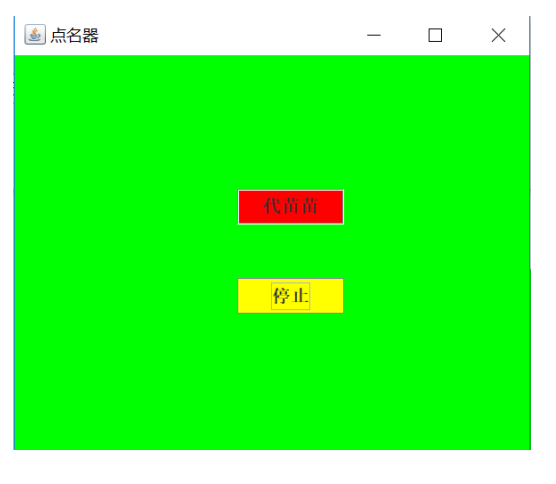
图2 点名器随机显示姓名界面
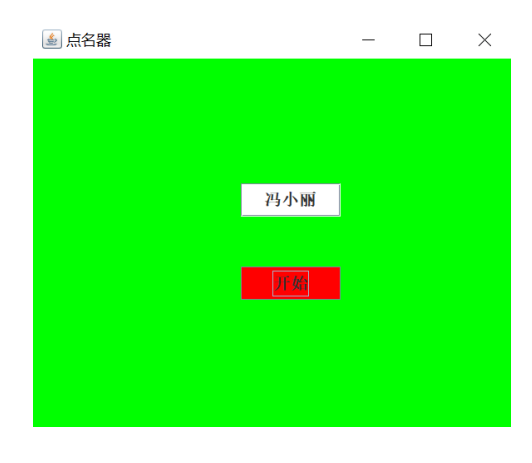
图3 点名器点名界面
package chart13; import java.util.*; import java.awt.*; import javax.swing.*; import java.awt.event.*; import java.awt.Frame; import java.io.File; import java.io.FileNotFoundException; public class ButtonFrame extends JFrame implements ActionListener{ private static final long serialVersionUID = 1L; //serialVersionUID适用于Java的序列化机制,简单来说,Java的序列化机制是通过判断类的 private JButton but ; private JButton show; private static boolean flag = true; public static void main(String arguments []) { new ButtonFrame(); } public ButtonFrame(){ but = new JButton("START");//创建一个“开始”按钮 but.setBounds(100,150,100,40); show = new JButton("随机点名");//创建一个“随机点名”按钮 show.setBounds(80,80,180,30); add(but);//将按钮添加到面板中 add(show); setLayout(null); setVisible(true);//面板的可视化处理 setResizable(false); setBounds(100,100,300,300); this.getContentPane().setBackground(Color.black);//面板背景色为白色 setTitle("随机点名");//设置框架标题 setDefaultCloseOperation(JFrame.EXIT_ON_CLOSE);//关闭该面板 but.addActionListener(this); } public void actionPerformed(ActionEvent e){ int i=0; String names[]=new String[50];//创建一个数组,大小为50 try { Scanner in=new Scanner(new File("D:\\2019studentlist.txt"));//将文件写入程序 while(in.hasNextLine()) { names[i]=in.nextLine();//读取文件,遍历全班姓名 i++; } } catch (FileNotFoundException e1) { e1.printStackTrace();//异常处理 } //点击开始后的操作 if(but.getText()=="START"){ show.setBackground(Color.GREEN); flag=true; new Thread(){ public void run(){ while(ButtonFrame.flag){ Random r = new Random(); //随机点名 int i= r.nextInt(43); show.setText(names[i]); } } }.start(); but.setText("STOP"); but.setBackground(Color.BLUE); } else if(but.getText()=="STOP"){ flag = false; but.setText("START"); but.setBackground(Color.WHITE); show.setBackground(Color.magenta); } } }
运行结果:
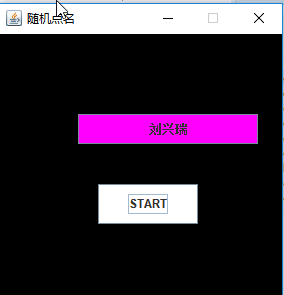
第三部分:实验总结
本章主要学习了事件处理的基本原理,理解其用途;掌握AWT事件模型的工作机制; 掌握事件处理的基本编程模型;了解GUI界面组件观感设置方法; 掌握WindowAdapter类、AbstractAction类的用法; 掌握GUI程序中鼠标事件处理技术。由于自己的基础等各方面的原因,以及前面知识与后面知识的衔接等原因,这一章的学习对于我来说还是相比较上一章来说有较大的困难的。而且此次的作业也借鉴了其他同学的,而且最后的编程题是和陈园园、曹玉中结对完成的。所以在完成作业的过程中也学习到了很多,从结对小伙伴的身上。这也是关于本章学习收获较大的一点。


