Liquid Input
流体输入
本文主要讲解Input折叠栏中的内容。原文地址:https://docs.chaosgroup.com/display/PHX3MAX/Liquid+Input
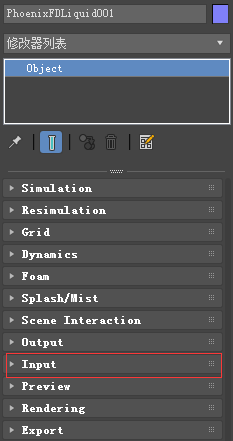
主要内容
Overview
The Input roll-out determines the path of the input files for rendering and preview, as well as the playback effects.输入折叠栏决定用于呈现和预览的输入文件的路径,以及播放效果。
Note that some playback settings require a fractional input frame, in which case the frame is blended between the previous and the next one.注意,一些回放设置需要分数输入帧,在这种情况下,帧是在前一帧和下一帧之间混合的。
!To set up rendering and simulation cache paths manually, see Chaning the Default Phoenix Paths in the Tips and Tricks page.要手动设置呈现和模拟缓存路径,请参阅“更改提示和技巧”页面中的默认Phoenix路径。
UI Path: ||Select Liquid Simulator | LiquidSim object|| > Modify panel > Input rollout
Parameters

Preview & Render Cache Path | rendinput – Gives the directory and the name template for the input files.给出输入文件的目录和名称模板。
The default is $(same_as_output). Use the button to select the path or type it manually.使用按钮选择路径或手动键入。
Phoenix has some keywords that can be used for more flexibility:
$(same_as_output) [nodeName] – The same path that is set in the Output rollout would be used for loading the preview and render caches. When a node name is specified, its output is passed to the current input.
$(simoutput) – A synonym for $(same_as_output).
$(dir) – The scene directory.
$(scene) – The scene file name.
$(handle) – A unique number of the node.
$(nodename) – The name of the node.
$env(<variable_name>) – An environment variable. See Using Environment Variables.
signs can be used to specify the cache frame number with at least as many digits as the pound signs.符号可用于指定缓存帧号,其位数至少与磅符号相同。
If the number of frame digits is less than the number of pound signs, the number is padded with zeroes to the left. For example:
| Result | |||
|---|---|---|---|
| Frame Number | # | ## | #### |
| 1 | 1 | 01 | 0001 |
| 10 | 10 | 10 | 0010 |
| 1000 | 1000 | 1000 | 1000 |
!The default rendering settings are tuned to Phoenix FD simulations, and they might not work well for imported 3rd party cache files.默认的渲染设置调优到Phoenix FD模拟,它们可能不适用于导入的第三方缓存文件。
This is why when loading OpenVDB or Field3D files generated by other software packages, you are given the option to choose a preset.这就是为什么在加载其他软件包生成的OpenVDB或Field3D文件时,您可以选择预置。
The presets will change the render settings to reasonable default values.
The presets will also modify the orientation of the cache files depending on the coordinate system of the source application (Y-up versus Z-up) by Enabling / Disabling the Flip Up Axis option.
You can further edit the parameters in the Rendering rollout to achieve the desired appearance of your simulation.

!Clicking the "..." button will open a menu with the following options:

Default

With .f3d or .vdb cache loaded
Browse – Opens a dialog for choosing one of several cache file types. Phoenix FD can import *.f3d and *.vdb files from other fluid simulator software products. See How to import and render simulations from FumeFX, Houdini and Maya.
-
- Phoenix FD *.aur
- Field3D*.f3d
- OpenVDB*.vdb
Reset to Default – Resets the cache path to the default value of $(same_as_output).
Show File Name... – Evaluates the full disk path provided to the Simulation Cache Save Path parameter.
3rd Party Channel Mappings... – This option is available when a .f3d or .vdb cache is loaded. It launches the Channel Mappings dialog for mapping 3rd party cache channels. See the Channel Mappings section below for more information.
Help – Launches the Liquid Input help documentation in the web browser.
Time Bend Controls 时间弯曲控制
This section contains playback options you can use for retiming a simulation after it has already finished.本节包含回放选项,您可以使用这些选项在模拟完成后重新计时。
Using these, you can speed up, slow down or animate the motion of the simulated sequence. When retiming an existing simulation from this section without re-simulating, additional RAM might be used, and loading a new timeline frame may take longer when the frame must be obtained by creating a new one between two adjacent cache files. We will refer to the process of creating an intermediate frame from two caches as Blending. Some of the settings in this section might require specific grid or particle channels to be saved to the cache files during simulation from the Output rollout.
!In order to blend particles, you must enable the export of the Particle ID channel from the Output roll-out of the simulator.

Mode | animmode – Chooses between different options for animation control:
Linear – This is the default mode. The cache sequence is played with a constant speed and can be offset forward or backward on the timeline, as well as sped up or slowed down.
Cache Index – The Direct Cache Index specifies which cache file will be loaded for the current timeline frame. Can be used to either show a static simulation, or the Direct Cache Index can be animated in case you want varying play speed, including playing the simulation backwards.
Loop – A specified piece of the simulated sequence is looped. Can be used for flowing and repeated effects such as fireplaces, campfires or torch fires, water in fountains, waterfalls or boiling liquid. In this mode, the Cache Origin parameter specifies the beginning of the looped sequence, the Length parameter specifies the length of the loop, and Loop Overlap specifies the number of overlapped frames that ensure smooth transition between the end and the start of the loop. Note that you need to have simulated at least Cache Origin + Length + Loop Overlap cached frames for this mode to work correctly. When looping particles, make sure to export the particle ID channel in the Output rollout.
Direct Cache Index | t2f – Used in Cache Index mode, specifies the cache file index for the current timeline frame. Can be animated in order to achieve more interesting time-bend effects.
Cache Origin | inpoffset – An offset specifying which cache file from the sequence will be placed on the timeline at frame Timeline Origin.
Timeline Origin | playat – An offset specifying which timeline frame the starting cache will be placed on.
Play Speed | play_speed – A multiplier for the playback speed. Value of 1 means that each timeline frame corresponds exactly to one cache file index. If the play speed is not exactly 1.0, frames will be blended between by using the method specified by the Frm. Blend parameter. If you want to blend particles, you must have exported their ID channel during simulation (this can be done from the PHX Source or Foam/Splash rollouts, depending on the way you create your particles). Note that Play Speed is not keyable - you should switch to Cache Index mode and animate the Direct Cache Index.
Play Length | inplength – The duration in timeline frames. In Linear mode, when this parameter is larger than 0, the sequence length is limited to its value. In Loop mode this parameter shows the loop length.
Loop Overlap | loopjnt – In Loop mode, specifies the number of timeline frames after the loop's end that will be blended with the loop's beginning to make for a smooth transition. Keep in mind that the end transition frames are not in front of the sequence end, but after it. For example if the loop starts at frame 35 and has a Length of 20 and a Loop Overlap of 5, the transition frames will start at frame 55 and will end at frame 59, which means the simulation must be at least 59 frames long. It is recommended that the Loop Overlap value be longer than the average "lifetime" of the simulation elements while involved in highly visible motion. For example, for a waterfall, the Loop Overlap value should be at least the average time it takes for a water droplet to fall the full distance before being absorbed into the water at the bottom. For a campfire, it should be at least the average time for a particle to rise up and disappear/die. Correct setting of this value is especially important for simulations that contain particles.
Frm. Blend | frmblend – Used when the Play Speed parameter is not exactly 1.0, or the Direct Cache Index for the current timeline frame is fractional, or you have specified a Loop Overlap in Loop mode. In these cases, a single timeline frame must be constructed from two cache files by blending between them. Each time the timeline is scrolled to a new frame, the caches for this frame will be blended again. You can choose between three different methods for blending between cache files:
Interpolation – Simple linear interpolation suitable for slow simulations. This is the fastest method but it does not capture movement well and may produce flickering.
Velocity – Velocity-based interpolation. Produces better results, but works more slowly. Captures well the movement of the fronts of the plumes, but does not work well for smoke moving backwards, and also may produce flickering. It requires an exported grid velocity channel from the Output rollout.
Precise Tracing - Improved Velocity based interpolation for Fire and Smoke simulations. Captures fire/smoke plume movement very well and can handle very low Play Speeds. Requires an exported grid Velocity channel, as well as Advection Origin channel from the Output rollout.
Frame Blending is better suited for simulations without much variety in velocity. For more chaotic simulations, it is better to run a Resimulation using Time Bend controls. Time Bend Resimulation will calculate a better intermediate result for each frame and store it in new cache files that can later be loaded faster, as opposed to Frame Blending which re-launches every time the timeline frame changes. However, for very slow moving simulation the Precise Tracing method produces better looking results than Time Bend Resimulation. For more information, see How to slow down a simulation, animate the time-scale, etc.
Load Nearest If Missing | loadnearest – If there is no cache file at the required frame, the nearest cache is found and loaded. This is useful for a simulation that ends with a sequence of static frames (for example, still liquid or freezing fire) as it prevents the need to render multiple identical frames after movement has stopped.
Flip Up Axis | ifyz – When enabled, flips the Y and Z axis of the cached transformation. This is useful when the cache was created with a different up axis (for example in Maya).
Channel Smoothing 通道平滑
!Smoothing is performed after the cache file is loaded for the current frame, so for large grids it could cause significant lag after changing frames.
平滑是在为当前帧加载缓存文件后执行的,因此对于大网格,在更改帧之后可能会造成明显的延迟。
To prevent this from occurring, switch it off during the design process and re-enable it again before rendering.
为了防止这种情况发生,在设计过程中关闭它,并在呈现之前重新启用它。
The controls in this section allow you to smooth the grid channels loaded from cache files for preview and rendering. You can use this to prevent grid artifacts on meshed grid channels such as the Liquid surface, or to get smooth motion blur by smoothing the Velocity grid channel.

Channel | sm_ch – Controls which channel is affected by changes made to the settings below. The following channels can be smoothed:
Liquid
Smoke
RGB
Fuel
Velocity
Smooth this channel | enablesmoothsmoke, enablesmoothtemp, enablesmoothuvw, enablesmoothfuel – If checked the channel will be filtered.
Threshold | smoothtemp.x, smoothsmoke.x,smoothuvw.x,smoothfuel.x – If this value is 0, the entire grid will be smoothed evenly. The higher the threshold is raised, the less voxels will be affected and only the sharpest gradients will be smoothed. The highest value you could use here depends on the range of the values of the smoothed channel - for Liquid it's usually in the [0,1] range, while for Velocity it could go as high as several hundred. If you set this value too high, no voxels will be smoothed at all.
Similarity | smoothtemp.y, smoothsmoke.y,smoothuvw.y,smoothfuel.y – Increasing this value will allow you to smooth only the finer small-scale noise without changing the areas of the fluid which are already smooth. Note that just like the Threshold option, this value also depends on the range of the selected channel. If you want to remove only some sharp fine disturbances from the simulation without blurring other areas, set the Threshold to 0, increase the Similarity to the highest values the selected channel can take and then start reducing it until the small-scale noise is removed, while the larger fluid shapes are retained. This option won't take effect if the Threshold parameter is raised to the maximum.
Random Variation | smoothtemp.z, smoothsmoke.z,smoothuvw.z,smoothfuel.z – This parameter introduces noise of uniform scale in the channel before smoothing is applied. This can be useful if you want to give the fluid a more homogeneous pattern and this way it can also help hide grid artifacts. Note that just like the Threshold option, this value also depends on the range of the selected channel. You can use this option to only add noise to the channel without smoothing it - in order to do this, set both Threshold and Similarity to the highest values of the selected channel and this way they will not take effect.
Channels Mapping 通道映射
Different applications use different channels and might have different names for them.不同的应用程序使用不同的通道,它们可能有不同的名称。
When loading f3d/vdb files, Phoenix tries to automatically make the conversion to the supported channels.当加载f3d/vdb文件时,Phoenix尝试自动转换到支持的通道。
If a channel is not mapped by default, a channel can be manually set from the dropdown menu.如果默认情况下没有映射通道,则可以从下拉菜单中手动设置通道。
It can be accessed from the Cache Path menu when a 3rd party cache is loaded (e.g. .f3d or .vdb files).当加载第三方缓存时,可以从缓存路径菜单中访问它

All mappings are kept in a single string parameter, accessible by the name "usrchmap". An example mapping string is:
2,density;10,fuel;1,temperature;4,vel.x;5,vel.y;6 ,vel.z;
The string is composed of pairs of a Phoenix channel index and a string channel name. Phoenix supports the following channels with the respective indices:
Smoke - 2
Temperature - 1
Fuel - 10
Velocity.x - 4
Velocity.y - 5
Velocity.z - 6
Red - 7
Green - 8
Blue - 9
Wavelet Energy - 14
Wavelet.u - 19
Wavelet.v - 20
Wavelet.w - 21



