TabTopAutoLayout【自定义顶部选项卡区域(带下划线)(动态选项卡数据且可滑动)】
版权声明:本文为HaiyuKing原创文章,转载请注明出处!
前言
自定义顶部选项卡布局LinearLayout类,实现带下划线且可滑动效果。【实际情况中建议使用RecyclerView】
备注:如果配合Fragment的话,MainActivity中的写法需要灵活处理。
效果图
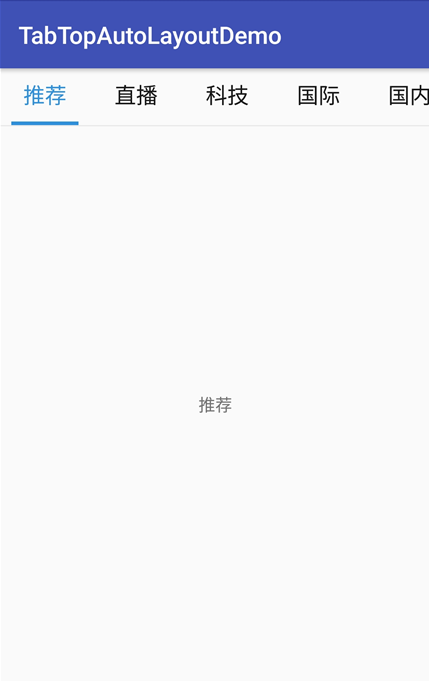
代码分析
TabTopAutoLayout:底部选项卡布局类——自定义的LinearLayout子类;实现了各个选项卡的布局、状态切换、点击事件的回调。
需要注意:注释掉params.weight = 1;
//设置要添加的子布局view的参数 LayoutParams params = new LayoutParams(LayoutParams.WRAP_CONTENT, LayoutParams.WRAP_CONTENT); // params.weight = 1;//在tab_item文件的根节点RelativeLayout中是无法添加的,而这个是必须要写上的,否则只会展现一个view params.gravity = Gravity.CENTER;
下划线的宽度值需要在代码中设置
//===========设置选项卡控件的下划线【不能使用View,否则setWidth不能用】========== final TextView top_underline = (TextView) toptabitemView.findViewById(R.id.top_underline); //设置下划线的宽度值==根布局的宽度 top_title.measure(View.MeasureSpec.UNSPECIFIED, View.MeasureSpec.UNSPECIFIED); Log.w("why", "top_title.getMeasuredWidth()="+top_title.getMeasuredWidth()); toptabLayout.measure(View.MeasureSpec.UNSPECIFIED, View.MeasureSpec.UNSPECIFIED); Log.w("why", "toptabLayout.getMeasuredWidth()="+toptabLayout.getMeasuredWidth()); top_underline.setWidth(toptabLayout.getMeasuredWidth());//手动设置下划线的宽度值
可滑动效果是在activity_main布局文件中实现的
<!-- 可滑动的顶部选项卡区域 --> <HorizontalScrollView android:layout_width="match_parent" android:layout_height="wrap_content" android:scrollbars="none"> <com.why.project.tabtopautolayoutdemo.views.tab.TabTopAutoLayout android:id="@+id/id_titleLayout" android:layout_width="wrap_content" android:layout_height="match_parent" android:gravity="center_vertical" android:orientation="horizontal" /> </HorizontalScrollView>
使用步骤
一、项目组织结构图
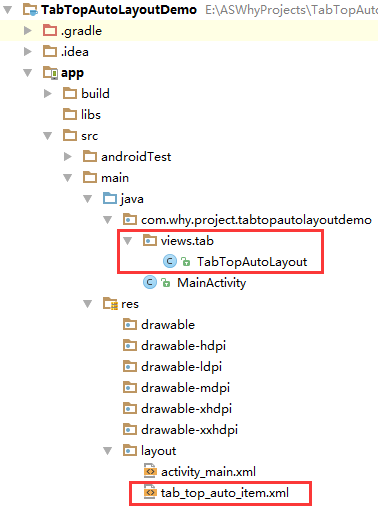
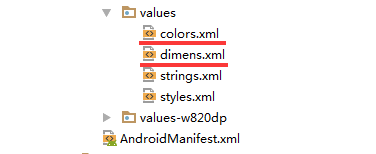
注意事项:
1、 导入类文件后需要change包名以及重新import R文件路径
2、 Values目录下的文件(strings.xml、dimens.xml、colors.xml等),如果项目中存在,则复制里面的内容,不要整个覆盖
二、导入步骤
将TabTopAutoLayout.java文件复制到项目中

package com.why.project.tabtopautolayoutdemo.views.tab; import android.content.Context; import android.util.AttributeSet; import android.util.Log; import android.view.Gravity; import android.view.LayoutInflater; import android.view.View; import android.widget.LinearLayout; import android.widget.RelativeLayout; import android.widget.TextView; import com.why.project.tabtopautolayoutdemo.R; import java.util.ArrayList; import java.util.Arrays; import java.util.List; /** * Created by HaiyuKing * Used 顶部动态选项卡数据且可滑动 */ public class TabTopAutoLayout extends LinearLayout { private Context mContext; //选项卡标题 //CharSequence与String都能用于定义字符串,但CharSequence的值是可读可写序列,而String的值是只读序列。 private CharSequence[] toptab_Titles = {""}; //选项卡的各个选项的view的集合:用于更改背景颜色 private List<View> toptab_Items = new ArrayList<View>(); //选项卡的各个选项的标题的集合:用于切换时改变文字颜色 private List<TextView> topTab_titles = new ArrayList<TextView>(); //选项卡的各个选项的下划线的集合:用于切换时改变下划线颜色 private List<View> topTab_underlines = new ArrayList<View>(); public TabTopAutoLayout(Context context, AttributeSet attrs) { super(context, attrs); mContext = context; List<CharSequence> toptab_titleList = new ArrayList<CharSequence>(); toptab_titleList = Arrays.asList(toptab_Titles); //初始化view:创建多个view对象(引用tab_bottom_item文件),设置图片和文字,然后添加到这个自定义类的布局中 initAddBottomTabItemView(toptab_titleList); } //初始化控件 private void initAddBottomTabItemView(List<CharSequence> tabTitleList){ int countChild = this.getChildCount(); if(countChild > 0){ this.removeAllViewsInLayout();//清空控件 //将各个选项的view添加到集合中 toptab_Items.clear(); //将各个选项卡的各个选项的标题添加到集合中 topTab_titles.clear(); //将各个选项卡的各个选项的下划线添加到集合中 topTab_underlines.clear(); } //设置要添加的子布局view的参数 LayoutParams params = new LayoutParams(LayoutParams.WRAP_CONTENT, LayoutParams.WRAP_CONTENT); // params.weight = 1;//在tab_item文件的根节点RelativeLayout中是无法添加的,而这个是必须要写上的,否则只会展现一个view params.gravity = Gravity.CENTER; for(int index=0;index<tabTitleList.size();index++){ final int finalIndex = index; //============引用选项卡的各个选项的布局文件================= View toptabitemView = LayoutInflater.from(mContext).inflate(R.layout.tab_top_auto_item, this, false); //===========选项卡的根布局========== RelativeLayout toptabLayout = (RelativeLayout) toptabitemView.findViewById(R.id.toptabLayout); //===========设置选项卡的文字========== final TextView top_title = (TextView) toptabitemView.findViewById(R.id.top_title); //设置选项卡的文字 top_title.setText(tabTitleList.get(index)); //===========设置选项卡控件的Tag(索引)==========用于后续的切换更改图片和文字 top_title.setTag("tag"+index); //===========设置选项卡控件的下划线【不能使用View,否则setWidth不能用】========== final TextView top_underline = (TextView) toptabitemView.findViewById(R.id.top_underline); //设置下划线的宽度值==根布局的宽度 top_title.measure(View.MeasureSpec.UNSPECIFIED, View.MeasureSpec.UNSPECIFIED); Log.w("why", "top_title.getMeasuredWidth()="+top_title.getMeasuredWidth()); toptabLayout.measure(View.MeasureSpec.UNSPECIFIED, View.MeasureSpec.UNSPECIFIED); Log.w("why", "toptabLayout.getMeasuredWidth()="+toptabLayout.getMeasuredWidth()); top_underline.setWidth(toptabLayout.getMeasuredWidth());//手动设置下划线的宽度值 //添加选项卡各个选项的触发事件监听 toptabitemView.setOnClickListener(new OnClickListener() { public void onClick(View v) { //设置当前选项卡状态为选中状态 //修改View的背景颜色 setTabsDisplay(finalIndex); //添加点击事件 if(topTabSelectedListener != null){ //执行activity主类中的onBottomTabSelected方法 topTabSelectedListener.onTopTabSelected(finalIndex); } } }); //把这个view添加到自定义的布局里面 this.addView(toptabitemView,params); //将各个选项的view添加到集合中 toptab_Items.add(toptabitemView); //将各个选项卡的各个选项的标题添加到集合中 topTab_titles.add(top_title); //将各个选项卡的各个选项的下划线添加到集合中 topTab_underlines.add(top_underline); } } /** * 设置底部导航中图片显示状态和字体颜色 */ public void setTabsDisplay(int checkedIndex) { int size = topTab_titles.size(); for(int i=0;i<size;i++){ TextView topTabTitle = topTab_titles.get(i); View top_underline = topTab_underlines.get(i); //设置选项卡状态为选中状态 if(topTabTitle.getTag().equals("tag"+checkedIndex)){ //修改文字颜色 topTabTitle.setTextColor(getResources().getColor(R.color.tab_text_selected_top)); //修改下划线的颜色 top_underline.setBackgroundColor(getResources().getColor(R.color.tab_auto_selected_top)); }else{ //修改文字颜色 topTabTitle.setTextColor(getResources().getColor(R.color.tab_text_normal_top)); //修改下划线的颜色 top_underline.setBackgroundColor(getResources().getColor(R.color.tab_auto_normal_top)); } } } /**设置显示的选项卡集合*/ public void setTabList(ArrayList<CharSequence> toptab_titleList){ initAddBottomTabItemView(toptab_titleList); } private OnTopTabUnderLineSelectListener topTabSelectedListener; //自定义一个内部接口,用于监听选项卡选中的事件,用于获取选中的选项卡的下标值 public interface OnTopTabUnderLineSelectListener{ void onTopTabSelected(int index); } public void setOnTopTabSelectedListener(OnTopTabUnderLineSelectListener topTabSelectedListener){ this.topTabSelectedListener = topTabSelectedListener; } }
将tab_top_auto_item.xml文件复制到项目中

<?xml version="1.0" encoding="utf-8"?> <!-- 带有下划线的顶部选项卡子项的布局文件(选择图片界面) --> <RelativeLayout xmlns:android="http://schemas.android.com/apk/res/android" android:id="@+id/toptabLayout" android:layout_width="wrap_content" android:layout_height="wrap_content" android:gravity="center" android:paddingTop="@dimen/tab_top_auto_padding" android:paddingLeft="@dimen/tab_top_auto_padding" android:paddingRight="@dimen/tab_top_auto_padding" > <!-- 标题 --> <TextView android:id="@+id/top_title" android:layout_width="wrap_content" android:layout_height="wrap_content" android:gravity="center" android:text="" android:textSize="@dimen/tab_top_auto_title_size" android:textColor="@color/tab_text_normal_top" android:layout_alignParentTop="true" android:layout_centerHorizontal="true" /> <!-- 下划线--> <!-- android:background="@color/tab_underline_selected_top" --> <TextView android:id="@+id/top_underline" android:layout_width="match_parent" android:layout_height="@dimen/tab_top_auto_height" android:background="@color/tab_auto_normal_top" android:layout_below="@id/top_title" android:layout_centerHorizontal="true" android:layout_marginTop="@dimen/tab_top_auto_padding" /> </RelativeLayout>
在colors.xml文件中添加以下代码:【后续可根据实际情况更改背景颜色、文字颜色值】
<?xml version="1.0" encoding="utf-8"?> <resources> <color name="colorPrimary">#3F51B5</color> <color name="colorPrimaryDark">#303F9F</color> <color name="colorAccent">#FF4081</color> <!-- *********************************顶部选项卡区域********************************* --> <!-- 顶部选项卡下划线背景色 --> <color name="tab_auto_normal_top">#00ffffff</color> <color name="tab_auto_selected_top">#3090d9</color> <!-- 顶部选项卡文本颜色 --> <color name="tab_text_normal_top">#191919</color> <color name="tab_text_selected_top">#3090d9</color> </resources>
在dimens.xml文件中添加以下代码:【后续可根据实际情况更改底部选项卡区域的高度值、文字大小值】
<resources> <!-- Default screen margins, per the Android Design guidelines. --> <dimen name="activity_horizontal_margin">16dp</dimen> <dimen name="activity_vertical_margin">16dp</dimen> <!-- *********************************顶部选项卡区域********************************* --> <!-- 选项卡的内边距 --> <dimen name="tab_top_auto_padding">10dp</dimen> <!-- 选项卡标题的文字大小 --> <dimen name="tab_top_auto_title_size">18sp</dimen> <!-- 选项卡标题的下划线高度 --> <dimen name="tab_top_auto_height">3dp</dimen> </resources>
至此,TabTopAutoLayout类集成到项目中了。
三、使用方法
在Activity布局文件中引用TabTopAutoLayout布局类【注意:需要重新引用TabTopAutoLayout类的完整路径】
<?xml version="1.0" encoding="utf-8"?> <LinearLayout xmlns:android="http://schemas.android.com/apk/res/android" xmlns:tools="http://schemas.android.com/tools" android:id="@+id/activity_main" android:layout_width="match_parent" android:layout_height="match_parent" android:orientation="vertical" tools:context="com.why.project.tabtopautolayoutdemo.MainActivity"> <!-- 可滑动的顶部选项卡区域 --> <HorizontalScrollView android:layout_width="match_parent" android:layout_height="wrap_content" android:scrollbars="none"> <com.why.project.tabtopautolayoutdemo.views.tab.TabTopAutoLayout android:id="@+id/id_titleLayout" android:layout_width="wrap_content" android:layout_height="match_parent" android:gravity="center_vertical" android:orientation="horizontal" /> </HorizontalScrollView> <View android:layout_width="match_parent" android:layout_height="1sp" android:background="#e9e9e9" /> <!-- 切换区域 --> <TextView android:id="@+id/tv_show" android:layout_width="match_parent" android:layout_height="match_parent" android:gravity="center" android:text=""/> </LinearLayout>
在Activity中使用如下
package com.why.project.tabtopautolayoutdemo; import android.os.Bundle; import android.support.v7.app.AppCompatActivity; import android.util.Log; import android.widget.TextView; import com.why.project.tabtopautolayoutdemo.views.tab.TabTopAutoLayout; import java.util.ArrayList; public class MainActivity extends AppCompatActivity { private static final String TAG = "MainActivity"; private TabTopAutoLayout id_titleLayout; private ArrayList<CharSequence> tabTitleList = new ArrayList<CharSequence>(); /**保存的选项卡的下标值*/ private int savdCheckedIndex = 0; /**当前的选项卡的下标值*/ private int mCurrentIndex = -1; private TextView tv_show;//显示选中的选项卡的文本 @Override protected void onCreate(Bundle savedInstanceState) { super.onCreate(savedInstanceState); setContentView(R.layout.activity_main); //初始化控件 initView(); //初始化数据 initData(); //初始化控件的点击事件 initEvent(); } @Override protected void onResume() { // TODO Auto-generated method stub super.onResume(); Log.w(TAG, "{onResume}"); //设置保存的或者初始的选项卡标红显示 SwitchTab(savdCheckedIndex); mCurrentIndex = -1;//解决按home键后长时间不用,再次打开显示空白的问题 //设置保存的或者初始的选项卡展现对应的fragment ShowFragment(savdCheckedIndex); } /** * 初始化控件 * */ private void initView(){ id_titleLayout = (TabTopAutoLayout) findViewById(R.id.id_titleLayout); tv_show = (TextView) findViewById(R.id.tv_show); } /**初始化数据*/ private void initData() { tabTitleList.add("推荐"); tabTitleList.add("直播"); tabTitleList.add("科技"); tabTitleList.add("国际"); tabTitleList.add("国内"); tabTitleList.add("体育"); tabTitleList.add("教育"); tabTitleList.add("军事"); tabTitleList.add("财经"); tabTitleList.add("社会"); tabTitleList.add("专题"); id_titleLayout.setTabList(tabTitleList); } /** * 初始化点击事件 * */ private void initEvent(){ //每一个选项卡的点击事件 id_titleLayout.setOnTopTabSelectedListener(new TabTopAutoLayout.OnTopTabUnderLineSelectListener() { @Override public void onTopTabSelected(int index) { ShowFragment(index);//独立出来,用于OnResume的时候初始化展现相应的Fragment } }); } /**控制切换选项卡*/ public void SwitchTab(int checkedIndex){ if(id_titleLayout != null){ id_titleLayout.setTabsDisplay(checkedIndex); } } /** * 显示选项卡对应的Fragment*/ public void ShowFragment(int checkedIndex) { if (mCurrentIndex == checkedIndex) { return; } //隐藏全部碎片 hideFragments(); //=============To Do根据实际情况显示不同的区域============= tv_show.setText(tabTitleList.get(checkedIndex).toString()); savdCheckedIndex = checkedIndex; mCurrentIndex = checkedIndex; } /**隐藏全部碎片 * 需要注意:不要在OnResume方法中实例化碎片,因为先添加、显示,才可以隐藏。否则会出现碎片无法显示的问题*/ private void hideFragments() { //=============根据实际情况进行处理============= tv_show.setText(""); } /** * http://blog.csdn.net/caesardadi/article/details/20382815 * */ // 自己记录fragment的位置,防止activity被系统回收时,fragment错乱的问题【按home键返回到桌面一段时间,然后在进程里面重新打开,会发现RadioButton的图片选中状态在第二个,但是文字和背景颜色的选中状态在第一个】 //onSaveInstanceState()只适合用于保存一些临时性的状态,而onPause()适合用于数据的持久化保存。 protected void onSaveInstanceState(Bundle outState) { //http://www.cnblogs.com/chuanstone/p/4672096.html?utm_source=tuicool&utm_medium=referral //总是执行这句代码来调用父类去保存视图层的状态”。其实到这里大家也就明白了,就是因为这句话导致了重影的出现 //super.onSaveInstanceState(outState); outState.putInt("selectedCheckedIndex", savdCheckedIndex); outState.putInt("mCurrentIndex", mCurrentIndex); } @Override protected void onRestoreInstanceState(Bundle savedInstanceState) { savdCheckedIndex = savedInstanceState.getInt("selectedCheckedIndex"); mCurrentIndex = savedInstanceState.getInt("mCurrentIndex"); super.onRestoreInstanceState(savedInstanceState); } }
混淆配置
无
参考资料
暂时空缺



