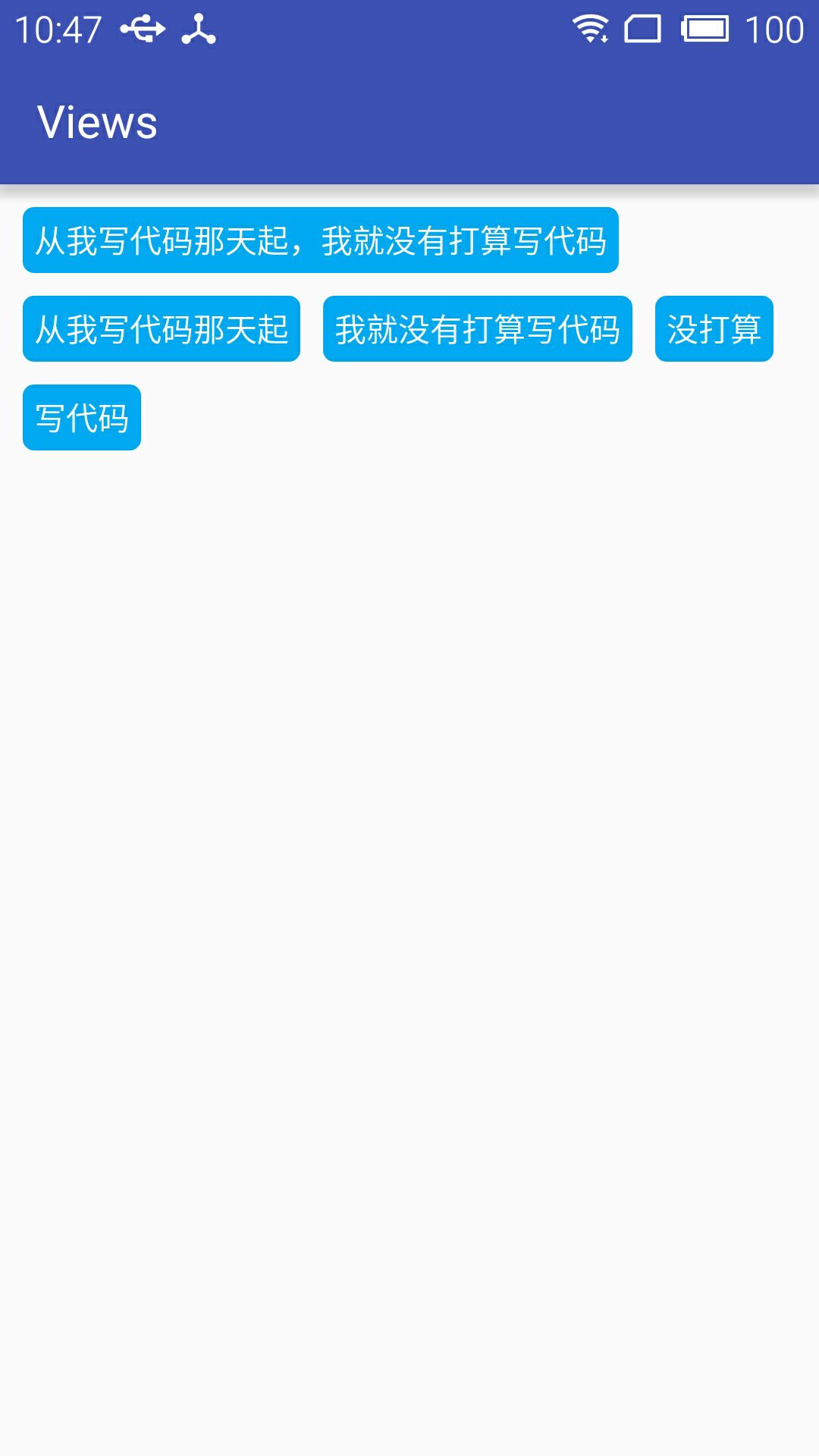Android自定义控件之自定义ViewGroup实现标签云
前言:
前面几篇讲了自定义控件绘制原理Android自定义控件之基本原理(一),自定义属性Android自定义控件之自定义属性(二),自定义组合控件Android自定义控件之自定义组合控件(三),常言道:“好记性不如烂笔头,光说不练假把式!!!”,作为一名学渣就是因为没有遵循这句名言才沦落于此,所以要谨遵教诲,注重理论与实践相结合,今天通过自定义ViewGroup来实现一下项目中用到的标签云。
自定义控件相关文章地址:
需求背景:
公司需要实现一个知识点的标签显示,每个标签的长度未知,如下图所示

基本绘制流程:
绘制原理这里不再介绍大致介绍下绘制流程
- 构造函数获取自定义属性
- onMeasure()方法,测量子控件的大小
- onLayout()方法,对子控件进行布局
1.)自定义属性
<declare-styleable name="TagsLayout"> <attr name="tagVerticalSpace" format="dimension" /> <attr name="tagHorizontalSpace" format="dimension" /> </declare-styleable>
2.)构造函数中获取自定义属性值
private int childHorizontalSpace; private int childVerticalSpace; public TagsLayout(Context context, AttributeSet attrs) { super(context, attrs); TypedArray attrArray = context.obtainStyledAttributes(attrs, R.styleable.TagsLayout); if (attrArray != null) { childHorizontalSpace = attrArray.getDimensionPixelSize(R.styleable.TagsLayout_tagHorizontalSpace, 0); childVerticalSpace = attrArray.getDimensionPixelSize(R.styleable.TagsLayout_tagVerticalSpace, 0); attrArray.recycle(); } }
3.)onMeasure函数测量子控件大小,然后设置当前控件大小
@Override
protected LayoutParams generateDefaultLayoutParams() {
return new ViewGroup.LayoutParams(LayoutParams.WRAP_CONTENT, LayoutParams.WRAP_CONTENT);
}
/**
* 负责设置子控件的测量模式和大小 根据所有子控件设置自己的宽和高
*/
@Override
protected void onMeasure(int widthMeasureSpec, int heightMeasureSpec) {
super.onMeasure(widthMeasureSpec, heightMeasureSpec);
// 获得它的父容器为它设置的测量模式和大小
int sizeWidth = MeasureSpec.getSize(widthMeasureSpec);
int sizeHeight = MeasureSpec.getSize(heightMeasureSpec);
int modeWidth = MeasureSpec.getMode(widthMeasureSpec);
int modeHeight = MeasureSpec.getMode(heightMeasureSpec);
// 如果是warp_content情况下,记录宽和高
int width = 0;
int height = 0;
/**
* 记录每一行的宽度,width不断取最大宽度
*/
int lineWidth = 0;
/**
* 每一行的高度,累加至height
*/
int lineHeight = 0;
int count = getChildCount();
int left = getPaddingLeft();
int top = getPaddingTop();
// 遍历每个子元素
for (int i = 0; i < count; i++) {
View child = getChildAt(i);
if (child.getVisibility() == GONE)
continue;
// 测量每一个child的宽和高
measureChild(child, widthMeasureSpec, heightMeasureSpec);
// 得到child的lp
ViewGroup.LayoutParams lp = child.getLayoutParams();
// 当前子空间实际占据的宽度
int childWidth = child.getMeasuredWidth() + childHorizontalSpace;
// 当前子空间实际占据的高度
int childHeight = child.getMeasuredHeight() + childVerticalSpace;
if (lp != null && lp instanceof MarginLayoutParams) {
MarginLayoutParams params = (MarginLayoutParams) lp;
childWidth += params.leftMargin + params.rightMargin;
childHeight += params.topMargin + params.bottomMargin;
}
/**
* 如果加入当前child,则超出最大宽度,则的到目前最大宽度给width,类加height 然后开启新行
*/
if (lineWidth + childWidth > sizeWidth - getPaddingLeft() - getPaddingRight()) {
width = Math.max(lineWidth, childWidth);// 取最大的
lineWidth = childWidth; // 重新开启新行,开始记录
// 叠加当前高度,
height += lineHeight;
// 开启记录下一行的高度
lineHeight = childHeight;
child.setTag(new Location(left, top + height, childWidth + left - childHorizontalSpace, height + child.getMeasuredHeight() + top));
} else {// 否则累加值lineWidth,lineHeight取最大高度
child.setTag(new Location(lineWidth + left, top + height, lineWidth + childWidth - childHorizontalSpace + left, height + child.getMeasuredHeight() + top));
lineWidth += childWidth;
lineHeight = Math.max(lineHeight, childHeight);
}
}
width = Math.max(width, lineWidth) + getPaddingLeft() + getPaddingRight();
height += lineHeight;
sizeHeight += getPaddingTop() + getPaddingBottom();
height += getPaddingTop() + getPaddingBottom();
setMeasuredDimension((modeWidth == MeasureSpec.EXACTLY) ? sizeWidth : width, (modeHeight == MeasureSpec.EXACTLY) ? sizeHeight : height);
}
通过遍历所有子控件调用measureChild函数获取每个子控件的大小,然后通过宽度叠加判断是否换行,叠加控件的高度,同时记录下当前子控件的坐标,这里记录坐标引用了自己写的一个内部类Location.java
/** * 记录子控件的坐标 */ public class Location { public Location(int left, int top, int right, int bottom) { this.left = left; this.top = top; this.right = right; this.bottom = bottom; } public int left; public int top; public int right; public int bottom; }
4.)onLayout函数对所有子控件重新布局
@Override protected void onLayout(boolean changed, int l, int t, int r, int b) { int count = getChildCount(); for (int i = 0; i < count; i++) { View child = getChildAt(i); if (child.getVisibility() == GONE) continue; Location location = (Location) child.getTag(); child.layout(location.left, location.top, location.right, location.bottom); } }
这里直接遍历所有子控件调用子控件的layout函数进行布局。
如何使用:
1.布局问自己中直接引用
<?xml version="1.0" encoding="utf-8"?> <LinearLayout xmlns:android="http://schemas.android.com/apk/res/android" xmlns:lee="http://schemas.android.com/apk/res-auto" android:layout_width="match_parent" android:layout_height="match_parent" android:orientation="vertical"> <com.whoislcj.views.TagsLayout android:id="@+id/image_layout" android:layout_width="match_parent" android:layout_height="wrap_content" android:layout_margin="10dp" lee:tagHorizontalSpace="10dp" lee:tagVerticalSpace="10dp" /> </LinearLayout>
2.)代码添加标签
TagsLayout imageViewGroup = (TagsLayout) findViewById(R.id.image_layout); ViewGroup.MarginLayoutParams lp = new ViewGroup.MarginLayoutParams(ViewGroup.LayoutParams.WRAP_CONTENT, ViewGroup.LayoutParams.WRAP_CONTENT); String[] string={"从我写代码那天起,我就没有打算写代码","从我写代码那天起","我就没有打算写代码","没打算","写代码"}; for (int i = 0; i < 5; i++) { TextView textView = new TextView(this); textView.setText(string[i]); textView.setTextColor(Color.WHITE); textView.setBackgroundResource(R.drawable.round_square_blue); imageViewGroup.addView(textView, lp); }
具体效果
3.)最后附上TagsLayout全部代码

public class TagsLayout extends ViewGroup { private int childHorizontalSpace; private int childVerticalSpace; public TagsLayout(Context context, AttributeSet attrs) { super(context, attrs); TypedArray attrArray = context.obtainStyledAttributes(attrs, R.styleable.TagsLayout); if (attrArray != null) { childHorizontalSpace = attrArray.getDimensionPixelSize(R.styleable.TagsLayout_tagHorizontalSpace, 0); childVerticalSpace = attrArray.getDimensionPixelSize(R.styleable.TagsLayout_tagVerticalSpace, 0); attrArray.recycle(); } } /** * 负责设置子控件的测量模式和大小 根据所有子控件设置自己的宽和高 */ @Override protected void onMeasure(int widthMeasureSpec, int heightMeasureSpec) { super.onMeasure(widthMeasureSpec, heightMeasureSpec); // 获得它的父容器为它设置的测量模式和大小 int sizeWidth = MeasureSpec.getSize(widthMeasureSpec); int sizeHeight = MeasureSpec.getSize(heightMeasureSpec); int modeWidth = MeasureSpec.getMode(widthMeasureSpec); int modeHeight = MeasureSpec.getMode(heightMeasureSpec); // 如果是warp_content情况下,记录宽和高 int width = 0; int height = 0; /** * 记录每一行的宽度,width不断取最大宽度 */ int lineWidth = 0; /** * 每一行的高度,累加至height */ int lineHeight = 0; int count = getChildCount(); int left = getPaddingLeft(); int top = getPaddingTop(); // 遍历每个子元素 for (int i = 0; i < count; i++) { View child = getChildAt(i); if (child.getVisibility() == GONE) continue; // 测量每一个child的宽和高 measureChild(child, widthMeasureSpec, heightMeasureSpec); // 得到child的lp MarginLayoutParams lp = (MarginLayoutParams) child.getLayoutParams(); // 当前子空间实际占据的宽度 int childWidth = child.getMeasuredWidth() + lp.leftMargin + lp.rightMargin + childHorizontalSpace; // 当前子空间实际占据的高度 int childHeight = child.getMeasuredHeight() + lp.topMargin + lp.bottomMargin + childVerticalSpace; /** * 如果加入当前child,则超出最大宽度,则的到目前最大宽度给width,类加height 然后开启新行 */ if (lineWidth + childWidth > sizeWidth - getPaddingLeft() - getPaddingRight()) { width = Math.max(lineWidth, childWidth);// 取最大的 lineWidth = childWidth; // 重新开启新行,开始记录 // 叠加当前高度, height += lineHeight; // 开启记录下一行的高度 lineHeight = childHeight; child.setTag(new Location(left, top + height, childWidth + left - childHorizontalSpace, height + child.getMeasuredHeight() + top)); } else {// 否则累加值lineWidth,lineHeight取最大高度 child.setTag(new Location(lineWidth + left, top + height, lineWidth + childWidth - childHorizontalSpace + left, height + child.getMeasuredHeight() + top)); lineWidth += childWidth; lineHeight = Math.max(lineHeight, childHeight); } } width = Math.max(width, lineWidth) + getPaddingLeft() + getPaddingRight(); height += lineHeight; sizeHeight += getPaddingTop() + getPaddingBottom(); height += getPaddingTop() + getPaddingBottom(); setMeasuredDimension((modeWidth == MeasureSpec.EXACTLY) ? sizeWidth : width, (modeHeight == MeasureSpec.EXACTLY) ? sizeHeight : height); } @Override protected void onLayout(boolean changed, int l, int t, int r, int b) { int count = getChildCount(); for (int i = 0; i < count; i++) { View child = getChildAt(i); if (child.getVisibility() == GONE) continue; Location location = (Location) child.getTag(); child.layout(location.left, location.top, location.right, location.bottom); } } /** * 记录子控件的坐标 */ public class Location { public Location(int left, int top, int right, int bottom) { this.left = left; this.top = top; this.right = right; this.bottom = bottom; } public int left; public int top; public int right; public int bottom; } }
总结:
至此有关简单的自定义控件已经介绍的差不多了,项目中很复杂的控件现在涉及的比较少,以后用到之后再做记录。
干我们这行,啥时候懈怠,就意味着长进的停止,长进的停止就意味着被淘汰,只能往前冲,直到凤凰涅槃的一天!