centos下如何安装MySQL5.7
1、查看rpm包
rpm-qa|grep mysql 若有可用 rpm-e卸载
[root@4WAN_1LAN_IPSec_VPN_Router ~]# rpm -qa|grep mysql
查找是否有mysql
[root@4WAN_1LAN_IPSec_VPN_Router ~]# find / -name mysql /run/lock/subsys/mysql /etc/rc.d/init.d/mysql /usr/bin/mysql /usr/local/mysql-5.7.35-el7-x86_64/bin/mysql /usr/local/mysql-5.7.35-el7-x86_64/include/mysql /usr/local/mysql /usr/local/mysql/bin/mysql /usr/local/mysql/include/mysql /data/mysql /data/mysql/data/mysql [root@4WAN_1LAN_IPSec_VPN_Router ~]# whereis mysql mysql: /usr/bin/mysql /usr/local/mysql /usr/local/mysql/bin/mysql
2、卸载CentOS7系统自带mariadb
# 查看系统自带的Mariadb # rpm -qa|grep mariadb mariadb-libs-5.5.44-2.el7.centos.x86_64 # 卸载系统自带的Mariadb # rpm -e --nodeps mariadb-libs-5.5.44-2.el7.centos.x86_64 # 删除etc目录下的my.cnf ,一定要删掉,等下再重新建,之前我将就用这个文件,后面改配置各种不生效 # rm /etc/my.cnf
3、检查有无安装过mysql 用户组,没有的话创建
//检查mysql 用户组是否存在 cat /etc/group | grep mysql cat /etc/passwd |grep mysql // 创建mysql 用户组和用户 groupadd mysql useradd -r -g mysql mysql
4、下载安装,从官网安装下载mysql包
-
cd /usr/local/ -- 进入local目录,下载mysql tar.gz包 -
# wget下载或者本地下载后上传
wget https://cdn.mysql.com//Downloads/MySQL-5.7/mysql-5.7.35-el7-x86_64.tar.gz
这里的下载连接:https://cdn.mysql.com//Downloads/MySQL-5.7/mysql-5.7.35-el7-x86_64.tar.gz,去mysql官网下获取
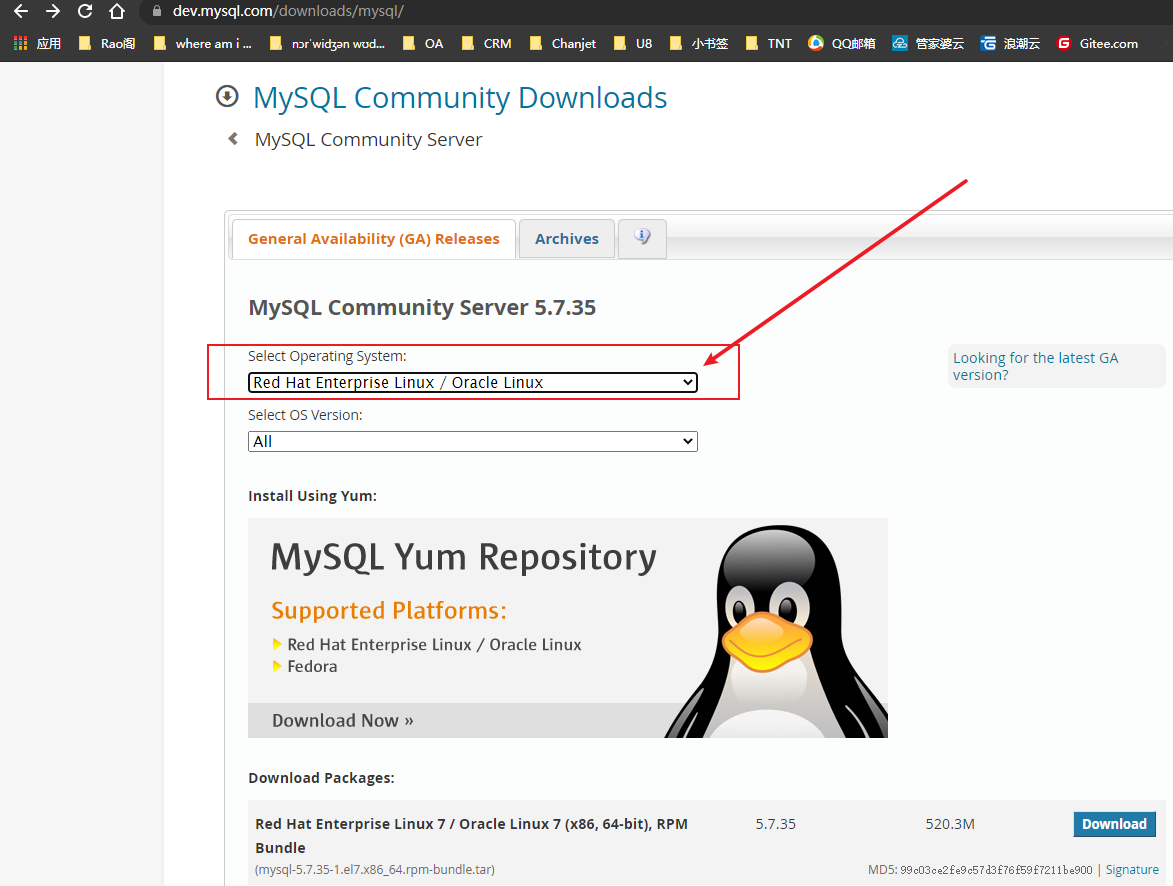
|
|
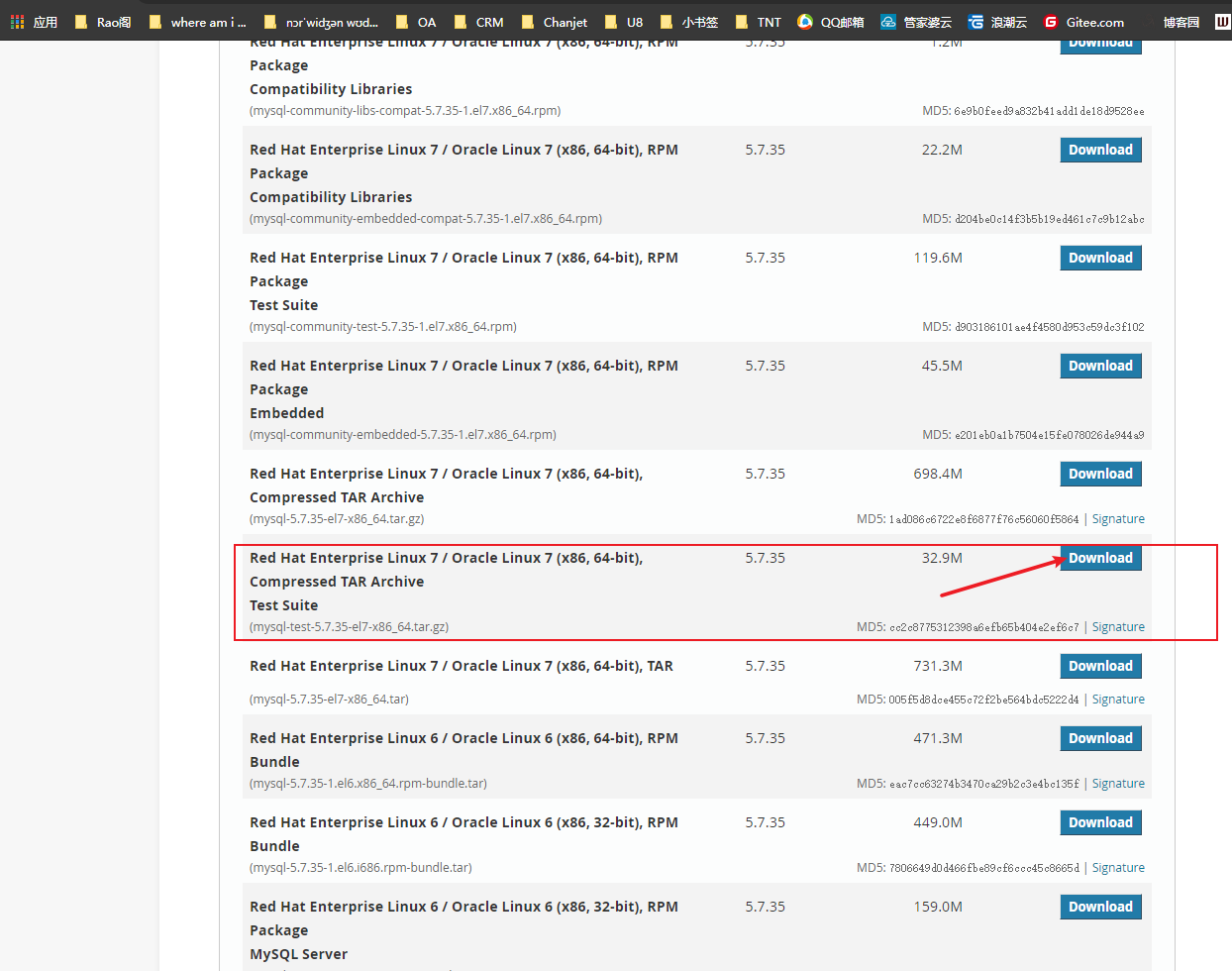
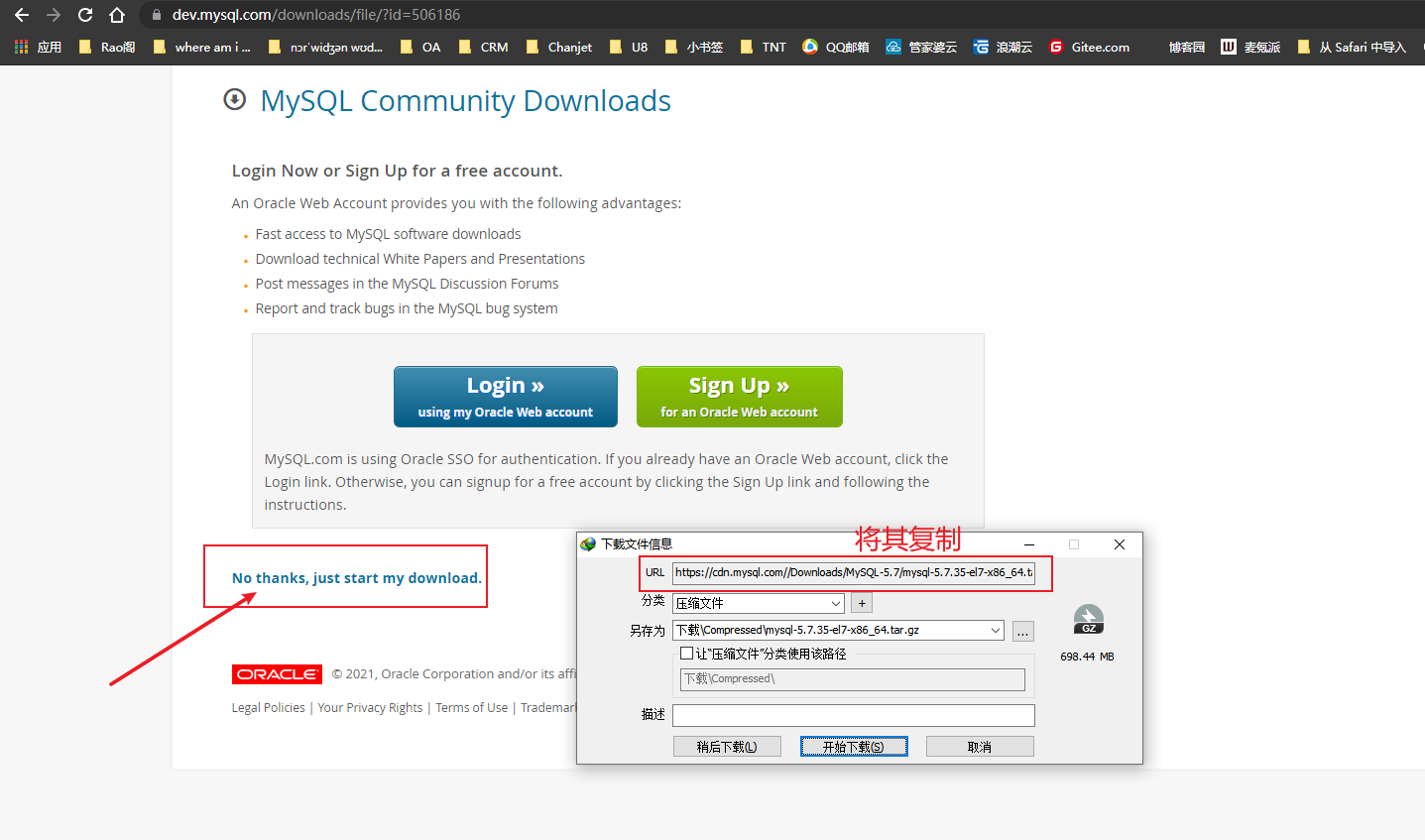
5、解压安装mysql
tar -zxvf mysql-5.7.31-linux-glibc2.12-x86_64.tar.gz
6、将解压的文件做文件改名
mv mysql-5.7.31-linux-glibc2.12-x86_64 mysql
7、更改mysql 目录下所有文件夹所属的用户组和用户,以及权限
chown -R mysql:mysql /usr/local/mysql chmod -R 755 /usr/local/mysql
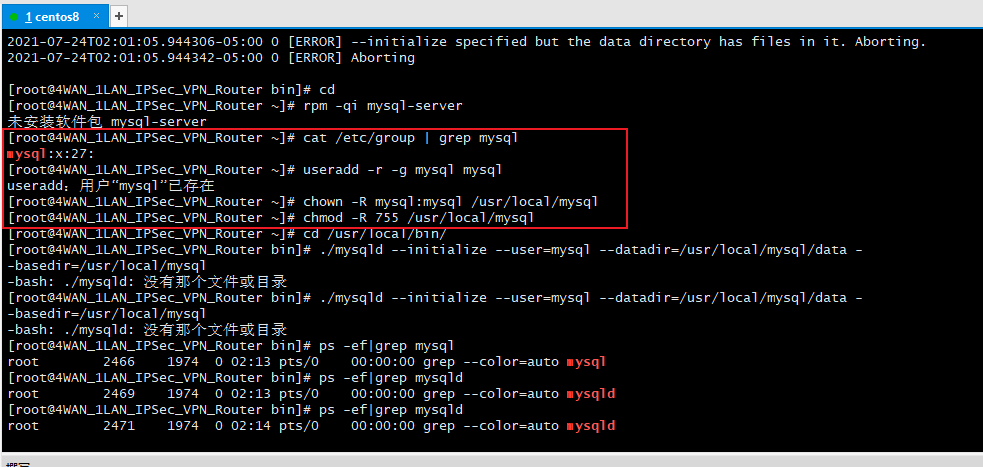
8、创建mysql相关目录
-
mkdir -p /data/mysql/{data,logs,tmp} -
# 更改文件夹所属 -
chown -R mysql.mysql /data/mysql/
9、创建mysql配置文件my.cnf
vi /etc/my.cnf # 简单模板如下: [client] port = 3306 socket = /data/mysql/tmp/mysql.sock [mysqld] user = mysql basedir = /usr/local/mysql datadir = /data/mysql/data port = 3306 socket = /data/mysql/tmp/mysql.sock pid-file = /data/mysql/tmp/mysqld.pid tmpdir = /data/mysql/tmp skip_name_resolve = 1 symbolic-links=0 max_connections = 2000 group_concat_max_len = 1024000 sql_mode = NO_AUTO_CREATE_USER,NO_ENGINE_SUBSTITUTION lower_case_table_names = 1 log_timestamps=SYSTEM character-set-server = utf8 interactive_timeout = 1800 wait_timeout = 1800 max_allowed_packet = 32M binlog_cache_size = 4M sort_buffer_size = 2M read_buffer_size = 4M join_buffer_size = 4M tmp_table_size = 96M max_heap_table_size = 96M max_length_for_sort_data = 8096 #logs server-id = 1003306 log-error = /data/mysql/logs/error.log slow_query_log = 1 slow_query_log_file = /data/mysql/logs/slow.log long_query_time = 3 log-bin = /data/mysql/logs/binlog binlog_format = row expire_logs_days = 15 log_bin_trust_function_creators = 1 relay-log = /data/mysql/logs/relay-bin relay-log-recovery = 1 relay_log_purge = 1 #innodb innodb_file_per_table = 1 innodb_log_buffer_size = 16M innodb_log_file_size = 256M innodb_log_files_in_group = 2 innodb_io_capacity = 2000 innodb_io_capacity_max = 4000 innodb_flush_neighbors = 0 innodb_flush_method = O_DIRECT innodb_autoinc_lock_mode = 2 innodb_read_io_threads = 8 innodb_write_io_threads = 8 innodb_buffer_pool_size = 2G
10、配置mysql.server
cd /usr/local/mysql/support-files cp mysql.server /etc/init.d/mysql vi /etc/init.d/mysql # 修改目录位置 basedir=/usr/local/mysql datadir=/data/mysql/data # 注册开机启动服务 chkconfig --add mysql chkconfig --list
11、添加环境变量
echo "PATH=$PATH:/usr/local/mysql/bin " >> /etc/profile source /etc/profile
12、初始化mysql
/usr/local/mysql/bin/mysqld --initialize --user=mysql --basedir=/usr/local/mysql --datadir=/data/mysql/data
# 临时密码保存在errlog中
# 获取临时密码
more /data/mysql/logs/error.log |grep password

13、启动mysql服务,并修改密码
# 启动mysql服务 service mysql start # 使用初始密码登录mysql服务 并修改密码 mysql -uroot -p alter user 'root'@'localhost' identified by 'root'; flush privileges;
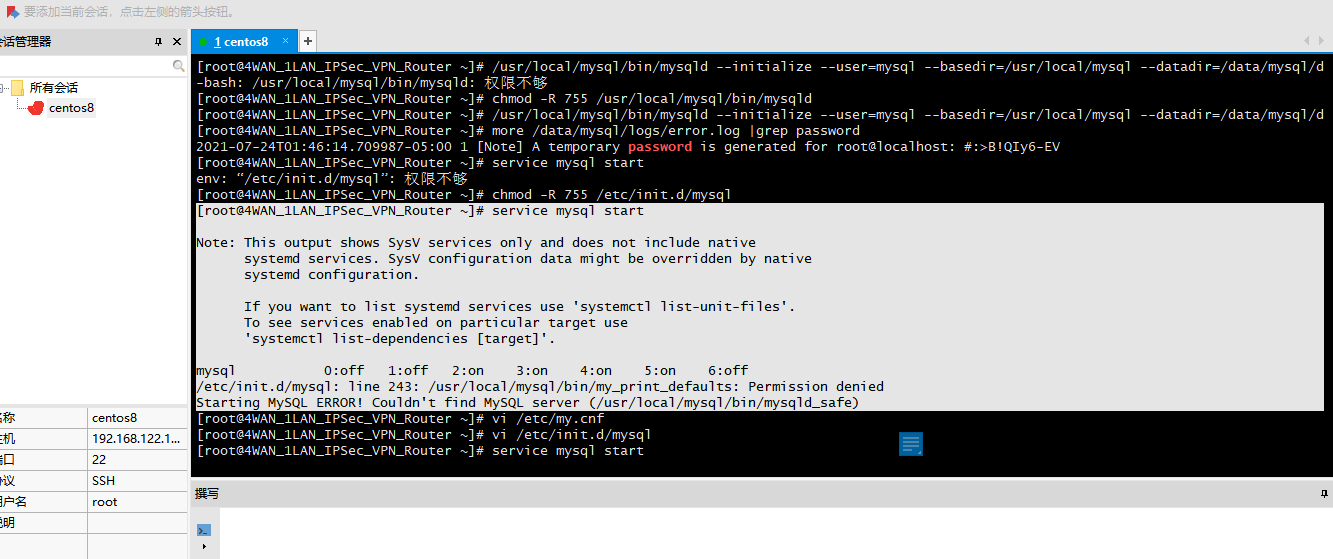
[root@4WAN_1LAN_IPSec_VPN_Router ~]# /usr/local/mysql/support-files/mysql.server start
Starting MySQL.. SUCCESS!
[root@4WAN_1LAN_IPSec_VPN_Router ~]# ln -s /usr/local/mysql/bin/mysql /usr/bin/mysql [root@4WAN_1LAN_IPSec_VPN_Router ~]# service mysql restart /etc/init.d/mysql: line 46: /usr/local/mysql: Is a directory /etc/init.d/mysql: line 47: /data/mysql/data: Is a directory /etc/init.d/mysql: line 46: /usr/local/mysql: Is a directory /etc/init.d/mysql: line 47: /data/mysql/data: Is a directory Shutting down MySQL.. SUCCESS! /etc/init.d/mysql: line 46: /usr/local/mysql: Is a directory /etc/init.d/mysql: line 47: /data/mysql/data: Is a directory Starting MySQL.. SUCCESS! [root@4WAN_1LAN_IPSec_VPN_Router ~]# mysql -u root -p mysql: error while loading shared libraries: libncurses.so.5: cannot open shared object file: No such file or directory [root@4WAN_1LAN_IPSec_VPN_Router ~]# yum install libncurses* 上次元数据过期检查:1:29:23 前,执行于 2021年07月24日 星期六 00时50分20秒。 软件包 ncurses-libs-6.1-9.20180224.el8.x86_64 已安装。 依赖关系解决。 =========================================================================================================== 软件包 架构 版本 仓库 大小 =========================================================================================================== 安装: ncurses-c++-libs x86_64 6.1-9.20180224.el8 baseos 58 k ncurses-compat-libs x86_64 6.1-9.20180224.el8 baseos 328 k 事务概要 =========================================================================================================== 安装 2 软件包 总下载:386 k 安装大小:1.1 M 确定吗?[y/N]: y 下载软件包: (1/2): ncurses-c++-libs-6.1-9.20180224.el8.x86_64.rpm 188 kB/s | 58 kB 00:00 (2/2): ncurses-compat-libs-6.1-9.20180224.el8.x86_64.rpm 394 kB/s | 328 kB 00:00 ----------------------------------------------------------------------------------------------------------- 总计 288 kB/s | 386 kB 00:01 运行事务检查 事务检查成功。 运行事务测试 事务测试成功。 运行事务 准备中 : 1/1 安装 : ncurses-compat-libs-6.1-9.20180224.el8.x86_64 1/2 安装 : ncurses-c++-libs-6.1-9.20180224.el8.x86_64 2/2 运行脚本: ncurses-c++-libs-6.1-9.20180224.el8.x86_64 2/2 验证 : ncurses-c++-libs-6.1-9.20180224.el8.x86_64 1/2 验证 : ncurses-compat-libs-6.1-9.20180224.el8.x86_64 2/2 已安装: ncurses-c++-libs-6.1-9.20180224.el8.x86_64 ncurses-compat-libs-6.1-9.20180224.el8.x86_64 完毕! [root@4WAN_1LAN_IPSec_VPN_Router ~]# mysql -u root -p Enter password: Welcome to the MySQL monitor. Commands end with ; or \g. Your MySQL connection id is 2 Server version: 5.7.35-log Copyright (c) 2000, 2021, Oracle and/or its affiliates. Oracle is a registered trademark of Oracle Corporation and/or its affiliates. Other names may be trademarks of their respective owners. Type 'help;' or '\h' for help. Type '\c' to clear the current input statement. mysql> alter user 'root'@'localhost' identified by 'Admin@2020@#!'; Query OK, 0 rows affected (0.01 sec) mysql> flush privileges; Query OK, 0 rows affected (0.06 sec)
参看文档:http://www.xiaoguan.net/posts/show/426
https://mp.weixin.qq.com/s/ybdY6cJNG2lC4FzBsc19ag


